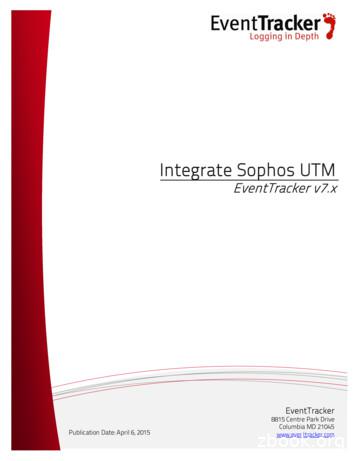SafeGuard Enterprise Installation Guide - Sophos
SafeGuard EnterpriseInstallation guideProduct version: 6.1Document date: February 2014
Contents1 About SafeGuard Enterprise.32 Getting started.63 Setting up SafeGuard Enterprise Server.124 Setting up SafeGuard Enterprise Database.165 Setting up SafeGuard Management Center.256 Testing communication.377 Securing transport connections with SSL.398 Registering and configuring SafeGuard Enterprise Server.449 Setting up SafeGuard Enterprise on endpoints.4710 Setting up SafeGuard Enterprise Runtime.6811 Replicating the SafeGuard Enterprise Database.7012 About uninstallation.7513 Technical support.7814 Legal notices.792
Installation guide1 About SafeGuard EnterpriseSafeGuard Enterprise is a comprehensive, modular data security solution that uses a policy-basedencryption strategy to provide reliable protection for information and information sharing onservers, PCs and mobile end devices.The central administration is carried out with the SafeGuard Management Center. Security policies,keys and certificates, smartcards and tokens can be managed using a clearly laid out, role-basedadministration strategy. Detailed logs and report functions ensure that users and administratorsalways have an overview of all events.On the user side, data encryption and protection against unauthorized access are the main securityfunctions of SafeGuard Enterprise. SafeGuard Enterprise can be seamlessly integrated into theuser's normal environment and it is easy and intuitive to use. The SafeGuard specific authenticationsystem, Power-on Authentication (POA), provides the necessary access protection and offersuser-friendly support if credentials have to be recovered.Note: Some features are not included in all licenses. For information on what is included in yourlicense, contact your sales partner.1.1 SafeGuard Enterprise componentsThis section provides an overview of the SafeGuard Enterprise components and explains how theyinteract.One or several Microsoft SQL databases store information about the endpoints on the companynetwork. The administrator, known in SafeGuard Enterprise as the Master Security Officer (MSO),uses the SafeGuard Management Center to manage the database contents and to create new securityinstructions (policies).The endpoints read the policies from the database and report successful execution to the database.The communication between the database and the endpoints is done by Internet InformationServices (IIS) based web server which has the SafeGuard Enterprise Server installed on it.3
SafeGuard EnterpriseThe table below describes the individual components:ComponentDescriptionSafeGuard EnterpriseDatabase(s) based onMicrosoft SQL Server DatabaseThe SafeGuard Enterprise Database(s) hold all relevant data such askeys/certificates, information about users and computers, events andpolicy settings. The database(s) need to be accessed by the SafeGuardEnterprise Server and by one security officer only through the SafeGuardManagement Center, usually the Master Security Officer. The SafeGuardEnterprise Database(s) can be generated and configured using a wizardor scripts.SafeGuard Enterprise Serveron IIS based web serverMicrosoft Internet Information Services (ISS). .NET Framework 4 andASP.NET 4 are required. The web server used for SafeGuard Enterprisemust be based on Internet Information Services (IIS). We recommendthat you use a dedicated IIS for SafeGuard Enterprise Server.SafeGuard Enterprise Server interfaces between the SafeGuard EnterpriseDatabase and the SafeGuard Enterprise endpoint. Upon request, theSafeGuard Enterprise Server sends policy settings to the endpoints. Itrequires access to the database. It runs as an application on a MicrosoftInternet Information Services (IIS) based web server.ASP .NET 4.54
Installation guideComponentDescriptionWhen choosing SSL as transport encryption method for the client servercommunication, the Basic Authentication role needs to be installed inaddition to ASP.NET 4.5.SafeGuard ManagementCenter on administratorcomputerCentral management tool for SafeGuard Enterprise protected endpoints,managing keys and certificates, users and computers, and for creatingSafeGuard Enterprise policies. The SafeGuard Management Centercommunicates with the SafeGuard Enterprise Database. .NET Framework4 is required.Directory Services (optional)Import of an Active Directory. It holds the company's organizationalstructure with users and computers.SafeGuard Enterpriseencryption software onendpointsEncryption software for secure authentication and data encryption onendpoints. SafeGuard Enterprise protected endpoints can either beconnected to the SafeGuard Enterprise Server (managed) or notconnected to a SafeGuard Enterprise Server at all (unmanaged). Managedendpoints receive their policies directly from the SafeGuard EnterpriseServer. Unmanaged endpoints receive their policies inside configurationpackages that can be deployed using third-party distribution mechanisms.5
SafeGuard Enterprise2 Getting startedThis section explains how to prepare for your SafeGuard Enterprise installation successfully. First-time installation: The SGN Install Advisor simplifies the first time installation of themanagement components including default policies. To launch the SGN Install Advisor fornew SafeGuard Enterprise installations, start SGNInstallAdvisor.bat from your productdelivery. A wizard guides you through installation. Update installation: Follow the steps described in this guide.Note: Our video tutorials is an ideal way to learn about SafeGuard Enterprise. They show howSafeGuard Enterprise is installed and how to use the SafeGuard Management Center. For furtherinformation, visit our website at http://www.sophos.com/en-us/.2.1 What are the key steps?To install SafeGuard Enterprise, follow these installation steps.Note: SafeGuard Enterprise for Windows does not support Apple hardware and cannot be installedon a Boot Camp environment.You find all SafeGuard Enterprise components (.msi packages) in the product delivery.StepDescription1Download the installers.2Install .NET Framework 4 withASP.NET 4.Package/ToolIf you use .NET 4.5 and want tochoose SSL as transportencryption method for the clientserver communication, install theBasic Authentication role inaddition to ASP.NET 4.5.63Set up Internet InformationServices (IIS) for SafeGuardEnterprise.4Install SafeGuard EnterpriseServer.5Configure Microsoft SQL Serverdatabase authentication for theSGNServer.msi
Installation guideStepDescriptionPackage/ToolSafeGuard Enterprise MasterSecurity Officer.6Generate the SafeGuardEnterprise Database(s) with ascript.Scripts in product delivery inTools\Database scripts directory7Install the management consoleSafeGuard Management Centerfor central management of users,computers, policies, keys andreports.SGNManagementCenter.msi8Configure SafeGuardManagement Center: databaseand database server connections,certificates, Master SecurityOfficer credentials.SafeGuard Management CenterConfiguration Wizard9Register and configure SafeGuardEnterprise Server: Create serverconfiguration package and deployit on the web server.SafeGuard Management CenterConfiguration Package Tool10Create the organizationalstructure from Active Directoryor manually.SafeGuard Management Center11Prepare endpoints for encryption.SGxClientPreinstall.msi12Create initial configurationpackage for endpointconfiguration.SafeGuard Management CenterConfiguration Package Tool13Install encryption software andinitial configuration package onendpoints.For available packages, see Aboutmanaged and unmanagedendpoints (section 9.1).2.2 What are the key steps for runtime systems?A runtime system enables starting the computer from a secondary boot volume when multipleoperating systems are installed and to access these volumes when they are encrypted by a SafeGuardEnterprise installation on the primary volume.This solution is available for both managed and unmanaged endpoints protected by SafeGuardEnterprise.7
SafeGuard EnterpriseNote: SafeGuard Enterprise for Windows does not support Apple hardware and cannot be installedon a Boot Camp environment.To install SafeGuard Enterprise encryption software on endpoints with multiple operating systems,follow these installation steps:StepDescriptionPackage/Tool1Download the installers.2Set up the runtime system on thesecondary boot volume of theendpoint.SGNClientRuntime.msi,SGNClientRuntime x64.msi3Provide endpoints with necessaryrequirements for successfulinstallation of the currentencryption software (mandatory).SGxClientPreinstall.msi4Install the SafeGuard Full DiskEncryption package on theprimary boot volume of theendpoint.SGNClient.msi,SGNClient x64.msi5Create the initial configurationpackage for endpointconfiguration.SafeGuard Management CenterConfiguration Package Tool2.3 Check the system requirementsBefore you deploy SafeGuard Enterprise, check the system requirements.For hardware and software requirements, service packs and disk space required during installationas well as for effective operation, see the current release notes version on the SafeGuard releasenotes landing page 112776.aspx.2.4 Download installers1. Using the web address and download credentials provided by your system administrator, goto the Sophos website and download the installers.2. Store them in a location where you can access them for installation.8
Installation guide2.5 Language settingsThe language settings for the setup wizards and the different SafeGuard Enterprise componentsare as follows:WizardsThe installation and configuration wizards of the different installation packages use the languagesetting of the operating system. If the operating system language is not available for these wizards,they default to English automatically.SafeGuard Management CenterYou can set the language of the SafeGuard Management Center as follows: In SafeGuard Management Center, click menu Tools Options General. Select Use userdefined language and select an available language. English, German, French and Japanese areprovided. Restart SafeGuard Management Center. It is displayed in the selected language.Sophos SafeGuard on endpointsYou set the language of Sophos SafeGuard on endpoints in a policy of the type General Settingsin the SafeGuard Management Center, setting Customization Language used on client: If the language of the operating system is selected, Sophos SafeGuard uses the language settingof the operating system. If the operating system language is not available in Sophos SafeGuard,the Sophos SafeGuard language defaults to English. If one of the available languages is selected, Sophos SafeGuard functions are displayed in theselected language on the endpoint.2.6 Compatibility with other SafeGuard productsThis section describes the compatibility of SafeGuard Enterprise 6.1 with other SafeGuard products.2.6.1 Compatibility with SafeGuard LAN CryptSafeGuard LAN Crypt 3.7x and SafeGuard Enterprise 6.1 can coexist on one endpoint. If you wantto use the feature SafeGuard Data Exchange, you must install an additional compatibilitycomponent for successful operation of these product versions on one endpoint.Note: You find the compatibility component in your product delivery: InstallSGFileEncCompLayer.msi on 32 bit systems and SGFileEncCompLayer x64.msion 64 bit systems.SafeGuard LAN Crypt 3.7x is already installed:9
SafeGuard Enterprise1.2.3.4.5.Install the compatibility component on the endpoint.Install the SafeGuard pre-installation package on the endpoint.Install SafeGuard Data Exchange on the endpoint.Install the SafeGuard client configuration package on the endpoint.Restart the endpoint.Note: During installation a message might be displayed informing you that the component SGLCProfile Loader is already in use. You can ignore this message. It is caused by the fact that SafeGuardLAN Crypt and SafeGuard Enterprise share common components. The affected components willbe updated upon restart.SafeGuard Enterprise 6.1 is already installed:1. Install SafeGuard LAN Crypt 3.7x on the endpoint.2. Install the compatibility component on the endpoint.3. Restart the endpoint.Note: Previous versions of both products cannot coexist on one computer. For example, if youtry to install SafeGuard LAN Crypt 3.6x on a computer with SafeGuard Enterprise 6.1 alreadyinstalled, the setup is cancelled and an error message is displayed.2.6.2 Compatibility with SafeGuard PrivateCrypto and SafeGuard PrivateDiskSafeGuard Enterprise 6.1 and the standalone products SafeGuard PrivateCrypto (version 2.30 orabove) and SafeGuard PrivateDisk (version 2.30 or above), can coexist on the same computer.Both SafeGuard PrivateCrypto and SafeGuard PrivateDisk can then share the SafeGuard Enterprisekey management.2.6.3 Compatibility with SafeGuard RemovableMediaThe SafeGuard Data Exchange component and SafeGuard RemovableMedia cannot coexist onthe same computer. Before you install SafeGuard Data Exchange on an endpoint, check if SafeGuardRemovableMedia is already installed. In this case, make sure that you uninstall SafeGuardRemovableMedia before you install SafeGuard Data Exchange.Local keys created with SafeGuard RemovableMedia below version 1.20 before switching toSafeGuard Data Exchange can be used on the SafeGuard Enterprise protected computer. But theyare not transferred to the SafeGuard Enterprise Database automatically.2.7 General RestrictionsNote the following general restrictions for SafeGuard Enterprise on endpoints: 10SafeGuard Enterprise for Windows does not support Apple hardware and cannot be installedin a Boot Camp environment.
Installation guide If using Intel Advanced Host Controller Interface (AHCI) on the endpoint, the boot hard diskmust be in Slot 0 or Slot 1. You can insert up to 32 hard disks. SafeGuard Enterprise only runson the first two slot numbers. SafeGuard volume-based encryption for volumes that are located on Dynamic Disks and onGUID Partition Table disks, (GPT), is not supported. In such cases, installations are terminated.If such disks are found on the endpoint, they are not supported. The SafeGuard Full Disk Encryption module does not support systems that are equipped withhard drives attached through a SCSI bus. Fast User switching is not supported. Operating SafeGuard Enterprise in a terminal server environment is not supported.11
SafeGuard Enterprise3 Setting up SafeGuard Enterprise ServerThe SafeGuard Enterprise Server acts as the interface to the SafeGuard Enterprise Clients. Likethe SafeGuard Management Center, it accesses the database. It runs as an application on a webserver based on Microsoft Internet Information Services (IIS).SafeGuard Enterprise Server also includes the Task Scheduler to create and schedule periodic tasksthat can be based on scripts. The tasks are automatically run on the SafeGuard Enterprise Server.You find the scripts in the SafeGuard Enterprise product delivery. For further information, seethe SafeGuard Enterprise administrator help.We recommend that you install SafeGuard Enterprise Server on a dedicated IIS. This improvesthe performance. Moreover, it ensures that other applications cannot conflict with SafeGuardEnterprise, for instance concerning the version of ASP.NET to be used.This chapter describes how to install SafeGuard Enterprise Server including Task Scheduler onIIS. You first have to install and configure Microsoft Internet Information Services (IIS).3.1 PrerequisitesThe following prerequisites must be met: You need Windows administrator rights. Microsoft Internet Information Services (IIS) must be available.IIS is available free of charge. You find the program on your Windows DVD, for example, oron the Microsoft website. If you use SSL transport encryption between SafeGuard Enterprise Server and SafeGuardEnterprise Client you have to set up the IIS for it in advance, see Securing transport connectionswith SSL (section 7).A certificate must be issued and the IIS server configured to use SSL and point to thecertificate.The server name specified when configuring the SafeGuard Enterprise Server must be thesame as the one specified in the SSL certificate. Otherwise client and server cannotcommunicate. For each SafeGuard Enterprise Server a separate certificate is needed.If you use Network Load Balancer, make sure that the port range includes the SSL port. 12.NET Framework 4 and ASP.NET 4 must be installed. It is provided in the SafeGuard Enterpriseproduct delivery.
Installation guide3.2 Installing and configuring Microsoft Internet Information Services(IIS)The section explains how to prepare Microsoft Internet Information Services (IIS) to run withSafeGuard Enterprise Server.3.2.1 Install and configure IIS 7/7.5 on Microsoft Windows Server 2008/2008R2IIS is available free of charge. You find the program on your Windows DVD, for example, or onthe Microsoft website.1. On the Start menu, click All Programs, Administrative Tools and then Server Manager.2. In the Server Manager, click Roles and then click Add Roles.3. In the Add Roles Wizard, on the Before you Begin page, verify the following: The administrator account has a strong password. The network settings, for example IP addresses are configured. The latest security updates from Windows Update are installed.4. Select Select Roles on the right, and then select Web server (IIS). On the subsequent page,click Add Required Features. Web Server (IIS) is listed in the navigation area of the Add RolesWizard.5. Click Web Server (IIS), then click Roles Services. Keep the default roles services.6. On the right, additionally select the following: ASP.NET, which also selects the necessarysub-role services.7. Select IIS Management Scripts and Tools that is needed for correct IIS 7 configuration.8. Click Next, then Install and then Close,IIS is installed with a default configuration for hosting ASP.NET.9. Check that the web page is displayed properly using http:// server name . For furtherinformation, see: http://support.microsoft.com.3.2.1.1 Check .NET Framework registration on IIS 7.NET Framework version 4 is required.1. To check that .NET Framework is installed and registered with the correct version, see Check.NET Framework installation and registration.13
SafeGuard Enterprise3.2.1.2 Check ASP.NET registration on IIS 7ASP.NET Version 4 is required.1. To check that ASP.NET is installed and registered with the correct version, enter the commandaspnet regiis.exe -lv at the command prompt.Version 4.0 should be displayed for ASP.NET.3.2.2 Install and configure IIS 8 on Microsoft Windows Server 2012/2012 R2IIS is available free of charge. You find the program on your Windows DVD, for example, or onthe Microsoft website.1. On the Server Manager Dashboard, click Manage and select Add Roles and Features.2. In the Add Roles and Features Wizard, on the Before you Begin page, verify the following: The administrator account has a strong password. The network settings, for example IP addresses are configured. The latest security updates from Windows Update are installed.3. Select Server Roles on the left hand pane and then select Web server (IIS). Click Add Featuresin the displayed window. Web Server Role (IIS) is listed on the left hand pane of the Add Rolesand Features Wizard.4. In the left hand pane select Role Services under Web Server Role (IIS). Keep the default rolesservices.5. Scroll down to the Application Development node and check: ASP.NET 4.5ISAPI Extensions ISAPI Filters Necessary sub-role services are selected automatically.6. Under the Security node check: Basic Authentication Windows Authentication7. Click Next, then Install and Close,Your IIS server service is installed with a default configuration for hosting ASP.NET.14
Installation guide3.3 Install SafeGuard Enterprise ServerAfter the IIS is configured, you can install SafeGuard Enterprise Server on the IIS server. You findthe install package SGNServer.msi in the product delivery.1. On the server where you want to install SafeGuard Enterprise Server, double-clickSGNServer.msi. A wizard guides you through the necessary steps.2. Accept the defaults on all subsequent dialogs. Task Scheduler is automatically installed withan installation of type Complete.SafeGuard Enterprise Server including Task Scheduler is installed.Note: To enhance performance, the connection of logged events is deactivated for the SafeGuardEnterprise Database by default after installation of SafeGuard Enterprise Server. However, withoutthe connection of logged events no integrity protection is provided for logged events. Theconnection of logged events strings together all entries in the event table so that if an entry isremoved this is evident and can be verified with an integrity check. To make use of integrityprotection, you need to set the connection of logged events manually. For further information,see the SafeGuard Enterprise administrator help, chapter Reports.15
SafeGuard Enterprise4 Setting up SafeGuard Enterprise DatabaseSafeGuard Enterprise stores all relevant data such as keys/certificates, information about usersand computers, events and policy settings in a database. The SafeGuard Enterprise Database isbased on Microsoft SQL Server.Check the list of currently supported SQL Server types in the system requirements section of thecurrent release notes version at e/112776.html.You can set up the database either automatically during first-time configuration in the SafeGuardManagement Center or manually using the SQL scripts provided in your product delivery.Depending on your enterprise environment, check which method to choose. For furtherinformation, see Database access rights (section 4.1.1).To enhance performance, the SafeGuard Enterprise Database may be replicated to several SQLservers. To set up database replication, see Replicating the SafeGuard Enterprise Database (section11).Multiple SafeGuard Enterprise Databases can be created and maintained for different tenants suchas different company locations, organizational units or domains (multi-tenancy). To configuremulti-tenancy, see Multi Tenancy configurations (section 5.4.2).Note: We recommend that you operate a permanent online backup for the database. Back upyour database regularly to protect keys, company certificates and user-computer assignments.Recommended backup cycles are, for example: after the data is first imported, after major changesor at regular intervals, for example every week or every day.4.1 Database authenticationTo access the SafeGuard Enterprise Database, the SafeGuard Management Center's first securityofficer must be authenticated at the SQL Server. This can be done in the following ways: Windows authentication: promote an existing Windows user to SQL user SQL authentication: create an SQL user accountFind out from your SQL administrator which authentication method is intended for you, as asecurity officer. You need this information before generating the database and before first-timeconfiguration in the SafeGuard Management Center Configuration Wizard.Use SQL authentication for computers that are not part of a domain, otherwise use Windowsauthentication. If you use SQL authentication, we highly recommend that you secure the connectionto and from the database server with SSL. For further information, see Set up SSL (section 7.1).16
Installation guide4.1.1 Database access rightsSafeGuard Enterprise is set up in such a way that, to work with the SQL database, it only needs asingle user account with minimum access rights for the database. This user account is used by theSafeGuard Management Center and is only issued to the first SafeGuard Management Centersecurity officer. This guarantees the connection to the SafeGuard Enterprise Database. WhileSafeGuard Enterprise is running, a single SafeGuard Management Center security officer onlyneeds read/write permission for the SafeGuard Management Center Database.The SafeGuard Enterprise Database can either be created manually or automatically duringfirst-time configuration in the SafeGuard Management Center. If it is created automatically,extended access rights for the SQL database (db creator) are needed for the first SafeGuardManagement security officer. However, these rights can be revoked afterwards by the SQLadministrator until the next install/update.If extending permissions during SafeGuard Management Center configuration is undesirable, theSQL administrator can generate the SafeGuard Enterprise Database with a script. The two scriptsincluded in the product delivery, CreateDatabase.sql and CreateTables.sql, can be run for thispurpose.The following table shows the necessary SQL permissions for Microsoft SQL Server.Access RightSQL Server 2008, SQL Server 2008 ExpressCreate databaseServerdb creatorMaster databaseNoneSafeGuard Enterprise Databasedb ownerpublic (default)Use databaseServerNoneMaster databaseNoneSafeGuard Enterprise Databasedb datareaderdb datawriterpublic (default)17
SafeGuard Enterprise4.1.2 Configure a Windows account for SQL server logonThe description of the individual configuration steps below is aimed at SQL administrators andrelates to Microsoft Windows Server 2008 and Microsoft SQL Server 2008 Standard or ExpressEdition.As an SQL administrator, you need the right to create user accounts.1.2.3.4.Open SQL Server Management Studio. Log on to the SQL Server with your credentials.Open the Object Explorer, right-click Security, point to New and then click Logins.In Login - New on the General page, select Windows authentication.Click Search. Find the respective Windows user name and click OK. The user name is displayedas Login name.5. In Default Database, if a script has not been used to create a SafeGuard Enterprise Databaseyet, select Master.6. Click OK.7. To create the database automatically during SafeGuard Management Center first-timeconfiguration, you have to change the access rights as follows: In Login - New, assign the accessrights/roles by clicking Server Roles on the left. Select dbcreator. Once SafeGuard Enterprisehas been installed, the database role can be reset to dbowner.18
Installation guide4.1.3 Create an SQL account for SQL server logonThe description of the individual configuration steps below is aimed at SQL administrators. Itrelates to Microsoft Windows Server 2008 all editions with Microsoft SQL Server 2008 StandardEdition.As an SQL administrator, you need the right to create an SQL user account.1.2.3.4.Open SQL Server Management Studio. Log on to the SQL Server with your credentials.Open the Object Explorer, right-click Security, point to New and then click Logins.In Login - New on the General page, select SQL Server authentication.On the General page, in Login name, do the following:a) Enter the name of the new user, for example SGN SQLSERVICE.b) Enter and confirm a password for the account.c) Clear Enforce password policy.d) In Default Database, if a script has not been used to create a SafeGuard Enterprise Databaseyet, select Master. Click OK.Take a note of the authentication method and the credentials. You have to inform the SafeGuardManagement Center security officer about them.19
SafeGuard Enterprise5. To create the database automatically during SafeGuard Management Center first-timeconfiguration, you have to change the access rights as follows: In Login - New on the Generalpage, assign the access rights/roles by clicking Server Roles on the left. Select dbcreator. OnceSafeGuard Enterprise has been installed, the database role can be reset to dbowner.The SQL user account and the access rights are now set up for the SafeGuard Enterprise securityofficer.4.2 Generating the SafeGuard Enterprise DatabaseAfter setting up the user account for the SQL server logon you need to generate the SafeGuardEnterprise Database. There are two ways to do so: Using SafeGuard Management Center Configuration WizardAs a security officer, you can easily create the SafeGuard Enterprise Database during first-timeconfiguration in the SafeGuard Management Center. The SafeGuard Management CenterConfiguration Wizard takes you through the basic configuration which also includes databasecreation. To do so, carry on with installing and configuring SafeGuard Management Center,see Setting up SafeGuard Management Center (section 5), and then continue with changing therelevant access rights, see Change access rights for the SafeGuard Enterprise Database
Security Officer. Scripts in product delivery in Tools\Database scripts directory Generate the SafeGuard Enterprise Database(s) with a script. 6 Install the management console SGNManagementCenter.msi SafeGuard Management Center 7 for central manag ement of users, computers, policies, keys and reports. SafeGuard Management Center Configuration .
HTTPS Sophos UTM Manager IP Address 192.168.2.200 Sophos UTM (UTM01) Port 4433 Ext. IP Address 65.227.28.232 WebAdmin Port 4444 Port 4433 InternetInte Sophos UTM (UTM03) Sophos UTM (UTM04) Sophos UTM (UTM02) Sophos UTM (UTM06) Sophos UTM (UTM07) Sophos UTM (UTM05) Sophos UTM (UTM08) Customer/Of ce 1 Customer/Of ce 2 Port 4422 Gateway Manager
This section describes the Sophos products required for managed endpoint security: Sophos Enterprise Console Sophos Update Manager Sophos Endpoint Security and Control 2.1 Sophos Enterprise Console Sophos Enterprise Console is an administration tool that deploys and manages Sophos endpoint software using groups and policies.
Sophos Server Protection Sophos Email Protection EMC NetApp Sophos for Network Storage ストレージサーバー 外部用サーバー SafeGuard Sophos Anti-Virus for vShield - VDI Windows Mac Linux Windows クライアント 支店 / 支社 2 Sophos RED Sophos Wi-Fi Ac
EventTracker: Integrating Sophos UTM 11 Figure 11 . Verify Sophos UTM Alerts 1. Logon to EventTracker Enterprise. 2. Click the Admin menu, and then click Alerts. 3. In the Search field, type ' Sophos UTM ', and then click the Go button. Alert Management page will display all the imported Sophos UTM alerts. Figure 12 . 4.
This guide is intended to help you install and get up and running with Sophos iView v2. Reports for Device Type iView v2 provides reports for following device types: - Sophos Firewall OS - Sophos UTM 9 - CyberoamOS Licensing Sophos iView licenses are available in multiple tiers based on storage requirements and support terms
SafeGuard Enterprise is a mo dular security suite that enforces security for PCs and mo bile device on a cross-platform basis, using administrator-defined policies. SafeGuard Enterprise is easy to use. System administration is carried out centrally in the SafeGuard Management Center.
Sep 21, 2018 · Sophos Anti-Virus for NetApp Storage Systems 4 Before you install Sophos Anti-Virus for NetApp Storage Systems Before installing Sophos Anti-Virus for NetApp Storage Systems, you need to do the following: Install Sophos Endpoint Security and Control (antivirus component only
Botany-B.P. Pandey 3. A Textbook of Algae – B.R. Vashishtha 4. Introductory Mycology- Alexopoulos and Mims 5. The Fungi-H.C. Dube . B.Sc. –I BOTANY : PAPER –II (Bryophytes, Pteridophytes, Gymnosperms and Palaeobotany) Maximum marks- 50 Duration - 3 hrs. UNIT -1 General classification of Bryophytes as Proposed by ICBN. Classification of Pteridophytes upto the rank of classes as proposed .