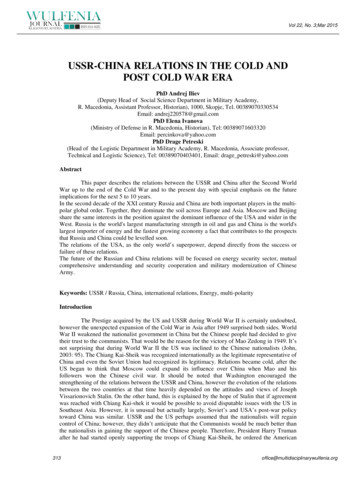FaultTolerantEthernetBridgeImplementationGuide
EXPERION PKSRELEASE 515Fault Tolerant Ethernet Bridge Implementation GuideEPDOC-XX35-en515ANovember 2019
DisclaimerThis document contains Honeywell proprietary information. Information contained herein is to be usedsolely for the purpose submitted, and no part of this document or its contents shall be reproduced,published, or disclosed to a third party without the express permission of Honeywell International Sàrl.While this information is presented in good faith and believed to be accurate, Honeywell disclaims theimplied warranties of merchantability and fitness for a purpose and makes no express warrantiesexcept as may be stated in its written agreement with and for its customer.In no event is Honeywell liable to anyone for any direct, special, or consequential damages. Theinformation and specifications in this document are subject to change without notice.Copyright 2019 - Honeywell International Sàrl-2-
Contents3Chapter 1 - About this guide6Chapter 2 - Introduction72.1 Overview72.1.1 Functional Overview and Guidelines2.2 Getting Started792.2.1 Installing Experion Software92.2.2 Installing FTE supervisory network92.2.3 Determining wiring requirements92.2.4 Assumptions92.3 Conventions10Chapter 3 - Installation113.1 About FTE Bridge Module113.1.1 Setting unique Device Index113.1.2 Checking cable shield ground jumper123.1.3 About MAC addresses133.1.4 Installing FTE Bridge module (TC-FTEB01/TK-FTEB01)143.1.5 Attaching FTE cables15Chapter 4 - Configuration174.1 Things to consider before configuring FTE bridge174.1.1 Address configuration considerations174.1.2 Other configuration considerations194.1.3 I/O memory usage considerations214.2 Configuring FTE Bridge244.2.1 Setting up addresses244.2.2 Checking status of BOOTP server service244.2.3 Creating FTE bridge module block274.2.4 Loading FTE bridge block30Chapter 5 - Operation335.1 Starting and Monitoring FTE Bridge Module335.1.1 Applying power to FTE Bridge Module335.1.2 Monitoring front-panel display345.1.3 Monitoring front-panel LEDs355.2 Using Control Builder Interface5.2.1 About Monitoring mode3636-3-
5.2.2 Monitoring status through block configuration form375.2.3 Viewing Main tab375.2.4 Viewing UDP/TCP tab395.2.5 Viewing IP/ICMP405.2.6 Viewing FTE tab445.2.7 Viewing ICP Bridging tab485.2.8 Viewing ICP Statistics tab495.2.9 Viewing Version tab505.2.10 Viewing IOMGR Statistics tab505.2.11 Viewing Server History tab515.2.12 Viewing Server Displays tab525.2.13 Viewing Control Confirmation tab545.2.14 Viewing Identification tab545.3 Using Network Tools (NTools) Utility565.3.1 About NTools565.3.2 Launching NTools in Ethernet mode565.4 Using Station Displays575.4.1 Viewing Detail or Group displays575.4.2 Viewing Event Summary display575.5 FTE Bridge Redundancy Operation Considerations575.5.1 About redundancy575.5.2 RM based redundancy585.5.3 Switchover and Secondary readiness595.5.4 Failure conditions and switchover595.5.5 FTE Bridge switchover considerations60Chapter 6 - Service626.1 Maintenance considerations626.1.1 Periodic checks626.1.2 Remove and replace FTE Bridge module TC/TK-FTEB01626.1.3 Spare parts646.2 Updating FTE Bridge module firmware656.2.1 Checking firmware status656.2.2 Checking firmware version656.2.3 Loading Boot code666.2.4 Loading Personality image676.3 Configuration changes and migration scenarios6.3.1 Changing base IP address6868-4-
6.3.2 Changing the Device Index or slot number for a configured FTE Bridge module696.3.3 Upgrading non-redundant chassis to redundant chassis pair706.4 Migrating from ControlNet or Ethernet supervisory network726.5 Migration from FTE based C200 to C300726.5.1 Prerequisites736.5.2 Considerations736.5.3 Checking software and firmware versions746.5.4 Exporting current database and restoring clean database746.5.5 Build new C300 controllers746.5.6 Configuring control strategy756.6 Import/export and on-process migration support756.7 Troubleshooting756.7.1 FTEB module indicators are off766.7.2 FTEB OK LED is off766.7.3 FTEB FAIL indication766.7.4 FTEB ALIV indication776.7.5 FTEB RDY indication776.7.6 FTEB BP indication776.7.7 FTEB self-test hang776.7.8 Cable error indication786.7.9 Cannot launch NTools after migration786.7.10 FTEB not visible to NTools786.7.11 Cannot create FTEB796.7.12 Cannot 'ping' FTEB796.7.13 FTE receive fault diagnostic806.7.14 FTEB test codes81-5-
CHAPTER1ABOUT THIS GUIDEThis document provides information for implementing a Fault Tolerant Ethernet supervisory networkbetween Experion Servers and C200/C300 Controllers through the Fault Tolerant Ethernet Bridgemodule. It includes module installation, configuration, operation, and service data.RevisionDateDescriptionANovember 2019Initial release of the document.-6-
CHAPTER22.1INTRODUCTIONlOverviewlGetting StartedlConventionsOverviewThe Experion system supports supervisory level communications over Honeywell's Fault TolerantEthernet (FTE) network using the Fault Tolerant Ethernet Bridge module. It also supports supervisorylevel communications over a ControlNet network or Ethernet network using a ControlNet Interface(CNI) module or Ethernet module, respectively.ATTENTIONYou cannot mix the supervisory network types on an Experion Server or Station. For example, Ifyour Server is currently using a ControlNet supervisory network, you cannot add a Fault TolerantEthernet supervisory network to the Server for simultaneous communication with differentcontrollers. Of course, you can replace the ControlNet network with a FTE network, if desired.Since Fault Tolerant Ethernet technology provides a highly available networking scheme usingcommercial network interface cards (NIC) and Ethernet switches, the preferred supervisory networktype is Fault Tolerant Ethernet.For more information about Honeywell's Fault Tolerant Ethernet, refer to the Fault Tolerant EthernetOverview and Implementation Guide.l2.1.1Functional Overview and GuidelinesFunctional Overview and GuidelinesThe following figure shows a basic Experion system topology with C200 Controller using a FaultTolerant Ethernet supervisory network. The Experion system still provides the same configuration,control, and monitor functions as it does with a ControlNet supervisory network. However, the followingguidelines are unique to Fault Tolerant Ethernet supervisory networks.llEach FTE Bridge module must be assigned a unique Device Index.The same Experion Server cannot support simultaneous ControlNet or Ethernet and Fault TolerantEthernet communications to different C200 Process Controllers (also known as C200 Controllers).-7-
Chapter 2 - IntroductionllMust use a downlink ControlNet interface module to support remote I/O over a ControlNet segment.The Fault Tolerant Ethernet Bridge module provides 10 megabits per second (Mbps) Ethernetconnectivity. All Ethernet switches must be 10/100 Mbps with a minimum 1 gigabits per second fastbackplane to minimize latency.Beginning with Experion R300, the C300 Controller will reside on the same FTE network as the FTEBridge module and support C300 to C200 peer-to-peer communications. The C300 can communicatedirectly with Series A - Chassis I/O through a FTE Bridge module mounted in the I/O chassis, as shownin the following figure. A C300 can also communicate with ControlNet resident devices, likeProgrammable Logic Controllers (PLC), and so on, through a FTE Bridge module mounted in a chassiswith a ControlNet Interface module (CNI) or Ethernet module.-8-
Chapter 2 - Introduction2.2Getting StartedBefore getting started, you must perform the following:2.2.1lInstall Experion softwarelInstall FTE supervisory networklDetermine wiring requirementslEnure to have a knowledge of all the assumptionslInstalling Experion SoftwarelInstalling FTE supervisory networklDetermining wiring requirementslAssumptionsInstalling Experion SoftwareRefer to the Software Installation and Upgrade Guide for details about installing the Experion software.The Fault Tolerant Ethernet Bridge is compatible with Experion software release R200 or greater.2.2.2Installing FTE supervisory networkRefer to:ll2.2.3Fault Tolerant Ethernet Installation and Service Guide for details about installing Fault TolerantEthernet as the supervisory network.Fault Tolerant Ethernet Overview and Implementation Guide for general information aboutimplementing a FTE network.Determining wiring requirementsYou will need category 5 shielded twisted pair cable with 100 ohm impedance and electricalcharacteristics supporting transmission rates of up to 100 Mbps to connect the Fault Tolerant EthernetBridge and NIC to switch ports. The cable must be compliant with the TIA/EIA-568A wiring standard aswell as the 100BaseTX IEE-802.3u specification. Ensure the cable is appropriate for your plannedrouting method and meets both national and local electrical and fire codes.Refer to the Fault Tolerant Ethernet (FTE) Specification and Technical Data EP03-500-200 for detailsabout FTE cable usage and available Honeywell pre-configured cables.If you have access to the internet, you can visit the Belden Wire and Cable Company web site athttp://www.belden.com/ for helpful technical data on a wide variety of wire and cable types.2.2.4AssumptionsThe current software release is running on your Experion Server and all applicable FTE nodes. Thisincludes the FTE driver and the BOOTP Server service.The reader must have knowledge about Ethernet and the Transmission Control Protocol/InternetProtocol (TCP/IP).For more information about TCP/IP and internet working, refer to:-9-
Chapter 2 - Introduction2.3lInternet working with TCP/IP - Vol. 1, 2nd ed., by Douglas E Comer (ISBN 0-13-216987-8)lThe Ethernet Management Guide - Keeping The Link (ISB 0-07-046320-4)lAn Introduction to TCP/IP (ISBN 3-540-96651-X)lComputer Networks by Andrew S. Tanenbaum (ISBN 0-13-162959-X)ConventionsThe following table summarizes the terms and type representation conventions used in this ick left mouse button once. (Assumes cursor ispositioned on object or selection.)Click the Browsebutton.double-clickClick left mouse button twice in quick succession.(Assumes cursor is positioned on object orselection.)Double click theStation icon.dragPress and hold the left mouse button while draggingcursor to new screen location and then release thebutton. (Assumes cursor is positioned on object orselection to be moved.)Drag the PIDfunction blockonto the ControlDrawing.right-clickClick right mouse button once. (Assumes cursor ispositioned on object or selection.)Right-click theAND functionblock. F1 Keys to be pressed are shown in angle brackets.Press F1 toview the onlineHelp. Ctrl C Keys to be pressed together are shown with a plussign.Press Ctrl C toclose thewindow.File- NewShows menu selection as menu name followed bymenu selection.Click File- Newto start newdrawing. D:\setup.exe Data to be keyed in at prompt or in an entry field.- 10 -Key in this pathlocation D:\setup.exe .
CHAPTER3l3.1INSTALLATIONAbout FTE Bridge ModuleAbout FTE Bridge ModuleATTENTIONEnsure you review the pre-installation considerations and approval body notifications includedin the Control Hardware Installation Guide before you install any Experion system component.Electrostatic discharge can damage integrated circuits or semiconductors if you touch backpanelconnector pins. Follow these guidelines when you handle a module:3.1.1lTouch a grounded object to discharge static potentiallWear an approved wrist-strap grounding devicelDo not touch the backpanel connector or connector pinslDo not touch circuit components inside the modulelIf available, use a static safe workstationlWhen not in use, keep the module in its static shield box or baglSetting unique Device IndexlChecking cable shield ground jumperlAbout MAC addresseslInstalling FTE Bridge module (TC-FTEB01/TK-FTEB01)lAttaching FTE cablesSetting unique Device IndexTo set a unique Device Index for the Fault Tolerant Ethernet Bridge modulebefore it is installed- 11 -
Chapter 3 - Installation1. If applicable, remove the FTE Bridge module from its shipping container.2. Locate the pair of binary-coded decimal rotary switches on the top of the module.ATTENTIONIf the FTE Bridge module is being installed in a redundant chassis pair (RCP), ensure toset the Device Index for the FTE Bridge module to be installed in the Primary chassis tobe an odd number. Then, set the Device Index for the FTE Bridge module to be installedin the Secondary chassis to be the next higher even number.For example, if you set the Device Index to 17 for the Primary FTE Bridge module, youwould set the Device Index for the Secondary FTE Bridge module to 18.3. Viewing the top of the switches, use your fingers to set the left-hand switch to the desired mostsignificant decimal number and the right-hand switch to the desired least significant decimalnumber. The applicable setting range is 01 to 99. For example, to set a Device Index equal to "18";set the left switch to "1" and right one to "8".4. If applicable, repeat this procedure to set the Device Index for the Secondary FTE Bridge modulefor a redundant chassis pair configuration.3.1.2Checking cable shield ground jumperPrerequisitesllThe shield for the shielded twisted pair cable must be connected to ground at only one end. Ensurethe cable shield ground jumper on the FTE Bridge module is positioned correctly to either groundthe pair of cables to the chassis or isolate them from the chassis.Ensure the chassis is grounded as outlined in the Control Hardware Installation Guide.- 12 -
Chapter 3 - InstallationTo check or set the ground jumper for the port A cable (yellow) and port Bcable (green)1. Open the front door on the FTE Bridge module.2. Locate the hardware jumpers designated as SHIELD A and SHIELD B.3. To ground the shield on the FTE A link cable end connected to the FTE Bridge module to thechassis, install the jumper across the pins for SHIELD A.4. To let the shield on the FTE A link cable end connected to the FTE Bridge module "float" (or not beconnected to any source of electrical potential), remove the jumper from across the pins forSHIELD A.TIPTo remove the jumper and keep it handy for future use, just put it on one jumper pin.5. To ground the shield on the FTE B link cable end connected to the FTE Bridge module to thechassis, install the jumper across the pins for SHIELD B.6. To let the shield on the FTE B link cable end connected to the FTE Bridge module "float" (or not beconnected to any source of electrical potential), remove the jumper from across the pins forSHIELD B.7. If applicable, repeat this procedure for the other FTE Bridge module in a redundant chassis pair(RCP).3.1.3About MAC addressesEvery FTE Bridge module comes with factory assigned media access control (MAC) addresses for bothFTE links. The FTE B link MAC address equals the FTE A link MAC address plus one. The assignedMAC addresses are recorded on a label on the door of the FTE Bridge module.- 13 -
Chapter 3 - Installation3.1.4Installing FTE Bridge module (TC-FTEB01/TK-FTEB01)ATTENTIONThe following procedure assumes that the chassis has been installed and grounded as outlinedin the Control Hardware Installation Guide, and power is not applied.To insert the FTE Bridge module into the chassis1. Align the module's circuit board with the top and bottom chassis guides for the planned slotlocation. Typically, slot 0 is reserved for the communication module. (Remember that slotnumbering is zero-based and the left most slot is number "0".)- 14 -
Chapter 3 - Installation2. Slide the module into the chassis, until the module's locking tabs "click" into position. The module isfully installed when it is flush with the power supply or other installed modules.3. Repeat Steps 1 and 2 to install other modules, as required.4. Go to the next Section Attaching FTE cables.3.1.5Attaching FTE cablesATTENTIONUnless the location is known to be non-hazardous, do not:lConnect or disconnect cableslInstall or remove modules while the Control system is powered.The FTE Bridge module includes two RJ-45 modular jacks located behind its front door. They provideredundant Ethernet media connections for FTE ports A and B. The dust boots on the cables are colorcoded yellow for port A and green for port B. The following figure shows the pin out for the 8-pin RJ-45connector.- 15 -
Chapter 3 - InstallationTo connect the FTE port A and port B cables to the FTE Bridge module1. Open the module's door and plug the FTE A Link cable RJ-45 plug with yellow dust boot into thebottom port A jack, so it locks into place.2. Plug the FTE B Link cable RJ-45 plug with green dust boot into the top port B jack, so it locks intoplace.3. Dress cables so they exit the bottom of the module and close the front door.4. Connect the other end of the cable to the Ethernet switch port. Ensure to make all Supervisory FTEnetwork connections.- 16 -
CHAPTER44.1CONFIGURATIONlThings to consider before configuring FTE bridgelConfiguring FTE BridgeThings to consider before configuring FTE bridgeThis section provides the following considerations for configuring FTE bridge.4.1.1lAddress configuration considerationslOther configuration considerationslI/O memory usage considerationslAddress configuration considerationslOther configuration considerationslI/O memory usage considerationsAddress configuration considerationsThe following table provides an overview of things you must consider for the listed IP addressassignment.Address Assignment DefaultBase IP AddressConsiderations10.0.0.0lThe first number in the address representsthe network numberl- 17 -Refer to the Fault Tolerant EthernetOverview and ImplementationGuide for more information about IPaddressing.
Chapter 4 - ConfigurationAddress Assignment DefaultConsiderationslllThe second number in the addressrepresents the community number.The third number can be user defined.The last number represents the embeddednode's Device Index.llSubnet MaskThe default value for the last numbermust be 0.The BOOTP server dynamicallyassigns the FTE Bridge modules IPaddress by incrementing the last twonumbers to equal the unique DeviceIndex setting for the module. Forexample, if the configured base IPaddress is 10.100.0.0 and the FTEBridge module's Device Index is 89,the BOOTP server dynamicallyassigns 10.100.0.89 as the FTEBridge module's IP address. If theconfigured base IP address is172.20.0.0 and the FTE BridgeModule's Device Index is 1, theBOOTP server dynamically assigns172.20.0.1 as the FTE Bridgemodule's IP address. See Settingunique Device Index in thisdocument for details.255.255.0.0 The Subnet Mask maps FTE communities intoEthernet subnets.Refer to the Fault Tolerant Ethernet Overview andImplementation Guide for more information aboutIP addressing.Routers use subnets to filter messages, the routerignores messages within a port's subnet, andmessages to other subnets are forwarded to theappropriate port.The subnet mask configured within a ControlBuilder System Preferences dialog applies onlyto the embedded nodes (FTE Bridge modules)communicating with that Server's BOOTP service.The subnet mask can be used within an FTEcommunity to enhance the security of embedded- 18 -
Chapter 4 - ConfigurationAddress Assignment DefaultConsiderationsnodes.There are a number of websites that provide moreinformation about subnet masks and how to makesubnet calculations. For example, thesubnetonline.com sitehttp://www.subnetonline.com/index.html providesaccess to online calculators.Default Gateway0.0.0.0Use a default gateway to facilitatecommunications between nodes residing ondifferent networks with different network numbers.Do not change the default value (0.0.0.0) unlessinstructed to do so by network services.Refer to the Fault Tolerant Ethernet Overview andImplementation Guide for more information aboutIP addressing.The default gateway must be set to the IP addressof the router that connects the two networks.Given the example shown below, "Node A" and"Node B" could not communicate with each otherwithout the default gateway defined. The defaultgateway for "Node A" would be the IP address ofthe port it connects to at its router - 10.1.250.0; thedefault gateway for "Node B" would be172.16.250.0, which is the IP address for its routerport.4.1.2Other configuration considerationsThe following table summarizes other things you must consider before configuring the FTE Bridgemodule.What you must considerAnd, whyDo not include otherAvoid conflicts in address assignments.- 19 -
Chapter 4 - ConfigurationWhat you must considerAnd, whyBOOTP servers onnetwork other thanHoneywell BOOTPservers bundled withExperion software.Dynamic HostConfiguration Protocol(DHCP) serverIf DHCP server is present, ensure it is configured not torespond to BOOTP request to avoid incorrect addressrange assignments.Non-Embedded Node IPAddress AssignmentOnly embedded FTE nodes (FTE Bridge module) receiveIP addresses from the BOOTP server based upon the BaseIP Address and their Device Index.Refer to the Fault Tolerant Ethernet Overview andImplementation Guide for more information about IPaddressing.Multiple Clusters withinOne FTE CommunityYou can have multiple Server clusters within one FTECommunity and configure up to 200 nodes, including 99physical FTE Bridge modules within one community.BOOTP SupportThe Honeywell enhanced BOOTP protocol providesautomatic, consistent IP Address assignment for FTEBridge modules based upon the Base IP Address and theirDevice Index. It allows address assignment to both FTElinks. It also provides a way to identify FTE modules by typeand several other enhancements. The FTE Bridge moduleimplements all features of Honeywell enhanced BOOTPprotocol, but it does not expose the MAC addresses to theuser.Duplicate AddressDetectionThe FTE Bridge module is designed to gracefully join theFTE network during module startup. It first determines if anyother module uses the same IP address; and, in case ofaddress conflict, it does not join a network but insteadtransitions to "no address" state waiting for a new addressassignment.FTE Bridge module asRSLinx-Like DriverThe FTE Bridge module acts like an RSLinx-like driver forControl Data Access and Control Builder. The driver nameis FTEB module tag. Once you add the FTE Bridge Moduleblock to Control Builder, it is added to the internal list ofdrivers.Control Processor Module Once you configure the FTE Bridge module block in Control(CPM), Fieldbus Interface Builder, you can configure CPM, FIM, and IOLIM on theModule (FIM), and I/O Link FTE by selecting FTEB as the RSLinx-like driver.Module (IOLIM)- 20 -
Chapter 4 - ConfigurationWhat you must considerAnd, whyConfiguration on FTE.Series A I/O ModuleThere is no change in I/O module configuration for FTEConfiguration on FTE with supervisory network, since the way the CPM accesses I/OC200data is unchanged.Series A I/O ModuleWhen you assign a Series A - Chassis I/O module to aConfiguration on FTE with C300 block in Control Builder, you must configure the nameC300of the FTE Bridge block that represents the FTEB mountedin the Series A I/O chassis to identify the communicationspath to the IOM on its configuration form. The followingillustration shows an excerpt of the FTE Bridge Name fieldthat appears on the IOM's configuration form when the IOMis assigned to a C300 block.For details of the FTEB Reference parameter, see its description in the Control Builder ParameterReference at FTEBBLOCK.4.1.3I/O memory usage considerationsWhen the C200 Controller or the FTE Bridge module with C300 Controller makes a connection with aChassis Series A, or Series A or H rail I/O Module (IOM), the module allocates I/O buffer memory tosupport the I/O connection data exchange. The C200 Controller and the FTE Bridge module each havetotal I/O buffer limits and each IOM has I/O buffer size requirements. The sum of all IOM buffersrequired/configured must be less than the C200 Controller or FTE Bridge module total available. It isunlikely that you will encounter this limitation unless you are using a Serial Interface Module (SIM),Profibus, or DeviceNet interface with your system as well.Available I/O memory and the required memory per moduleThe following table lists the available I/O memory and the required memory per module type forreference.Available I/O Buffer Memory CapacityController or I/O GatewayModuleI/O MemoryAvailable- 21 -Controller or I/O GatewayModule
Chapter 4 - ConfigurationAvailable I/O Buffer Memory Capacity1 C200 CPM18564 bytes1 C200 CPM1 FTEB Module (when usedwith C300)8096 bytes1 FTEB Module (when usedwith C300)I/O Buffer Memory TableChassis Series A I/OModules 1Rockwell I/OModulesI/O Memory Required perModule (bytes)TC IAH0611756-IF6I152TC IAH1611756-IF16200TC IDA1611756-IA16132TC IDD3211756-IB32/B132TC IDJ1611756-IB16I132TC IDK1611756-IA16I132TC IDW1611756-IM16I132TC IDX0811756-IA8D144TC IDX1611756-IB16D144TC IXL0611756-IT6I152TC IXL0621756-IT6I2152TC IXR0611756-IR6I152TC OAH0611756-OF6CI180TC OAV0611756-OF6VI180TC OAV0811756-OF8196TC ODA1611756-OB16I136TC ODD3211756-OB32136TC ODJ1611756-OB16I136TC ODK1611756-OA16I136TC ODX0811756-OA8D152TC ODX1611756-OB16D152- 22 -
Chapter 4 - ConfigurationI/O Buffer Memory TableTC ORC0811756-OX8I136TC ORC1611756-OW16I136Serial Interface Module732 (1 to 7 additionalconnections) * 732DeviceNet - DNET IM364 output data size inputdata sizeProfibus - PBIM SST600 output data size inputdata sizeSeries A Rail I/OModules 1I/O Memory Required perModule (bytes)TC FIAH811794-IE8136TC FID1611794-IB16132TC FIDA811794-IA8132TC FIL0811794-IT8140TC FIR0811794-IR8140TC FOA0411794-OE4140TC FOD1611794-OB16P128TC FODA811794-OA8128TC FOR0811794-OW8128Series H Rail I/OModules 1I/O Memory Required perModule (bytes)TC PIA082140TC PIB161120TC PIL081136TC POA081160TC POB0411321 The C300 with FTE Bridge module only supports the following chassis-basedModules:lSerial Interface Module- 23 -
Chapter 4 - ConfigurationI/O Buffer Memory Table4.2lDeviceNet - DNET IMlProfibus - PBIM SSTlPulse InputConfiguring FTE BridgeATTENTIONThe procedures in this section assume that you:llll4.2.1Have installed the Experion release R300 software and have the Control Builderapplication running. If you have not installed the Experion software, refer to the SoftwareInstallation and Upgrade Guide for details. If you have not launched Control Builder,refer to the Control Building Guide for details.Have installed and configured your Fault Tolerant Ethernet network. If you have notinstalled the FTE network, refer to the Fault Tolerant Ethernet Overview andImplementation Guide, and setup your FTE supervisory network before continuing withthis procedure.Are making initial IP address settings before any FTE Bridge module has beenconfigured or powered up.Are configuring the components on a Server connected to the FTE supervisory network.If you are configuring the components offline on a Station or computer that is connectedto another network, be careful when entering the IP addresses.lSetting up addresseslChecking status of BOOTP server servicelCreating FTE bridge module blocklLoading FTE bridge blockSetting up addressesThe procedure to check the base IP address, subnet mask, and default gateway settings is found in theSystem Preferences section of the Control Building User's Guide.4.2.2Checking status of BOOTP server serviceTIP- 24 -
Chapter 4 - ConfigurationIf BP is being displayed on the module's front-panel display and the BOOTP Server service isalready running, try stopping and re-starting the service to re-establish the correction after FTE isconfigured correctly.To confirm that the BOOTP Server service is running1. On the taskbar, click the Start button, and then click Settings Control Panel.Opens the Control Panel window.2. Double-click the Administrative Tools icon.Opens the Administrative Tools window.3. Double-click the Services icon.Opens the Services window.4. In the vertical scroll bar, use the scroll box to scroll items in the open window to find the ExperionBOOTP Server service.Confirm that Started is listed in the Status column for the service.5. If:lStarted is listed, go to Step 9.lIf Status column is blank, go to Step 6.6. Double-click the Experion BOOTP Server icon.Opens the Experion BOOTP Server Properties dialog.- 25 -
Chapter 4 - ConfigurationTIPIf the Start button is unavailable, the BOOTP Server service is started. If the Stop buttonis unavailable, the BOOTP Server service is stopped, You can use these buttons to stopand start the BOOTP service, as required.7. Click the Start button.Initiates service start function and opens the Service Control dialog to track progress.8. After the Service Control dialog closes, check that the Service status is Started and the Start buttonis unavailable.Confirm that service has started.9. Click the OK button.Closes Experion BOOTP Server Properties dialog.10. Click the Close button.Closes Services window.11. Click the Close button.Closes Administrative Tools window.12. This completes the procedure.Go to the next section.- 26 -
Chapter 4 - Configuration4.2.3Creating FTE bridge module blockATTENTIONllYou must create the FTE Bridge module function block before creating blocks for ControlProcessor Module (CPM), Fieldbus Interface Module (FIM), and I/O Link Interface Module(IOLIM), so you can specify the FTE Bridge block name as the Driver Name on theconfiguration forms for the latter blocks.Also, you must create the FTE Bridge module function block in Control Builder beforeyou can view it in the Network Tools (NTools) utility.Use the following procedure to create a tagged function block to represent the installed FTE Bridgemodule. This procedure assumes that you have configured a valid base IP address through theEmbedded FTE tab on the System Preferences dialog. See the previous Setting up addressesprocedure. You cannot create a FTE Bridge module block with an invalid address
tc_ida161 1756-ia16 132 tc_idd321 1756-ib32/b 132 tc_idj161 1756-ib16i 132 tc_idk161 1756-ia16i 132 tc_idw161 1756-im16i 132 tc_idx081 1756-ia8d 144 tc_idx161 1756-ib16d 144 tc_ixl061 1756-it6i 152 tc_ixl062 1756-it6i2 152 tc_ixr061 1756-ir6i 152 tc_oah061 1756-of6ci 180 tc_oav061 1756-of6vi 180 tc_oav081 1756-of8 196 tc_oda161 1756-ob16i 136
Samy T. (Purdue) Rough Paths 1 Aarhus 2016 12 / 16. Study of equations driven by fBm Basicproperties: 1 Momentsofthesolution 2 Continuityw.r.tinitialcondition,noise Moreadvancednaturalproblems: 1 Densityestimates, Hu-Nualart Lotsofpeople 2 Numericalschemes, Neuenkirch-T,Friz-Riedel 3 Invariantmeasures,ergodicity, Hairer-Pillai,Deya-Panloup-T 4 Statisticalestimation(H,coeff. V j .
Core III - Principles of Public Administration 5 3 25 75 100 4 Core IV - Indian Constitution 5 3 25 75 100 4 Allied Paper II – Journalism 6 3 25 75 100 4 Value Education - Ethics and Integrity 2 3 - 50 50 2 . Page 2 of 9 SEMESTER I CORE I: INTRODUCTION TO POLITICAL SCIENCE Objectives: This is an introductory course in Political Science. It seeks to explain the evolution and usage of key .
Using Ivideon Bridge, all the sites are combined into a single account that is convenient to manage, remote access to the videos is provided at any time and the video archive is saved in the cloud. Solution To remotely monitor building sites different organizations installed cameras of various vendors that worked on multiple software versions and were serviced by different specialists. Problem .
Budidaya ikan air tawar asli dari daerah tersebut terkendala dalam proses pengolahan dng inovasi yg baru, sistem pemasaran dan pendistribusian. Oleh karena itu penelitian ini penting dilakukan agar pemberdayaan masyarakat yang ada di Kecamatan Gondang kabupaten mojokerto dapat dioptimalkan dan menambah sumber penghasilan dari masyarakat setempat melalui usaha kuliner daerah tersebut. Dalam .
VECTOR CALCULUS AND GEOMETRY Prepared By Dr. Sanjay Jain Asstt. Prof. (Maths) Govt. Holkar Science College, Indore . 2 UNIT : 1 PRODUCT OF VECTORS AND VECTOR DIFFERENTIATION. 3 UNIT- 1 BLOCK INTRODUCTION In previous courses students have already been studied the concepts of dot and cross product of two vectors. In the present block initially a brief review of basic concepts and some useful .
Glencoe/McGraw-Hill iv Glencoe Algebra 2 Teacher’s Guide to Using the Chapter 4 Resource Masters The Fast FileChapter Resource system allows you to conveniently file the resources you use most often. The Chapter 4 Resource Mastersincludes the core materials needed for Chapter 4. These materials include worksheets, extensions, and assessment options.
The BSc Chemistry (Apprenticeship) programme is directly aligned with this message of meshing the academic with real-world outputs. This degree will give apprentices a solid background in the chemical sciences but will also focus on the application of chemistry in specific areas of this ‘central science’. Whilst they are studying, apprentices on this programme will be applying their .
War up to the end of the Cold War and to the present day with special emphasis on the future implications for the next 5 to 10 years. In the second decade of the XXI century Russia and China are .