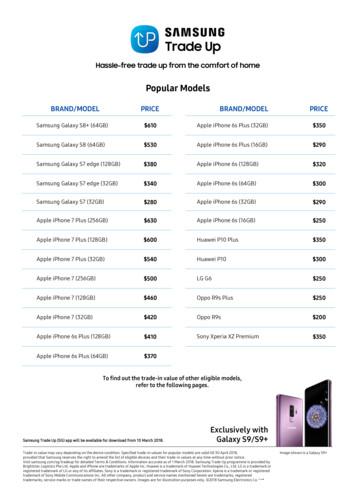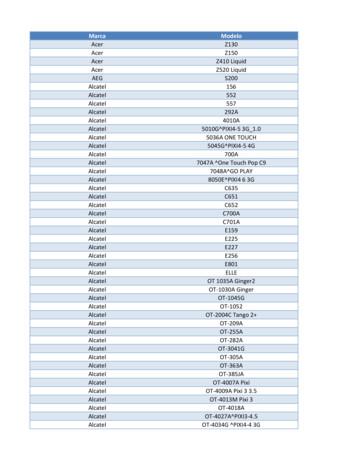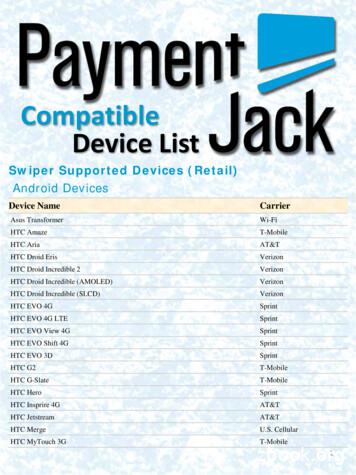Samsung Galaxy Tab A With S Pen P580 User Manual
TA B L E TUser ManualPlease read this manual before operatingyour device and keep it for future reference.
LegalWARNING! This product contains chemicals known tothe State of California to cause cancer, birth defects, orother reproductive harm. For more information, pleasecall 1-800-SAMSUNG (726-7864).Intellectual PropertyAll Intellectual Property, as defined below, owned byor which is otherwise the property of Samsung or itsrespective suppliers relating to the SAMSUNG mobiledevice, including but not limited to, accessories, parts,or software relating thereto (the “mobile device”), isproprietary to Samsung and protected under federallaws, state laws, and international treaty provisions.Intellectual Property includes, but is not limited to,inventions (patentable or unpatentable), patents, tradesecrets, copyrights, software, computer programs, andrelated documentation and other works of authorship.You may not infringe or otherwise violate the rightssecured by the Intellectual Property. Moreover, youagree that you will not (and will not attempt to)modify, prepare derivative works of, reverse engineer,decompile, disassemble, or otherwise attempt to createsource code from the software. No title to or ownershipin the Intellectual Property is transferred to you. Allapplicable rights of the Intellectual Property shallremain with SAMSUNG and its suppliers.Open Source SoftwareSome software components of this product incorporatesource code covered under GNU General Public License(GPL), GNU Lesser General Public License (LGPL),OpenSSL License, BSD License and other open sourcelicenses. To obtain the source code covered under theopen source licenses, please visit:opensource.samsung.comWIF P580 EN UM TN PH9 093016 FINAL
Disclaimer of Warranties; Exclusionof LiabilityANY DAMAGES OF ANY KIND RESULTING FROM THEPURCHASE OR USE OF THE PRODUCT OR ARISINGFROM THE BREACH OF THE EXPRESS WARRANTY,INCLUDING INCIDENTAL, SPECIAL OR CONSEQUENTIALDAMAGES, OR LOSS OF ANTICIPATED PROFITS ORBENEFITS.EXCEPT AS SET FORTH IN THE EXPRESS WARRANTYCONTAINED ON THE WARRANTY PAGE ENCLOSEDWITH THE PRODUCT, THE PURCHASER TAKES THEPRODUCT “AS IS”, AND SAMSUNG MAKES NO EXPRESSOR IMPLIED WARRANTY OF ANY KIND WHATSOEVERWITH RESPECT TO THE PRODUCT, INCLUDING BUT NOTLIMITED TO THE MERCHANTABILITY OF THE PRODUCTOR ITS FITNESS FOR ANY PARTICULAR PURPOSE ORUSE; THE DESIGN, CONDITION OR QUALITY OF THEPRODUCT; THE PERFORMANCE OF THE PRODUCT;THE WORKMANSHIP OF THE PRODUCT OR THECOMPONENTS CONTAINED THEREIN; OR COMPLIANCEOF THE PRODUCT WITH THE REQUIREMENTS OFANY LAW, RULE, SPECIFICATION OR CONTRACTPERTAINING THERETO. NOTHING CONTAINED IN THEINSTRUCTION MANUAL SHALL BE CONSTRUED TOCREATE AN EXPRESS OR IMPLIED WARRANTY OF ANYKIND WHATSOEVER WITH RESPECT TO THE PRODUCT.IN ADDITION, SAMSUNG SHALL NOT BE LIABLE FORLegalModification of SoftwareSAMSUNG IS NOT LIABLE FOR PERFORMANCE ISSUESOR INCOMPATIBILITIES CAUSED BY YOUR EDITINGOF REGISTRY SETTINGS, OR YOUR MODIFICATION OFOPERATING SYSTEM SOFTWARE.USING CUSTOM OPERATING SYSTEM SOFTWARE MAYCAUSE YOUR DEVICE AND APPLICATIONS TO WORKIMPROPERLY.ii
Samsung Knox 2016 Samsung Electronics America, Inc. Samsung,Samsung Galaxy, Multi Window, and S Pen are alltrademarks of Samsung Electronics Co., Ltd.Samsung Knox is Samsung’s security platform and isa mark for a Samsung device tested for security withenterprise use in mind. Additional licensing fee may berequired. For more information about Knox, please referto: samsung.com/us/knox [090116]Other marks are the property of their respectiveowners.Note: Some multimedia (audio/video) files containDigital Rights Management (DRM) technology toverify you have the right to use the files. Preloadedapps on your device may not be compatible withDRM-protected files.Samsung Electronics America (SEA),Inc.Address:85 Challenger RoadRidgefield Park,New Jersey 07660Note: Screen images are simulated. Appearance ofdevice may vary.Phone:1-800-SAMSUNG (726-7864)Internet Address:samsung.comLegaliii
Do you have questions about yourSamsung Mobile Device?30 calendar days of the first consumer purchase.You may opt out by either sending an email tooptout@sea.samsung.com with the subject line“Arbitration Opt-Out” or by calling 1-800-SAMSUNG(726-7864). For more detailed procedures, please referto the “Dispute Resolution Procedures and Arbitrationand Opt-Out” section of the Limited Warranty.For 24 hour information and assistance, we offer a newFAQ/ARS System (Automated Response System) at:samsung.com/us/supportThe actual available capacity of the internal memory isless than the specified capacity because the operatingsystem and default applications occupy part of thememory. The available capacity may change when youupgrade the device.Legal InformationFull written terms and detailed information about thewarranty and obtaining service are available on thedevice at: Settings About device Legal information Samsung legal or you may access the online versionof the Health/Safety and Warranty guide for your deviceat:Important legal information can be accessed in writingon the mobile device or at ideREAD THIS INFORMATION BEFORE USING YOURMOBILE SPSamsung Limited Warranty - This product is coveredunder the applicable Samsung Limited WarrantyINCLUDING ITS DISPUTE RESOLUTION PROCEDUREand your right to opt out of arbitration withinThe online version of the End User License Agreement(EULA) for your device can be found online at:samsung.com/us/Legal/SamsungLegal-EULA4Legaliv
Table of ContentsGetting Started . . . . . . . . . . . . . . . . . . . . . . . . . . . . . . .1Notification Panel . . . . . . . . . . . . . . . . . . . . . . . . . . . . .21Front View . . . . . . . . . . . . . . . . . . . . . . . . . . . . . . . . . . . . .2Multi Window . . . . . . . . . . . . . . . . . . . . . . . . . . . . . . . . 24Back View . . . . . . . . . . . . . . . . . . . . . . . . . . . . . . . . . . . . . .3S Pen . . . . . . . . . . . . . . . . . . . . . . . . . . . . . . . . . . . . . . . . 26Assemble Your Device . . . . . . . . . . . . . . . . . . . . . . . . . .4Air Command . . . . . . . . . . . . . . . . . . . . . . . . . . . . . . . . 29Set Up Your Device . . . . . . . . . . . . . . . . . . . . . . . . . . . . .7Enter Text . . . . . . . . . . . . . . . . . . . . . . . . . . . . . . . . . . . . 34ApplicationsSet Up Accounts on Your Device . . . . . . . . . . . . . . . . .9. . . . . . . . . . . . . . . . . . . . . . . . . . . . . . . . 37Know Your Device . . . . . . . . . . . . . . . . . . . . . . . . . . .11Apps List . . . . . . . . . . . . . . . . . . . . . . . . . . . . . . . . . . . . 38Home Screen . . . . . . . . . . . . . . . . . . . . . . . . . . . . . . . . . .12Google Apps . . . . . . . . . . . . . . . . . . . . . . . . . . . . . . . . . 42Customize the Home Screen . . . . . . . . . . . . . . . . . . . .13Additional Apps . . . . . . . . . . . . . . . . . . . . . . . . . . . . . . 45Status Bar . . . . . . . . . . . . . . . . . . . . . . . . . . . . . . . . . . . . 17Calculator . . . . . . . . . . . . . . . . . . . . . . . . . . . . . . . . . . . . 47Navigation . . . . . . . . . . . . . . . . . . . . . . . . . . . . . . . . . . .19Calendar . . . . . . . . . . . . . . . . . . . . . . . . . . . . . . . . . . . . . 48Table of Contentsv
Camera and Video . . . . . . . . . . . . . . . . . . . . . . . . . . . . .51More Connection Settings . . . . . . . . . . . . . . . . . . . . . 94Clock . . . . . . . . . . . . . . . . . . . . . . . . . . . . . . . . . . . . . . 56Smart Manager . . . . . . . . . . . . . . . . . . . . . . . . . . . . . . . 97Contacts . . . . . . . . . . . . . . . . . . . . . . . . . . . . . . . . . . . . . 60Applications Settings . . . . . . . . . . . . . . . . . . . . . . . . . 99Email . . . . . . . . . . . . . . . . . . . . . . . . . . . . . . . . . . . . . . . . 66Sound Settings . . . . . . . . . . . . . . . . . . . . . . . . . . . . . . 103Galaxy Apps . . . . . . . . . . . . . . . . . . . . . . . . . . . . . . . . . . 70Notifications . . . . . . . . . . . . . . . . . . . . . . . . . . . . . . . . 107Gallery . . . . . . . . . . . . . . . . . . . . . . . . . . . . . . . . . . . . . . .71Display Settings . . . . . . . . . . . . . . . . . . . . . . . . . . . . . 108Internet . . . . . . . . . . . . . . . . . . . . . . . . . . . . . . . . . . . . . .74S Pen Settings . . . . . . . . . . . . . . . . . . . . . . . . . . . . . . . . 111My Files . . . . . . . . . . . . . . . . . . . . . . . . . . . . . . . . . . . . . 78Advanced Features . . . . . . . . . . . . . . . . . . . . . . . . . . .113Samsung Notes . . . . . . . . . . . . . . . . . . . . . . . . . . . . . . .81Users . . . . . . . . . . . . . . . . . . . . . . . . . . . . . . . . . . . . . . . .114Settings. . . . . . . . . . . . . . . . . . . . . . . . . . . . . . . . . . . . . 83Wallpaper . . . . . . . . . . . . . . . . . . . . . . . . . . . . . . . . . . .116How to Use Settings . . . . . . . . . . . . . . . . . . . . . . . . . 84Home Screen Settings . . . . . . . . . . . . . . . . . . . . . . . . 117Wi‑Fi . . . . . . . . . . . . . . . . . . . . . . . . . . . . . . . . . . . . . . . . 85Lock Screen and Security . . . . . . . . . . . . . . . . . . . . . .118Bluetooth . . . . . . . . . . . . . . . . . . . . . . . . . . . . . . . . . . . . 89Privacy . . . . . . . . . . . . . . . . . . . . . . . . . . . . . . . . . . . . . 124Airplane Mode . . . . . . . . . . . . . . . . . . . . . . . . . . . . . . . 92Accessibility . . . . . . . . . . . . . . . . . . . . . . . . . . . . . . . . 128Data Usage . . . . . . . . . . . . . . . . . . . . . . . . . . . . . . . . . . 93Accounts . . . . . . . . . . . . . . . . . . . . . . . . . . . . . . . . . . . .131Table of Contentsvi
Google Settings . . . . . . . . . . . . . . . . . . . . . . . . . . . . . 133Backup and Reset . . . . . . . . . . . . . . . . . . . . . . . . . . . 134Language and Input . . . . . . . . . . . . . . . . . . . . . . . . . 138Battery . . . . . . . . . . . . . . . . . . . . . . . . . . . . . . . . . . . . . 143Storage . . . . . . . . . . . . . . . . . . . . . . . . . . . . . . . . . . . . . 144Accessories . . . . . . . . . . . . . . . . . . . . . . . . . . . . . . . . . .147Date and Time . . . . . . . . . . . . . . . . . . . . . . . . . . . . . . . 148About Device . . . . . . . . . . . . . . . . . . . . . . . . . . . . . . . . 149Table of Contentsvii
Getting StartedLearn about your mobile devicehardware, assembly procedures,and how to get started using yournew device.
Front View8123476Getting Started51. Front camera: Takeself‑portraits and recordvideos of yourself.5. Back: Return to the previousscreen, or close a dialog box,menu, or keyboard.2. Power key: Press and hold toturn the device on or off, or torestart it. Press to lock or wakeup the screen.6. Home key: Return to the Homescreen.3. Volume key: Adjust the volumeof your device’s sounds andaudio playback.4. Memory card tray: Install anoptional memory card (notincluded) for storage of files.For more information, see“Install an Optional Memory Card”on page 4.27. Recent: Tap to display recentapps, or touch and hold forMulti window .8. Light sensor: Use the ambientlight level to adjust the screenbrightness and contrast.Front View
Back View172631. USB charger/Accessory port:Connect the USB charger(included) and other optionalaccessories (not included).5. S Pen: Access a variety ofpowerful functions on yourdevice with the versatileS Pen .6. Rear camera: Take pictures and2. Headset jack: Connect anrecord videos.optional headset (not included).3. Flash: Illuminate subjects inlow-light environments whentaking a photo or recordingvideo.7. Microphone: Record audio anddetect voice commands.4. Speaker: Play music and othersounds.54Getting Started43Back View
Assemble Your DeviceThis section helps you to assemble your device.Install an Optional Memory CardYou can install an optional microSD or microSDHC memory card (not included) to add more memory spaceto your device.Note: A memory card can be installed at any time. It isnot necessary to install it prior to using the device.For more information on installing a memory card, see“Memory Card (SD Card)” on page 145.1. Open the memory card slot cover and turn toexpose the slot.3. Close the memory card slot cover.2. With the gold contacts facing down, carefully slidethe memory card into the slot, pushing gently untilit clicks into place.Getting Started4Assemble Your Device
Charge the Battery1. Insert the USB cable into the USB charger/Accessory port.Your device is powered by a rechargeable, standardLi‑Ion battery. A USB charger (charging head andUSB cable) is included with the device for charging thebattery from any standard outlet.The battery comes partially charged. You can use thedevice while charging.Note: It is recommended you fully charge the batterybefore using your device for the first time.Caution: Use only charging devices and batteriesapproved by Samsung. Samsung accessories aredesigned for your device to maximize battery life.Using other accessories may invalidate your warrantyand may cause damage.2. Connect the USB cable to the charging head, andthen plug the charging head into a standard outlet.3. Unplug the charging head from the outlet andremove the USB cable from the device whencharging is complete.Getting Started5Assemble Your Device
When to Charge the BatteryWhen the battery is low and only a few minutes ofoperation remain, the device sounds a warning tone atregular intervals.In this condition, your device conserves its remainingbattery power by dimming the screen.When the battery level becomes too low, the deviceautomatically turns off.For a quick check of your battery level: View the battery charge indicator located in the topright corner of your device’s display. A solid color( ) indicates a full charge.You can also choose to display a percentage value.Viewing a percentage value can provide a better ideaof the remaining charge on the battery. For moreinformation, see “Battery” on page 143.Getting Started6Assemble Your Device
Set Up Your DeviceTurn Your Device On or OffRestart the DeviceThe following instructions explain how to turn yourdevice on or off.If your device stops responding to taps or fingergestures and you are unable to turn it off, you canrestart your device.Turn the Device On Press and hold the Power key and theVolume down key at the same time for more thanseven seconds.To turn the device on: Press and hold the Power key until the deviceturns on.Turn the Device OffTo turn the device off:1. Press and hold the Power key until thedevice options screen is displayed.2. Tap Power off, and confirm if prompted.Getting Started7Set Up Your Device
Initial Set UpLock the DeviceThe first time you turn your device on, a Welcomescreen is displayed. It guides you through the basics ofsetting up your device.By default, the device locks automatically when thescreen times out.Follow the prompts to choose a default language,connect to a Wi-Fi network, set up accounts, chooselocation services, learn about your device’s features,and more. Press the Power key.To lock the device:Unlock the DeviceThe default Screen lock on your device is Swipe.Note: Voice Assistant provides voice prompts anddescriptions of items on the screen to improveaccessibility. During setup, you can enable or disableVoice Assistant by pressing the Home key quicklythree times.Note: To choose a more secure screen lock, see“Set a Screen Lock” on page 118.To unlock the device: Press the Power key or Home key, and then dragyour finger across the screen.Secure Your DeviceUse your device’s screen lock features to secure yourdevice.Getting Started8Set Up Your Device
Set Up Accounts on Your DeviceSamsung AccountGoogle AccountCreate a Samsung account for access to Samsungcontent and apps on your device. When you turn onyour device for the first time, set up your existingSamsung account or create a new Samsung account.Your new device uses your Google Account to fullyutilize its Android features, including Gmail ,Google Hangouts , and the Google Play store.When you turn on your device for the first time, setup your existing Google Account or create a newGoogle Account.– or –To create a new Samsung account or set up yourSamsung account on your device at any time, useAccounts settings. For more information, see“Accounts” on page 131.1. From a Home screen, tapAccounts.2. TapApps – or –To create a new Google Account or set up yourGoogle Account on your device at any time, useAccounts settings. For more information, see“Accounts” on page 131.Settings Add account Samsung account.1. From a Home screen, tapAccounts.2. TapGetting Started9Apps Settings Add account Google.Set Up Accounts on Your Device
Factory Reset ProtectionEnable Factory Reset ProtectionWhen you sign in to a Google Account on your device,Factory Reset Protection is turned on. Factory ResetProtection (FRP) prevents other people from usingyour device if it is reset to factory settings without yourpermission. For example, if your device is lost or stolenand a factory data reset is performed, only someonewith your Google Account username and password canuse the device.Disable Factory Reset ProtectionAdding a Google Account to your device automaticallyturns on the Factory Reset Protection (FRP) securityfeature. For more information, see google.com.To disable FRP, remove all Google Accounts from thedevice.1. From a Home screen, tapYou will not be able to access the device after a factorydata reset if you do not have your Google Accountusername and password. For more information, see“Factory Data Reset” on page 136.Settings.2. Tap Accounts Google. Caution: You should remove your Google Accountbefore shipping your device to Samsung or any otherservice provider for service and before resetting thedevice to factory settings.Getting StartedApps If you have more than one Google Account setup on your device, tap the Google Account you
Legal iii . Samsung Knox Samsung Knox is Samsung’s security platform and is a mark for a Samsung device tested for security with enterprise use in mind.
Samsung Galaxy S6 (32GB) 100 Samsung Galaxy S5 60 Samsung Galaxy A9 Pro 250 Samsung Galaxy A8 100 Samsung Galaxy A7 2017 200 Samsung Galaxy A7 2016 130 Samsung Galaxy A7 50 Samsung Galaxy A5 2017 150 Samsung Galaxy A5 2016 100 Samsung Galaxy A5 50 Samsung Galaxy A3 2016 80 Samsung Galaxy
4. Samsung Galaxy Watch Active User Manual Samsung Galaxy Watch Active User Manual - Download [optimized]Samsung Galaxy. 5. Samsung Galaxy Watch Active User Manual Samsung Galaxy Watch Active User Manual - Download [optimized]Samsung Galaxy. 6. SAMSUNG Galaxy Watch Active User Manual Samsung Galaxy Watch Active Quick Start Guide 1 .
Samsung SGH-D807 Samsung SGH-D900 Samsung SGH-E215L Samsung SGH-E251L Samsung SGH-E256 Samsung SGH-E316 Samsung SGH-E356 Samsung SGH-E376 Samsung SGH-E496 Samsung SGH-E608 Samsung SGH-E630 Samsung SGH-E720 Samsung SGH-E736. Marca Modelo Samsung SGH-E786 Samsung SGH-E906 Samsung SGH-F250L Samsung SGH
Samsung Galaxy S4 Active with LTE Samsung Galaxy Note LTE / Note II LTE / Note 3 LTE Samsung Galaxy ACE 3 LTE Samsung Galaxy Note 10.1 LTE / Note 8.0 with LTE Samsung Galaxy Mega 6.3 with LTE . 5 Samsung Galaxy Tab 3 10.1 LTE / Tab 3 7.0 LTE Sony Xperia V / Z / SP / Z Ultra / Z1
Samsung Galaxy SIII 10.7 hours of talk time Samsung Galaxy S4 12.9 hours of talk time Samsung Galaxy S5 11.5 hours of talk time Samsung Galaxy Note II 4.2 hours of video playing Samsung Galaxy Tab II 2.8 hours of video playing Samsung Galaxy Ta b III 2.4 hours of
Samsung Galaxy Note 10.1 Fast-charge most smartphones & tablets, such as: Nexus 7 Nexus 5 iPhone Samsung Galaxy S 5 Samsung Galaxy Note 10.1 Microsoft Surface Pro 2 Samsung Galaxy Note 4 Microsoft Surface RT Samsung Galaxy S5 Acer Iconia W700P-6821 Samsung Galaxy S4 Windo
User Manuals Simplified. SAMSUNG Galaxy A11 User Guide August 3, 2021September 6, 2022 Leave a comment on SAMSUNG Galaxy A11 User Guide Home » Samsung » SAMSUNG Galaxy A11 User Guide Document Contents hide 1 SAMSUNG Galaxy A11 2 Getting to know your Galaxy A11 3 Phone setup 3.1 Inserting a SIM/microSD card 4 Touch screen 4.1 Personalize
Verizon . Samsung Epic 4G (Galaxy S) Sprint . Samsung Exhibit 2 : T-Mobile . Samsung Exhilarate : AT&T . Samsung Fascinate (Galaxy S) Verizon . Samsung Fascinate (Galaxy S) C-Spire . 3 . 4 . Device Name. Carrier. Samsung Galaxy Note . AT&T . Samsung Galaxy S 2 . U.S. Cellu