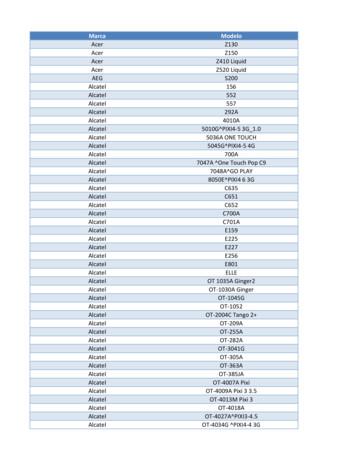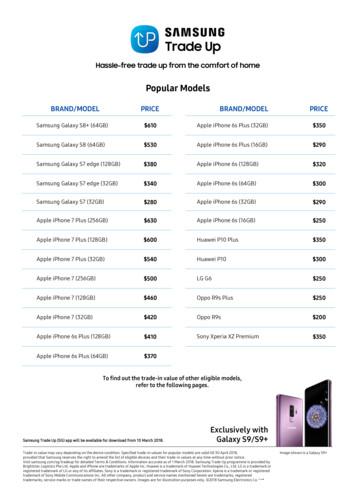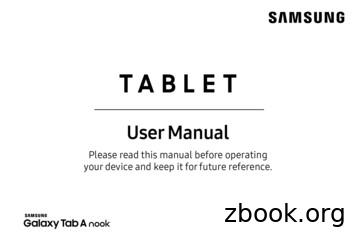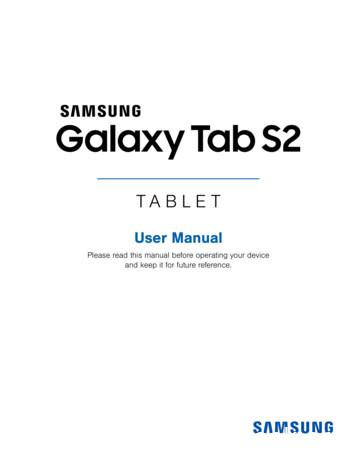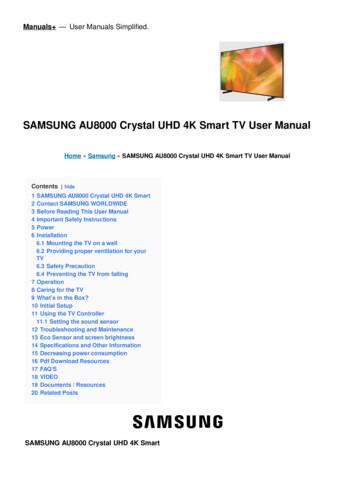English - Samsung
SmartCamAndroidEnglishNow, you can directly monitor your SmartCam camera withyour mobile device using the SmartCam app.Download the application from Play Store and install onyour mobile device. Search keywords for the application: "Samsung SmartCam","Smartcam", "Techwin".
1. Requirements for mobile devicesHardware / Operating SystemRequirementsOS- Android 4.1.x, 5.x, 6.xCPU- 1GHz or higherRAM- 128MB or more (recommended),RAM : 50MB (Minimum)NetworkVideo Codec- Must support Wi-Fi or 3G/LTE mobilecommunication- H.264Recommended mobile devices - Galaxy S5/S6/Note 4Recommended Tablet PCJ - Galaxy Note 10.1If you use 3G or 4G(LTE) data communication, excessive amount offees can be billed and may cause data delays or loss. Wi-Fi isrecommended.Some functions may not work properly depending on themanufacturer of the mobile terminal.2. Subscription1. Run the downloaded application.2. Tap Create new account . Enter User ID.Enter Password.Remember meAuto LoginLoginForgot your ID?Forgot your password?Create new account
3. Tap Start .Welcome toSetup using 3 simple steps below.Step 1. Sign up for an accountStep 2. Register your cameraStep 3. Configure your cameraStart4. Enter requested information.Create new accountIDM Email address is used to search foraccount ID or password.Create user ID between 8-14 characters usingletters and/or with numbersUser IDPassword5. Read the terms and conditions,and tap Register .Create password between 10-14 characters usingboth letters and numbers. Example: samsung135PasswordConfirm PasswordNameEnter your name.e-MailEnter the user E-mail.I agree to the Hanwha Techwin's terms and conditions.Terms of ServicesPrivacy PolicyRegister6. Tap Next when the menu onthe completion of a new memberregistration pops up.Accountcreated. Tap Next to.setup the camera.CancelNext) xxxx@samsung.comM Tap Add Camera after loggingin if you are already a member.CameraSetupAdd CameraAbout
Wi-Fi Direct connectionM If a model is not available for the network cable, a wirelessconnection is only available.Press the button, "Tap here to add registered camera" when youregister a camera being used in another account, in order to registerit immediately without setting it.7. Tap Wireless Setup .Wireless SetupIf a model is not available for the network cable, awireless connection is only available.Optional SetupTap here to add registered camera8. Tap Next after connectinga camera according to theinstructions displayed on thescreen.Registration1DCIN 5VPlug in the power adapterand connect it to thecamera. Camera can takeup to 2 minutes to boot up.2When the camera LED flashes inred, press the WiFi button on theback of the camera for 5 seconds.3The status LED on the camerawill change to light yellow/green.Tap Next Next
9. After selecting a camera toconnect, tap Next .M Select a camera that has the lastfour digits of the serial number onthe back of the product.RegistrationThe camera(s) will be listed below.Select the camera you wish to add andtap Next .If a camera doesn't connect, pleasecheck '?'.Next10. Select a WiFi router connected toyour camera. : After entering thepassword, connect to a WiFirouter.: Without the password, youwill not be connected to a WiFirouter.RegistrationSelect the WiFi network youwant the camera to connect to.Apple Network 8dfdc7designCisco WPS 57090KT12580NETGEAR27 Other WiFi Networks : Enter theSSID name, security type andpassword.If selected, it shows guideon SSID and networkingprocedures. Network password :If you select a WiFi router withthe password, then the pop upwindow will prompt you to enterthe password.Other WiFi NetworksRegistrationSelect the WiFi network youwant the camera to connect to.Network passwordAppleApple Network 8dfdc7Enter WiFi network passworddessigndesignCancelOKCisco WPS 57090KT12580NETGEAR271 2 3 4 5 6 7 8 9 0q w era s dtfy ug hijo pklz x c v b n m123Sym···?WIFIEnglish(US)( )···.Done
11. The LED of the camera willturn into green if a camera isconnected to Wi-Fi.M Camera's LED will blink in bluewhile searching for a WiFi router.If a connection is made to the WiFirouter, the LED will be blueconsistently. After a short while,while the camera is connecting tothe server, the LED will turn green.12. Enter Camera Name and Camera password and thenclick OK .M Registration00 : 02Wait until the camera LED changes fromblue to green.This should take about 3 minutes.RegistrationCreate camera name and camera password.Click Show Password to checkyour password.Camera Name00 : 02Example: Living RoomCamera passwordUse 1 - 8 numbers and/or lettersConfirmWaitpassworduntil thecamera LED changes fromblue to green.This should take about 3 minutes.Show PasswordCancel13. The camera registration iscompleted.Select Yes for a camerasetting.Select No to view a livescreen.M If you failed to register wirelessly,please try again over a wireline.Cameras may not be registereddepending on the settings of themobile device.In this case, contact the servicecenter.OKCamera registered successfully.The camera settings can now beset to your preferences.Continue with the camerasetup?NoYes
Cable connection7. Tap Optional Setup .Wireless SetupIf a model is not available for the network cable, awireless connection is only available.Optional SetupTap here to add registered camera8. Select a camera model toconnect.Wireless SetupPlease check the camera model.SNH-V6430BNOther modelsOptional SetupTap here to add registered camera9-1. For the SNH-V6430BN, connectthe camera by following theinstructions shown on screen 9-1.Registration1Connect the camera with the adapter (DATA & POWER OUT) using aLAN cable.DATA&POWEROUTDATAIN2Connect the router with the power adapter (DATA IN) using a separateLAN cable.3Tap Next when the camera LEDchanges to green.PrevNext
9-2. For other models, connectthe camera by following theinstructions shown on screen 9-2,and tap Next .Registration1DCIN 5VPlug in the power adapterand connect it to the camera.Camera can take up to 2minutes to boot up.2Connect the camera to the WiFirouter using network cable.(If your camera does not have a networkport, please use the wireless option.)3Tap Next when the camera LEDchanges to green.(For *SNH-1010N, the power LEDturns to white)Prev10. Select the camera found and tap Next .M NextRegistrationFound camera(s).Select the camera listed below and tap Next . If thecameras are not listed, enter the camera serialnumber manually.When your smartphone isconnected to the same Wi-Finetwork as the camera, it willautomatically search for thecamera.C8BG6V2C801011TCameras already registered are 70002KNSMART6411ADT003Serial number Enter the 15-digit serial number.PrevNext
11. If the camera is not detected,please enter the camera serialnumber manually.M For camera's serial numberlocation, refer to [].RegistrationNo camera(s) found.Check the serial number on the back of the cameraand enter it below.Serial number Enter the 15-digit serial number.PrevNext1 2 3 4 5 6 7 8 9 0q w era s dtfy ug hijo pklz x c v b n m···123?English(US)··· .Sym12. Enter Camera Name and Camera password and thenclick OK .M RegistrationFound camera(s).Select the camera listed below and tap Next . If thecameras are not listed, enter the camera serialnumber manually.Create cameraname and camera password.C8BG6V2C801011TClick Show Password to checkyour password.Camera NameC8AT6V2C400079AExample: Living RoomKHNL6V2D70002KNCamera passwordUse 1 - 8 numbers and/or lettersSMART6411ADT003Confirm passwordShow PasswordCancelOKSerial number Enter the 15-digit serial number.Prev13. The camera registration iscompleted.Select Yes for a camerasetting.Select No to view a livescreen.M Cameras may not be registereddepending on the settings of themobile device.In this case, contact the servicecenter.NextCamera registered successfully.The camera settings can now beset to your preferences.Continue with the camerasetup?NoYesDone
3. Camera ListCamera Move1. Move to the Camera item.From the listed active cameras,] ontap the desired camera's [the right.M SetupAboutAdd CameraTESTTEST2You cannot monitor an inactivecamera.For a Wi-Fi Direct camera, you canset the wireless network byselecting an inactive camera.2. Live, Event, Playback and Setupicons will be displayed.JCameratestThe supported functions may bedifferent depending on the model.testLiveEventPlaybackSetupDelete Camera1. To delete an added camera, tapand hold the desired one from thecamera list, and tap Delete .CameraSetupAboutAdd CameratestAre you sure you want to remove thiscamera?CancelDelete
4. Live Video1. Tap the desired camera's [or tap the Live icon.]CameraSetupAboutAdd CameraM If there is the latest version offirmware, when you make a livevideo connection, a pop up willappear so that you can update yourcamera's firmware.TESTTEST2testLive2. Enter the Camera password for the camera selected. This isthe same camera password youcreated at the time you registeredthe camera.Check the Save option to savethe camera password.Within 20 seconds, it will startstreaming.EventPlaybackSetuptestCamera password Enter the camera password.SaveCancelOK1 2 3 4 5 6 7 8 9 0q w era s dtfy ug hijo pklz x c v b n m123SymM ···?English(US) ···.According to the network service provider's policy, or the networkconnection status, it may take a while to load.
Live Video test bcNo.test Description PhonerecordingThe user can save the video in Manage saved videoclips. in Settings.bSD SaveA user can manually save the video in the SD card. If the Overwrite SD Card option is disabled, it isimpossible to record if the remaining free space is lessthan 10% of the total storage.cCaptureYou can capture and save a still image from the video. Two-wayAudioThe microphone for two-way audio between camerasand mobile devices is activated. Refer to the bidirectional audio function.Shows the profile of the currently connected video. Tapif you want to switch to a different profile. For a video, you can select low/mid/high modelprofiles.For more information about the resolution of eachprofile, frame rate and recommended bandwidth,please refer to the user manual. High definition video may not be available depending onthe wireless network speed, mobile terminalperformance and/or your Internet service provider'spolicy. In this case, the video is displayed in relay mode.For more information, please refer to "Relay Mode".Select aprofile MelodyThe selected melody will be heard through the cameraspeaker. BrightnesscontrolAdjusts the screen brightness. Flip controlFlips the video image.
No. Motion zoneDescriptionIt detects motion within the area set by the user. Refer to the motion zone functions.A user can record audio and play the recorded audioAudio playing through the camera speaker. You can record a max of 10 audio files.IR LightingJ If you select Night Vision in general settings, IRlighting will operate for two minutes.The SNH-V6430BNH model does not support the speaker, interactiveaudio function and melody functions.The supported functions may be different depending on the model.Two-way Audiotest1. Tap on the Two-way Audio icon.2. The Mic icon will appear.3. Talk while pressing down the mic icon. The voice can beheard from the speaker on the camera. After finishingtalking, press down the icon for two seconds so that theaudio information will be transmitted through the network.4. Even if you did not activate the two-way audio function,you can receive the audio sound of the video. In addition,the microphone setting should be at least 1 or higher if youwant to use the two-way audio function.J When there are multiple users logged on to the camera, first personwho tap the Talk icon will have the control.While the bidirectional audio is on, you need to tap the bidirectionalaudio icon again to cancel the function.In relay mode, there is no audio. For more details, refer to "RelayMode".
Motion zoneCancelClearOK1. Tap the motion zone icon.2. Connect to the motion zone mode.3. After touching the video, drag it to set the area. You can set a max of three motion zones.4. If you want to run the motion zone in the area set, tap OK . Motion is detected only in the set area. Motion zone function only operates if motion detection is activated.In Setup - Event , set motion detection.5. To delete the set area, press Clear and OK .If you want to exit the motion zone setting mode, tap Cancel . If you delete a motion zone with the motion detection enabled, anymotion in the full area will be monitored and detected.To control digital zoomingYou can also zoom in by pinch open using twofingers on the screen. To zoom out, pinch closeon the screen.Touch and hold to drag the screen in anydirection to reveal the hidden part of the imageif enlarged bigger than the screen.M Current digital zooming level is noted next to the digital zoom box,and digital zooming supports zooming up to x4.
Relay modeFunction to view the video in a relay mode when the connectionis unstable due to poor network conditions.When connected to relay mode, [] mark will be displayed onthe video screen. In addition, sound and high definition imagewill not be provided to ensure the stability of the connection.J If the router UPnP setting is not set, then a relay mode connectioncan be made. Depending on the model of router used, a differentsetting method is used. Refer to the user manual.If a camera is connected to the multiple router, or the wired/wirelessnetwork environments for camera and mobile device are unstable, arelay mode connection can be made.If you have trouble connection to the camera, visit "http://www.samsungsmartcam.com", go to support page, and refer to"Troubleshooting" on it.5. Camera SetupTap the Setup icon to configure a camera to be ventPlaybackSetupEventSD Card
General setting1. Tap General .GeneralCamera Name2. Configure the basic camerasettings.testSpeakerMic Camera Name : Camera nameis used to enable you to identifythe camera.Audio RECNight VisionWDR Speaker/Mic : Adjust thevolume for the camera's built-inmic or speaker.M Night Vision : Set the IR lighting.Check Night Vision to setthe camera to switch to thenight vision mode automatically. Display dateSave camera passwordIf you set the mic to zero, there will be nolive sound and no audio event and alsothere is no recording in the SD card. Audio REC : The voice can berecorded or deleted by users.MLDCIn the case of SNH-1010N, you cancheck Night Vision for a camerato automatically operate the IR lightingfor two minutes depending on thebrightness of the neighboring areas.Change camera passwordImage encryptingCancelApplyAudio List01. Add personalized audio clip02. Add personalized audio clip03. Add personalized audio clip04. Add personalized audio clip05. Add personalized audio clip06. Add personalized audio clip07. Add personalized audio clip08. Add personalized audio clip09. Add personalized audio clip WDR : You can compensate forthe backlight by making a darkarea brighter, and a bright areadarker.10. Add personalized audio clipGeneralCamera Name LDC : Sets whether to use theimage correction distortionfunction or not.testSpeakerMicMCurrent PasswordAudio RECANightNNewVisionPasswordUse 1-8 numbers and/or lettersWWDRConfirm passwordLLDCShow PasswordDisplay dateDCancelApplySave camera passwordSChange camera passwordImageg encryptingyp gCancelApply
Display date : Displays the date/time on the live video. Save camera password : You will be connected to yourcamera without having to enter the password. Change camera password : Change the current camerapassword. Image encrypting : This encrypts the image transmitted. status LED : You can turn on or off the LED on your camera. Firmware Version : You can check the current version andthe latest distributed version and even make updates.If there is the latest version of firmware, when you make a livevideo connection, a pop up will appear so that you can updateyour camera's firmware. Camera default : Initializes all settings of the camera, except fornetwork settings.3. Tap Apply .J The supported functions may be different depending on the model.When you initialize the camera, data stored in the mobile terminal(voice recording/phone recording) will not be deleted.Network setting1. Tap the Network .2. Configure the wireless network.NetworkWiFiFrom the list below. Please select the WiFinetwork you wish to use. WiFi : Display the list of WiFirouter that you can use.Apple Network 8dfdc7designM If the Wi-Fi receiving sensitivity ispoor, receiving a video may notwork properly. Move the location ofthe camera to adjust receivingsensitivity.Cisco WPS 57090KT12580NETGEAR27Other WiFi Networks
Time setting1. Tap Time .TimeTime2. Set the camera's clock. Time zone : Select your region. Daylight Saving Time : Checkthis option if you live in a countryor region where DST(DaylightSaving Time) is applied.2016-04-20 02:04:38Time zone (GMT) Greenwich Mean TimeDaylight Saving TimeCancelApplyEvent setting1. Tap the Event .2. Set your event items. Event alert : Sends a noticeto the website and mobileterminal when a motion/audio isdetected. Motion/Audio Detection :Specify whether to trigger thealarm or not, and specify thesensitivity.The higher the sensitivity is, thesubtler motion/audio events willbe detected. Google account setup : Sendsa notice to a designated emailaccount when an event isdetected via a Google account.EventEvent alertMotion DetectionSensitivityAudio DetectionSensitivityGoogle account setupSend an alertWhen an event is detected in Google accounts,email will be used to send an alarm.Manage alert recipientsPicasaImages will be uploaded to Picasa after Googleauthentication process is completed.CancelApplyEventEvent alertMDetectionMotionIf you configurea Google account, an alert willbe sent to the email address. Send an alert : Sends an alertvia email when motion/audio isdetected.SensitivitySGoogle e-mailAudio DetectionASensitivitySGoogle passwordGoogle account setupGShow PasswordSend an alertNeedantoeventcreateaWhenis detectedin Google accounts,Moveemailwill beused to send an alarm.Googleaccount.Manage alert recipientsCancelOKPicasaImages will be uploaded to Picasa after Googleauthentication process is completed.CancelApply
Manage alert recipients : Add/Delete an email address towhich an alarm will be sent. Picasa : Sends event images to the user's Picasa account. Google Drive : A 30-second video clip is uploadedautomatically to the user's Google Drive account.3. Tap Apply .J The supported functions may be different depending on the model.Requesting Google account authenticationYou can use Picasa/Google Drive by requesting authentication.1. Sign in with your Google account.2. Tap Allow , then an accesscode will be created.3. Tap Send authenticationcode .Picasa/Google Drive settings ogin to your Google account to receive theSensitivitySauthentication code.Sign in with your Google AccountAudio DetectionASensitivitySGoogle account setupGPicasaEmailPYou can set the Google account to upload images toYNextPicasa.PAuthentication codeGoogle DriveGAuthenticationrequestsAccountAcsettingSend authentication codeMAuthenticationMotionDetectionrequestLogin to your Google account to receive theSensitivitySauthentication code.Audio DetectionAxxxx@gmail.comSensitivitySPlease copy this code, switch to your application andpaste it ogle account setupGPicasaPY can set the Google account to upload images toYouPicasa.PAuthentication codeGoogleGDrive4/RF6he608emlcKYohAccount settingA************AuthenticationrequestsSend authentication code
SD card settingJ It is applicable to a model that supports SD cards.You need to purchase an SD card if you want to use it.Note that inserting an SD card which has been
Recommended Tablet PC - Galaxy Note 10.1 J If you use 3G or 4G(LTE) data communication, excessive amount of fees can be billed and may cause data delays or loss. Wi-Fi is recommended. Some functions may not work properly depending on the manufacturer of the mobile terminal. 1. Run the downloaded application. 2. Tap . 1.
Samsung SGH-D807 Samsung SGH-D900 Samsung SGH-E215L Samsung SGH-E251L Samsung SGH-E256 Samsung SGH-E316 Samsung SGH-E356 Samsung SGH-E376 Samsung SGH-E496 Samsung SGH-E608 Samsung SGH-E630 Samsung SGH-E720 Samsung SGH-E736. Marca Modelo Samsung SGH-E786 Samsung SGH-E906 Samsung SGH-F250L Samsung SGH
Samsung Galaxy S6 (32GB) 100 Samsung Galaxy S5 60 Samsung Galaxy A9 Pro 250 Samsung Galaxy A8 100 Samsung Galaxy A7 2017 200 Samsung Galaxy A7 2016 130 Samsung Galaxy A7 50 Samsung Galaxy A5 2017 150 Samsung Galaxy A5 2016 100 Samsung Galaxy A5 50 Samsung Galaxy A3 2016 80 Samsung Galaxy
Samsung Electronics America (SEA), Inc. Address: 85 Challenger Road Ridgefield Park, New Jersey 07660 Phone: 1-800-SAMSUNG (726-7864) Internet Address: samsung.com 2016 Samsung Electronics America, Inc. Samsung, Samsung Galaxy, Multi Window, S Pen, S Health, S Voice, Samsung Pay, and Samsung Milk Music are all
4. Samsung Galaxy Watch Active User Manual Samsung Galaxy Watch Active User Manual - Download [optimized]Samsung Galaxy. 5. Samsung Galaxy Watch Active User Manual Samsung Galaxy Watch Active User Manual - Download [optimized]Samsung Galaxy. 6. SAMSUNG Galaxy Watch Active User Manual Samsung Galaxy Watch Active Quick Start Guide 1 .
Add a Samsung account. Sign in to your Samsung account to access exclusive Samsung content and make full use of Samsung apps. 1. From Settings, tap Accounts and backup Accounts. 2. Tap Add account Samsung account. TIP To quickly access your Samsung account, from. Settings tap Samsung account. Add an email account
Samsung Account . Create a Samsung account for access to Samsung content and apps on your device. When you turn on your device for the irst time, set up your existing Samsung account or create a new Samsung account. – or – To create a new Samsung account or set up your Samsung account on your device at any time, use Accounts settings.
SAMSUNG AU8000 Crystal UHD 4K Smart SAMSUNG AU8000 Crystal UHD 4K Smart Thank you for purchasing this Samsung product. To receive more complete service, please register your product at www.samsung.com Contact SAMSUNG WORLDWIDE If you have any questions or comments relating to Samsung products, please contact the Samsung service centre.
Add a Samsung account. Create a Samsung account for access to Samsung content and apps on your device. 1. From Settings, tap Cloud and accounts Accounts. 2. Tap Add account Samsung account. Note: To quickly access your Samsung account, tap . Settings Samsung account. Add an email account. View and manage all of your email accounts. 1.