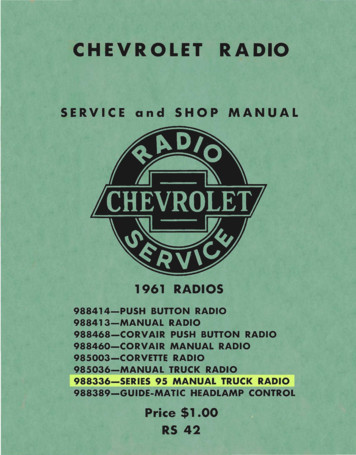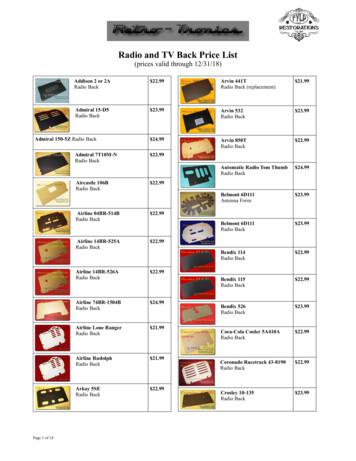Radio Systems Millenium Digital Console Livewire Model
Radio Systems Millenium Digital ConsoleLivewire ModelAdditional Operating Instructions601 Heron Drive Logan Township, NJ 08085Phone: 856-467-8000 Fax: 856-467-3044www.radiosystems.com
Page 2Radio Systems Millenium-D Livewire ConsoleRadio Systems Millenium-D Livewire ConsoleInstallation and Operation ManualRadio Systems Millenium Digital- Livewire Broadcast Manual — Part # MAN-MILLCONLIVManual Revision 02-29-2012for serial numbers 100859 and higherUtilizing Millenium Livewire Digital Console Software V1.3.1.1New features and modifications in Millenium Livewire version 1.3.1.11. Multiple GPIO Livewire profiles supported.2. Source locking - source name flashes to indicate that it is in use on another Livewire source. Flashing clearswhen other user de-selects the source.3. Iprobe - IP address is now recognized and displayed by Axia “Iprobe” program4. Scenes a new scene source selection is not loaded (only) onto channels that are on. If the channel is on,the new scene source (if there is a new source for that channel as part of the new scene) will be displayedon the lower LCD line and the ON button will flash. Then when that channel is turned off, the scene will load.5. IP/SUBMASK addresses display and change - IP AND submask addresses are now displayed and can bechanged by holding the last rotary encoder knob down for 10 seconds.Table of ContentsLivewire Control Board Parts Layout. 3Screen Shots. 4-13Creating backstreams (Mix-minus configurations). 14Remote Control - Overview Instructions. 15Remote Control - GPIO Profiles. 16-18Remote Control - Wiring Diagram. 19Password Reset Instructions. 20Copyright 2012 by Radio Systems Design, Inc. All rights reserved. Radio Systems Design, Inc. reserves specificationprivileges. Information in this manual is subject to change without notice.Technical support: 1-856-467-8000 or tech@radiosystems.com
OUTPUT GROUNDING ut7AnalogOutput8JU39JU40J1-J10Connect left and center pinsfor inside groundConnect center and right pinsfor chasis ground(See Manual for Grounding U13JU12JU11J1, J2, J3AnalogInput1J1-J10JU41JU42ANALOG INPUT MONO/STEREO JUMPERS8R7R 8LAnalog Output LevelsConnect upper pins on both jumpersunder each channel’s RJ-45 for stereo(factory default)JU11/12 thru JU25/26Connect lower pins on both jumpersunder each channel’s RJ-45 for monoJU11/12 thru JU25/26GPIOConnectorANALOG INPUT GAIN JUMPERSFrom 8 positionselector outputs 5-8Connect no pinsfor unity gainDigitalOutput7From 8 positionselector outputs 1DigitalInput8Connect left and center pinsfor 20dB gainConnect center and right pinsfor 10dB gainDIGITAL INPUT GROUNDING JUMPERSJU52JU43 thru JU52JU43 thru JU52INJU53Activity tput7JU60ParallelDigitalOutput8Connect upper pinsfor inside groundConnect lower pinsfor chasis ground(See Manual for Grounding Instructions)DIGITAL OUTPUT GROUNDING JUMPERSJU53 thru JU60JU53 thru JU60INConnect lower pinsfor inside groundLivewireConnect upper pinsfor chasis ground(See Manual for Grounding ory Set)(Jumpers Factory Set)JU62JU63 JU64FactoryProgramming(JumpersFactory Set)RS232(FactoryUse)To Upper LiveWireControl BoardPower, Mute, Timer Signallingto Output BoardJU65JU66RS232(FactoryUse)DSP Data & Clocks to Output Board 5v from Power SupplyMILLENIUM LIVEWIRE CONTROL BOARDPart # 16144
Radio Systems Millenium-D Livewire Console1.0 Millenium Source Profile PropertiesDefine, allocate to various faders and label sources (Axia inputs to the MilleniumLivewire Console).1.1 Setting Up 2-Way (mix-minus) source profiles2.0 Millenium Scene PropertiesName and define up to 8 front panel selectable scene presets (and startup default“scene”).3.0 Console Outputs (Livewire Sources)Name, define and label destinations (Millenium Livewire Console outputs to AxiaLivewire).4.0 Console Inputs (Livewire Destinations) Select and label sources (Axia inputs to theMillenium Livewire Console).5.0 Remote Control (GPIO) - 2 screens5.1 GPIO Overview and Setup Instructions5.2 GPIO Wiring and Pin-Out Diagram6.0 Livewire I/O MetersLevel test meters and input gain trims for all sources and destinations.7.0 Livewire / QoSQuality of service parameter selections.8.0 SystemIP, password, and software update options.9.0 Console Node Parts Layout for Physical Connector LocationsPage 4
Page 5Radio Systems Millenium-D Livewire ConsoleMillenium Source Profile PropertiesDefine and allocate to various faders and label sources (Axia inputs to the Millenium Livewire Console)
Radio Systems Millenium-D Livewire ConsoleMillenium Scene PropertiesName and define up to 8 front panel selectable scene presets (and startup default “scene”)Page 6
Radio Systems Millenium-D Livewire ConsoleConsole Outputs (Livewire Sources)Name, define and label destinations (Millenium Livewire Console outputs to Axia Livewire)Page 7
Radio Systems Millenium-D Livewire ConsoleConsole Inputs (Livewire Destinations)Select and label sources (Axia inputs to the Millenium Livewire Consoles)Page 8
Page 9Radio Systems Millenium-D Livewire ConsoleGPI Channel AssignmentSelect 1-8 Livewire sources that you wish to control (start/stop) or to control (turn on/off) console channels.Consult details on page 19
Page 10Radio Systems Millenium-D Livewire ConsoleGPI Pin AssignmentsFor each (of eight) GPIO control sources, use this sub-screen to map up to five input and five output physical pins on theRJ-21 GPIO connector. Note that pins can be multiply assigned to different GPIO ins and outs, but that this isnot recommended. Consult details on page 19.
Page 11Radio Systems Millenium-D Livewire ConsoleLivewire / QoSQuality of service parameter selections
Page 12Radio Systems Millenium-D Livewire ConsoleLivewire I/O MetersLevel test meters and input gain trims for all sources and destinations
Page 13Radio Systems Millenium-D Livewire ConsoleSystemIP, password, and software update optionsNote: Default username is “user,” default password is “user.”See last page of manual for password reset in case of forgotten password.
Page 14Radio Systems Millenium-D Livewire ConsoleMillenium - Livewire Console SoftwareCreating Backstreams (Mix-Minus feeds for 2-way devices)Gaining PerspectiveA Millenium output is a Source (input) to Livewire.A Millenium input is a Destination (output) of Livewire.Nomenclature assumes the Livewire network as the point of reference, so;A Livewire Destination is an Input to the Millenium Console.A Livewire Source is an output from the Millenium Console.Connecting the Two-Way DevicesOn the source node’s browser page, set a unique Axia channel number (for example, “1021”, where 102 is the last 3 digitsof the node’s IP address, and 1 represents the physical port into which the device is connected).Define the Source Properties in the Millenium BrowserCheck all applicable boxes, including ENABLING the Backwards Feed check box.Select Backstream ModeIn the Millenium browser Console Output section, set one of the outputs (from Outputs 3-8 - Outputs 1 and 2 are reserved)in the Backstream (Mix-Minus) Stream Mode. Ensure that the faders chosen have source “1021” (for example) availableon the Source Profile Menu.Connect the Two-Way Devices’ Input to a Destination NodeOn the destination node’s browser page (ie. feeding the codec’s mix-minus), click on the Destination page, then change Typeto “To Source” on the channel whose physical destination is the codec’s mix-minus. Put “1021”(for example) in theChannel Number field.Confirm SelectionAs a visual verification, when the codec is selected on a Millenum fader, two dots will appear above the DestinationNode’s corresponding output channel.Utility Bus ProgrammingUsing the Millenium Console Utility Bus setup screen, create the appropriate mix minuses for Utility Bus 1-6.Millenium console outputs (Sources to Livewire) are factory default configured as:Livewire - Input #1fromConsole Program Output*Livewire - Input #2fromConsole Audition Output*Livewire - Input #3fromConsole Utility Output #1*Livewire - Input #4fromConsole Utility Output #6*Livewire - Input #5fromConsole Utility Output #2*Livewire - Input #6fromConsole Utility Output #7*Livewire - Input #7fromConsole Utility Output #3*Livewire - Input #8fromConsole Utility Output #8**Note: All outputs have been factory hard-wired between the console digital output board and Livewire input board as shown.The 6 utility outputs have been factory configured as mix-minus outputs so that program is sent “minus” that channelsprogram audio is sent.E.G. -Utility output #1 is configured to be program (A or B input / post on-off switch post fader / mono mix) minus theprogram output of the first Livewire fader.
Radio Systems Millenium-D Livewire ConsolePage 15Remote Control - “GPIO” InterfaceOverviewThe Millenium Axia internal console node features a GPIO connector with 16 inputs and 16 outputs. Via programming theseinputs and outputs can be assigned to any network audio source. In this way, the Millenium Livewire console channel canexercise start/stop control or a device can turn a Millenium console channel on and off when selected as a source on the LCDdisplay above that fader.Physical ConnectivityAll GPIO inputs and outputs are located on the on-board RJ-21 50-pin male connector. Inputs are opto-isolated and are activated by being “pulled low” (connected to ground). Outputs are open collector and provide a path to ground when activated.Consult the Illustration on the following page for RJ-21 pin-outs and wiring illustrationsAssigning GPIO via software set-up screensSource ConfigurationAn existing audio source connected to the Millenium console or any Livewire node must first be set for GPIOcontrol. On the source profile screen, select BOTH the appropriate GPIO profile and GPIO enable radio button.The GPIO source profile automatically sets up to 5 GPIO input and output functions for each source. These functionsare listed in Illustration XXX on the following page.GPIO Channel assignmentThe Millenium console provided 8 GPIO “ports”, thus allowing up to 8 devices (Livewire audio sources) to have GPIOconnectivity. These devices must be assigned as GPIO channel 1-8 on the Livewire GPIO port assignmentGPIO Pin MappingSource GPIO inputs and outputs (up to 5 of each for each source) must be “mapped” to the physical pins on theGPIO connector. This is accomplished on the GPIO “Pin Mapping” page accessed by clicking the “program pins” linkalongside each Livewire GPIO port channel selection. For each active port channel assign an input or output GPIOpin by clicking the adjacent radio box.For example:If GPIO channel #1 is assigned to a CD player and that CD player’s start control is wired to GPIO port physical output pin#1 and the CD player’s EOM relay is wired to GPIO port physical input #1.Mapping Livewire port 1 / output pin#1 to GPIO output pin#1 and selecting this CD player on a Livewireconsole channel will cause the CD player to start when the CD’s console channel is turned on.Mapping Livewire port 1 / input pin#1 to GPIO input pin#1 and selecting this CD player on a Livewireconsole channel will cause the console channel to turn off when the CD’s EOM relay firesLivewire Console Remote ProfilesThere are 6 available preconfigured remote profiles. You must choose the appropriate profile when configuringLivewire Remote Control. The profiles available are below and are detailed on the following pages.OperatorProducerControl Room GuestStudio GuestLineComputer Player
Page 16Radio Systems Millenium-D Livewire ConsoleGPIO Operator’s Microphone LogicNamePinTypeNotesINPUTSON CommandIN-1Active Low InputTurns channel ONOFF CommandIN-2Active Low InputTurns channel OFFTALK (to Monitor 2) Command IN-3 Active Low InputActivates the Element TALK to MON2function and routes mic audio to theTalkback busMUTE CommandMutes channel outputsIN-4Active Low InputTALK (to PREVIEWED SOURCE) IN-5 Active Low InputCommandActivates the TALK button onevery source currently inpreview and routes mic audioto the Talkback busOUTPUTSON LampOUT-1 Open Collector to LogicCommon ReturnIlluminates when the channelis ON unless TALK orMUTE is activeOFF LampOUT-2 Open Collector to LogicCommon ReturnIlluminates when channelis OFFTALK (to Monitor 2) LampOUT-3 Open Collector to LogicCommon ReturnIlluminates when TALK TOMON2 is activeMUTE LampOUT-4 Open Collector to LogicCommon ReturnIlluminates when MUTEis activeTALK (to PREVIEWED SOURCE) OUT-5 Open Collector to LogicCommon ReturnIlluminates when TALK to LampPREVIEWED SOURCEis activeGPIO Producer’s Microphone LogicNamePinTypeNotesINPUTSON CommandIN-1Active Low InputTurns channel ONOFF CommandIN-2Active Low InputTurns channel OFFTALK (to Monitor 2) Command IN-3 Active Low InputActivates the Element TALK to MON2function and routes mic audioto the Talkback busMUTE CommandMutes channel outputsIN-4Active Low InputTALK (to PREVIEWED SOURCE) IN-5 Active Low InputCommandActivates the TALK button on everysource currently in preview and routesmic audio to the Talkback busOUTPUTSON LampOUT-1 Open Collector to LogicCommon ReturnIlluminates when the channel is ONunless TALK or MUTE is activeOFF LampOUT-2 Open Collector to LogicCommon ReturnIlluminates when channel is OFFTALK (to Monitor 2) LampOUT-3 Open Collector to LogicCommon ReturnIlluminates when TALK TO MON2is activeMUTE LampOUT-4 Open Collector to LogicCommon ReturnIlluminates when MUTE is activeTALK (to PREVIEWED SOURCE) OUT-5 Open Collector to LogicLampCommon ReturnIlluminates when TALK to PREVIEWEDSOURCE is active
Page 17Radio Systems Millenium-D Livewire ConsoleGPIO Control Room Guest Microphone LogicNamePinTypeNotesINPUTSON CommandIN-1Active Low InputTurns channel ONOFF CommandIN-2Active Low InputTurns channel OFFTALK (to CR) CommandIN-3 Active Low InputMutes channel outputs and routessource audio to PVW speakersMUTE CommandMutes channel outputsIN-4Active Low InputTALK (to SOURCE) CommandIN-5 Active Low InputActivates the TALK button on everysource currently in preview androutes mic audio to the Talkback busOUTPUTSON LampOUT-1 Open Collector to LogicCommon ReturnIlluminates when the channel isON unless TALK or MUTE is activeOFF LampOUT-2 Open Collector to LogicCommon ReturnIlluminates when channel is OFFTALK (to CR) LampOUT-3 Open Collector to LogicCommon ReturnIlluminates when TALK is activeMUTE LampOUT-4 Open Collector to LogicCommon ReturnIlluminates when MUTE is activeTALK (to SOURCE) LampOUT-5 Open Collector to LogicCommon ReturnIlluminates when the channel TALKTo SOURCE function is active (Elementonly; Smart Surface not used)GPIO Studio (Monitor 2) Guest Microphone LogicNamePinTypeNotesINPUTSON CommandIN-1Active Low InputTurns channel ONOFF CommandIN-2Active Low InputTurns channel OFFTALK (to CR) CommandIN-3 Active Low InputMutes channel outputs and routessource audio to PVW speakersMUTE CommandMutes channel outputsIN-4Active Low InputTALK (to SOURCE) Command IN-5 Active Low InputAllows an external button to activechannel TALK TO SOURCEFUNCTION. (Element only;SmartSurface not used)OUTPUTSON LampOUT-1 Open Collector to LogicCommon ReturnIlluminates when the channel is ONunless TALK or MUTE is activeOFF LampOUT-2 Open Collector to LogicCommon ReturnIlluminates when channel is OFFTALK (to CR) LampOUT-3 Open Collector to LogicCommon ReturnIlluminates when TALK is activeMUTE LampOUT-4 Open Collector to LogicCommon ReturnIlluminates when MUTE is activeTALK (to SOURCE) LampOUT-5 Open Collector to LogicIlluminates when the channel TALKTO SOURCE function is active(Element only; Smart Surface not used)
Page 18Radio Systems Millenium-D Livewire ConsoleGPIO Line Input LogicNamePinTypeNotesINPUTSON CommandIN-1Active Low InputTurns channel ONOFF CommandIN-2 Active Low InputTurns channel OFF & sends100 msec STOP pulsePREVIEW CommandTurns preview ONIN-3Active Low InputRESET CommandIN-4 Active Low Input“Turns channel OFF, while not sendinga STOP pulse”READY CommandIN-5 Active Low InputIlluminates OFF lamp to indicatesource’s readinessOUTPUTSON LampOUT-1 Open Collector to LogicCommon ReturnIlluminates when channel is ONOFF LampOUT-2 Open Collector to LogicCommon ReturnIlluminates when channel is OFFand READY is activePREVIEW LampOUT-3 Open Collector to LogicCommon ReturnIlluminates when PREVIEW is ONSTART PulseOUT-4 Open Collector to LogicCommon ReturnA 100 msec pulse when the channelstatus changes from OFF to ONSTOP PulseOUT-5 Open Collector to LogicCommon ReturnA 100 msec pulse when the channelstatus changes from ON to OFFGPIO Computer Playback LogicNamePinTypeNotesINPUTSON CommandIN-1Active Low InputTurns channel ONOFF CommandIN-2Active Low InputSTOP pulseTurns channel OFF & sends 100 msecPREVIEW CommandActive Low InputTurns preview ONIN-3Not UsedIN-4 Active Low Input“Turns channel OFF, while not sendinga STOP pulse”READY CommandIN-5 Active Low InputIlluminates OFF lamp to indicatesource’s readinessOUTPUTSNEXT PulseOUT-1 Open Collector to LogicCommon ReturnA 100 mS PULSE sent when ON buttonis depressed except when initiallyturned ONOFF LampOUT-2 Open Collector to LogicCommon ReturnIlluminates when channel is OFFand READY is activePREVIEW LampOUT-3 Open Collector to LogicCommon ReturnIlluminates when PREVIEW is ONSTART PulseOUT-4 Open Collector to LogicCommon ReturnA 100 mS PULSE sent when channel isfirst turned ONSTOP PulseOUT-5 Open Collector to LogicCommon ReturnA 100 mS PULSE sent when channel isfirst turned OFF
Page 19Radio Systems Millenium-D Livewire ConsoleMillenium Livewire ConsoleOutput Wiring“GPIO” Wiring Pin-Out (controlGPIsignals from the console)680 t #1Output #2Output #3Output #4Output #5Output #6Output #7Output #8Output #9Output #10Output #11Output #12Output #13Output #14Output #15Output #16Input #1Input #2Input #3Input #4Input #5Input #6Input #7Input #8Input #9Input #10Input #11Input #12Input #13Input #14Input #15Input dGroundGroundGroundGroundGroundGroundGroundGround 15 Volts 15 VoltsRemote start of source withopen collector or opto-isolated(push-low) input terminalGPI Input Wiring(control signals to the console)n.o. switchRemote signaling fromsource with open collector oropto-isolated (pull-to-ground)output terminalLEDUse of 66B punch block with integrated RJ-21female connector is recommended. Specify RS Part#11616 with companion RS Part #RJ21RC-010 10'RJ-21 male to male 25-pair cable.50-Pin internal console node “GPIO” connector251502616 Inputs - Pull to GroundInput #1 - Pin 34Input #2 - Pin 9Input #3 - Pin 35Input #4 - Pin 10Input #5 - Pin 36Input #6 - Pin 11Input #7 - Pin 37Input #8 - Pin 12Input #9 - Pin 38Input #10 - Pin 13Input #11 - Pin 39Input #12 - Pin 14Input #13 - Pin 40Input #14 - Pin 15Input #15 - Pin 41Input #16 - Pin 1616 Outputs - Open CollectorOutput #1 - Pin 26Output #2 - Pin 1Output #3 - Pin 27Output #4 - Pin 2Output #5 - Pin 28Output #6 - Pin 3Output #7 - Pin 29Output #8 - Pin 4Output #9 - Pin 30Output #10 - Pin 5Output #11 - Pin 31Output #12 - Pin 6Output #13 - Pin 32Output #14 - Pin 7Output #15 - Pin 33Output #16 - Pin 8GND Pins 17, 18, 19, 20, 21, 22, 23 ,24, 42, 43, 44, 45, 46, 47, 48, 49 15 Volts Pins 25, 50 (each is individually current limited)
Page 20Radio Systems Millenium-D Livewire ConsolePassword Reset for Livewire Browser ScreensMillenium Network Console Password Reset for Livewire Browser Screens Locate the gray Millenium RS-232 adapter shipped with your console originally; it is a DB-9 to RJ45 adapter (pinouts below).Use a standard Ethernet patch cord of sufficient length to go between your PC and the console. Plug in DB-9 side of the adapter to your PC Plug the RJ45 side (using the above-mentioned cable) to the AUX RS232 port on the Livewire audio board.This port is located directly behind the MAIN port Start a HyperTerminal (hypertrm) connection with the following characteristics: 19200 Baud 8/N/1 bits None for Flow Control ANSI for language Turn off Local Echo Re-boot the Millenium console once the HyperTerminal connection is made. You should see a boot sequence scrollon your PC screen. Once the console boots, press ENTER a few times on your PC to get to a command prompt Type: “cp /etc/default/passwd /etc/config/” Do not type the quotes (“) and notice the space between passwd and /etc This will reset the password to “user”DB9 toSource GearDB Pin #Function5GroundReceive (RX)Transmit (TX)32In/OutRJ-45toConsole54 3982716Rear of Connector ShownAdapter Connector is a DB9 female(Mating Connector on the equipment is a DB9 male)Complete Millenium Digital RS-232 Data Remote Control FunctionsDB-9 PIN #123456789FunctionN/CTransmit (TX)Receive (RX)N/CSignal GroundN/CN/CN/CN/CInput/OutputOutputInput
Jun 20, 2012 · Radio Systems Millenium-D Livewire Console Page 14 Millenium - Livewire Console Software Creating Backstreams (Mix-Minus feeds for 2-way devices) Gaining Perspective A Millenium output is a Source (input) to Livewire. A Millenium input is a Destination (output) of Livewire. Nomenclature assumes the Livewire network as the point of reference, so;
Radio Systems Millenium-A Console Page 7 1.4iring Access Layout W 1.4.1 Connectors Millenium Analog Consoles can be ordered with RJ-45 female connectors, pinned out to the StudioHub standard, or with 5-pin removable barrier strip connectors (quick connector). 1.4.2 Inputs
Yamaha Rivage PM7 ( c/w IO Box ) 02 unit 01 unit 02 unit 04 set 02 unit 02 set 02 unit Digidesign Venue Profile 96 Channel Digital Mixer Console Soundcraft SI Expression 16 Channel Digital Mixer Console Yamaha CL5 Digital Mixer Console / IO Box Yamaha M7CL-48 Digital Mixer Console Yamaha PM5D-RH 48 Channel Digital Mixer Console / Yamaha PSD-5D
What is the Self-Service Console? The Self-Service Console is a way to manage your RSA token and PIN, for logging into secure OMH applications, including PSYCKES The console is accessed at: mytoken.ny.gov As of April 2022, OMH Security has been directing users to the self-service console to get tokens From within your Self-Service Console .
The Salesforce Console Implementation Guide is for administrators who want to plan and implement a one time, basic setup of a console. . You can't add a console to customer portals or partner portals. Salesforce Console for Service Implementation Tips To use a console for service, users must be assigned the Service Cloud User feature .
SERVICE and SHOP MANUAL 1961 RADIOS 988414-PUSH BUTTON RADIO 988413-MANUAL RADIO 988468-CORVAIR PUSH BUTTON RADIO 988460-CORVAIR MANUAL RADIO 985003-CORVETTE RADIO 985036-MANUAL TRUCK RADIO 988336-SERIES 95 MANUAL TRUCK RADIO 988389-GUIDE-MATIC HEADLAMP CONTROL Price 1.00 . 89 switch and must be opened by speaker plug when testing radio.
Wavestown Answer Key Radio Waves Ray’s TV - TV reception uses radio waves Satellite Dish on top Ray’s - receives movies via radio waves from a satellite Taxi - Car radio reception uses radio signals Taxi - Driver receives instructions on a CB radio which uses radio waves Radio Tower - broadcast’s radio signals
Radio and TV Back Price List (prices valid through 12/31/18) Addison 2 or 2A Radio Back 22.99 Admiral 15-D5 Radio Back 23.99 Admiral 150-5Z Radio Back 24.99 Admiral 7T10M-N Radio Back 22.99 Aircastle 106B Radio Back 22.99 Airline 04BR-514B Radio Back 22.99 Airline 14BR-525A Radio Ba
Community-based health care, including outreach and campaigns, in the context of the COVID-19 pandemic 3 Box 1. Community-based health care Community-based health care includes services delivered by a broadly defined community health workforce, according to their training and capacity, encompassing a range of health workers, lay and professional, formal and informal, paid and unpaid, as well .