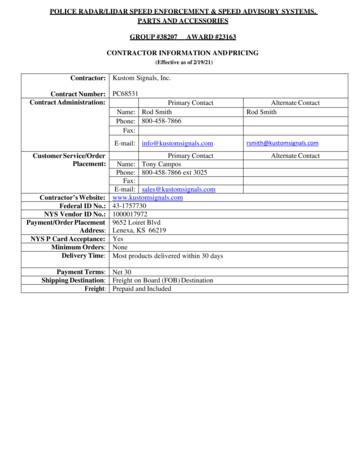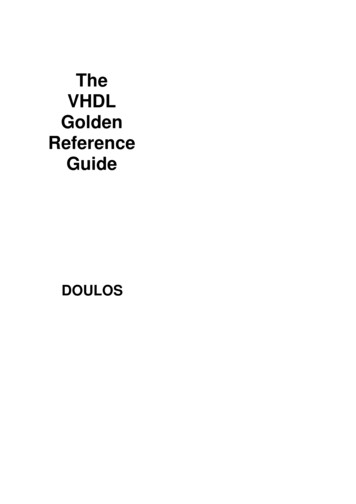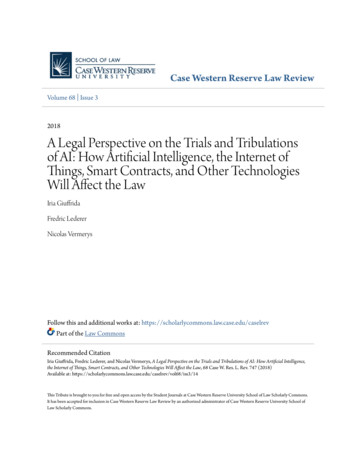Golden Software Instructions
Golden (by Benthic Software)Golden is a query tool for Oracle databases. It includes advanced query abilities, data editing,and powerful import and export abilities including support for Excel and Calc spreadsheets.Golden allows approved users access to submit SQL queries to the Administrative InformationSystem (AIS) and return useable data in a customizable format.Access, Installation and ConfigurationBefore you begin using Golden there are three requirements:1. Access to the RPT Database:To request your RPT ID and password, CTRL click on the following php , or use your browser and navigate toeforms.siu.edu. In the search box enter the form name “Request for Reporting AccessRPT”. Download and complete the form. In section 3 select ‘All Financials’ to gain accessto financial transactions. If you need special access to Human Resource or AccountsPayable data, select the appropriate box. Because of the sensitive nature of theinformation in these two modules, special access will be granted on a case-by-casebasis. Once you have completed the form and obtained the necessary signatures, mail itto (Accounting Services MC: 6812). The form will be routed to the appropriateapprovers and you will be notified when your access is ready.2. Installation and Configuration of the Oracle Client:The Oracle Client is software that allows Golden to communicate with AIS. A copy of theOracle 11 Client can be downloaded zip). Your LAN administrator shoulduse Appendix A below to install and configure the Oracle Client.3. Purchase, Installation, and Configuration of the Golden Software:The Golden software can be purchased and downloaded fromBenthicsoftware.com. Each department is responsible for the software purchase andlicense storage. Be sure to download the latest 32-bit version. Your LAN administratorshould accept all default settings when installing Golden. Use Appendix B below tocomplete the configuration.[1]
Using GoldenNow that you have Golden installed and configured to work with AIS, you can begin using thesoftware to pull data. Golden uses Oracle SQL queries, sometimes referred to as scripts, torequest data from AIS. This guide will help you access scripts, navigate Golden, run scripts andexport data to Microsoft Excel.Script AccessTo begin using scripts visit the SQL User’s Group website (https://sql.siu.edu/scripts.html). Inthe blue box on the right side labeled ‘Base SQL Scripts’, are links to several basic scripts. Clickon each script’s link, download and save it to a location accessible from your computer. All SQLscripts will end with the file extension ‘.sql’ but most computers are not configured by defaultto open this type of file. Consult with your LAN administrator to set Golden as the defaultapplication for files ending with ‘.sql’.NavigationOpen Golden by selecting the Golden icon from the Benthic Software folder on your startmenu.Enter your Username and Password in the appropriate boxes. Select ‘rpt’ from the dropdownmenu next to Database. Click the Login button.NOTE: The ‘RPT’ or “Report” database is a daily copy of the AIS database. The informationstored in RPT was posted to AIS the previous day. Each night the AIS database along with allUsernames and Passwords is copied to RPT, and therefore require special attention when it istime to change your password. Refer to the password change instructions below on Page 8.[2]
You are now logged into Golden and connected to the RPT database.At the top of the window you will see your username and the database you are connected to.Below this is the Main Toolbar. This toolbar contains many of the standard toolbar options (i.e.open, save & print) but also contains tools to run your script and export your data output. Wewill look at these options later in this document.[3]
Below the toolbar is the query editing area. This area will display the script you intend to runand allow you to edit the script to fit your needs. Most users will only display and run scriptsfrom this area. Editing scripts takes a basic knowledge of SQL.Beneath the query editing area is the query output grid. This area is used to display the outputof your script.Query Output Grid[4]
Running SQL ScriptsFrom the File menu select ‘Open’ then ‘Open file into new tab’. Alternatively, you can selectthe ‘Open file into new tab’ icon from your toolbar.Navigate to one of the scripts you downloaded from the SQL User’s Group page and click theOpen button. For this demonstration we will use the script named ‘transbybpanddate.sql’.The script will be displayed in the query editing area and can be modified. NOTE: If you are notfamiliar with Oracle SQL you should not make modifications to the script. Even small changesmay prevent the script from running or provide incorrect output.Notice there is nothing shown in the query output grid at this time. This area will remain blankuntil you run the script. To run the script, select ‘Script’ then ‘Run script’ from your toolbar orselect the ‘Run script’ icon.[5]
NOTE: This script will prompt you for three variables (Start Date, End Date, and Budget Purpose)however, many scripts are written with the variables defined and will not prompt you for input.Enter each variable and click the ‘OK’ button. Once the last variable has been submitted, thescript will run. When the script is finished running, the query output grid will be populated withthe results.The message ‘Done’ will be displayed in the lower left corner and the number of recordsretrieved will be displayed in the lower right corner.[6]
Exporting DataScript results displayed in Golden can be useful for a small set of data however, to be usefulmost output will require further calculations. To allow further manipulation of data,applications like Microsoft Excel may be required. Fortunately, Golden has a built-in utility toexport data from the query output grid directly to MS Excel.Once your script has finished running and you have results displayed in the query output grid,select ‘Results’ then ‘Export results to Excel’.Microsoft Excel will open and your output will be displayed in a new spreadsheet.NOTE: If you have an Excel spreadsheet open and are in the process of editing a cell whileattempting to export data, Golden will display the following error message.[7]
Password ChangeSince RPT is a daily copy of AIS all usernames and passwords are also copied from AIS to RPT.When you receive a message indicating your password has expired follow these steps to updateyour password. NOTE: You will be updating your password in the AIS database, however this willnot change your access to AIS via the web portal. This username and password combination isonly used with Golden.1. Open Golden and enter your Username and Password in the appropriate boxes.2. Select ‘AIS’ from the Database dropdown menu and click the ‘Login’ button. You may be prompted to enter a new password at this time. If so, complete the‘Set New Password’ box as indicated and click the ‘OK’ button. If not, go on tostep 3.3. From the ‘File’ menu select ‘Change Password’.4. Enter the updated password information and click the ‘OK’ button. You have now changed your password in the AIS database and it will be copiedto the RPT database when the daily copy is made. If you would like to run scriptsin RPT today, continue to step 5, otherwise you may close Golden. Note: The next time you open Golden the Database dropdown will be set to ‘ais’.Before running scripts, you must change this to ‘rpt’ and enter your newpassword.5. Log out of AIS by selecting ‘File’ then ‘Disconnect’.6. Log in to RPT by selecting ‘File’ then ‘Login’. Enter your Username and old Password inthe appropriate boxes.7. Select ‘rpt’ from the Database dropdown menu and click the ‘Login’ button. You may be prompted to enter a new password at this time. If so, complete the‘Set New Password’ box as indicated and click the ‘OK’ button. If not, go on tostep 8.8. From the ‘File’ menu select ‘Change Password’.9. Enter the updated password information and click the ‘OK’ button.10. You have now changed the password in both AIS and RPT and will be able to run scriptsat this time.[8]
Appendix A:Installation and Configuration of the Oracle Client1. Copy ‘Oracle11’ folder directly under the C:\ directory.2. Right-Click ‘This PC’ and select ‘Properties’.3. Choose ‘Advanced system settings’ from the list on the left.4. In the ‘System Properties’ window on the ‘Advanced’ tab select the ‘EnvironmentVariables’ button.5. Under the ‘System variables’ section scroll down and select ‘Path’.6. Click the ‘Edit’ button.7. Click the ‘New’ button.8. Type the path to the Oracle files c:\Oracle11 then click the ‘OK’ button[9]
9. Under the ‘System variables’ section click the ‘New’ button to create a new systemvariable10. Enter ‘tns admin’ in the ‘Variable name’ field and ‘c:\Oracle11’ in the ‘Variable value’field11. Click ‘OK’ to save it and ‘OK’ until you are back to the ‘System’ window12. Close the window and restart your computer[10]
Appendix B:Installation and First Time Configuration of Golden1. Purchase and Download the latest 32-bit version of Golden from benthicsoftware.com.2. Double Click the Golden setup file.3. Follow the prompts and choose the default settingsOnce Golden is installed it will create the ‘Benthic Software’ folder in your program list. Insidethis folder you will find Golden.[11]
Setting OCI.DLL Parameter in Golden1. Open GOLDEN.2. At the login window click the ‘Options’ button. (Note: If you do not seethe Options button click the ‘More’ button to display it.)3. In the ‘OCI DLL Name:’ box enter the following string: ‘C:\Oracle11\instantclient 11 2\oci.dll’4. Click ‘OK’[12]
Logon to Golden1. Enter your ‘Username’, ‘Password’, and ’rpt’ in the ‘Database’ box.(Note: The first time you open Golden the ‘Database’ box will be empty.)Click ‘Login’Setting the Oracle Date Format1. While logged into Golden, select ‘Tools’.2. From the Tools drop-down menu, select ‘Program Options’.[13]
3. Enter the ‘Oracle Date Format’: MM/DD/YYYY HH24:MI:SS4. Click the ‘Ok & Save as Defaults’ button.[14]
Using Golden Now that you have Golden installed and configured to work with AIS, you can begin using the software to pull data. Golden uses Oracle SQL queries, sometimes referred to as scripts, to request data from AIS. This guide will help you access scripts, navigate Golden, run scripts and export data to Microsoft Excel. Script Access
The golden ratio View this lecture on YouTube x y Figure 3.1: The golden ratio satisfies x/y (x y)/x. We now present the classical definition of the golden ratio. Referring to Fig.3.1, two positive numbers x and y, with x y are said to be in the golden
Eagle II, Golden Eagle II, & Directional Golden Eagle II (Eagle 3 has Yr 3 included): 3rd Year Warranty (444-0002-03) 1 Each 30 days 227.00 39 Kustom Signals, Inc. Eagle II, Golden Eagle II, Directional Golden Eagle II & Eagle 3: 4th Year Warranty (444-0002-04) 1 Each 30 days 252.00 40 Kustom Signals, Inc. Eagle II, Golden Eagle II .
RECOMMENDED BY THE GOLDEN FLOWER -'THE BACKWARD FLOWING MOVEMENT". 4. The Golden Flower is the light. One uses the Golden Flower as a symbol. The phrase 'the lead in the homeland of water has but one taste' refers to it. THE GOLDEN FLOWER IS A TAOIST SYMBOL - LIKE SAHASTRA - THE THOUSAND PETALLED LOTUS IS A YOGIC SYMBOL.
tres tipos principales de software: software de sistemas, software de aplicación y software de programación. 1.2 Tipos de software El software se clasifica en tres tipos: Software de sistema. Software de aplicación. Software de programación.
The VHDL Golden Reference Guide is a compact quick reference guide to the VHDL language, its syntax, semantics, synthesis and application to hardware design. The VHDL Golden Reference Guide is not intended as a replacement for the IEEE Standard VHDL Language Reference Manual. Unlike that document, the Golden Reference guide does not offer a
1) Polyethylene Card Board 2) Printed Circuit Board 3) Printed Card Board 4) Polythene Circuit Board 60. Color bands for 1.5 Ohms resistor will be 1) Brown, Green, Brown 2) Brown, Green, Golden 3) Brown, Golden, Green 4) Brown, Golden, Golden 61. A frequency tuning electronic circuit would consist of
GOLDEN GOLIATH TO RESUME DRILLING AT KWAI PROPERTY, RED LAKE, ONTARIO Vancouver, June 14, 2021, Golden Goliath Resources Ltd. (TSX.V GNG ) (US: GGTH-F) (Frankfurt: GGZ) Golden Goliath Resources is pleased to announce that it has now signed a diamond drilling co
panied by legal questions.2 We believe that our modern high-technology era will be faced by an unusual number of such questions growing out of what we will undoubtedly term, “artificial intelligence” (“AI”), but which in fact is the combination of advanced algorithms, important pools of data, usually referred to as “big data,” and the many technol-ogies that exploit these. Some .