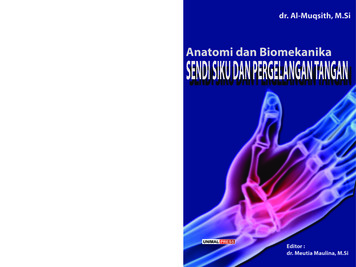MP3000E Series USER MANUAL - CandCNC
MP3000E SeriesUSER MANUALIncluding Table I/O Card, MTA100 Card, Port2 Expansion CardRPLEYRANIMIAll content Copywrited 2005 by CandCNC. All rights reserved.No repoduction allowed without permission of CandCNC
UBOB II Technology9Single Cable serial interface to remotePower Supply and Drive cabinet.Gives ESP to MACH interfaceSERIES E65 5 VDCSERIAL PASSTHROUGHtoESP CONTROLLER1 12 VDCommonCSingle Cable interface to MTA100terminal card for interface to Motordrives of EZPlug CardstoMTA100/ESPAXIS I/O OutPORT2 PASSTHROUGH(NO CONNECTION)Plug-in forUNIVERSAL POWER PAKREAR PANEL FEATURESPOWER ADAPTERSingle 9 Pin Cable interface to the MPG101BOPTIONAL Hand Controller(PORT2 CARD Installed)*MP3000E INTROOFFINTERNALPOWERON
INTRODUCING THE MP3000 Master Control UnitOptional PORT2Expansion forHand ControllerConnection for REMOTETable I/O Card forInputs and OutputsMP3000 INTROBuilt-in Self Test for EXPANSIONModules verifies operationInput for EXPANSIONModules (DTHC, SPINDLE SPEED)10.062Multi-Axis InterfacePushReadMP3000PORT2 OPTIONDTHC / SPS3.266TESTEXPANSIONMODULEINPUTIsolated Table I/O516Multi-Axis InterfaceSERIES EHand ControllerUBOB II TechnologyPort1 INPUTSINGLE PORTInterfacePORT EXPANDERTechnologyTo PCCP PWR9SERIAL INPUTTo PCIndicator for Charge Pump activeTrue RS232 Serial signalsUsed for DTHC and ISS-02Interface to MACHBasic FeaturesExpanded Single port interface serial (True RS232 signals)Modular design allows for easy upgrades and easy repairBi-directional communication with MACH3100% Digital ControlField Ungradable to DTHC or Spindle Speed with single plug-in cardCustom Screens allow 100% control form MACH3Charge Pump Active IndicatorUnit is plug compatible with other quality CandCNC productsBuffered Step & Direction (4 or 5 axis operation options)All 8 power outputs double buffered: all 9 inputs opto isolatedRear Panel connector for MPG (hand controller)Exclusive remote Table I/O card makes hooking up homes and limits quick and easy. Two High Current relay outputs at the table where they belong.All connects made via standard data cables (DB25 & DB9)Universal Power Pak allows operation world wideWorks with any TTL level step & dir type motor drives including ALL versions of Gecko drivesIncluded interface card for multiple output optionsQuality components. Designed and built in the USA.Two Year Warranty Parts and Labor. Free unlimited supportDTHC FeaturesVoltage control to - 1/4 voltBuilt-in self testUsable with hand or machine torchesOptional Arc Good sensor for machines not equipped with that signal.Presettable volts from MACH3 screen or from Cut Profile.Unlimited Cut Profiles store/recall critical settings; Select your material from a list. Edit.Add new profilesFull DTHC operation from one screen in MACHTOTAL DC (analog) ISOLATION between Plasma (Tip Volts) and computer/controller logicOn-the-fly push button adjustment for Preset Volts allows dynamic height adjustNew “TIP SAVER” feature has Head Lock to prevent diving on turns or over voidsLast setting retained on power downAdvance Digital Torch Height Controller responds thousands of times per secondAdvanced logic functions like Auto THC enable, Torch off on Fault, Stop on fault, etcOptimized for use with touch-n-go surface sensingCompatable with SheetCAM
Installation and setup of your MP3000.There are a series of steps you must complete to setup and interface theMP3000 with your PC and Your Plasma torch· Install and setup the Primary parallel port in your PC· Setup and configure the first serial port (COM1) on your PC· Install MACH3 software· Copy your MACH3 license into the MACH3 main folder· Run the install program from the CandCNC disk to load customscreens and setup files and Plug-ins· Open MACH3 and check screens and configure the PLUG-INs· Connect the 2 PC port cables (one 25Pin, one 9 Pin) to the front ofthe MP3000· Connect the Table I/O card to the Table I/O port on the front of theMP3000· Connect the Axis I/O Card to the motor drive modules, or the EZPlugGecko cards (stepper or servo) via the provided MTA100 Card· Run a quick series of tests to confirm the ports are working and thatMACH3 is configured correctly· Do final checkout.· Setup and test any Expansion Cards (DTHC or Spindle Speed)· Fire up the machine and cut a test file.GENERAL SETUPThe setup of the MP3000 Series Interface involves the installation ofMACH3 software and some support files on the PC to be used for themachine controller. While we will guide you through the setup for MACH3the MACH3 manual gives more in depth instructions on each feature.Familiarize yourself with the controls on the MP3000 and with the loadingand operation of MACH3 with the proper profile. The initial part of thismanual is devoted to getting MACH3 properly installed with the rightsupport files and profile to run the MP3000. After you have the softwareinstalled and the cables and satellite cards hooked up you will be guidedthrough a series of tests to determine if everything is working. We ask thatyou go through the setup and manual in the order presented. If at somepoint you cannot get the expected results and check your connections andsetup with no success then call our tech support person (also the engineer,assembler, tester, webmaster and marketing guy!) at 903-364-2740. Whilewe work a lot of strange hours we may not always be available to answerthe call so leave a detailed message of the problem and how to get in touchwith you will hear back from one of the staff.
NOTE: USE THIS SECTION ONLY IF YOUR PC DOES NOT HAVE A BUILT-INPARALLEL PORT and/or SERIAL PORT OR YOU HAVE PURCHASED THEMPG101B HAND CONTROLLER THAT USES A SECOND PARALLEL PORT.Use the same procedure to install a primary (PORT1) Parallel Port (if yourPC does not have one) or a second port. Do not attempt to use twoseparate parallel port cards of the same type to get two ports. For twoports use a Dual Parallel Port card. CandCNC stocks low cost parallel andparallel/serial PCI expansion cards.Make sure the card you install has drivers for the version of Windows you arerunning. Win2000 drivers may or may not work in XP (or visa versa). When youinstall the card in your computer and turn it back on, it should find the newhardware and when prompted, you should use the disk that comes with the portcard to install the correct drivers. There should be instructions with the card onthe proper way to install the drivers.After you install the parallel port and Windows recognizes the port(s) then openthe device manager from the Hardware section under Windows /ControlPanel/System and open the Ports icon and find the Port entries. Open that andclick on the resources tab.Write down the first number in the Input/Output range (DE00 in this case above). We willhave to enter that number in the MACH3 setup procedure laterPC HARDWARE SETUPINSTALL and SETUP PRIMARY and/or SECONDARY PARALLELPORTS
You will have to setup the COM1 serial port in Windows. It should be setup with9600 baud, 8 bits, no parity, 1 stop bit, no Flow control.Testing: We will test the functionality of the com port after we hook up theMP3000 to the computer.PC HARDWARE SETUPINSTALL and SETUP PRIMARY and/or SECONDARY PARALLELPORTS
Software Install InstructionsIf you are installing from the Support CD you can find the MACH3 ver 3.042.020 in the BladeRunner\MACHPROG folder as Mach3VersionR3.042.exe. If you are installing from a web download you will first have to UNZIPthe files you downloaded and place them in a Folder on your PC. Name the folder something that you can easilyidentify later. Unzip the files all into that folder (MACH3 program, BladeRunner-Install.exe, etc)While MACH will run under Windows Vista a lot of other programs you may need won’t. Vista uses LOT’s ofresources so your PC needs to be the fastest one with 2G of RAM to have a shot at making it work. We do notcurrently support Vista so PLEASE don’t call and ask for support for MACH from us if you are running anythingbut WIN2000 or XP (any level).A NOTE ABOUT HARDWARE (PC) THAT YOU NEED TO RUN MACH:1. Not all hardware is compatible with MACH3 regardless of how fast the PC is. It’s rare that a PC rated over1.8GHZ won’t run MACH but not unheard of. Usually the problems show up as jerky motor movements, badmotion in running code and other control problems. Things like Inputs and Outputs and not getting any motormovement is NOT typically a MACH / PC issue. If in doubt about the ability of the PC run DriverTest.exe (WithMACH not running) located in the MACH3 folder.2. The minimum computer recommended is a 1 GHZ processor with 256MRam. We find that a 1.8 or 2.4 GHZwith 512M RAM tends to work better especially if the MB has on-board video. The higher you can run the corefreq in MACH the more Steps per Second you can get and the smoother the pulse train of those steps. Thereare also Windows processes that can effect the timing in MACH. Never run realtime virus protection or other“tray” programs not needed for basic Windows functions.Start Install of MACH3 software by clicking on the MachProgram/MACH3ver3.042.020.exe file . If you alreadyhave a version of MACH on the PC, you will be prompted to upgrade the version. Let it upgrade. If you have aversion NEWER than 3.042.20 then be aware that while there will probably be no problems we have not testedthe custom drivers (plug-ins) with versions after 3.42.020. You will see the screen above when you start theinstall.PC SOFTWARE SETUPINSTALL MACH SOFTWARE
Setting up the Port 2 address. (Used only if you have installed a secondparallel port) for use with the MPG101B Hand Control. The new UBOBinterface card used in all CandCNC products has a Port Expander thatincreases the number of IO signals and eliminates the need for a secondparallel port unless you are adding the optional Hand Controller. It’srecommended you do not install the Hand Control unit until you have theMP3000 working correctly and cutting from the screen and keyboard.Within MACH3 on the Ports and Pins/ Port Setup and Axis Selection tab:····If you are using a motherboard parallel port for PORT1 , confirm theaddress is 0X378 in PORT address box in MACHIf you are using a PORT1 or PORT2 expansion card, Enter the hexaddress you recorded earlier for your parallel port(s). The actual addressyou have written down should be proceeded by a”0X” (Zero, X) so something like DE00 becomes 0XDE00 for the inputvalue (or 0xde00 will work since the value is not case sensitive)For PORT2 installs Make sure the “Use Pins 2-9 as Inputs” box is checkedIf the port1 address is correct the CP (Charge Pump) LED should be onwhen MACH3 is out of RESET. If it does not come on, then Port 1 may notbe working correctly. We have found that some older Parallel Port add-incards do not work properly with XP. Make sure your card has specificdrivers for the version of Windows you are running.PC SOFTWARE SETUPAbout the MACH3 LicenseYou must copy your MACH3 license (provided when you purchase a full copyfrom the Mach3 website or from an authorized dealer) into the main MACH3folder. A MACH2 license will work as well. You can check to make sure yourlicense is active by re-loading MACH3 after the license copy and opening theHelp/About and making sure the “licensed to” line is NOT “Demo”. TheMP3000E-DTHC( THC functions) WILL NOT WORK WITH A DEMO copy of thesoftware. The other motor drive functions will work. If you cannot get the THCbutton to show active (green LED), then check your copy to make sure thelicense is there. If you upgrade the version, the license will remain but if youmanually remove the MACH3 folder or change it’s name prior to loading a newcopy the license file will have to be re-installed into the working directory.
INSTALLING CandCNC Custom drivers, profiles and screen sets.The Support CD has a folder named AUTO INSTALL FILES. Under that are two folders. One isCurrentProducts. Open that folder and you will see the auto-install files for the variousproducts. For any MP3000E product run the MP3000E -Instal.exe FIRST. If you have theMP3000-DTHC or are adding the DTHC module to your existing MP3000-Basic then run theMP3000E-UBOBII-DTHC Install AFTER the MP3000E-Instal file.The MP3000E-Instal.exe Auto Install does the following:Installs the custom MACH XML (Profile) and SET (Screen file) files into the MACH3 directoryInstalls 2 custom Plug-ins used in all of CandCNC’s products .Adds in the proper side files for the screen files (embedded VB)Removes the default Icons MACH installs on the Desktop (except for LOADER) and puts a MP3000 Icon onthe Desktop so you can start your MP3000 directly from that ICON.! Removes unneeded XML’s from MACH so they don’t show up in the Loader List.!!!!PC SOFTWARE SETUPTree structure of Support CD: Root Folder
After you have installed MACH and run the MP3000E INSTALL on the Support CD, openMACH using either the MACH Loader and the MP3000-Base selection from the list ORusing the MP3000-Basic Icon created in the desktop.You should see the following screen or something very close. If you are missing the icon orit’s not in the selection list, re-run the MP3000E-INSTALL again. If you have the Profile(MP3000-Basic) listed in the MACH Loader and the screen does not display go to the topmenu bar and select VIEW/Load Screens and naviagate to the MACH3 folder and selectMP3000-Basic.set. If it is missing any of the Bitmaps (picture buttons and/or backgroundsthen confirm the Installer created the CandCNC folder under the MACH3/Bitmaps Folderand there are files in that folder. We have included a ZIp file on the CD of all the bitmapsand the ZIP file is on the CandCNCSupport Forum site in the FILES/MP3000 Support FilesFolder. You can UNZIP the files in the Bitmaps.ZIP file directly to theMACH3/Bitmaps/CandCNC folder. Along with bitmaps and other features the MP3000screens contain several custom functions embedded as code behind certain buttons. If youelect to use another screen SET file with the MP3000 be aware some functions may notwork.PC SOFTWARE SETUPLoad and Testing MACH
NOTE: Each PROFILE (XML) you setup in MACH has it’s own separate set ofsettings (config) it maintains, so any changes or additions to a setup changesthe profile and ONLY that profile. So, adding in a port profile, tuning motors,changing a pin function, etc, is saved only in the profile you have loaded. If youhave multiple profiles you will need to make the listed changes/setup in eachone.Checking PORT1 and (optional) PORT2 Setup in MACH CONFIGNOTE: Not all computers will run with a Kernel Speed greater than 35000HZ. If you startMACH after loading our Auto Install (see next page) and MACH locks ups you may needto run at a lower Kernel Speed. We have modified the install to set the default KernelSpeed at 45000. You will need to increase that speed if you are running a servo basedsystem and you need more Pulses per Second to get the RPM from the motors.Example: With 500 line encoders (2000 pulses per rev) you will need 66,000 pps toproduce 2000 RPM of the motor. Pulse rates over 60,000 need to be tested with aspecific computer to verify it can operate at that Kernel Speed.PC SOFTWARE SETUPSetting up and confirming Parallel addresses in MACH
MACH SetupCHECKING PLUG-IN LOADThe auto install program should loadthe ccc comm and ccc UBOB plug-insand Enable them. Some installs willalso load the ccc pendant as well. Ifyou do not have an MPG101B HandController then disable (RED X) theccc pendant plug-in if it is Enabled.Open the CONFIG (yellow tab) on theccc comm and set your environmentup to match the products you arerunning. You can start with “Neither”in both selection lists. Later if you addthe DTHC or Spindle Speed Modulesthe install SHOULD change the settingsbut always check to make sure thechanges were made. If you have aDTHC (MP3000-DTHC) and have loadedthe DTHC upgrade install and the DTHCdoes not appear to be communicatingwith the screen (MACH) check thesettings in the ccc Comm plug-in.There are currently no settings tochange in the ccc UBOB plug-in
TABLE I/OMP3000 Interface ControlParallelPortsAXIS I/OSensor Cable30A Relay15A Relay15A RelayRemote E-StopSafetyTable LimitsHomesPOWER SUPPLYMOTOR DRIVESSingle DB25 CableSingle DB9 CableMounted on tableREMOTESingle DB25 Cable TABLE I/OCARDNOTE: Entire MP3000 can be installed inside thePower Control Enclosure. ASpecial mounting plate and kit isavailable from CandCNCSerialPortSingle DB9 CablePCFIGURE 5SPINDLESPEEDORTHCSENSORMP3000 SetupTo Table MotorsMounted at plasma or VFDMP1000 Master Controller Interface Block Diagram
REMOTE Power& Motor DriveBoxNote: ESP & EZPlug modulesare soldas separate sMOTORDRIVERMotor DCESP Smart PowerModuleSingle DB25 CableMTA100CARDBufferedStep & DirX5Note: MTA100 Extension Card comes withMP3000 UnitsMP3000 Interface ControlFIGURE 6MP3000 SetupComponents Availablefrom CandCNCMain FuseMain SwitchAC Line INMP3000 to Power Supply & Motor DriversFAN
Plugging in Universal Power Pak Checking PWR LED Installing External I/O Cards TABLE I/O Setup (Homes, Limits, Relays) MTA150 Setup (Motor Driver, S&D signals) Motor Driver Options Setting up outputs OPTIONAL PORT2 Interface (port 2 signals) Connecting MP3000 to Wiring options fo MP3000 SetupHARDWARE SETUP
MP3000 SetupINPUT POWER100 - 240VAC 50/60 HZStandard IECPOWER CordUse correct cord forPlugs in your countryFor UBOB Builders Kits the plug must be removed (cut off)and the wires stripped back for use with the input screwterminals on the UBOBII card (see illustration). There are 4wires a shield. The two Yellow rires are BOTH 12VDC.The Two RED wires are BOTH 5VDC. The sheild isGround (common) for all 4 power wires. See the powerhookup on next page.Cord supplied is for North AmericaAC Plugs (120 60HZ)If you are using the MP3000 on another voltage (like 220VAC 50HZ) youwill need to change out the plug on the end of the supplied cord. Youcan also use an IEC cord with the proper connector to fit the wall socketyou need to connect to. IEC cords are the same cords used on PersonalComputers. There are no switches or settings to change on the PowerPak when changing voltages of line frequency.
The Mini-DIN plug on the Power Pak has 4 pins inside acircular connector. The plug has a locator pin and only plugsin one way. Rotate the plug unit it fits the POWER ADAPTERinput jack and plug it completely in. Make sure the AC Cord isin the other end of the Power Pak and the unit is plugged intoa live AC socket. After you plug in the DIN connector. Turn onthe INTERNAL POWER swtich and turn the MP3000 around soyou can see the front. Confirm that the Green PWR Led is ON.It should turn on and off when the INTERNAL POWER Switchis turned ON/OFFPlug-in forUNIVERSAL POWER PAKPOWER ADAPTERommoCPORT2 PASSTHROUGH(NO CONNECTION)ONnUBOB II Technology 12 VDC 5 VDCOFFINTERNALPOWERAXIS I/O Out5169SERIAL PASSTHROUGHtoESP CONTROLLERtoMTA100/ESPSERIES EMulti-Axis InterfacePushReadMP3000TESTPORT2 OPTIONEXPANSIONMODULEDTHC / SPSINPUTIsolated Table I/O516Multi-Axis InterfaceSERIES EHand ControllerUBOB II TechnologyPort1 INPUTTo PCCP PWR9SERIAL INPUTTo PCPWR should be on when rearSwitch is ON. CP lamp DOESnot light until MACH isconnected to PC and MACH isout of RESETMP3000 SetupPlugging in the International Power Pak to the MP3000
MP3000 SetupConnecting up the MP3000 Interface box. Take a look at the block diagram drawing (Fig 5THC Installation Manual), that gives an overview of the control box, plasma unit and table. Notethat there are two cables that run from the PC and connect to the THC Controller box. These arelabeled Port 1, and Serial It’s important that you connect the first parallel port in the computer(normally the existing printer port or LPT1 port) to Port 1 on the MP3000 Controller box There arealso three other cables that connect three satellite cards (Table I/O, Axis I/O and THC SensorCard) to the MP3000-DTHC as well. The Table I/O is connected on the front of the MP3000directly above the Port 1 inputPC Parallel Port 1Serial Port1. Install a DB25 Male to Female extension cable (All pins straight through) between parallelport (PORT1 on the PC to the part marked Port 1 INPUT (Orange highlight below) on thefront of the MP3000-DTHC controller unit.2. Install a straight through DB9 cable (not a null modem cable) from your Com1 port on thePC to the Serial port on the MP3000-DTHC3. See the next page for using the International Power Pak to provide DC power to theMP3000
MP3000 SetupInstalling the Table I/O Card.We have provided a functional remote breakout card to use as your interface at themachine to connect the Home and any limit switches via crimp-on connectors. TheTable I/O card has status LED's for each main signal mounted on the card so you cansee and test the switch functions. The Table I/O is a way to easily connect all of yourI/O at one point. Since the Card can be mounted remote from the MP3000 Interfacebox the multitiude of wires at the table need only pull to the Table I/O card. While thecard will mount inside the main control cabinet it requires a lot less wire and wirerouting to put it at the table and use a single DB25 to connect it to the MP3000.K3 MAIN RELAY20A COMNormally OPENTerminalK3 MAIN RELAY20A COMTerminalIsolatedINPUTSPORT 1InputsK4 Aux RELAY20A COM & NOTerminalsEPOJumper foroperationBHome and AUXinputs [PORT 2]onlyIDC Header forDB9 adapter.Quad RelayExpansion PlugThe TABLE I/O CARD MUST be attached to the Table I/O Input plug on the Front of the MP3000 or you will not beable to bring MACH3 out of RESET. You MUST have a jumper (or NC switch) across the EPO jumpers on the card(see diagram next page) to bring MACH out of reset. You do NOT have to have the Homes or any other inputs oroutputs hooked up to run MACH.
The TableI/O card provides a breakout of inputs and outputs. It connects to the UBOB/MP3000 via a 25pin computer cable into the TABLE I/O plug (see overlay next page). The card can be close to or up to20ft from the UBOB/MP3000. You have the option to mount the card close to the UBOB, with the Motordrivers in the main controller box, and pull the Homes and other inputs into the card, or you can mount thecard out on the Table and connect all of the inputs with short runs. Having the Power relays out on thetable for larger machines can be an advantage.D3DANGER!J5K3ZHomeK3Main Relay Output20A Normally opencontactsSee hook up details fordriving external loadsT17K3Com1T19AHomeK3AHomeK4Secondary Relay C12See hook up details fordriving external loads.C10T7C9DWNT3DOWNNO Com2C1C6T9Normally open contacts.J4K4C7T8K4D2J11LIMITST2LIMITST6C8C&CNC47 TABLE I/OREV 6T18C4ZHomeT16J18DANGER!49T13T15T14D15T11T10ARC OKYHomeNOR1ARC OKK5C2T12XhomeC3The EPO is the E-stop(software) input. ITHAS TO BE CLOSED.A JUMPER ISNEEDED IF IT”S NOTUSED WITH A NC Estop Button (notYHomeThe DOWN, UP andARC OK inputs arealso Port 1 inputs andcan be used for anyswitch type input.XhomeHOME INPUTSUse Normally OpenSwitches.X - A Home are port 1inputsLimits are typicallysetup as normallyclosed and connectedin series at theswitches withbeginning and end ofstring into the LIMITSTabs.QUAD RELAY1011325AUX 0 - AUX4 and B Homeare PORT2 inputs and onlywork if you have theoptional Port 2 cardinstalled and a 2nd parallelport on thePC active andLED’s are indicators that the circuit is working when a switch isclosed. They only come on if the Table I/O is connected to theUBOB and the UBOB is powered up. You can short across aninput Pair (example: T12 to T13 for X Home. The LED should lightand the X Home Screen LED in MACH for X Home should light.The LED is in series with the Input Opto and is a good indicationMP3000 SetupTABLE I/O II CARD
MP3000 SetupHome and limit switch hook upsTypical connections for Homes and LimitsAll of the inputs are opto isolated and map to aspecific pin on the parallel port(s). In reality you canuse any input for any signal. Inputs are not fastenough for Encoder feedback faster than a fewpulses per second. The inputs use a “floating” ground( 12 return). If you need more inputs than the 8 (9with EPO) then a PORT 2 card can be hooked to theUBOB and the added Aux and BHome inputs willwork with a second parallel port.Normally closed contactsFor far limits. Wired in seriesNCCCNCCYHomeCNOXHomeZHomeT17T3UPT4EPOT11ARC UX3J8AUX4QUAD RELAY HEADERis for an optional quad relay cardand adds 4 more relays to the outputs.J5NO 101325C&CNC47 TABLE I/OREV 6J6T13K4C13C12QUAD T12C2T10AUX0DOWNT2T19T20T21T14ARC T8C8PLUGC7C6J2T9CXhomeJUMPER EPO to be able tobring MACH out of RESETNC
MP3000 OPTION6 RELAY SETUP USING OPTIONAL QUAD RELAY EXPANSION CARDor QUAD RELAY BOXSee Quad Relay Manual for Connection detailsL2 HOTBREAKER BBREAKER A & BJ14B PLUG HOTJ3J7D9PLUGS NEUK3K5J10 SFTY GNDK4J9K2L1 NEUJ8A PLUG HOTOutputs for 2 lowCurrent RelaysQUAD RELAY EXPANSION CARD3433 BREAKER ANot UsedJ171SKTJ2Db9 Fem to DB9 Male EXTENSION CABLEup to 25ft can be usedIDC 10 to DB9 MaleAdapterAUX0DOWNT2T3UPT4EPOJ1C14T11ARC OKAUX1D3R1AUX2K3J12K4R2J5AUX3C11J18Com148NO 2J8AUX4REV 6C1101325C&CNC47 TABLE I/OJ649K4C13C12QUAD UP141T20T21T15T10T17T12C2ARC T552T7C5T8C8PLUGC7C6J2T9
USING OUTPUT RELAYSTABLE IO CARD IIConnect Safety ground (GreenWire) on equipment that has three conductorsDANGER: High Voltage present.Do not connect with power appliedHot (L1)Use wire size ratedfor the continuous current of the load#16 up 5A (10A peak)#14 up 10A (15A peak)#12 up 15A (15A peak)Main OutputNormally Output 1 for spindle motors20A @240VAC MaxSPST RelayK3NONCCSPDT10A MaxNOHigh Current Load (up to 20A)Note: Current ratings for wires are approximation ONLY.Factors such as ambient temps, insulation type, lengthof run, bundled or unbundled, etc. make exact ratings difficult.Use this as a general guide only and follow the recommendationsof your equipment manufacturer. Use at least the wiresize of the equipment cord. Use commercial splices andheatshrink on all terminals or a sealed electrical box.Load can be any AC inductive (motors) or resistive (lights) loadup to 20A.Outputs K4 are rated to 10A max.#10 up 25A (35A peak)#8 up 35A (45A peak)
The MTA100 card is supplied wih all MP3000 series units. If you have ordered aComplete Electronics Package (PlazPak, RouterPak or MillPak) then the MTA150 isalready mounted inside the Enclosure and has a DB25 access plug externally. Thefollowing instructions are based on the MP3000 being sold as a stand-aloneproduct and shows how to use the MTA150 to connect discrete motor drives or theCandCNC EZPlug Stepper or Servo Interface cards using single cables for up to 6drives. If you have the Complete Electronics Package you can skip this section onthe MTA150 Setup and testing.THE MTA150 connection plug is on the back of the MP3000 and labled as the AXISI/O . It takes a single MALE to FEMALE DB25 Extension Cable up to 20Ft long. Inmost circumstances the MTA150 card will be mounted in the same case as theMotor Drives and Power Supply. If you are building a single box control cabinetand you are embedding the MP3000 outside it’s case inside the enclosure, you canget a short 26 pin IDC cable to interface directly between the AXIS I/O plug on theUBOB and the MTA100 card. Please contact us to order the part or check thewebsite.SDDJ3YSD1B AxisU6S211J5512A1 5PCGND PCGND PC109J34ESP InterfaceEncoder V5V SourceBJ1- Y'2019D113251SDZ-AJ19S&D TestAXIS I/O INAXIS I/O IN2REV2G540 INTERFACEJ52141J2To AXIS I/Oon Rear ofMP3000Z1DirSTEPX-Y1J5BCandCNCS MTA150REV4PLUGDB25 Cable FEMALE endXSince the MP3000 can be the front-end in a wide variety of motor driverconfigurations we are including several pages of different hookup possibilities.These will cover most applications.MTA150 Mounted Remotely in Drive / PowerEnclosureMP3000 SetupINSTALLING the MTA150 (Axis I/O) Card for interface to Motor Drives and EZPlugGecko Interface Cards (sold separately)
MTA150 Motor Driver Interface CardThe MTA 100 provides a remote (or local) breakout card to access the 5 sets of step & dir signals fromthe MP3000 AXIS I/O Port . When placed in a separate cabinet with the Motor Drivers and/or powersupply, the MTA150 can be mounted so the DB25 connector (AXIS I/O In) can be used with a standardM-F DB 25 extension cable and IDC Adapter at the UBOBII Axis I/O Header to make avaialble all thesignals for using Step & Direction based drives. The Card also has additional connectors that provideinterface to an external G540 4 axis Gecko Driver product and headers to plug in CandCNC EZPlug Stepper or Servo Interface cards. Axis I/O interface to the UBOBII can also be via the 26 pin IDCheader behind the DB25 connector labeled as AXIS I/O. 5th Axis (B) signals are provided using the Bchannel signals from the UBOBII but independent 5 axis motion (not hardware slaved) requires a 2ndparallel port card. The following pages show several different type of hookups to common motor drivesand to our EZplug cards. The are for illustration only and should be used as guides.XA STEPSD1J3YDB AxisU6S1J551 5PCGND PCGND PC109J34ESP InterfaceEncoder V5V SourceBJ1- Y'1Screw Terminals forHard wiring Drives(non-EZPLUG)STEPDirDirD12SDZ-AJ19S&D TestJ213252019Z 5 5For 5 Common DrivesPCGNDPCGNDPCGNDFor GND Common Drives(Gecko 203)PCGNDMTA100 REV2G540 INTERFACEJ5221AXIS I/O INAXIS I/O IN1Z11142STEPY DirSDX-Y1J5DirSTEPSTEPDirXACandCNCS MTA150REV4PLUGBMP3000 SetupMTA150 Card not usedin BladeRunnerJ1: Sets the source of 5V for Servo Card Encoder.CAUTION DO NOT CHANGE THIS UNLESS YOU ARETOLD to DO SO. This option i
manual is devoted to getting MACH3 properly installed with the right support files and profile to run the MP3000. After you have the software . If you are installing from the Support CD you can find the MACH3 ver 3.042.020 in the BladeRunner\MACH-PROG folder as .
Use this manual to install and setup a DTHC IV Expansion Module in the field for any of the above listed CandCNC products OR to setup and test the DTHC IV functions in a CandCNC Product that already has the DTHC IV Module installed. REV .07 Jan 2014 15V -15V CAL TEST ACT CandCNC DIGITAL CURRENT PROBE Model DCP-01 CLAMP Workclamp Lead Plasma .
Morphy Richards Fastbake Breadmaker 48280 User Manual Honda GCV160 User Manual Canon Powershot A95 User Manual HP Pocket PC IPAQ 3650 User Manual Navman FISH 4200 User Manual - Instruction Guide Jensen VM9021TS Multimedia Receiver User Manual Sanyo SCP-3100 User Manual Honda GC160 User Manual Canon AE-1 Camera User Manual Spektrum DX7 User Manual
SMB_Dual Port, SMB_Cable assembly, Waterproof Cap RF Connector 1.6/5.6 Series,1.0/2.3 Series, 7/16 Series SMA Series, SMB Series, SMC Series, BT43 Series FME Series, MCX Series, MMCX Series, N Series TNC Series, UHF Series, MINI UHF Series SSMB Series, F Series, SMP Series, Reverse Polarity
Ademco Passpoint Plus User Manual Morphy Richards Fastbake Breadmaker 48280 User Manual Honda GCV160 User Manual Canon Powershot A95 User Manual HP Pocket PC IPAQ 3650 User Manual Navman FISH 4200 User Manual - Instruction Guide Jensen VM9021TS Multimedia Receiver User Manual Sanyo SCP-3100 User Manual Honda GC160 User Manual Canon AE-1 Camera .
E-816 DLL Manual, PZ120E E-621.CR User Manual, PZ160E E-816 LabVIEW Software Manual, PZ121E E-621.SR, .LR User Manual, PZ115E Analog GCS LabVIEW Software Manual, PZ181E E-625.CR User Manual, PZ166E PIMikromove User Manual, SM148E E-625.SR, .LR User Manual, PZ167E E-665 User Manual, PZ127E E-801 User Manual
Series 45 Axial Piston Open Circuit Pumps Tech. Information Series 45 Data Sheet 520L0519 11076184 Service Manuals Series 45 Frame E Service Manual Series 45 Frame F Service Manual Series 45 Frame G Service Manual Series 45 Frame H Service Manual Series 45 Frame J Service Manual Series 45 Frame K and L Service Manual 520L0606 11005158 520L0605 .
SMP Series page 73 FAKRA Connectors page 77 BNC Series page 79 TNC Series page 108 N Series page 133 7/16 Series page 149 UHF/MINI-UHF Series page 159 F Series page 167 Twin Series page 175 D-sub Series page 179 FME Series page 181 1.0/2.3 Series page 183 1.6/5.6 Series page 189 Filtered Series page 197
Tulang Penyusun Sendi Siku .41 2. Tulang Penyusun Sendi Pergelangan Tangan .47 DAFTAR PUSTAKA . Anatomi dan Biomekanika Sendi dan Pergelangan Tangan 6 Al-Muqsith Ligamentum annularis membentuk cincin yang mengelilingi caput radii, melekat pada bagian tepi anterior dan posterior insicura radialis pada ulna. Bagian dari kondensasi annular pada caput radii disebut dengan “annular band .