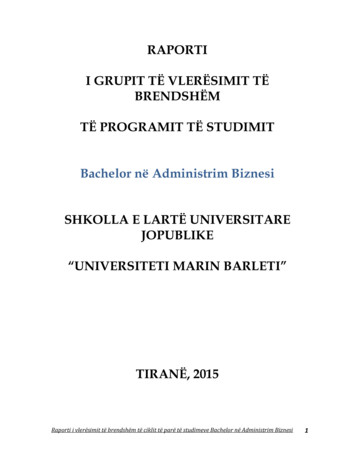GDL 69/69A XM Satellite Radio Activation Instructions - Garmin
GDL 69/69AXM Satellite RadioActivation Instructions 190-00355-04 2008Rev. H
This Page Intentionally Left Blank
2004-2008Garmin Ltd. or its subsidiariesAll Rights ReservedExcept as expressly provided herein, no part of this manual may be reproduced, copied, transmitted,disseminated, downloaded or stored in any storage medium, for any purpose without the express priorwritten consent of Garmin. Garmin hereby grants permission to download a single copy of this manualand of any revision to this manual onto a hard drive or other electronic storage medium to be viewed andto print one copy of this manual or of any revision hereto, provided that such electronic or printed copy ofthis manual or revision must contain the complete text of this copyright notice and provided further thatany unauthorized commercial distribution of this manual or any revision hereto is strictly prohibited.Hardware and required monthly subscription sold separately. Subscription fee is consumer only. Otherfees and taxes, including a one-time activation fee may apply. All programming fees and weather datasubject to change. XM WX weather data displays and individual product availability vary by hardwareequipment. Reception of the XM signal may vary depending on location. Subscriptions subject toCustomer Agreement included with the XM Welcome Kit and available at xmradio.com. Available onlyin the 48 contiguous United States. XM WX is a trademark of XM Satellite Radio Inc. 2005 XMSatellite Radio Inc. All rights reserved.Garmin International, Inc.1200 E. 151st StreetOlathe, KS 66062 USATelephone: 913.397.8200Aviation Panel-Mount Technical Support Line (Toll Free) 1.888.606.5482www.garmin.comGarmin (Europe) Ltd.Liberty HouseBull Copse RoadHounsdown Business ParkSouthampton, SO40 9RB, UKTelephone: 44 (0) 870 850 1243Garmin AT, Inc.2345 Turner Rd., SESalem, OR 97302 USATelephone: 503.581.8101Toll Free: 800.525.6726 (US) or 800.654.3415 (Canada)XM Activation Procedures190-00355-04Page iiiRev. H
TABLE OF CONTENTS1 Overview . 11.1 Introduction . 11.2 Gather Information . 12 MX20 - GDL 69/69A Activation . 22.1 Activation Steps. 22.2 Refreshing. 42.3 Deactivating and Reactivating the GDL 69/69A. 53 G1000 – GDL 69/69A Activation . 73.1 Verify the Radios are Ready to be Activated . 83.2 Activating the Radio. 93.3 Verifying Subscribed Services . 93.4 Refreshing. 113.5 Deactivating and Reactivating the GDL 69/69A. 114 GNS 430/530 – GDL69 Activation. 134.1 Activation Steps. 134.2 Verify Signal Reception . 134.3 Verify XM Subscribed Services . 144.3.1 Verify NEXRAD. 154.3.2 Verify Graphical METAR. 154.3.3 Verify Textual METAR . 164.3.4 Verify Wind . 164.3.5 Verify Temperature/Dewpoints. 174.4 Refreshing. 174.5 Deactivating and Reactivating the GDL 69/69A. 175 GNS 430W/530W – GDL69/GDL69A Activation . 195.1 Activation Steps. 195.2 Verify Signal Reception . 195.2.1 Verify Textual METAR . 215.3 Refreshing. 215.4 Deactivating and Reactivating the GDL 69/69A. 216 GMX 200 - GDL 69/69A Activation . 236.1 Activation Steps. 236.2 Refreshing. 256.3 Deactivating and Reactivating the GDL 69/69A. 257 G600 – GDL 69/69A Activation . 277.1 Verify the Radios are Ready to be Activated . 287.2 Activating the Radio. 297.3 Verifying Subscribed Services . 297.4 Refreshing. 307.5 Deactivating and Reactivating the GDL 69/69A. 30UUFigure 2-1.Figure 2-2.Figure 2-3.Figure 2-4.Figure 2-5.Figure 3-1.Figure 3-2.LIST OF FIGURESData Radio ID and Audio Radio ID Locations . 3MX20 with Full Channel List . 3Activation Refresh Page. 4Webpage Success Message . 5Webpage Failure Message . 5AUX - TRIP PLANNING Page . 7AUX-XM Information Page. 8Page iv190-00355-04XM Activation ProceduresRev. H
Figure 3-3.Figure 3-4.Figure 3-5.Figure 4-1.Figure 4-2.Figure 4-3.Figure 4-4.Figure 4-5.Figure 4-6.Figure 4-7.Figure 5-1.Figure 5-2.Figure 5-3.Figure 6-1.Figure 6-2.Figure 7-1.Figure 7-2.Figure 7-3.Figure 7-4.AUX – XM Radio Page . 8Lock Activation Screen. 9Channel Listings Screen. 10Data Link Menu Page. 13Data Link Status Page . 14Weather Page . 15Graphical METAR Page . 15Textual METAR Page. 16Wind Data Page. 16Temperature/Dewpoints Page . 17XM Information Page. 19XM Information Page Menu . 20Textual METAR Page. 21Data Radio ID and Audio Radio ID Locations . 24GMX 200 with Full Channel List . 24XM Information Page. 27AUX – XM Radio Page . 28Lock Activation Screen. 29Channel Listings Screen. 29Table 1-1.Table 2-1.Table 3-1.Table 3-2.Table 4-1.Table 5-1.Table 6-1.Table 7-1.LIST OF TABLESDocuments . 1MX20 Weather Products Available in United States . 4G1000 Weather Products Available in United States. 10G1000 Weather Products Available in Canada . 11Data Link Status . 14GNS 430W/530W Weather Products Available in United States . 20GMX 200 Weather Products Available in United States . 24G600 Weather Products Available in United States. 28UXM Activation Procedures190-00355-04UPage vRev. H
This Page Intentionally Left BlankPage vi190-00355-04XM Activation ProceduresRev. H
1 Overview0B1.1 Introduction7BBefore the GDL 69/69A can be used, the unit must have services subscribed to and be activated by XMSatellite Radio. This document will take you through the process. Please note that the GDL 69 is aweather data link only. The GDL 69A is a weather data link AND audio receiver. This document coversthe GDL 69/69A - MX20 Activation, the GDL 69/69A – G1000 Activation, GDL 69 – GNS 430/530Activation, the GDL 69/69A – GNS 430W/530W Activation, GDL 69/69A – G600 Activation, and lastlythe GDL 69/69A – GMX 200 Activation. There is a separate procedure for each type of installation.Before activating, the GDL 69/69A must be installed in accordance with the installation manualP/N 190-00355-02 Rev E or later.It is essential to follow the activation instructions carefully, correctly, and completely.Improper activation may result in an installation that receives an incomplete set ofweather products, or an installation that functions only part of the time.1.2 Gather Information8BYour GDL 69 or GDL 69A is shipped with one or two radio hardware identifications, respectively (RadioIDs). These IDs serve as identification codes for your XM-equipped GDL 69/69A and are needed in theactivation process. The Audio ID is for the XM radio service, and the Data ID is for the weatherproducts. The GDL 69 will have an Data ID whereas the GDL 69/69A with have an Audio ID AND aData ID. The ID information is attached to the last page of this document. It is also printed on a label onthe back of the unit. Be sure to visit http://www.garmin.com and verify that you have the latest revisionof the documents listed in Table 1-1 that pertain to your equipment.XXTable 1-1. DocumentsUnitMX 20 MFDGNC 420(A)GNS 430(A)400W Series or 500W SeriesGPS 400GPS 500GNS 530(A)GMX 200GDU 620DocumentMX 20 Pilot’s GuideGNC 420(A) Pilot’s Guide and ReferenceGNS 430(A) Pilot’s Guide and Reference400W/500W Series Pilot’s Guide AddendumGPS 400 Pilot’s Guide and ReferenceGPS 500 Pilot’s Guide and ReferenceGNS 530(A) Pilot’s Guide and ReferenceGMX 200 Pilot’s GuideG600 Pilot’s GuideG1000 Integrated Flight DeckG1000 Pilot’s GuidePart Number560-1026-( 90-00181-60190-00181-00190-00607-02190-00601-02See Dealers Onlywebsite atgarmin.comNOTEIf your aircraft has not been powered on for an extended period of time your XMsubscription may have been automatically deactivated. In the event that this happens youwill need to refresh the unit. Refer to Section 2.2 (MX20), 3.4 (G1000), 4.4 (GNS430/530), 5.3 (GNS 430W/530W), 6.2 (GMX 200), or 7.2 (G600) for the procedure on‘Refreshing’.XXXXXXXXXM Activation Procedures190-00355-04Page 1Rev. H
2 MX20 - GDL 69/69A Activation1BThe MX20 must be correctly configured to accept information from a GDL 69/69A, in accordance withthe MX20 Multi-Function Display Installation Manual, P/N 560-1025-( ).2.1 Activation Steps9B1. Make sure that the aircraft's XM antenna has an unobstructed view of the southern sky.It is highly recommended that the aircraft be outside of and away from the hangar.2. Hook up the aircraft to external power if available.The complete activation process may take 45-60 minutes or more, depending on the demand on theXM activation system.3. Power on the avionics and allow the MX20 and GDL 69/69A to power up.Do not power cycle the units during the activation process.4. Verify that the yellow “GDL 69” failure flag is not displayed.The absence of a failure flag confirms that the MX20 is communicating with the GDL 69/69A.5. Go to the XM Activation Page.a) Press the FN key until the FIS function is displayed. Press the FIS smart key.b) Press the fourth smart key until STATUS is displayed.c) Press the MENU/ENT key.d) Press the line select key next to Products. Diagnostics and Start Diag will be displayed. (insoftware version 5.5, Start Diag will not be displayed.)e) Press the line select key next to Diagnostics.f) Activation will be displayed.6. To activate service, call XM at 1.800.985.9200.When activating the data service, specify Aviator LT, Aviator, or Aviator Pro. XM service shouldactivate in 45 to 60 minutes. During the activation process the unit may display several differentactivation levels. This is normal and should be ignored. When the service class (Aviator LT,Aviator, or Aviator Pro) and all of the weather products for the class that you subscribed to aredisplayed, press the Accept smart key. See Table 2-1 for weather products available for the MX20.Wait 10 to 30 seconds to allow the GDL 69/69A to process the accept command and lock in theactivation.XXNOTEDuring the activation process do not change channels or pages during this time.Page 2190-00355-04XM Activation ProceduresRev. H
Audio Radio IDData Radio IDLine Select KeysSmart KeysFigure 2-1. Data Radio ID and Audio Radio ID LocationsFigure 2-2. MX20 with Full Channel List7. For GDL 69A units, the audio portion is activated independently from the weather. The activationswill not be simultaneous. Once the data channel is activated, bring up the XM Radio page on theMX20. This can be accomplished by pressing the FN key until XM is displayed. Press the XMsmart key. A non-activated unit will display only channel 0 (Radio ID), channel 1 (XM Preview) andchannel 247 (Emergency Alert). An activated unit will display the full list of XM channels. Tune tochannel 1, while waiting for audio activation. Wait for the XM display to become populated with theXM channel list (see Figure 2.2 above for an example of what this looks like).8. Select an XM channel in order to lock in the radio activation.Channels 0, 1, and 247 are free preview channels and should not be used for this procedure. Press theChan smart key and then press either the Up or Down Arrow key to select a new channel. Wait forthe channel to be displayed in the Active Channel box at the top of the XM display. The XM radioactivation is complete when the channel is displayed.XM Activation Procedures190-00355-04Page 3Rev. H
Table 2-1. MX20 Weather Products Available in United StatesAviator Lite(Aviator LT)SubscriptionProductHigh Resolution NEXRAD RadarRadar CoveragePrecipitation Type (at surface)City ForcastsTFRsMETARsTAFsCounty WarningsWinds Aloft (at altitude)LightningAIRMETsSIGMETsEcho TopsSevere Weather Storm TracksSatellite Mosaic AviatorSubscriptionAviator ProSubscription 2.2 Refreshing10BIf the unit is not activated after one hour (1.5 hours for the GNS 430/530 and GNS 430W/530W) a‘refresh’ may be needed. To accomplish this go to the website www.xmradio.com/refresh as picturedbelow. Follow the instructions as described on the website. If you are refreshing both the data (weather)package and the audio package, you’ll have to do the refresh steps twice.Figure 2-3. Activation Refresh PageAfter entering the radio ID, a success message or failure message will appear. Both are pictured below. Ifa failure message is received, then the radio ID entered is not in the system or a refresh signal request hasalready been entered into the XM system in the past 3 hours. Only one refresh signal can be sent over theXM system in a given 3-hour period. Call XM to confirm the activation of the radio.Page 4190-00355-04XM Activation ProceduresRev. H
Figure 2-4. Webpage Success MessageFigure 2-5. Webpage Failure MessageAfter either receiving a success message or resolving the issue with XM, try the activation steps inSection 2.1 again. If you still are having trouble, call Garmin AT technical support.XX2.3 Deactivating and Reactivating the GDL 69/69A1BWhen the GDL 69/69A is not properly activated, in some cases it may be necessary to perform a fulldeactivation and reactivation of the system in order to make it work properly. This procedure iscomplicated and should never be attempted without the guidance of Garmin AT technical supportpersonnel. Please contact Garmin AT technical support using the telephone numbers listed on page iii.XM Activation Procedures190-00355-04Page 5Rev. H
This Page Intentionally Left BlankPage 6190-00355-04XM Activation ProceduresRev. H
3 G1000 – GDL 69/69A Activation2BPrior to contacting XM, the GDU must be on and operational. For activation you will need your XMAudio Radio ID, XM Data Radio ID and your billing information. Your XM Audio Radio ID and DataRadio ID can be found on the last page of this document. If for some reason you do not have your IDs,you will be able to find your Radio IDs on the XM page in the AUX group. The steps below will take youthrough the process.1. Make sure that the aircraft's XM antenna has an unobstructed view of the southern sky. It is notrecommended for the aircraft to be in a hangar.2. Hook up the aircraft to external power if available. The activation process may take 45-60 minutes ormore, depending on the demand on the XM activation system.3. Power on the avionics and allow the G1000 to power up.4. Rotate the outer FMS knob clockwise until the AUX - TRIP PLANNING page displays. See Figure3-1.XXOuter FMS KnobInner FMS KnobSoft KeysFigure 3-1. AUX - TRIP PLANNING PageXM Activation Procedures190-00355-04Page 7Rev. H
5. Rotate the inner FMS knob clockwise until the AUX-XM INFORMATION page is displayed.Press the INFO smart key to view your Audio Radio ID and Data Radio ID. See Figure 3-2 forthese locations.XX6. A list of Weather Products will also be shown on the bottom half of the screen. Boxes filled ingreen will correspond with the type of subscription you have access. For example, if the weathersubscription you have purchased allows NEXRAD, the box next to NEXRAD will be green.Page Mode - Default INFO modeFigure 3-2. AUX-XM Information Page3.1 Verify the Radios are Ready to be Activated12BThe AUX - XM INFORMATION page has two modes, Radio Information and Radio Operation. Thepage should default to INFO mode (if the radio is not activated). You will need to be on this page whenyou call for activation. You can change modes with the RADIO/INFO soft keys. The INFO page shouldlook like Figure 3-2.XXPressing the RADIO smart key will display the AUX – XM RADIO page and will look similar to Figure3-3 If the radio is inactivated and working properly the G1000 will display the free-to-air channels,which are channel 0 (Radio ID), channel 1 (XM Preview) and channel 247 (Emergency Alert). If you cansee the free-to-air channels and can hear channel 1, you are ready to activate your radios. Press the softkey under INFO and the page will return to the INFO page.XXFigure 3-3. AUX – XM Radio PagePage 8190-00355-04XM Activation ProceduresRev. H
3.2 Activating the Radio13BThe G1000 needs to be on the INFO page for activation. Call 1.800.985.9200 and the XM operator willask you for your Data Radio ID and Audio Radio ID. Activation should begin once the XM operator hasall your information. During activation the INFO page will show the various Weather Products beingactivated. The activation process is not complete until a valid service class is shown. Once activation hasbeen completed, verify that the Service Class and Weather Products shown are the services that youpurchased. If you are satisfied that you received the products you requested, press the soft key underLOCK. This will bring up a small inset window as shown in Figure 3-4. Press the ENT key lock in youractivation.XXNOTEDuring the activation process do not change channels or pages during this time.Figure 3-4. Lock Activation Screen3.3 Verifying Subscribed Services14BWhen the data radio (weather receiver) has been activated, the subscription level will be shown in theservice class field. To see what products are available with your subscription level, see Table 3-1 orTable 3-2. You can see that the activation was successful by pressing the soft key under RADIO. Youshould see a complete listing of all the channels of your subscription as shown in Figure 3-5.XXXXXXM Activation Procedures190-00355-04XPage 9Rev. H
Figure 3-5. Channel Listings ScreenTable 3-1. G1000 Weather Products Available in United StatesProductHigh Resolution NEXRAD RadarRadar CoveragePrecipitation Type (at surface)City ForcastsTFRsMETARsTAFsCounty WarningsWinds Aloft (at altitude)LightningAIRMETsSIGMETsEcho TopsFreezing LevelSevere Weather Storm TracksSurface Weather MapsSatellite MosaicAIREPsPIREPsTurbulenceCurrent Icing Product (CIP)Supercooled Large Droplets (SLD)Hurricane TrackAviator Lite(Aviator LT)Subscription AviatorSubscriptionAviator Pro*Subscription *Available for units that have V9.10 software or later.Page 10190-00355-04XM Activation ProceduresRev. H
Table 3-2. G1000 Weather Products Available in CanadaProductHigh Resolution NEXRAD RadarRadar CoverageMETARsTAFsCanadian Weather WarningsWinds Aloft (at altitude)AIRMETsSIGMETsSurface Weather MapsPIREPsAviatorSubscriptionAviator Pro*Subscription *Available for units that have V9.10 software or later.3.4 Refreshing15BIf the unit is not activated after one hour a ‘refresh’ may be needed. To accomplish this go to the websitewww.xmradio.com/refresh as explained in Section 2.2. When asked for the Radio ID number on thewebsite, enter the ID number of the service you are refreshing, either your audio package or your data(weather) package. If refreshing both, you’ll have the opportunity to ‘refresh another XM radio’. If youstill are having trouble, call Garmin technical support using the telephone numbers listed on page iii.XX3.5 Deactivating and Reactivating the GDL 69/69A16BWhen the GDL 69/69A is not properly activated, in some cases it may be necessary to perform a fulldeactivation and reactivation of the system in order to make it work properly. This procedure iscomplicated and should never be attempted without the guidance of Garmin AT technical supportpersonnel. Please contact Garmin AT technical support using the telephone numbers listed on page iii.XM Activation Procedures190-00355-04Page 11Rev. H
This page intentionally left blankPage 12190-00355-04XM Activation ProceduresRev. H
4 GNS 430/530 – GDL69 Activation3BFor activation you will need your XM Data Radio ID and your billing information. If your unit is a GDL69A, which comes with a Data Radio ID and an Audio Radio ID, only the Data Radio ID is displayed onthe GNS 430/530, since the GNS 430/530 does not support audio services. Your Data Radio ID can befound on the last page of this document and on the 430/530 Data Link Status page (see Section 4.2below).XX4.1 Activation Steps17B1. Make sure that the aircraft's XM antenna has an unobstructed view of the southern sky. It is notrecommended for the aircraft to be in a hangar.2. Hook up the aircraft to external power if available. The activation process may take 45-60 minutes ormore, depending on the demand on the XM activation system.3. Power on the avionics and allow the GNS 430/530 to power up.4. Call XM Satellite Radio 1.800.985.9200. The XM operator will ask you for your Data Radio ID.NOTEDuring the activation process do not change channels or pages during this time.4.2 Verify Signal Reception18B1. Access the GDL 69 Data Link Status Page. This page can be found by rotating the outer knob untilthe AUX menu page displays.2. Rotate the inner knob until the DATA LINK page with the item DATA LINK STATUS is listed.Figure 4-1. Data Link Menu Page3. Press the CRSR knob. The first item on the page will blink. Turn either the outer knob or inner knobclockwise until DATA LINK STATUS is blinking.4. Press the ENT button. The following page will be displayed.XM Activation Procedures190-00355-04Page 13Rev. H
Figure 4-2. Data Link Status Page5. Refer to Table 4-1 to read the SAT ID/CONNECTIVITY information.XX6. Verify radio IDs and signal quality is between 2 – 3. If signal quality is zero, check the antenna andwiring.Table 4-1. Data Link StatusSAT ID Field‘- -‘‘XM’‘X0’, ‘X1’, ‘X2’, or ‘X3’‘-0’, ‘-1’, ‘-2’, or ‘-3’GDL 69/69A – 430/530 Series interface communications not yet established.GDL 69/69A not yet communicating with internal satellite radio hardware (normalduring power-up).‘X’ Satellite radio service activated. Satellite signal quality is indicated by thenumbers 0, 1, 2, or 3; where 0 none, 1 poor, 2 good, and 3 excellent.‘-’ Satellite radio service is not activated. Satellite signal quality is indicated bythe numbers 0, 1, 2, or 3; where 0 none, 1 poor, 2 good, and 3 excellent.Connectivity Field“Searching.”“Satellite in view”No satellite is currently in view, signal quality is ‘0’.Indicates a signal quality between 1 and 3.4.3 Verify XM Subscribed Services19BThe 430/530 supports the following weather services: NEXRAD, graphical METAR, text-based METAR,Wind, and Graphical Temperature/Dew Point. These services are available only in the United States.Verify included services by displaying them on the unit, if applicable. If signal quality is between 1 and3, but no data is displayed, contact XM Satellite Radio to verify subscription. Be sure that the unit isupdated with the most current software.Page 14190-00355-04XM Activation ProceduresRev. H
4.3.1 Verify NEXRAD34BTo select the Weather Page from the Data Link Page:1. Turn the large outer knob on the right and move through the Page Groups until the NAV PageGroup is selected.2. Turn the small inner knob on the right until the Weather Page is selected. NEXRAD data isdisplayed on the screen similar to Figure 4-3, if available. If no weather is in the area, look forNEXRAD timer in the upper right corner to confirm delivery of NEXRAD.XXFigure 4-3. Wea
the GDL 69/69A – GMX 200 Activation. There is a separate procedure for each type of installation. Before activating, the GDL 69/69A must be installed in accordance with the installation manual
Page iv GDL 69/69A Installation Manual Rev J 190-00355-02 This manual is written for software version 2.13 or later. The software version and information in this document are subject to change without notice. Visit the Garmin web site (www.garmin.com) for current
190-01810-00 GDL 82 TSO Installation Manual Rev. 6 Page ii Record of Revisions Current Revision Change Description Manual Layout The aim of this installation manual is to provide clear and concise guidance in a layout designed to follow the logical order of a typical GDL 82
Garmin recommends installation of the GDL 5X/5XR by a Garmin-authorized installer. To the extent allowable by law, Garmin will not be liable for damages resulting from improper or negligent installation of the GDL 5X/5XR. For questions, please contact Garmin Pro
the satellite output power to the maximum level, additional noise is introduced into the link from satellite to hub. Therefore, an accurate calculation of the SNR for the entire RTN link must consider: 1. the SNR of the terminal-to-satellite link 2. the SNR of the satellite-to-hub link When the output power of the satellite is at a maximum, SNR .
c. Satellite: Internet access provided through satellites orbiting the Earth. Satellite service requires a satellite Internet subscription from an Internet satellite service provider and a satellite dish. Carriers that provide satellite Internet service are DIRECTV, Dish Network, HughesNet, and Wildblue. d.
Garmin GTN-750 StorageComm2 / MFD2: Garmin GTN-750. w/Flightstream 510 Intercom: Garmin GMA-350C Transponder1: Garmin GTX-345 Transponder2: Garmin GTX-335 Electronic 6 pack: L3 ESI500 with Nav Option Weather: ADS‐B GDL-69A Bendix RDR‐2000 color (GTN-750) Stormscope: BFGoodrich WX‐500
Acronyms and Initialisms 190-01810-00 GDL 82 TSO Installation Manual Rev. 5 Page v N NAS National Airspace System P POH Pilot Ope
sigurime, financë-kontabilitet, lidership dhe menaxhim burimesh njerëzore, administrim publik, lidership, e drejta publike, e drejta e biznesit, komunikim publik dhe gazetari ekonomike). Me VKM nr. 564 datë 28.05.2009 “Për hapjen e programeve të reja të studimit “Master i Nivelit të