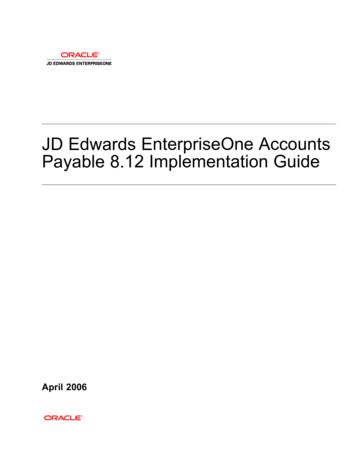Defining A Simple HR Outbound Interface Using HCM Extracts .
Defining a Simple HR Outbound interface Using HCM ExtractsAn Oracle White PaperFebruary 2012Defining a Simple HR Outbound InterfaceUsing HCM Extracts [ID 1429892.1]
Defining a Simple HR Outbound interface Using HCM ExtractsExecutive Overview . 1Introduction . 1Before you start . 2Technical Pre Requisites . 2Other Information. 2Glossary . 3Overview of the Extract definition . 4Parameters . 4Blocks. 5Block Links . 5Block Filters . 5Data Elements . 5Designing the Extract Structure . 7Creating an Extract Definition . 81 – Create Extract Definition . 82 – Define Extract Parameters . 93 – Define Block . 94 – Define Record. 105 – Define Elements . 116 – Configure block links. 11Refining an Extract . 13Running an Extract . 151 – Submit your extract . 15Incremental Extracts . 19
Defining a Simple HR Outbound interface Using HCM ExtractsExecutive OverviewThis white paper is intended to provide technical guidance to implementation teamsplanning to build their own interface solution utilizing the Fusion HCM Applications,Extracts functionality.IntroductionThe Fusion Applications HCM Extract product allows customers to build customdefined data extracts to export business data. The HCM Extract functionality is highlyflexible and configurable, utilizing a multi threaded backend for the extractionprocess, and a BI Publisher based front end for presenting the end result. The flow ofinformation through the system is tightly integrated resulting in an end result that canbe submitted with minimal user intervention.This white paper provides technical guidance for developers tasked with producing asimple HR data extract suitable for interfacing to an external provider. Theinformation provided here is intended as an introductory guide but will not cover allof the details required or provide any particular interface definition.This document contains guidance on Designing an Extract Creating the Extract Running the Extract Implementing an Incremental Extract.1
Defining a Simple HR Outbound interface Using HCM ExtractsBefore you startThis document assumes knowledge of the Fusion HCM Human Resources data model,and knowledge of the HCM Extracts feature.The extract results are delivered using BI Publisher, if you wish to use some of theadvanced formatting possible with BI Publisher you will need to understand thisproduct.Additional information will be provided over the next few months.Technical Pre Requisites The HCM Extracts process requires that a payroll relationship is configured.This is normally done as part of the provisioning process, and is wouldnormally be required if you need to create element entries.Other Information HCM Extract documentation – TBD HCM Data Base Item Guidelines – TBD2
Defining a Simple HR Outbound interface Using HCM ExtractsGlossaryDatabase ItemA database item is a basic building block that may be used to build an extract, itprovides a predefined programmatic approach for retrieving an individual piece ofinformation. Database Items (DBI’s) can be grouped together . Behind a databaseitem is a SQL query. The SQL query is defined in a route. A route is connected to adatabase item by a user entity.Data Base Item GroupA database item group allows a database item to execute different route codedepending upon the context presented to the DBI at runtime. This allows forflexibility in that the same DBI may be used at multiple levels within the employmenthierarchy.User entityThe user entity provides a link between a DBI and the underlying route code.ContextsA context is essentially a parameter supplied to the route code to ensure that theright level of data is returned. Contexts may be optional, allowing data to bereturned as a summary or at a lower level.3
Defining a Simple HR Outbound interface Using HCM ExtractsOverview of the Extract definitionThe HCM Extracts functionality makes use of data base items to retrieve data fromthe Human Resources product’s tables. A list of the available data base items can befound in an accompanying spreadsheet. Refer to the “Other Information” for links.The basic structure of an extract isA complete Extract definition will consist of Parameters Blocks Block Links Filter Criteria Records Data Elements Conditional Actions and Delivery optionsParametersParameters may be defined for each extract definition and these would correspond toESS (Enterprise Scheduler Service) parameters provided during the execution of the4
Defining a Simple HR Outbound interface Using HCM ExtractsExtract process. A set of standard parameters will be created automatically uponsaving an extract definition. Additional parameters may be specified should yourextract require.BlocksFusion HCM Extracts uses Fast Formula User Entity/Route to define the query forobtaining data for a block. Database items (DBIs) and Database Item Groups wouldbe created for these User Entities, which may be used as the basis for Data Elementswithin a record and/or for setting the values of relevant contexts for the block.The block essentially defines, by way of a reference to a User Entity, the SQLquery/cursor FROM and general WHERE clause, along with columns that can be partof the SELECT clause per the Database Items defined for that User Entity.Block LinksBlock links would be used to form a block hierarchy or sequence, with records in eachblock defining the actual sequencing of block hierarchy traversal relative to otherrecords in the block.Block links are based upon a DBI (hence DBI group) defined for each of the respectiveblock user entities, specifying an attribute from each block with which to form thejoin criteria. A block may be linked to at most one parent block, but may be linkedto that parent block using multiple DBI pairs, hence join conditions.Block FiltersBlock filters provide an additional level of filtering of the data returned within a block.Additional block filter criteria may be applied, either in the form of conditionexpressions referencing those same Database Items, or to handle more complexcases, in the form of Fast Formula making use of other DBIs/functions that referencethe context values set for the block recordsThe Record Layout is a physical collection of Data Elements. The Block is a groupingof Record layouts. Blocks may be associated with multiple records, and a record mayspecify the next (child) block to be extracted. This information will define theexecution path or traversal used for the data extraction.Data ElementsData elements are defined within a record and can derive their data from multiplesources. A data element is used to retrieve a single piece of data. In this example wewill use DBI GROUP as the data source for the record. Most HR information can beretrieved through the use of a DBI (Data Base Items).5
Defining a Simple HR Outbound interface Using HCM ExtractsDBI’s often use context to determine the scope of the information retrieved. Thecontext is an important area to understand for each DBI and can be determined fromthe DBI Reference spreadsheet.6
Defining a Simple HR Outbound interface Using HCM ExtractsDesigning the Extract StructureAll HR information related to employees can be grouped by Legal Employer, thispaper assumes that the Legal employer will be used to drive the extract. Thereforethe extract will fetch all employees for a particular legal employer.Additionally each person will have at least one assignment or terms, this white paperwill use the employee’s assignment to fetch position, job and additional assignmentrelated information. Multiple records may be produced in the case of multipleemployments.The Extract we discuss here will therefore define two basic levels of data, employeelevel data which will be by legal employer and work relationship. The second levelwill be at the assignment level and will fetch by Assignment id and effective date.The following diagram provides an overview of the structure of this simple yerWorkRelationshipEmployeeData yAssignmentPositionJobInformationFigure 1. Data model Overview of this simple Extract structure7
Defining a Simple HR Outbound interface Using HCM ExtractsCreating an Extract DefinitionThis section will outline the steps required to create a simple extract definition. Thebasic steps to creating an extract definition are:1. Create Extract Definition2. Define Extract parameters3. Define Block4. Define Records5. Define Elements6. Configure Block Link1 – Create Extract DefinitionThe first step in the process is to define the extract.a) Login to Hcm Core Setupb) Extracts- Manage Extract Definitions.c) Now enter basic information about your extractd) Click Save to complete this step.8
Defining a Simple HR Outbound interface Using HCM Extracts2 – Define Extract ParametersOnce the basic definition has been created the next step is to define parameters.a) Use Add to create 3 user parameters, you will also notice that a number ofpredefined system parameters will be created automatically3 – Define BlockThe basic Extract model uses a block to group the data retrieval. You need to define ablock to fetch data and contexts for your records and elements. Blocks may beorganized in a hierarchy or linked together using Block links. There will always be aroot block which may contain multiple sub blocks.In this example the root block will retrieve data at the employee level and thereforethis block will use a User entity designed to retrieve employees.PER LEG EMP PERSONS UEa) Click Extract Block- Create to create the root extract blockb) Select PER LEG EMP PERSONS UE as the User entity for this block, and makesure the Root Block is selected9
Defining a Simple HR Outbound interface Using HCM ExtractsThe second level block will retrieve data at the assignment level, and thereforeutilizes a user entity that retrieves assignment information using the root blocksemployee level context.c) Create second block for Assignment level data. Here choose a predefined Userentity PER ASG ASSIGNMENT DETAILS UE to fetch Assignment data withinthe root blocks employee context.4 – Define RecordThe record definition allows you to structure the output data appropriately. Recordsmay be created at each level within the block structure. The blocks provide acontainer for grouping records. The record provides a container for Extractelements, defining the record structure is important to avoid data redundancy.In this example we will first create a record at the Employee level, and then a secondrecord at the Assignment level.a) Click Employee block in tree menu go to block detail page, use Create buttonto create new recordb) Choose Detail record for Type and Fast Formula for Process Type.c) Create record in Assignment block for Assignment level data10
Defining a Simple HR Outbound interface Using HCM Extracts5 – Define ElementsWithin a record, elements may be defined to retrieve data. Data Base Item Groups(DBI Groups) are used to fetch data for an element. The Database Item Group musthave the correct contexts for the record.a) Click Create in Record detail information page.b) Select Database item group for Type and select a suitable Database ItemGroup for current element.c) Fill in all other required fields.d) Click Save and Close to finish definition.6 – Configure block linksA block link may be used to link two blocks together matching the data using keydata. To use this feature, two Blocks must be configured to use a DBI with matchingkey data to its user entity.In this example we will use Person ID to match data between the blocks we havepreviously defined. The User Entity for the root block has a DBI Legal EmployerPerson Id. Our sub block (At the assignment level) needs to choose User Entity whichcontains a DBI for Person Id.a) Click Extract Block in tree menu, all blocks will then be displayed in the Righthand frame.b) Select our Assignment level Block, you will notice that the Extract Block Links:Assignment will be displayed below block list.c) We will now link the two blocks together, by choosing Employee for ParentBlock, PER LEG EMP PERSON ID for Parent Block Database Item,PER ASG PERSON ID for Block Database Item.11
Defining a Simple HR Outbound interface Using HCM Extractsd) Click Save and Close to finish definition.12
Defining a Simple HR Outbound interface Using HCM ExtractsRefining an ExtractAfter an extract has been defined the automatically created flow definition andparameters may be reviewed and revised through the use of the Refine Extracts UI.1) After saving your extract you may navigate to the Refine ExtractUI, use thesearch to locate the correct flow pattern.2) You will then be presented with a screen that allows you to revise the Tasksand parameters for your extract13
Defining a Simple HR Outbound interface Using HCM Extracts3) You may revise parameters from this screen14
Defining a Simple HR Outbound interface Using HCM ExtractsRunning an ExtractThis section will outline the steps required to execute a predefined extract. As part ofthe extract definition process a payroll flow and ESS submission task will beautomatically created.Note - There is no facility for updating an ESS/FLOW once the initial extract is created.If you need to add a parameter you will need to recreate your extract definition – thisis a known issue and will be addressed in future release.1 – Submit your extractA block link may be used to link two blocks together matching the data using keydata. To use this feature, two Blocks must be configured to use a DBI with matchingkey data to its user entity.a) Login to Hcm Payroll server and select Payroll Checklist to Payroll Flow page.b) Select Tasks- Payroll Flows- Submit a Process or Reportc) Choose Legislative Data Group in Submit a Process or Report page.d) Select HR Interface test and click Next.15
Defining a Simple HR Outbound interface Using HCM Extractse) Fill Payroll Flow and other parameters.f) Click Next to continue.g) Click Next directly at Enter Flow Interaction step.16
Defining a Simple HR Outbound interface Using HCM Extractsh) Review parameters and click Submit.i) In the popup dialog, click OK and View Checklist go to running status page.j) Make sure all Tasks are successful and click the iconin Go to Task column.17
Defining a Simple HR Outbound interface Using HCM Extractsk) Click icon in View Result column to get running result.18
Defining a Simple HR Outbound interface Using HCM ExtractsIncremental ExtractsAn incremental extract identifies data that has changed between extracts at the rootblock level. If a difference is found between runs then the entire data for that personwill be included in the extract.To use this feature, you simply need to define an Extract Parameter Changes Onlyand set it as Y to run Extract.This feature will only do the comparison for data extracted at the Payroll Relationshiplevel or below.Incremental extracts will only take effect on multi-thread block, root block shouldhave following settings:a) Threading Action Type:Relationship Actionsb) Threading Database Item: DBI name forPAY PAY RELATIONSHIPS DN.PAYROLL RELATIONSHIP ID19
Oracle CorporationCopyright 2012, Oracle and/or its affiliates. All rights reserved. This document is provided for information purposes only and theWorld Headquarterscontents hereof are subject to change without notice. This document is not warranted to be error-free, nor subject to any other500 Oracle Parkwaywarranties or conditions, whether expressed orally or implied in law, including implied warranties and conditions of merchantability orRedwood Shores, CA 94065fitness for a particular purpose. We specifically disclaim any liability with respect to this document and no contractual obligations areU.S.A.formed either directly or indirectly by this document. This document may not be reproduced or transmitted in any form or by anymeans, electronic or mechanical, for any purpose, without our prior written permission.Worldwide Inquiries:Phone: 1.650.506.7000Fax: 1.650.506.7200oracle.comOracle and Java are registered trademarks of Oracle and/or its affiliates. Other names may be trademarks of their respective owners.AMD, Opteron, the AMD logo, and the AMD Opteron logo are trademarks or registered trademarks of Advanced Micro Devices.Intel and Intel Xeon are trademarks or registered trademarks of Intel Corporation. All SPARC trademarks are used under licenseand are trademarks or registered trademarks of SPARC International, Inc. UNIX is a registered trademark licensed through X/OpenCompany, Ltd. 1010
The Fusion Applications HCM Extract product allows customers to build custom defined data extracts to export business data. The HCM Extract functionality is highly flexible and configurable, utilizing a multi threaded backend for the extraction process, and a BI Publisher based front end for presenting the end result. The flow of
2022 年5 月13 日 5 Authy - CZECH REPUBLIC Outbound SMS - O2 8.51 円 Authy - CZECH REPUBLIC Outbound SMS - T-Mobile 5.96 円 Authy - CZECH REPUBLIC Outbound SMS - Vodafone 5.96 円 Authy - DENMARK Outbound SMS - 3 6.06 円 Authy - DENMARK Outbound SMS - Other 6.06 円 Authy - DENMARK Outbound SMS - TDC 6.06 円 Authy - DENMARK Outbound SMS - Telenor 6.06 円
Authy - CROATIA Outbound SMS - T-Mobile 7.72 Authy - CROATIA Outbound SMS - Tele2 7.72 Authy - CROATIA Outbound SMS - Vip 7.72 Authy - CUBA Outbound SMS - Cubacel 11.33 Authy - CYPRUS Outbound SMS - Cyta Mobile-Vodafone 11.11 Authy - CYPRUS Outbound SMS - Lemontel Mobile 11.11 Authy - CYPRUS Outbound SMS - MTN 11.11
Processing Outbound EDI Payments.195 Understanding the Outbound EDI Payments Process.195 Transferring Outbound Payment Transactions.196 Understanding the Copy to Outbound EDI Files Program.196 Running the Copy to Outbound EDI Files Report .
Outbound Option Installation: SCCP Dialer . Outbound Option Guide for Cisco Unified Contact Center Enterprise and Hosted Release 10.0(1) 17 Outbound Option Installation: SCCP Dialer Disable Ringback During Transfer to Agent for SIP. Auto Answer Configuration on Agent Phones
On the FreePBX web GUI, create a peer SIP trunk under Connectivity - Trunks - Add SIP (Chan_pjsip) Trunk. In this example, the FAG4108 IP address is 192.168.99.239. Figure 2: Create Peer SIP Trunk on FreePBX Configure Outbound Rule on FreePBX On FreePBX web GUI, go to Connectivity - Outbound Routes - Add Outbound Route to create a new outbound .
c h a p t e r 1 Defining Your Industry Focus and the Type of Business You Want to Start c h a p t e r 2 Defining the Target Customer: Both Users and Buyers c h a p t e r 3 Defining the Needs of Target Customers: Getting Into Their Hearts and Minds c h a p t e r 4 Defining Solutions for Customers: Developing a Product Line and Services Strategy c h a p t e r
defining relative clauses are used to add important information. The sentence would have a different meaning without the defining relative clause. I’m going to wear the skirt that I bought in London. The defining relative clause tells us which skirt. The skirt, which is a lovely dark blue colour, only cost 10.
Debt Relief Services Prompt Disclosures in Outbound Telemarketing Calls Oral Disclosures in Outbound Sales Calls and Upselling Transactions Oral Disclosures in Outbound Calls to Solicit Charitable Contributions Sales Transactions Cost and Quantity Material Restrictions, Limitations, or Conditions Performance, Efficacy, or Central Characteristics