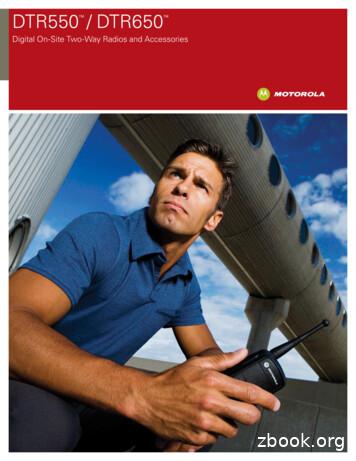Title Page DTR Series DTR550 & DTR650 User Guide
DTR Series Title PageDTR550 & DTR650User Guide550Motorola, Inc.8000 West Sunrise BoulevardFort Lauderdale, Florida 333229980384R89-O
ForewordThe information contained in this manual relates to all DTR Series portable radios, unless otherwise specified.Product Safety and RF Exposure Compliance!CautionBefore using this product, read the operating instructionsfor safe usage contained in the Product Safety and RFExposure booklet enclosed with your radio.ATTENTION!This radio is restricted to occupational use only to satisfy FCC RF energy exposure requirements.Before using this product, read the RF energy awareness information and operating instructions in theProduct Safety and RF Exposure booklet enclosed with your radio (Motorola Publication part number6881095C98) to ensure compliance with RF energy exposure limits.For a list of Motorola-approved antennas, batteries, and other accessories, visit the following web sitewhich lists approved accessories: http://www.motorola.com/cgiss/index.shtml Computer Software CopyrightsThe Motorola products described in this manual may include copyrighted Motorola computer programs stored insemiconductor memories or other media. Laws in the United States and other countries preserve for Motorola certainexclusive rights for copyrighted computer programs, including, but not limited to, the exclusive right to copy or reproduce inany form the copyrighted computer program. Accordingly, any copyrighted Motorola computer programs contained in theMotorola products described in this manual may not be copied, reproduced, modified, reverse-engineered, or distributed inany manner without the express written permission of Motorola. Furthermore, the purchase of Motorola products shall notbe deemed to grant either directly or by implication, estoppel, or otherwise, any license under the copyrights, patents orpatent applications of Motorola, except for the normal non-exclusive license to use that arises by operation of law in thesale of a product.Document CopyrightsNo duplication or distribution of this document or any portion thereof shall take place without the express written permissionof Motorola. No part of this manual may be reproduced, distributed, or transmitted in any form or by any means, electronicor mechanical, for any purpose without the express written permission of Motorola.DisclaimerThe information in this document is carefully examined, and is believed to be entirely reliable. However, no responsibility isassumed for inaccuracies. Furthermore, Motorola reserves the right to make changes to any products herein to improvereadability, function, or design. Motorola does not assume any liability arising out of the applications or use of any productor circuit described herein; nor does it cover any license under its patent rights nor the rights of others.TrademarksMOTOROLA and The Stylized M Logo are registered in the US Patent & Trademark Office. All other product or servicenames are the property of their respective owners. Motorola, Inc. 2005.
Table of ContentsForeword .inside coverFCC Licensing Information .vChapter 1Introduction . 1-1Notations Used in This Manual. 1-1Your DTR Series Radio . 1-3Getting Started . 1-4Menu Icons . 1-4Status Icons . 1-4Text Area . 1-5Display Options. 1-5Menu Key. 1-5Menus and Lists. 1-5Battery . 1-5Battery Life. 1-5Charging the Radio. 1-6Charging using the Drop-in Charging Tray . 1-6Charging using the Plug-in Charger . 1-6Charging a Radio and Battery using a Multi-Unit Charger. 1-7Battery Meter . 1-7Attaching the Battery . 1-7Swivel Belt Holster. 1-8Mini Keyboard. 1-8Attaching the Mini Keyboard to the Radio . 1-8Disconnecting the Mini Keyboard from Your Radio . 1-8Entering Text with the Mini Keyboard . 1-9Yellow/Lock Key Functionality . 1-9Green/Lock Key Functionality. 1-9CAPS Key Functionality. 1-9Standard Yellow Function Green Function . 1-10Using Mini Keyboard Key Shortcuts . 1-11Extended Character Set . 1-11Accent Marks . 1-11Other Special Characters . 1-12Accessories . 1-12Chapter 2General Radio Operations. 2-1Turning Your Radio On or Off. 2-1Adjusting the Speaker Volume . 2-1Selecting a Scroll List Contact. 2-2Viewing a Contact. 2-2Receiving and Making Calls . 2-3Types of Calls . 2-3Receiving a Call. 2-3Making a Call . 2-3
iiTable of ContentsCall Alerts . 2-4Sending Call Alerts . 2-4Receiving a Call Alert. 2-4Text Messaging . 2-5Receiving a Message. 2-5Reading from the Inbox. 2-5Replying to a Received Message . 2-6Sending a Text Message . 2-7Composing a Message Using the Mini Keyboard . 2-8Deleting a Message . 2-9Accessing the Main Menu. 2-10Main Menu Navigation Chart . 2-10Recent Calls . 2-11Viewing a Recent Call. 2-11Alerting a Recent Caller . 2-11Deleting Recent Calls . 2-12Settings. 2-12Setting the Display . 2-13Setting VibraCall . 2-14Clock and Alarm. 2-14Setting the Volume. 2-17My Info . 2-18Chapter 3Advanced Radio Operations . 3-1Accessing the Advanced Menu . 3-1Managing Your Scroll List . 3-1Enabling Call Forwarding. 3-2Remote Disabling (DTR650 Models Only). 3-3Remote Monitoring (DTR650 Models Only). 3-4Remote Time (DTR650 Models Only). 3-4Chapter 4Radio Programming. 4-1Program Menu Navigation Chart . 4-1Entering Programming Mode. 4-2My Info . 4-2Adding Contacts . 4-3Call Type. 4-3Channel. 4-4Unit Name . 4-4Programming a Unit ID (Private Calls Only) . 4-5Selecting a Group ID. 4-5Entering a Home Group Number (Private Calls Only) . 4-5Selecting Group Only. 4-6Entering Group Members (PrivateGroup Only). 4-6Entering a Ringer Type (Private Calls Only) . 4-7Text Messaging . 4-7Settings. 4-8Radio History . 4-8Manager Mode. 4-9Language . 4-9February 10, 20059980384R89-O
Table of ContentsChapter 5iiiCloning Mode . 5-1Entering Cloning Mode . 5-1Cloning Using the Cloning Cable. 5-1Cloning by Sending a Contact . 5-3Chapter 6Troubleshooting. 6-1Chapter 7Motorola Limited Warranty for the United Statesand Canada. 7-3What Does this Warranty Cover?. 7-3Products and Accessories . 7-3Exclusions. 7-3Software. 7-4Who is Covered? . 7-4How to Obtain Warranty Service or Other Information? . 7-4Software Copyright Notice. 7-4Patent Notice . 7-5Export Law Assurances. 7-5INDEX9980384R89-OFebruary 10, 2005
ivFebruary 10, 2005Table of Contents9980384R89-O
FCC Licensing InformationDTR Series professional two-way radios operate in the license-free 900 MHz ISM band and aresubject to the Rules and Regulations of the Federal Communications Commission (FCC)This device complies with part 15 of the FCC rules. Operation is subject to the following twoconditions: (1) This device may not cause harmful interference, and (2) this device must accept anyinterference received, including interference that may cause undesired operation.Read this manual carefully and make sure you know how to properly operate radio before use.Changes or modifications not expressly approved by Motorola may void the user’s authority grantedby the FCC to operate this radio and should not be made. To comply with FCC requirements,transmitter adjustments should be made only by or under the supervision of a person certified astechnically qualified to perform transmitter maintenance and repairs. Replacement of any transmittercomponent (crystal, semiconductor, etc.) not authorized by the FCC equipment authorization for thisradio could violate FCC rules.NOTE: Use of this radio outside the country where it was intended to be distributed is subject togovernment regulations and may be prohibited.
vi:NotesFebruary 10, 20059980384R89-O
Chapter 1 IntroductionThank you for purchasing a Motorola‚ DTR Series radio. Your radio is a product of Motorola’s 75plus years of experience as a world leader in the designing and manufacturing of communicationsequipment. The DTR Series radios provide cost-effective communications for businesses such asretail stores, restaurants, schools, construction sites, manufacturing, property and hotelmanagement, and more. Motorola professional two-way radios are the perfect communicationssolution for all of today’s fast-paced industries.Please read this manual carefully to ensure you know how to properly operate the radio before use.This User’s Guide covers operation and maintenance of your DTR Series radio.Notations Used in This ManualThroughout the text in this publication, you will notice the use of WARNINGS, Cautions, and Notes.These notations are used to emphasize that safety hazards exist, and the care that must be taken orobserved.WARNING:An operational procedure, practice, or condition, etc., which may result ininjury or death if not carefully observed.CAUTION:An operational procedure, practice, or condition, etc., which may result in damage tothe equipment if not carefully observed.NOTE: An operational procedure, practice, or condition, etc., which is essential to emphasize.The following special notations identify certain items:ExampleDescriptionVolume ControlButton names are shown in bold print.Radio keys and buttons are shown as they appear onthe radio.ContcsText appearing on the display is shown in bold print.
1-2Introduction: Notations Used in This ManualYour model number is shown on the radio lens above the display, and tells you the followinginformation:DTR FeaturesDTR 550DTR 650PublicGroupsAvailableUp to 20(2 default)Up to 50(5 default)PrivateGroupsAvailableUp to 10Up to 20PrivateCallYesYesSMS Messaging5 Quick Notes(15 available)10 Quick Notes(25 available)Vibracall YesYesClock/AlarmYesYesScroll ListYesYesCall ForwardingYesYesRemote DisableReceive OnlyYesRemote MonitorReceive OnlyYesRemote TimeReceive OnlyYesBattery Life14.5 Hours(5/5/90)19 Hours(5/5/90)Charging TimeUp to 3 HoursUp to 1 HourDrop in Charging TrayYesYesFebruary 15, 20059980384R89-O
Introduction: Your DTR Series Radio1-3Your DTR Series RadioAntennaVolume ControlsAudio Jack550Push-to-Talk (PTT)ButtonConnect audio accessoriesOption KeysUse to select display optionsHome KeyMenu KeySpeakerUse to exit the current menuand return to the idle screenPower ButtonNavigation KeysUse to scroll menu settingsMicrophonePlug-in Chargingand Connect DataAccessories9980384R89-OFebruary 10, 2005
1-4Introduction: Getting StartedGetting StartedAny time your radio is powered on, the display provides you with information and options.Menu/Status IconsUser NameText AreaJOE SMITHSecurity5:49pm 11/14MesgsContcsScroll SettingMenu IconDisplay OptionsThe display shown is in idle. The idle screen appears when your radio is on, but not engaged in anyactivity.Menu IconsMenu icons appear when you are accessing a particular menu. The icon for that menu appears inthe upper left corner of the display.SettingsCustomize your radio.Recent CallsLists recent calls.My InfoView personal radio information.ContactsCreate, view, store, edit contacts.MessagesView, reply, create, send messages.Status IconsStatus icons usually appear in first row at the top of the display. Some appear at all times. Othersappear only when your radio is engaged in certain activities or when you have activated certainfeatures.12ABCFebruary 15, 2005HomeThe private or group contact shown is on your home channel.PublicGroupThe contact selected is a PublicGroup.PrivateGroupThe contact selected is a PrivateGroup.Call ForwardYour radio is set to forward calls.AlarmThe alarm has been set.VibraCallYour radio is set to vibrate when receiving an alert or text message.MenuMain Menu.Text InputIndicates you are entering text. The mini keyboard must be attachedto the radioBattery StatusMore bars on the battery indicate a greater charge. When thebattery is flashing, it is time to charge the radio.New MessageYou have a new unopened text message.9980384R89-O
Introduction: Battery1-5Text AreaThis area displays menus, messages, unit names or IDs, and other information.Display OptionsTwo display options appear at the bottom of most screens. You select a display option by pressingthebelow it.Menu KeyMany features provide context-sensitive menus that let you access related features and actions. theicon appears any time a context-sensitive menu is available. Pressto access the menu.Menus and ListsYour radio’s features are arranged in menus, submenus, and lists. To access the items in a menu orlist, scroll using either theorkeys.BatteryWARNING:To avoid a possible explosion: DO NOT replace the battery in any area labeled“hazardous atmosphere.” DO NOT discard batteries in a fire.Battery LifeYour radio uses a rechargeable Lithium Ion (Li-Ion) battery.Based on 5% transmit, 5% receive, 90% standby (standard duty cycle): NNTN4655 Li-Ion; Up to 19 Hours SNN5706 Li-Ion; Up to 14.5 HoursBattery life is determined by several factors. Among the more critical are the regular overcharge ofbatteries and the average depth of discharge with each cycle. Typically, the greater the overchargeand the deeper the average discharge, the fewer cycles a battery will last.For example, a battery which is overcharged and discharged 100% several times a day, lasts fewercycles than a battery that receives less of an overcharge and is discharged to 50% per day. Further,a battery which receives minimal overcharging and averages only 25% discharge, lasts even longer.WARNING:Care should be taken to avoid external short circuiting of the battery. Asustained high-rate discharge (for example, a paper clip placed accidentallyacross the battery contacts) may permanently damage the battery, void thebattery warranty, and create a burn or fire hazard.Motorola batteries are designed specifically to be used with a Motorola charger and vice versa.Charging in non-Motorola equipment may lead to battery damage and void the battery warranty. Thebattery should be at about 77 F (25 C) (room temperature), whenever possible. Charging a coldbattery (below 50 F [10 C]) may result in leakage of electrolyte and ultimately in failure of thebattery.Charging a hot battery (above 95 F [35 C]) results in reduced discharge capacity, affecting theperformance of the radio. Motorola rapid-rate battery chargers contain a temperature-sensing circuitto ensure that batteries are charged within the temperature limits stated above.WARNING:Do not attempt to change or charge the battery in a hazardous atmosphere.To charge the battery, place the battery (with or without the radio) in a Motorola-approved charger.9980384R89-OFebruary 15, 2005
1-6Introduction: Charging the RadioCharging the RadioWhile the radio is charging, the display lights and the battery status icon flashes to show the status.The battery will charge in approximately 1-3 hours, and battery gauge will show all segments andstop flashing when fully charged.Charging using the Drop-in Charging TrayNOTE: Use of the Drop-in Charging Tray is recommended for daily use.1. Place the charging tray on a flat surface.2. Connect the plug-in charger and drop-in charging tray by inserting the plug into the rear of thedrop-in charging tray.3. Plug the charger into an AC outlet.4. Insert the radio (with battery installed) into the charging tray.NOTE: The charging tray has been designed to charge the radio with or without the holster.Charging using the Plug-in Charger1. Plug the charger into an AC outlet.2. Open the accessory connector cover.3. Plug the other end of the charger into the accessory connector.4. Disconnect the charger from the radio by pressing the two side buttons on the charger andremove from the radio.Accessory ConnectorFebruary 15, 20059980384R89-O
Introduction: Attaching the Battery1-7Charging a Radio and Battery using a Multi-Unit ChargerA Multi-Unit Charger (MUC) is available separately (RPN4040) which will charge up to 6 radios,batteries, or a combination of the two at the same time.When charging a radio in the MUC, the battery icon on the radio display shows the charging status.When charging a battery, the LED in front of the pocket indicates charging status. The LED is solidred when the battery is charging, and solid green when charging is complete.Battery MeterThe battery meter in the upper right corner of the radio display shows how much battery power is remaining:Battery Type3 Bars2 Bars1 BarFlashingLi-Ion100%–85%85%–25%25%–10%Final 10%Attaching the Battery1. If the battery door is already in place, push down on the latch at the top and lift the door offthe radio.2. Insert the battery, printed arrows first, into the battery compartment and press down to securefirmly in place.3. Replace the battery door onto the radio and slide the latch into place.9980384R89-OFebruary 10, 2005
1-8Introduction: Swivel Belt HolsterSwivel Belt Holster1. Slide the bottom of radio into the holster and push the top of the radio against it until it snapsinto place.2. To remove, push the tab located on top of the holster and pull the radio from it.NOTE: In case of loss, please contact your point-of-sale to request replacement part numberRLN5713.Mini KeyboardA mini keyboard accessory (NNTN5491) is available separately that can be attached to your radio.The mini keyboard allows you to customize Private and Group names, write text messages, andcreate/modify stored text messages.Attaching the Mini Keyboard to the RadioWhen the mini keyboard is attached to your radio, the “Device Attached” message is displayed.1. Insert the mini keyboard's connector, with the arrow facing up, into your radio’s accessoryconnector.2. Fold the mini keyboard over the front of your radio.550Accessory ConnectorKeyboard ConnectorDisconnecting the Mini Keyboard from Your Radio1. Press and hold the buttons on the side of the mini keyboard connector.2. Pull the mini keyboard connector straight out from your radio’s accessory connector. Do nottwist the connector.February 10, 20059980384R89-O
Introduction: Mini Keyboard1-9Entering Text with the Mini KeyboardIf you have attached the mini keyboard correctly and the keyboard bezel is installed on the keyboardbase you can begin.Here are some important points to remember when using the mini keyboard. Your radio accepts a maximum of 512 characters in its largest input fields. Some of your radio's functions cannot be used simultaneously, just as when you are using yourradios without the mini keyboard. Letters and functions shown in white are the default keys. All letters are lower case b
Feb 10, 2005 · Title Page DTR Seriesfi DTR550 & DTR650 User Guide Motorola, Inc. 8000 West Sunrise Boulevard Fort Lauderdale, Florida 33322 9980384R89-O 550
DTR Series DTR410/DTR550/DTR650 User Guide Motorola Solutions, Inc. 500 W. West Monroe Street, Chicago, IL 60661, U.S.A. fr-CA *9980384R89* en-US 9980384R89-GA
AHRENS, John H. head 58 MO Martha M. wife 57 MO Hebna dtr 25 MO Martha M. dtr 19 MO Charles F. son 15 MO Christine mthr 80 Germany 256 VOLKERDING, Henry head 73 Germany Carolina wife 63 MO MIER, William boarder 38 MO FORD, Walter head 43 MO Ada L. wife 38 MO Neva L. dtr 17 MO NENNINGER, Charles head 86 Germany Imogene dtr 16 MO
Title Page DTR Seriesfi DTR550 & DTR650 User Guide Motorola, Inc. 8000 West Sunrise Boulevard Fort Lauderdale, Florida 33322 9980384R89-O 550
9 Motorola, Inc. DTR Series Holster Part #5 961 Replacement for the durable holster that comes standard with each DTR Series radio purchased. HolstErs & carry casEs BattErIEs & cHargErs Mini Keyboard Part #NTN2074PA Access options, update contacts and enter commands on your radio keyboard. Also enables quick and easy text messaging. (Radio .
SMP Series page 73 FAKRA Connectors page 77 BNC Series page 79 TNC Series page 108 N Series page 133 7/16 Series page 149 UHF/MINI-UHF Series page 159 F Series page 167 Twin Series page 175 D-sub Series page 179 FME Series page 181 1.0/2.3 Series page 183 1.6/5.6 Series page 189 Filtered Series page 197
Inc, end of row: [1 dtr around prev row’s dtr], rep until there is altog. five 3 dtr in a square. . Crochet 2 reports «corner», or desired length. Turn work upside down, and crochet triangle shaped . and borders on both longer sides. Width of the bed cover depends on the total number
SMB_Dual Port, SMB_Cable assembly, Waterproof Cap RF Connector 1.6/5.6 Series,1.0/2.3 Series, 7/16 Series SMA Series, SMB Series, SMC Series, BT43 Series FME Series, MCX Series, MMCX Series, N Series TNC Series, UHF Series, MINI UHF Series SSMB Series, F Series, SMP Series, Reverse Polarity
Alex Rider: Never say Die by Anthony Horowitz Below are the complete reviews, written by the Lovereading4kids members. George Hutton - Dormston Secondary School Alex Rider receives a suspicious email from who could be Jack Starbright who was kidnapped on his previous mission. However, whilst trying to locate Jack, he accidentally manages to get tangled up in another MI6 Mission which could put .