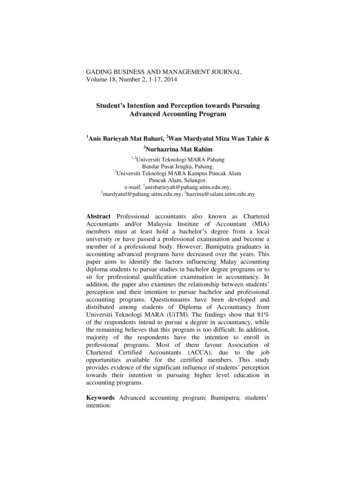Pebble - Sprint
PebbleInstallation GuideVersion 4.6.2DOC-3101-01Document Revision 1.03.00July 2019
2019 Casa Systems, Inc.All rights reserved. Licensed software products are owned by Casa Systems or its suppliers and are protected by UnitedStates copyright laws and international treaty provisions.The information regarding the product in this manual is subject to change without notice. All statements, information, andrecommendations in this manual are believed to be accurate but are presented without warranty of any kind, express orimplied.Users must take full responsibility for their application of the product.In no event shall Casa or its suppliers be liable for any indirect, special, consequential, or incidental damages, including,without limitation, lost profits or loss or damage to data arising out of the use or inability to use this manual, even if Casa orits suppliers have been advised of the possibility of such damages.Pebble Installation Guide2
ContentsPreface . 4About this guide . 4Revision history . 4Supported software releases . 4Corporate facility . 4Technical documentation . 5Overview . 6Network Connection Options . 7Ethernet connection . 7Wi-Fi connection (for the first time) . 9Logging into the Pebble unit after the initial setup . 14Changing the login password . 17Manually Reset the Pebble . 19Factory Reset Pebble Wi-Fi . 20Pebble Status & LED Behavior . 22Pebble Installation Guide3
PrefaceAbout this guideThe Casa Systems – Pebble Installation Guide is intended for system administrators, supportengineers, and operators who are responsible for basic installation and configuration of the Pebbleunits. Users who perform these tasks should be familiar with the Apex hardware and softwarecapabilities, as well as have experience with both 3G and 4G technologies.Revision historyThis guide supports Release v4.6.2. See the Casa Systems - Release Notes for additional informationon new functionality not yet covered in this guide. 1.00.00 — March 2019; released version, v4.3.1 1.01.00 — April 2019; revised version, v4.3.7 1.02.00 — May 2019; revised version, v4.5.3 1.03.00 — July 2019; revised version, v4.6.2Supported software releasesThe following Casa software release(s) are supported in this latest revision: 4.3.1 — March 2019 4.3.7 — April 2019 4.5.3 — May 2019 4.6.2 — July 2019Corporate facilityCasa Systems, Inc.100 Old River RoadAndover, MA 01810Tel.: 978-688-6706World Wide Web: www.casa-systems.comPebble Installation Guide4
Technical documentationCasa Systems provides the following documentation set in PDF format, viewable using currentversions of Adobe Reader . The latest documentation and revisions are uploaded on acontinued basis for Casa customers.Contact Casa Technical Support or a Casa Sales Representative for assistance with downloadingselected Casa documentation PDFs.Administrative and configuration guides Casa Systems – Pebble Reference Guide Casa Systems – AeMS MIBs and Traps Reference Casa Systems – Apex Small Cell OM Counters Reference Guide Casa Systems – Apex Small Cell Parameters Reference Guide Casa Systems – Axyom Element Management System (AeMS) Administration GuidePebble Installation Guide5
OverviewThe Pebble unit is a low-power RF emitting eNodeB for LTE RAN. The Pebble unitsupports one LTE radio sector with two 50 MW(17 dBm) radio streams (4G) that isresponsible for radio transmission and reception from UEs in a LTE network.The Pebble unit provides radio coverage for LTE enabled devices and or handsetswithin a residential or enterprise coverage area. The Pebble unit incorporates all thecapabilities and functions of a standard eNode B.Casa Systems’ Pebble unit is designed to provides the following: Ease of installation: No dedicated LTE Backhaul needed. Connects to homebroadband network using Ethernet.Easy integration: Uses X.509 digital certificates to authenticate with the serviceprovider's core network. Uses TR-069 over IPsec tunnel for integration withback-end management systems.Cost effectiveness: Supports Plug-and-Play provisioning, does not require adedicated installation, and uses existing infrastructure with minimal intervention.Designed to provide home or small office coverage in low RF coverage areas.The Axyom Element Management System (AeMS) provides management for thePebble unit and real-time SON functions that reduce operational costs, speed time tomarket, and optimize the customer experience.Pebble Installation Guide6
Network Connection OptionsThe Pebble unit can be connected to the network via an Ethernet or Wi-Fi connection. TheEthernet connection is plug-and-play. The Wi-Fi connection requires setup, refer to Wi-Ficonnection (for the first time) in this manual for instructions.Ethernet connection1. Connect the GPS antenna cable to the GPS port on the Pebble unit (shown below).2. Position the GPS antenna puck near a window so it provides a clear and open view of thesky.Warning: The Pebble unit will not connect to the LTE network if the GPS antenna fails to lockon its location.Pebble Installation Guide7
3. Connect the Ethernet cable to the LAN (Ethernet) port on the Pebble unit (shown below).4. Connect the other end of the Ethernet cable to a LAN port on the home router or connectit to the Ethernet outlet that has service.5. Plug in the Pebble unit power supply.Pebble Installation Guide8
Wi-Fi connection (for the first time)The Pebble unit ships with the ability to use Wi-Fi to connect to the Sprint network. The Pebbleunit can use both 2.4 GHz and 5GHz Wi-Fi access from your Wi-Fi router.Note: The default SSID is "SprintPebble 2.4G XXXX" and “SprintPebble 5G XXXX”.1. Plug in the power, from a phone or PC, under Choose a Network, select the Pebble unitas shown below.PhonePC2. Connect to this Wi-Fi network.3. If using a PC, open a web browser, and enter the following URL: casawifi.com.Pebble Installation Guide9
4. When logging in to the Pebble unit for the first time login, click Immediate experience.Note: If you do not see the page shown above, go to Logging into the Pebble unit after the .5. On the Set Admin login password screen, create a Login password for thePebble unit using the 12-digit device number found on the Pebble label.6. Enter the password here:Note: DO NOT BYPASS THIS STEP.7. Click Apply.Pebble Installation Guide10
8. Under band selection, if possible, always try to select 5G to select 5GHz Wi-Fi band.9. Select the 5G wireless network router (SSID). If your Wi-Fi network does not support5G Wi-Fi, select 2.4G.10. Enter the password for the Wi-Fi network router (SSID).Note: This password is NOT the Admin password for the Pebble unit that you created in step5. This is the password for the Wi-Fi router.Pebble Installation Guide11
11. Set the device’s wireless name and password as follows: Check the box “Synchronize the wireless name and password of the target”. Click Complete.Pebble Installation Guide12
12. The configuration is complete. The Pebble unit will reboot. After the reboot is complete, youcan disconnect and move the Pebble unit close to a window and connect the GPS antenna.13. The PnP process will start after the GPS is connected. The LED will light solid green whenthe PnP is complete and service is ready.Pebble Installation Guide13
Logging into the Pebble unit after the initial setup1. From a PC or phone, select the SSID of the Pebble unit Wi-Fi (Example: TPLink D8E2 5G 5GEXT in this example).2. Connect to this Wi-Fi network.3. Open a browser and enter the following url: casawifi.com.Pebble Installation Guide14
4. Enter the web access password in the textbox shown below.This password was set earlier in this document (see Wi-Fi connection (for the first time, step5).5. Turn off the unused Wi-Fi radio. For example, if you are using 5G Wi-Fi, turn off the 2.4GWi-Fi radio on the Pebble unit. Click Wireless, then click the blue button as shown below toturn off the 2.4G Wi-Fi radio.Pebble Installation Guide15
6. After the radio is turned off, the page will look like this:7. If you want to change the login password, go to Changing the login password for moreinformation.8. If you want to use another Wi-Fi router (for example, you move the Pebble unit to a newlocation), you can issue a factory reset and start over to select the new Wi-Fi router, go toFactory Reset Pebble Wi-Fi for more information.9. Now you wll log in to the Wi-Fi module.Pebble Installation Guide16
Changing the login password1. If you want to change the login password, once you are logged in, from the Extend othernetworks screen, click More as shown below.2. Under Network Settings, click System management as shown below.Pebble Installation Guide17
3. On the Modify login password screen, enter the current password then enter a newpassword, then click Save.4. If you want to change the Wi-Fi SSID and Wi-Fi password after logging in, click Wirelesshighlighted in red below.Pebble Installation Guide18
5. In the following dialog, enter the 2.4G/5.0G Wi-Fi SSID (Wireless name) and Wi-Fipassword, then click Save.Manually Reset the PebbleThe Pebble reset button (shown below) supports the following reset behavior: 1 secod short-press reset to reboot both Wi-Fi and LTE10 second long-press reset to factory reset both Wi-Fi and LTEPebble Installation Guide19
Factory Reset Pebble Wi-Fi1. After logining to Pebble unit Wi-Fi, click More on the top bar, then click Systemmanagement on the left side, then select Reboot and factory reset.2. Click Restore the factory settings.Pebble Installation Guide20
3. Once you confirm the factory reset, the Restore the factory settings window displays.4. Click Restore setting directly and wait. The Pebble unit Wi-Fi reboots itself after oneminute.Pebble Installation Guide21
Pebble Status & LED BehaviorThe following table lists the behavior of the Pebble and the associated LED activity.Pebble StatusLEDDevice Startupfixed redDevice Activatingblinking blueActivation Completefixed greenDevice in Useblinking greenError Condition (check that the GPS puck is near a window)blinking redPebble Installation Guide22
100 Old River RoadAndover, MA 01810USA978-688-6706PebbleInstallation Guide 2019 Casa Systems, Inc.All rights reserved.DOC-3101-01Document Revision 01.03.00July 2019Printed in United States of America
8. If you want to use another Wi -Fi router (for example, you move the Pebble unit to a new location), you can issue a factory reset and start over to select the new Wi-Fi router, go to Factory Reset Pebble Wi-Fi for more information. 9. Now you wll log in to the Wi-Fi module.
Table 2 showed the time for each sprint in RSA without ball conditions. Sprint 1 and Sprint 2 were shown to be significantly faster compared to Sprint 5 (Sprint 1, p 0.012; Sprint 2, p 0.038). Table 2. Sprint time without ball Sprint RSA time without ball (s) Mean SD Sprint 1 7.22 0.62 Sprint 2 7.22 0.64 Sprint 3 7.24 0.65
tra Haitat arnt hni %BZ 4VCTUSBUF 4FEJNFOU.FBTVSFNFOUT Pebble Counts Two types of pebble counts are required in the morphological description. A representative pebble count characterizes the channel and bed material present through a given study reach to classify the stream type (e.g., C3 vs.C4); an active bed riffle pebble count is used for hydraulic
SPRINT 7 - 18 NEEdLES SPRINT 7XL - 18 NEEdLES SPRINT 7 L - 18 NEEdLES SPrINT 7 the SPrint 7 Series is equipped with 18 needles and servo drives. the sprint 7 is ca. 7,5% more efficient than the sprint 6 due to increased speeds at longer stitch lengths. the benchmark of 18 needles increases efficiency by reduction
sign on to www.sprint.com or call Sprint Customer Service at 1-888-211-4727 . Getting Help Managing Your Account Online: www.sprint.com Access your account information. Check your minutes used (depending on your Sprint service plan). View and pay your bill. Enroll in Sprint online billing and automatic payment. Purchase accessories.
Abnormally terminated Sprint: The Product Owner can cancel a Sprint if necessary with input from the team, scrum master or management. Management may wish to cancel a sprint if external circumstances negate the value of the sprint goal. If a sprint is abnormally terminated, the next step is to conduct a new Sprint planning meeting, where the
Sprint helps you get the most from your wireless service with the technology of Sprint PCS VisionSM while on the Nationwide Sprint PCS Network. You'll enjoy advanced wireless services that are easy to learn and use, plus the voice clarity you've come to expect from Sprint. Sprint PCS Picture Mail SM - Instantly shoot, share and print .
Your device will also work with certain other Sprint-approved chargers, including car chargers. Sprint-approved batteries and accessories can be found at Sprint Stores; or call 1-866-866-7509 to order. They’re also available at www.sprint.com. If you connect your device to your computer using a USB data cable, the battery will charge. However .
advanced accounting program. Understanding students’ intentions in pursuing their studies to higher level of accounting courses is an important step to attract students to accounting courses. Beside intention, students’ perception on advanced accounting programs and professional courses may