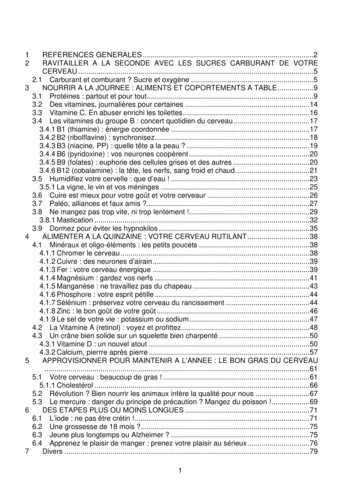The Setup Machine Game Manual - Squarespace
!!!!!!!!!!!THE SETUP MACHINE FOR GAMESUSERS MANUAL!!!!!Maya Versions: 2011-2014Rig Design: Raf AnzovinProgramming: Brian Kendall and Tagore SmithDocumentation: Morgan RobinsonBeta Testing: Alex M. Lehmann, George Castro & Ari PanzerCopyright 2005-2015 by Anzovin Studio, Inc. All rights reserved
INTRODUCTION!The Setup Machine for Games is a plugin for Maya 2011 and later. TSMGenables you to quickly and easily create high-quality animation rigs for gamecharacters. Simply add our modular widgets to your character and click ‘Rig,’and TSMG will install a state-of-the-art character animation rig, withstretchy limbs, anti IK pop, smart IK/FK switching, and more.!Best of all, it’s designed to be game-ready, and TSMG’s export features willlet you bring your animation into any engine that supports the FBX format.!As with all of Anzovin Studio’s products, we created TSMG because wewanted to use it ourselves. We hope you’ll find it as useful as we do!!!!!!!!!!!!!!!-The Anzovin Team
TABLE OF CONTENTS!INSTALLATION4GETTING STARTED5STEP 1 – POSITION WIDGETS5STEP 2 – SET GEOMETRY9STEP 3 - RIG10STEP 4 - USING RESTORE13USING THE RIG15IK/FK SWITCHING15STRETCH AND AUTO STRETCH17ANTI-IK POP17ROTATION ISOLATION18ADJUSTING CONTROL SIZES19FOOT CONTROLS19FINGER CONTROLS21BUILD YOUR OWN22EXPORTING WIDGETS24WORKING WITH MOCAP25EXPORT TO ENGINE29SCRIPTED EXPORT31ADDING YOUR OWN RIGGING32SCALING THE RIG34SUPPORT36
INSTALLATION!To install TSMG, first ensure that the installer for your OS (either “InstallTSMG for Mac OS X.app” or “Install TSMG for Windows.exe”) is in the samedirectory as the InstallerData folder. Do not copy or move the installer to adifferent directory without copying or moving the InstallerData folder as well!!Next, run the installer. You will be prompted to read and agree to the licenseagreement, and to choose which Maya installations you'd like to install TSMGfor. Once it is installed, you will also have to load the plug-in for whicheverinstallations of Maya you are using.!To load the plugin, navigate to and select:Window Settings/Preferences Plug-in Manager!!Check both 'loaded' and 'auto load' next to TSMG.py.At this point, you will be prompted to enter your serial number. If you havepurchased TSMG and have not received a serial number within 24 hours,please contact sales@anzovin.com
GETTING STARTED!To use TSMG, you’ll need to start with a character. This character shouldconsist of one or more polygonal meshes. To teach you the basics, we’ll beusing a standard humanoid, but TSMG is certainly capable of rigging moreexotic characters — see Build Your Own for more info.!STEP 1 – POSITION WIDGETS!!Select the box to pop up an options dialog:!So, the first step is to getsome widgets into yourscene. Widgets are a simplerepresentation of the joints ofyour rig that TSMG uses toposition the rig correctly. Goto the TSMG menu, thenCreate Parts Biped.
!Here you can choose your mirror axis, number of fingers and toes, etc. We’vegot a standard humanoid with four fingers, thumbs, and no tail, so we can gowith the defaults here. Click OK.!!You’ll see TSMG building the widgets, after which you should have somethinglike the image above. Obviously this doesn't quite fit, so you'll want to startrepositioning widgets by grabbing the green cube-shaped control at the baseof the spine, and position it appropriately.!!You’ll also want to grab the yellow house-shaped upper body control andposition it. Once the character is rigged, this will be the control for everythingfrom the pelvis up, so it usually makes sense to position it around the pelvis:
!Now, you can continue positioning widgets, using the square base controls toposition an entire system, and then the smaller round controls for finetuning. You’ll find that the widgets mirror in both directions, so you can workon either side.!NOTE: By default, ‘parent mode’ is on. This means that if you move or scale awidget that has other widgets attached, its ‘children’ will be moved or scaledas well. However, you can switch this off by unchecking TSMG [X] ParentMode. This allows you to reposition an arm, for instance, while leaving thefingers in place.
Most of the positioning you're doing should be self-explanatory – the roundwidgets go where you want your joints to end up. However, there are a fewspecial cases to consider.!Knee and Elbow Direction:!As you're positioning the leg widgets, pay close attention to the arrow thatpoints out of the knee widget. This arrow indicates the direction that the kneewill bend in. It's affected by the position of the hip, knee, and ankle legwidgets, so be sure to position them so that the knee arrow points in thecorrect direction. The same is true for the elbow arrow in the arm.!The Foot Control:!The small widget below the ankle will determinethe placement of the foot control, and should bepositioned at the bottom and back of thecharacter's foot, right at the heel, as if resting onthe ground.
STEP 2 – SET GEOMETRY!Once you’ve got your widgets placed, you’ll need to tell TSMG whatgeometry it should rig. Simply select your character’s geometry and selectTSMG Set Character Geometry:!This will create a standard Maya set called TSMGCharacterGeometry, fromwhich you can add or remove objects at will.!
STEP 3 - RIG!Select TSMG Rig.!!!!This pops up a dialog with some options. The Set Rig Options button will allowyou to set the resolution of various systems, and also how the spine hip joint ishandled:
By default, all systems will be set to hi-res. For the spine, this means fivejoints, while the legs and arms have six each. At the lo-res setting, the spinehas three joints, the legs and arms have four. For now, we’ll leave them set tohi-res.!The spine hip joint is included by default. However, if you intend to use thecharacter with Unity's Mecanim, you will need to select “No hip joint” in orderto have the correct hierarchy for Mecanim.!Once you've set your rig options, the next choice is whether you want togenerate new weights, using either Smooth Bind or Interactive Bind – or inMaya 2014, Heat Map – or whether you want to restore previous weights.Restoring previous weights will come into play if you end up rolling back tothe widget stage via the Restore from Restore Point functionality.!Note: Heat Map binding works only with geometry that contains influenceswithin it. For example, it fails on our example character's sunglasses.!
Another option is to have TSMG automatically save your widgets to a .jsonfile. You can then use the Import Widgets feature to bring them into anotherfile — which is particularly useful if you’re rigging multiple similar characters.!Finally, click Rig to start the rigging process!!!!!!!!!!!!!!!!!!!!
STEP 4 - USING RESTORE!And here are the results: A fully rigged character! You’ll find that TSMG hasautomatically weighted it for you, although you’ll probably need to tweak theweights a bit, using Maya’s standard weight-painting tools.!However, as you’re working on the weights and trying out various poses withthe rig, you may decide that one or more of your widgets wasn’t positionedexactly right. Fortunately, TSMG makes it easy to deal with this. Simply go toTSMG Restore From Last Restore Point:
This will revert the rig to its widget form. You can then reposition the widgetsand re-rig.!'Restore from Last Restore Point' uses information that TSMG embeds inyour file, while 'Restore from Restore Point' allows you to restore from a .jsonfile. To save a .json file, effectively taking a 'snapshot' of the current state ofyour pre-rig, you can use the 'Save Restore Point' menu option!NOTE: Restoring from a restore point will remove any animation on the rig.To be able to animate a character but still be able to use this functionality, werecommend referencing the character file into a scene, and doing youranimation in that scene. If you need to go back and restore and re-rig in thecharacter file, that won't affect the animation file.!!!!!!!!!!!!!!!!!
USING THE RIG!TSMG is designed to be intuitive and easy to use. For the most part, yousimply grab the controls — the brightly-colored circles and other shapes —and move them around:!However, there are some extra features that are worth mentioning:!IK/FK SWITCHING!Several of the systems in TSMG can be switched between IK and FKcontrols. For those unfamiliar with these concepts, IK, or inverse kinematics,allow you to take the last control in a chain – for example, the hand – andposition it freely, using both translation and rotation. The joints in the chainwill automatically adjust themselves to allow this positioning.!
FK, or forward kinematics, allow you to take the first control in a chain – forexample, the shoulder – and rotate it, which will reposition all of thesubsequent controls in the chain. Other controls in the chain can be rotatedas well.!To do a basic switch between IK and FK, select the house-shaped upper bodycontrol. You will see an FKIKSwitch attribute for each switchable system.Zero represents FK, and one represents IK. It's also possible to have fractionalvalues, if you need to do a transition over time.!In most cases, though, you’ll want to instantly switch between IK and FK,while still maintaining a pose. To do this, simply select any control in thesystem you want to switch, and select TSMG Controls IK/FK Switch.!NOTE: The TSMG Controls menu will be present in any scene that has aTSMG-rigged character in it, regardless of whether the TSMG plugin isinstalled.!This will switch the controls to the opposite of their current control type: IKswitches to FK, or FK switches to IK. And the controls will be appropriatelyplaced to recreate the original pose.
STRETCH AND AUTO STRETCH!You will find stretch attributes on the FK upper and lower arms and legs, aswell as the FK foot. All stretch attributes default to one. Values less than oneshrink the section being scaled, while values greater than one stretch it.!You will also find stretch and auto stretch attributes on the IK hand and footcontrols. Auto stretch defaults to one, which means that the IK limbs willautomatically stretch to reach their controls. Setting it to zero limits theextent of their reach to the natural length of the limb. Stretch, on the otherhand, shrinks or stretches the limb without moving the hand or foot control.!ANTI-IK POP!There is an Anti IKPop attribute on the IK hand and foot controls. It defaultsto zero. When set to 1, this eases in a slight stretch at the point when the IKlimb is almost straight, smoothing out the traditional 'pop' at the transitionfrom bent to straight. Note that turning on Anti IK Pop may change thelength of the limb slightly in it's default pose.!!!!!!!!
ROTATION ISOLATION!Rotation isolation is a concept that applies to FK systems, including the FKcontrols for the arms, legs, and/or tail, as well as the head. Each of thesesystems has its own Rotation Isolation attribute on the upper body control.This attribute defaults to one, making the systems isolated. Switching them tozero makes the systems non-isolated:!Left: isolated arms. Right: non-isolated arms.As you can see above, isolated systems maintain their own rotation,independent of the systems they’re parented to. Non-isolated systems rotatewith their parents.!!!!!
ADJUSTING CONTROL SIZES!Another set of attributes you’ll find on the upper body control are theControl Size attributes. While you won’t generally be using these attributesduring animation, you can adjust them if the values automatically chosen byTSMG aren’t suitable to your character. You may then want to lock and hidethese attributes to streamline the upper body control’s attribute list.!You may also want to adjust control size individually or change theirappearance in more specific ways. To do that you can just edit the controls,which are NURBs curves, using Maya's existing curve editing tools. Note thatany changes made to these controls will be lost if the rig is reverted to arestore point.!FOOT CONTROLS!If you select one of the square foot controls and look at the channel box you’llsee a number of extra attributes:
These function are as follows:!Stretch Features: See the Stretch and Auto Stretch section.!Heel Raise: Defaults to zero. Can be positive or negative. Raises or lowers theheel, respectively.!Heel Swivel: Defaults to zero. Can be positive or negative. Swivels the heelaround the ball of the foot, inward or outward, respectively.!Toe Raise: Defaults to zero. Can be positive or negative. Raises or lowers thetoe, respectively.!Toe Swivel: Defaults to zero. Can be positive or negative. Swivels the toearound the ball of the foot, outward or inward, respectively.!Anti IKPop: See Anti-IK Pop Above.!!!!!!!!!!
FINGER CONTROLS!Each finger control also has a number of additional attributes:!Middle Joint, End Joint: Controls the middle and end joints of the finger,respectively.!Side to Side: Rotates the middle joint of the finger from side to side.!!!!!!!!!!!!!!
BUILD YOUR OWN!Although we provide a pre-assembled biped and quadruped with numerousoptions for each, you may find that you need to add additional parts, or evenbuild your own custom configuration.!To do this, go to TSMG Build Parts and select whichever part you want toadd. Note that building the first part will also create the house-shaped upperbody control. This control is a necessary part of the TSMG rig – please don’tdelete it! Here we've created a spine:!Once you have multiple parts in the scene you can attach them to eachother. To do this, select the cube-shaped widget control of the part you wantto attach, then the cube-shaped widget control of the part you want toattach it to. Go to TSMG Attach Parts and the parts will be attached. You’llsee a thin line between them, representing the attachment:
Some parts have option boxes, which allow you to choose such options asmirroring and mirror axis (for limbs) and number of segments (for tails).Mirrored parts have automatically mirrored attachment — attach one sideand the other side will be attached as well. Note that this can be disabledusing the Attach Parts option box.!To detach parts, select the ‘child’ widget control and choose TSMG BreakAttachments.!!!!!!!!!!!!!!!!!!!
EXPORTING WIDGETS!Once you've set up your widgets for a specific character, you may find thatyou want to re-use them on a different, but similarly proportioned character.To do this, simply go to TSMG Export Widgets. This will allow you to savea .json file with the widget information in it.!Once you've exported your widgets, you can open the file you want to importthem into and go to TSMG Import Widgets. Select the .json file youpreviously saved and your widgets should load into the scene.!!!!!!!
WORKING WITH MOCAP!To work with mocap data we recommend using Maya's HumanIK system totransfer it to your TSMG rig, allowing you to use TSMG's more powerfulcontrols to tweak the animation. To assist with this process we offer a script toset up a skeleton that drives the TSMG rig. This will allow you to define boththat skeleton and your mocap data's skeleton in the HumanIK system,enabling you to easily transfer animation between them.!Note that this script only works on a standard biped, and that (unlike the saveand restore functions) the script won't work if the names of the controls havechanged. Feel free to modify the script as needed to fit your pipeline's needs.!To use the script, first download TSMGMocapExtras.rar from the AnzovinStudio web page: http://www.anzovin.com/tsmg-downloadsUnzip and copy the TSMGMocapExtras folder to your Maya installation'sPython site-packages folder.!For example, on Windows:!C:\Program r on a Mac, go into the Maya app file located here:!/Applications/Autodesk/maya2013/Maya.app/!!
And then go 2.6/lib/python2.6/sitepackages!Once you have the script installed, open a file with a TSMG character, andselect one of the character's controls. Next, enter the following commands inthe Python tab of the script editor:!import tras.dupSkeletonAndConstrain()!This will duplicate the TSMG skeleton, and constrain all of the TSMG controlsto it.!Now you can define this skeleton using the HumanIK system. Hideeverything but the duplicated skeleton and choose Skeleton HumanIK.Then choose Define Skeleton and start defining your skeleton, doubleclicking a bone in the HumanIK interface, and then selecting the appropriatejoint.
You should also adjust the arms to a horizontal position, if they aren't already,by rotating the joints of the skeleton that's driving the rig. You'll note thatadjusting this skeleton will now move the TSMG controls along with it, as theTSMG rig has now been constrained to the skeleton.!When you're done, lock the skeleton definition, and then follow the samesteps to define the skeleton of your mocap data.!Switch back to your TSMG character (Character1, by default), and then setit's source to your mocap character (Character2, by default.) Your charactershould now be using the mocap skeleton's animation.!To bake this animation down to the control rig, enter the following commandin the script onstraints()!!
This will automatically bake the animation to the controls, and delete theirconstraints to the skeleton. Now that you've got the mocap data transferredonto your TSMG rig, you can use animation layers to tweak the animationquickly and easily, using TSMG's more robust control scheme. UnlikeHumanIK, TSMG is stretchy and deformable, with fully independent torsoand pelvis motion.!The script bakes the mocap data to both FK and IK controls, so you are freeto switch between them or blend between them while editing the mocap data.!!!!!!!!!!!!!!!!!!
EXPORT TO ENGINE!Because Maya supports a number of features that most game engines don't,it's impossible to export the entire TSMG rig into a game engine. Instead,we've provided automated baking functionality, which will bake all animationonto the character's underlying skeleton, and then remove the control rig.!Since baking isn't undoable, you'll want to save your file first — and be surenot to save over it after! Then, choose TSMG Bake:!Once the file is baked, you can use Maya's export functionality to export toFBX, or some other format supported by your game engine. Note that theengine itself must support joint translation as well as rotation. Please checkthe documentation of the engine you're considering using.!!!!
Again, the workflow here is as follows:!1. Save your animation file with the control rig intact2. Bake, destroying the control rig3. Export to FBX.!After Step 2, do NOT save over your animation file, or you'll lose the ability toedit the animation!!And here's our TSMG character in Unity:!!!!!
SCRIPTED EXPORT!Depending on your pipeline, you may want to prepare your character forexport via a script, rather than using the TSMG menu. In that case, you canuse the following:!import pymel.core as pa!fromtsmgame.scripts.prepForExport import Or, if you want to bake the joints without deleting the rigging, you can use thefollowing:!import pymel.core as pa!from tsmgame.scripts.prepForExport import bakeKeyframes!bakeKeyframes()!!!!!!!!!!!!
ADDING YOUR OWN RIGGING!In many cases you may want to add your own rigging to a TSMG rig — forinstance, you may wish to implement a facial rig or clothing rig that sits on topof TSMG's rig. This is easy to do, and will work properly with TSMG's Baketool if a few simple rules are followed.!First, any joints you add to the TSMG joint hierarchy that begins withTSMGWorldJoint will automatically be baked when the TSMG 'bake' functionis used. For instance, eye joints would be parented to the head joint in thathierarchy. It is important to only add joints that you intend to bind to themesh to this hierarchy, as you don't want extraneous nodes to be exported toyour engine. The one exception to this is constraints, which are automaticallyremoved after TSMG bakes the hierarchy.!Second, anything else you add under the TSMG Rig hierarchy willautomatically be deleted when the TSMG bake function is used. This is whereyou would add additional control curves or other rigging that you don't wantto be exported with the character.!With this in mind, you can do additional rigging that will automatically behandled correctly by the TSMG bake function. In most cases, that's all you'llneed to know. However, if your additional rigging can't be constructed withinthose restrictions, you can set it up however you need to, and bake it viascripting instead.!!
First, you'll need to import PyMEL:!import pymel.core as pa!You can then import and call prepCharactersForExport with an additionalargument that lists any additional nodes you want to bake, as a list ofPyNodes. For example, if you have an extra joint called “joint1”:!from tsmgame.scripts.prepForExport import itionalNodes [pa.PyNode(‘joint1')])!This will do everything that would normally happen when you use the TSMGmenu to bake, as well as baking those additional node(s). However, if you justwant to bake the TSMG joints and any additional node(s) of your own,without deleting any of the rigging afterwards, you can import and callbakeKeyframes:!from tsmgame.scripts.prepForExport import bakeKeyframesbakeKeyframes(additionalNodes [pa.PyNode('joint1')])!!!!!!!!!!!
SCALING THE RIG!Because scaling is often not supported in game engines, TSMG rigs do notscale by default. However, we've created a script that will make a TSMG rigscaleable.!To use the script, first download TSMGScaleExtras.rar from the AnzovinStudio web page: www.anzovin.com/tsmg-downloadsUnzip and copy the TSMGScaleExtras folder to your Maya installation'sPython site-packages folder.!For example, on Windows:!C:\Program r on a Mac, go into the Maya app file located d then go 2.6/lib/python2.6/sitepackages!!!!
Once you have the script installed, open a file with a TSMG character, andselect the TSMG Rig node, or whichever node you'll be using to scale thecharacter. Next, enter the following commands in the Python tab of thescript editor:!import tras.setUpScaleNode()!You can now unlock the scale attributes on the TSMG Rig node, and scalethe character.!!!!!!!!!!!!!!!!!!!!!!
SUPPORT!For any sales-related questions, like "Where's my serial number?" e-mailsales@anzovin.com.!For technical support, please visit www.anzovin.com/support and fill out asupport request or e-mail our support team: support@anzovin.com.!When requesting support via email, please include relevant information:platform, OS version, and Maya version. Please be as specific as possiblewhen describing the problem, and attach any files displaying the issue.
The Setup Machine for Games is a plugin for Maya 2011 and later. TSMG enables you to quickly and easily create high-quality animation rigs for game characters. Simply add our modular widgets to your character and click ‘Rig,’ and TSMG will install a state-of-the-art character animation rig, with
May 02, 2018 · D. Program Evaluation ͟The organization has provided a description of the framework for how each program will be evaluated. The framework should include all the elements below: ͟The evaluation methods are cost-effective for the organization ͟Quantitative and qualitative data is being collected (at Basics tier, data collection must have begun)
Silat is a combative art of self-defense and survival rooted from Matay archipelago. It was traced at thé early of Langkasuka Kingdom (2nd century CE) till thé reign of Melaka (Malaysia) Sultanate era (13th century). Silat has now evolved to become part of social culture and tradition with thé appearance of a fine physical and spiritual .
On an exceptional basis, Member States may request UNESCO to provide thé candidates with access to thé platform so they can complète thé form by themselves. Thèse requests must be addressed to esd rize unesco. or by 15 A ril 2021 UNESCO will provide thé nomineewith accessto thé platform via their émail address.
̶The leading indicator of employee engagement is based on the quality of the relationship between employee and supervisor Empower your managers! ̶Help them understand the impact on the organization ̶Share important changes, plan options, tasks, and deadlines ̶Provide key messages and talking points ̶Prepare them to answer employee questions
Dr. Sunita Bharatwal** Dr. Pawan Garga*** Abstract Customer satisfaction is derived from thè functionalities and values, a product or Service can provide. The current study aims to segregate thè dimensions of ordine Service quality and gather insights on its impact on web shopping. The trends of purchases have
Chính Văn.- Còn đức Thế tôn thì tuệ giác cực kỳ trong sạch 8: hiện hành bất nhị 9, đạt đến vô tướng 10, đứng vào chỗ đứng của các đức Thế tôn 11, thể hiện tính bình đẳng của các Ngài, đến chỗ không còn chướng ngại 12, giáo pháp không thể khuynh đảo, tâm thức không bị cản trở, cái được
Le genou de Lucy. Odile Jacob. 1999. Coppens Y. Pré-textes. L’homme préhistorique en morceaux. Eds Odile Jacob. 2011. Costentin J., Delaveau P. Café, thé, chocolat, les bons effets sur le cerveau et pour le corps. Editions Odile Jacob. 2010. Crawford M., Marsh D. The driving force : food in human evolution and the future.
Le genou de Lucy. Odile Jacob. 1999. Coppens Y. Pré-textes. L’homme préhistorique en morceaux. Eds Odile Jacob. 2011. Costentin J., Delaveau P. Café, thé, chocolat, les bons effets sur le cerveau et pour le corps. Editions Odile Jacob. 2010. 3 Crawford M., Marsh D. The driving force : food in human evolution and the future.