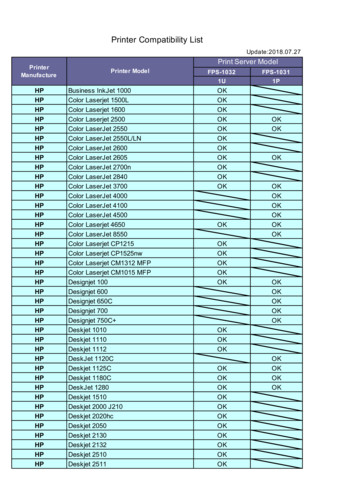ICC Profiles From European Color Initiative (ECI)
Getting StartedICC profiles from European Color Initiative (ECI)European Color Initiative (ECI)The European Color Initiative (ECI) is a group of experts, working on device independent processing of color data in digitalpublication systems. ECI has been founded in June 1996 in Hamburg.Please find below the ICC profiles from ECI. Besides profiles for offset printing and gravure printing - based on referencecharacterization data according to the ISO 12647 series of standards - the ICC profile recommended by ECI as working color space,eciRGB v2 is available for download. Detailed information about each profile can be found inside each download package. Additionalinformation is provided in the section “Colour standards”.Offset printingICC profiles: ISO Coated v2 (ECI) ISO Coated v2 300% (ECI) PSO LWC Improved (ECI) PSO LWC Standard (ECI) PSO Uncoated ISO12647 (ECI) ISO Uncoated Yellowish SC Paper (ECI) PSO MFC Paper (ECI) PSO SNP Paper (ECI) PSO Coated NPscreen ISO12647 (ECI) PSO Coated 300% NPscreen ISO12647 (ECI) PSO Uncoated NPscreen ISO12647 (ECI)Example of color profile1
Converting Color to CMYKAt certain points during your work (or play) you will have to convert images from RGB to the CMYK color space. Any respectable imageeditor or file layout prorgam has a option for it. Sometimes it can be tricky to fine the specific option to convert to CMYK.Here is a list of several common programs with instructions on how to convert the color space to CMYK. Adobe PhotoshopIf the file already exists select the following menu options: Image Mode CMYK When starting a new file select CMYK for the modebefore clicking OK. Adobe InDesignUse the following menu options: Window Swatches and Window Color. Double click color in Swatches Change color mode to CMYKand color type to Process. Any colors created in the document that are not in the Swatches palette, need to be changed to the CMYK colorspace. Select each object you want to convert and make sure the Color palette reflects the CMYK percentages. Click top right arrow in thepalette to change to CMYK if necessary. Corel DrawSelect each object you want to convert. Select the Fill tool and click Fill Color Dialog. Make sure the Color model is CMYK. For each objectwith an outline: Select the Outline tool and click the Outline Color Dialog. Make sure the Color model is CMYK. Adobe IllustratorUse the following menu options. For an existing file select Edit Select All and then Filter Colors Convert to CMYK. For a new file,select File New and select CMYK color for the Color Mode. Quark XpressUse the following menu options: Edit Edit Colors Show Colors in Use Highlight Color and click Edit. Change model to CMYK anddeselect Spot color.8
Missing and mismatched color profileFor a newly created document, the color workflow usually operates seamlessly:Unless specified otherwise, the document uses the working space profileassociated with its color mode for creating and editing colors.However, some existing documents may not use the working space profile thatyou have specified, and some existing documents may not be color-managed.It is common to encounter the following exceptions to your color-managedworkflow: You might open a document or import color data (for example, by copying and pasting or draggingand dropping) from a document that is not tagged with a profile. This is often the case when you opena document created in an application that either does not support color management or has colormanagement turned off. You might open a document or import color data from a document that is tagged with a profiledifferent from the current working space. This may be the case when you open a document that wascreated using different color management settings, or scanned and tagged with a scanner profile.In either case, the application uses a color management policy to decide how to handle the color data inthe document.9
If the profile is missing or does not match the working space, the application may display a warning message,depending on options you set in the Color Settings dialog box. Profile warnings are turned off by default, butyou can turn them on to ensure the appropriate color management of documents on a case-by-case basis. Thewarning messages vary between applications, but in general you have the following options: (Recommended) Leave the document or imported color data as it is. For example, you can choose to use theembedded profile (if one exists), leave the document without a color profile (if one doesn’t exist), or preservethe numbers in pasted color data. Adjust the document or imported color data. For example, when openinga document with a missing color profile, you can choose to assign the currentworking space profile or a different profile. When opening a document witha mismatched color profile, you can choose to discard the profile or convertthe colors to the current working space. When importing color data, youcan choose to convert the colors to the current working space in order topreserve their appearance.10
Understatnding the GraphicsVector Graphics VVector graphics is the use of geometrical primitives such aspoints, lines, curves, and shapes or polygon(s), which are allbased on mathematical expressions, to represent images incomputer graphics. “Vector”, in this context, implies more thana straight line.Vector graphics is based on images made up of vectors (alsocalled paths, or strokes) which lead through locations calledcontrol points. Each of these points has a definite position onthe x and y axes of the work plan. Each point, as well, is a varietyof database, including the location of the point in the workspace and the direction of the vector (which is what definesthe direction of the track). Each track can be assigned a color, ashape, a thickness and also a fill. This does not affect the size ofthe files in a substantial way because all information resides inthe structure; it describes how to draw the vector.The printing and prepress industries know vector graphics as“line work”.11
Vs Bitmap GraphicsBitmap graphics In computer graphics, a raster graphicsimage, or bitmap, is a dot matrix data structure representing agenerally rectangular grid of pixels, or points of color, viewablevia a monitor, paper, or other display medium. Raster images arestored in image files with varying formats (see comparison ofgraphics file formats).A bitmap corresponds bit-for-bit with an image displayed ona screen, generally in the same format used for storage in thedisplay’s video memory, or maybe as a device-independentbitmap. A bitmap is technically characterized by the width andheight of the image in pixels and by the number of bits per pixel(a color depth, which determines the number of colors it canrepresent).The printing and prepress industries know raster graphicsas contones (from “continuous tones”). and refer to vectorgraphics as “line work”.12
Working with Image, Graphic and textCreating LayoutThe designing of a catalogue or a magazine is exclusively carried out in layout programs such as Adobe Indesign or QuarkXPress.A layout program offers many tools to design texts, to color frames, areas or lines and to manage images as reference tothe actual file. They work in layers and simply put the single elements one on top of each other, like you would do it witha collage of many pieces of paper.The final result of your work is a layout which corresponds to your desires in size, contents and color. But do not only thinkof the design of a printing product. We suggest you to plan your printing product “from behind” out of theLayout FormatCreate your pages in the format (width height) of the trimmed single page and afterwards choose double pages to controlthe left and right pages. In the layout always work from the first to the last page in row. Side compositions or shifts for bindtechnical reasons such as displace ment in case of back-stitching or routing margins in case offunction. How weighty will my final product be in dispatch, do I need special finishings for protection, how is the color, arethere language versions, which paper can I use, are there flaps (front/back) in the cover, which binding is suita ble, do I needthe data for further versions or for a CD or on the Internet, etc. All these questions can substantially effect the creation ofthe pages and do earn a lot of attention.Margin spaceIn the web offset you have to estimate larger tolerances in the fold and cut exactness than in the sheet-fed offset. Hold atleast 3 mm distance to the bleed margins. Depen ding on the binding (back-stitching, adhesive binding, etc.) the productscan not be opened as far as to the binding edge.You should avoid layouts with texts running over a double page. Importantelements should at least be 10 mm away from the binding edge. In case of the adhesive binding the clip effect is particularly strong, due to the processing. Images over two pages13
Bleed min. 3mmLayout size or Trim areaGraphic(Vector)ImageMarginText14single page layoutdouble page layout
Working with Image, Graphic and textWorking With CoverIn case of adhesive binding, covers with spine line earn special attention. Because of the back glueing a stripe of approximately 6 mm in the binding edge of the second page of the cover and on the first page of the content gets unusable indesigning.Please calculate first the size of the content block with the formula PN / 2 paper weight / 1000 (PN for page number). Infigures: 160 pages correspond to 80 sheets, multiplied with 80g/m2 and divided by 1000 result in a width of 6,4 mm. Whenyou consider the back glueingyou can round up the value to 7 mm. With it you have detected the size of the spine line.The designing of the spine can take place in the following steps:1. Format of the first page of the cover like the content (width x height) but enlarge the left bleed from (normal) 3 mmto 7 mm (1).2. Broaden the format of the first page of the cover by 7 mm (2).3. Spine as separate page with the width of 7 mm. or format as content, from left 7 mm taken with spine, restwhite.4. First page , backbone and last page of the cover on oneBleedPlease consider always a bleed add min.of 3 mm (in the adjoining image: green area). The net format (in the adjoining image:orange area) of the document stays unchanged (e.g. 210 mm 297 mm).Elements, which run into the bleed, start at X -3 mm and Y -3 mm and are accordingly wider (e.g. a background color,which covers the whole page, has the format 216 mm 303 mm).When you print in step 4 your pages as PostScript file in single pages, you can also create a bleed in the binding edge incase of adhesive binding (routing margin).15
Cover LayoutBleed Min. 5mmTrim area16Safe margin 8mmSafe margin 8mmSpine (PN/2 x paper weight /1000)
Working with Image, Graphic and textColorAlways look for RGB in graphic, image and text color. Eliminate all unused colours in your document and graphic files. This also meansall of the pre-defined color of RGB. Convert those to CMYK or specified color of pantone or special color if mentioned anyFontsWhen ever receiving open file( Indesign, Quark file) from client It will show missing font when you open in your system. Because theparticular font doesn’t exist on your system. You can find and replace the font from our font server or inside the client source folder.The exclusive use of so-called PostScript-Type1fonts is recommended. TrueType fonts are better represented on a monitor, howeversome of the font prodected by the font producer in a way that they can not be embedded in an output file.The use of a font management program like Adobe Type Manager (Windows), Extensis Suitcase (MacOSX), or Lino type Fontbook(MacOSX) is recommended. The organi sation of fonts becames more clearly with these programs, conflicts can be avoided anddefects can be identified.So please adjust likewise the working color space in the layout program to ISOxxxxxxxxxxxxx.icc. Like all images and logos nowconsequently install all further colors in the color space CMYK. If you want to use spot colors, you must define them as solid tone.Thechosen color name does not inevitably have to match with the printing ink used later on. But please avoid similar names like HKS44,HKS 44, HKS44K for one and the same color. As always, do not use umlauts and special characters in the color name.avoid font settings like bold, italic, outline, etc. in style menus. Use the corresponding font style (e.g. italic, bold, etc.).Recommended is the use of the euro character out of the freely available font styles Euro Sans, Euro Mono or Euro Serif from Adobe,which can be downloaded for MacOSX or Windows at www.adobe.com/type/eurofont.html.Whichever fonts you work with, they have to be com pletely embedded into the PDF later on. With the right settings the Distillerstops the PDF generation when there are font problems, so that you only have to look for a font exchange in this case.17
RGB Image18RGB colorMissing Font
Working with Image, Graphic and textDark blackBk 100Larger, 100% monochrome black colored areas appear grey in the offset printing. Sincein the printing order black is the first printed color, white points and imperfectionthrough lint can hardly be avoid. In order to raise the depth, put at least 40% cyan, 30%magenta and 30% yellow underneath such areas. Tip: You can also adapt the value tothe measured color values from an image.BK100 C30 Y30HairlinesPlease avoid the setting hairlines when defining the line widths. This leads to a linedisplay in the lowest resolution of the output device. The hairline is still thick enoughon a 600 dpi laser print, but on our high-resolution imagesetters with 2400 dpi thehairline disappears.OverprintOverprinting refers to the process of printing one colour on top of another color. Inmost cases, when two objects of different colors overlap they knockout — they won’tprint on top of each other. To intentionally print one layer of ink on top of another isto overprint.Overprinting is sometimes used to avoid the need for trapping and avoid gaps betweentouching colors. When overprinting black, it may be necessary to use rich black ratherthan a pure 100% black ink. A rich black is any black with some amount of cyan,magenta, or yellow added. One typical balanced rich black is C40 M30 Y30 K100. It willoverprint other colors more effectively than a plain black.0.1pt0.2pt0.3pt0.4pt0.5pt0.7pt1.0ptOVERPRINT OFFABlack Over print onOVERPRINT ONADark Black Over print (BK100 C30 Y30)19
TrappingTrapping is a term most commonly used in the prepress to describe thecompensation for misregistration between printing units on a multicolor press.This misregistration causes unsightly gaps or white-space on the final printedwork. Trapping involves creating overlaps (spreads) or underlaps (chokes) ofobjects during the print production process to eliminate misregistration onthe press.* Overprint and Trapping application to decide depends upon job how weneed the output.** We have to look for White over print ON. Recent work flow applicationhave automatic over print option. by mistakenly White over print is on thenthe obeject will not appear on the press.20Without Trapping whenmisregistration on the PressWith Trapping whenmisregistration on the PressAWhite overprint offWhite overprint on
Creating Press Ready PDFIntroduction to Adobe PDFPortable Document Format (PDF) is a universal file format that preserves the fonts, images, and layout of source documents createdon a wide range of applications and platforms. Adobe PDF is highly effective in print publishing workflows. By saving a compositeof your artwork in Adobe PDF, you create a compact, reliable file that you or your service provider can view, edit, organize, andproof.Then, at the appropriate time in the workflow, we can either output the Adobe PDF file directly, or process it using tools fromvarious sources for such post-processing tasks as preflight checks, trapping, imposition, and color separation.When you save in Adobe PDF, you can choose to create a PDF/X-compliant file. PDF/X (Portable Document Format Exchange) isa subset of Adobe PDF that eliminates many of the color, font, and trapping variables that lead to printing problems.Using IndesignBefore exporting to PDF, make sure that all Links, fonts and Cross References are up to date and any document metadata you wouldlike to see carried over into the PDF file is correct (from the InDesign menu select File File Info. Items to verify include Title, Authorand Description. To improve searchability, make entries in the Keywords field too. You may separate each of these entries with acomma.1. Choose File Export.2. Specify a name and location for the file.3. For Save As Type (Windows ) or Format (Mac OS), choose Adobe PDF (Interactive) or Adobe PDF (Print), and then click Save.4. Do one of the following: If you choose Print: You may make use of a predefined set of job options, choose a preset from the Adobe PDF Preset menu.Make sure the checkbox indicating Create Tagged PDF is checked.21 Select Export and Follow the Red buttons to create press ready PDF
14523786922* Yellow highlighted are must follow Instructions
Creating Press Ready PDFUsing IllustratorIllustrator is a vector drawing program. It is often used to draw illustrations, cartoons, diagrams, charts and logos. Unlikebitmap images that stores information in a grid of dots, Illustrator uses mathematical equations to draw out the shapes.This makes vector graphics scalable without the loss of resolution.Advantages of Vector Graphics1.Scalable without resolution loss2.Lines are crisp and sharp at any sizes3.Print at high resolution4.Smaller file size5.Good for drawing illustrationsTo Create PDF6. Choose File Save As, and select Adobe PDF forSave As Type.7. Do one of the following:- To save all of the artboards to one PDF, select All.- To save a subset of the artboards to one PDF, select Range, and type the range of artboards.8. Click Save, and set additional PDF options in the Save Adobe PDF dialog box.9. Click Save PDF23
12453678924* Yellow highlighted are must follow Instructions
1Creating Press Ready PDFUsing Quark Xpress2Direct to PDF: The first method, Direct to PDF, is enabled when you select ‘Direct to PDF’ in the PDFPreferences pane. When this is selected, QuarkXPress generates the PostScript file and passes it off to thebuilt-in Global Graphics JAWS RIP. Any settings you make in the PDF Options dialog will determine thequality, color setup, and embedded font information in the exported PDF. To use this method:1.Go to File Export Layout as PDF.2.In the Export Layout as PDF dialog, click on the Options button.3.Select the options you want for the exported PDF and click OK.4.Click Save.25
4563710826911
Checking PDFUsing Adobe AcrobatChecking a PDF file with Adobe AcrobatContent checkAfter the PDF creation is the first check the sight check. existence of all elements and their colors, orthography of What yousee on the monitor will later on appear in the texts, the bleeds and bleed signs (these should not the print. Check carefully:size and layout of the page, extend into the bleed!).Color checkOn a non-calibrated monitor or color printer you will obtain a colorful image of your document, but no true to color previewof the print result on the edition paper.If you want to simulate the color result in brightness and contrast, you will have to consider the effort of the colori metricalcalibration of your monitor or your printer.For the calibration of a suitable monitor or printer you need a spectral photometer, a program for profile generation andspecial knowledge. Should you be unsatisfied with the result in terms of color, you will have to consider corrections on yourimage mate rial, which go beyond the scope of this manual.The calibration of your printer/monitor or the creation of a print proof in case of little need can be bought from KonradinHeckelas a service. If necessary please ask your contact person.Output on a calibrated monitor (softproof)Since Acrobat version 5.0.5 you can select a output preview. For the simuation of a web offset print on LWC paper Forthe simulation of an offset print on glossy art print (most magazines and catalogues are printed like this) select paper (most27
covers are printed like this) select the already the color profile PSO LWC Standard eci.icc or PSO LWC presentedcolor profile ISOcoated v2 eci.icc. Improved eci.icc. In order to simulate the paper-own color,select Simulate paper white. Please ask your contact personwhat color profil you must use for your printing job.Output on a calibrated printer (hardproof)For the output on a calibrated printer (today these are usually inkjet printers) use the same simulation profiles as describedbefore under softproof.So as to be able to colorimetrically check the quality of a proof at any time, the output of the so-called Ugra/Fogra mediawedge next to the pages is imperatively prescribed.For the various color fields of the media wedge colori metrical reference values and tolerances are pub lished by anindependent organisation like the Ugra/Fogra, by means of which the bindingness of the simulation of a printing methodcan be assessed. When purchasing a proof it is important to call for a media wedge that was printed with.Proofs have the advantage that they can be delivered to the printing office together with the order data as true to colorsample. After the printout the proof is sent back to you along with the sample of the pages, so that you can reuse it aslong as it lasts.Formal checkIn the following formal checks are described, which raise the processing security of your order in the processes of a modernprinting office. Please bear in mind that your document possibly once again has to be processed through PostScript and28
Checking PDFUsing Adobe AcrobatPDF and finally be separated into the various separations for the output on a printing plate.In proportion to the alternatives the PDF presents the most secure exchange format for printing data at the moment.Nonetheless during the creation of the pages or during PDF generation, settings could have been defined, which lead toundesirable results. So it is clear that the final PDF has to be checked in order to exclude frequent mistakes.This last step couldalso be called optimisation of the PDF.Version of the PDFThe version of the PDF can be an indication for the existence of settings that are rather problematic in printing.PDF files in format 1.3 are very secure in processing (recom mended), files in format 1.4 and higher can contain so-calledtransparencies and from 1.5 on layers.The Document Properties give information about the file version. They can be selected in the file menu.Overprint previewSince version 5 Acrobat offers a reliable overprint preview. This preview marks monochrome black elements that knock outunderneath lying elements instead of overprinting them.The consequence of these elements are difficulties in prin ting, so called white gaps, which cannot be matched together.With activated overprint preview you will obtain a preview that is binding in content.Striking parts in this check have to be corrected in the layout program by changing the trapping characteristics.29
30Overprint Preview On
Checking PDFUsing Adobe AcrobatPreview of the color separationsIn the output preview (4) already presented under 6.2.1 Acrobat offers a preview of separations since version 6.In the list of separations only those color plates are allowed to be listed, that have been booked for your order and con firmed.If more or less than the planned number of color plates appear in the list of separations, then the color settings of the images andgraphics placed in the layout program as well as the color settings of the elements have to be checked in the layout program itselfand if necessary be corrected.Preview of the page boxesPDF documents contain various non-printable page borders which are read out for use in later processing steps.The geometry of the mediabox is read out by Acrobat for example when opening a PDF file and controls the represented extracton a monitor or a printer.For the representing of page borders in the PDF, Acrobat needs the geometry plugin.The size of the end format (Trimbox) correspond to the size of the trimmed end format of the printing object in milimeters, isdisplayed as thin blue lines.Splitting PDF documents in AcrobatIf you haven‘t created the PDF files seperately, you have to split the multilateral PDF document into single PDFs,possibility to split a multilateral Document into seperate; you have two opportunities.31
Adobe Acrobat: is a software family dedicated to Adobe’s Portable Document Format (PDF). Adobe Acrobat Standard, Adobe Acrobat Professional, and Adobe Acrobat Professional Extended all allow for the creation of PDF files. Adobe Reader is a free application that allows the reading of PDF
Printing using original ICC profiles When using original ICC profiles created by the user, make settings in the same way (except for the items below) as for "Printing using intents to suit requirements" on pages 5 to 6. Setting differences Page 5: [3-2] Profile selection Select the original ICC profile.
This version, ICC.1:2010 anagement — Architecture, profile format, and data structure — Part 1: Based on ICC.1:20 . is an update to that document. ICC.1:2010 is technically identical to ISO 15076-1:2010, Image technology colour m 10. Profiles created in compliance with this specification are identified as Version 4.3.0.0 profiles.
FPS-1032 FPS-1031 1U 1P HP Business InkJet 1000 OK HP Color Laserjet 1500L OK HP Color Laserjet 1600 OK HP Color Laserjet 2500 OK OK HP Color LaserJet 2550 OK OK HP Color LaserJet 2550L/LN OK HP Color LaserJet 2600 OK HP Color LaserJet 2605 OK OK HP Color LaserJet 2700n OK HP Color LaserJet 2840 OK HP Color LaserJet 3700 OK OK HP Color LaserJet 4000 OK HP Color LaserJet 4100 OK
CMYK ICC color profile and I did some research to determine that I could download an appropriate ICC file for soft-proofing my images. Tip! — Find the ICC profile named “HP Indigo Press 5000 Semimatte” and place this in your folder C:\Program Files\Common Files\Adobe\Color\Profiles\. If you don’t have access to this profile, I would
URC 522 and URDG 758. ICC Pub. No. 732E, 79 . The ICC Banking Commission Opinions series is the only publication of this kind that carries the . authority of ICC, representing the Commission’s official interpretations of how ICC’s banking rules are to be used in specific situations. A must-have for
ICC is the world business organization, a representative body that speaks with authority on behalf of enterprises from all sectors in every part of the world. ICC Services/Publications — Vital information for international business ICC Publications is the publishing arm of the International Chamber of Commerce.
4 2020 ICC GLOBAL SURVEY ON TRADE FINANCE This 11th edition of the ICC Global Survey on Trade Finance is the result of a dedicated collaboration between ICC, ICC Banking Commission experts and staff, and numerous organisations and individuals who have contributed with leading market intelligence content and timely production support.
ISOcoated_v2_eci_300.icc, ISOcoated_v2_eci.icc (FOGRA39), PSO Uncoated ISO12647-ECI (FOGRA47), GRACoL2006_Coated1v2.icc, SWOP2006_Coated3v2.icc, SWOP2006_Coated5v2.icc, UncoatedFogra29.icm Gray profile (standard included in the PDF/APPE option) Rendering intent (perceptual,