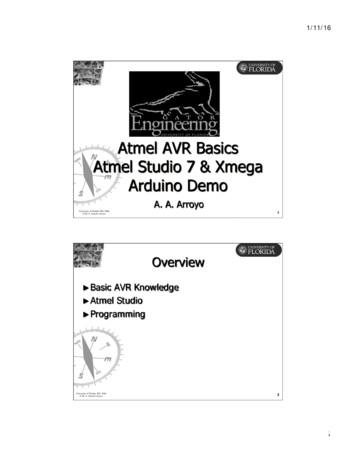Tiny AVR Programmer Hookup Guide - Learn.sparkfun
Tiny AVR Programmer Hookup Guide a learn.sparkfun.com tutorialAvailable online at: http://sfe.io/t150ContentsIntroductionBoard OverviewDriver InstallationProgramming in ArduinoATtiny85 Use HintsResources and Going FurtherIntroductionArduino is awesome. The boards are solid, the programming language and IDE are easy, and the community is awesome. But for a lot of electronics projects, anArduino is overkill. If you're just blinking a few LEDs, and reading a single sensor, you can get the job done smaller and cheaper using a simple IC, like theATtiny85.AVR 8 Pin 20MHz 8K 4A/D - ATtiny85COM-09378 2.848Favorited Favorite 46Wish ListOur hero! The ATtiny85.Unfortunately, the ATtiny85 doesn't have a well-known, ubiquitous development platform like Arduino's Uno or Leonardo. And 8kB of program space doesn'tleave much room for a bootloader, so an extra programmer is usually required. On top of that, standard Arduino doesn't support the chip. That doesn't meanprogramming the ATtiny85 in Arduino isn't possible, though! Enter the Tiny AVR Programmer.Page 1 of 21
Tiny AVR ProgrammerPGM-11801 15.95100Favorited Favorite 73Wish ListThe Tiny AVR Programmer is a general AVR programmer, but it's specifically designed to allowquick-and-easy programming of ATtiny85's (as well as 45's)compared to the pocket AVR programmer. It has an on-board socket, where the little 8-pin IC can be plugged in and directly programmed. No messy wires orsoldering required! Once you've programmed the ATtiny85, just remove it from the Programmer, and stick it into a breadboard or prototyping board.The Tiny AVR Programmer can also be used as a general purpose AVR programmer. It can directly program almost all AVR's (including the ATmega328 andATmega32U4) whether they're on Arduino boards or in a breadboard.Covered In This TutorialIn this hookup guide, we'll show how you can program ATtiny85's using the Tiny AVR Programmer andArduino. We'll cover everything from driver installation toArduino programming tips.Required MaterialsIn addition to the Tiny AVR Programmer, you'll also need the following items to follow along with this tutorial:ATtiny85 -- To be programmed by the programmer. Remember, you can also use this to flash other AVR chips like the ATtiny84!A computer or laptop with:A free USB Port. A USB hub should work too.Arduino IDE installed.Optional:USB Extension Cable -- If your USB port is out of reach, this may help make the Programmer easier to reach.IC Test Clip - SOIC 8-Pin -- If you are using a surface mount ATtiny, this handy dandy little clip makes it easy to program the microcontroller!Jumper Wires Premium M/F -- Useful if you are connecting the Tiny AVR Programmer to another AVR microcontroller that is not the ATtiny85 or theIC Test Clip.Suggested ReadingInstalling Arduino -- You'll need Arduino installed for the Programming in Arduino section of this tutorial. There is an ATtiny85 addon for Arduino, whichenables you to program the tiny AVRs in the familiar Arduino interface.Integrated Circuits -- This tutorial goes over the basic concepts of integrated circuits. The little black chips that the Tiny AVR Programmer is designed toprogram.Polarity -- Specifically the Integrated Circuits section. You should know all about IC notches and dots.Installing Arduino IDEA step-by-step guide to installing and testing the Arduino software on Windows, Mac, and Linux.Favorited Favorite 16PolarityPage 2 of 21
An introduction to polarity in electronic components. Discover what polarity is, which parts have it, and how to identify it.Favorited Favorite 47Integrated CircuitsAn introduction to integrated circuits (ICs). Electronics' ubiquitous black chips. Includes a focus on the variety of IC packages.Favorited Favorite 43Board OverviewThe image below provides a quick overview of the components on the Tiny AVR Programmer:The "brain" of the Tiny AVR Programmer is an ATtiny84 (not to be confused with the 85), -- the 16-pin surface-mount chip -- which comes preprogrammed withsome firmware that makes it look like an AVR programmer. Unless you're writing custom AVR ISP firmware, you shouldn't ever have to mess with this chip. It's ablack box. Program data comes into it from your computer, over USB, and it spits out the proper sequence of bytes to load that program into your ATtiny85.In this tutorial, we'll mostly concern ourselves with the components on the right half of the board. The ATtiny85 programming socket, pin 0 LED, and prototypingpins.ATtiny85 Socket and Prototyping PinsThe socket and the pins broken out to the sides are what make the Tiny AVR Programmer unique. The 8-pin socket fits both the ATtiny85 and the ATtiny45 DIPpackages. Just plug your IC-to-program into this socket, and a-programming you will go!A Tiny AVR Programmer with an ATtiny85 inserted.When plugging your ATtiny into the socket, take note of thenotch on both the socket and the white silkscreen on the PCB. This should match thepolarity ofthe ATtiny85. Usually the ATtiny85 has a dot next to pin 1 of the IC, this should be placed uptowards the notch.The , -, and numerical labels on the side of the socket reference the pin numbers and voltage supply inputs of the ATtiny85. These pin numbers can be calledin the Arduino IDE as we'll show later in this tutorial.The 4-pin headers on either side of the socket help for prototyping the ATtiny85 out to external circuitry. You can easily plugmale jumper wires into these pins,which can be routed to breadboards or other prototyping circuits.Page 3 of 21
An ATtiny85 being prototyped out to a potentiometer (analog input), button (digital input), and RGB LED (analog/digital output).Note: The ATtiny85's I2C and SPI functionality cannot be used in this method because the pins are still tied to the SPI pins of the ATtiny84 used to program thechip. The IC needs to be removed from the programmer first.The 4-pin headers can also be used to connect to surface mount ATtiny85's or other AVR microcontrollers that are on breadboards.Tiny AVR Programmer connected to an surface mount ATtiny85 that was sewn on fabric toreprogram a LilyTiny.Finally, there's an on-board amber LED connected to pin 0 of the ATtiny85. This is super-helpful when you're uploading the "Hello, world" blink sketch to anATtiny85.That covers the fundamental stuff on the Tiny AVR Programmer. If you plan on doing more advanced stuff with the board, or just want to know more, feel free toread on. Otherwise, skip ahead to the next page.Output Programming PinsThe Tiny ISP Programmer is not limited to ATtiny85's. It's a full-fledged AVR programmer. This row of six pins can be connected to other AVRs via the standard2x3- or 2x5-pin ISP headers. You could, for example, connect these pins to your Arduino Uno, Leonardo, etc. to re-flash a bootloader, or upload code using aprogrammer.Refer to the pin labels in the image above if you're connecting the Tiny AVR Programmer to another AVR chip. Most AVR development boards break out either a2x3 or 2x5 programming header, which have the following pin-outs:Just match up the labels on the Tiny Programmer to the pins on your AVR board/chip, and get ready to program!Page 4 of 21
The JumpersThere are two jumpers on the top side of the Tiny AVR Programmer: one is labeledRST and the other is VCC. Both of these jumpers affect the unpopulated 2x3ICSP (in-circuit system programmer) header in the middle of the board. Unless you're planning on reprogramming the on-board ATtiny84, these jumpers andpins can generally be ignored.The VCC jumper is normally closed. It controls the flow of power to the VCC pin on the ICSP header. When closed, power from USB will flow to the ICSPheader. When open you'll need to supply power externally to that pin.The RST jumper is normally open. When closed, this jumper connects the ATtiny84's reset pin to the to the 2x3 programming header. If you ever need toreprogram the ATtiny84 (which, for standard use cases, you shouldn't), you'll have to close this jumper to enable programming it.Enough talk. Let's start using the programmer. On the next few pages we'll cover driver installation (for Windows users) and show how you can use the Tiny AVRProgrammer to program an ATtiny85 in Arduino.Driver InstallationBefore you can start using the Tiny AVR Programmer, you may need to set it up on your computer. If you're using aMac or Linux machine, you don't need toinstall drivers. Just plug the board in, and skip to theProgramming in Arduino page.Tiny AVR Programmer Hookup Guide - Programming in ArduinoIf you're using any version of Windows, you've got a few steps to follow before you can join your Mac/Linux comrades. There are two sets of instruction for driverinstallation on this page. The first is the easiest, quickest method, and should work for most everyone. The second installation process is only required if the firstone fails -- it takes a more manual approach to the driver installation.Automatically Install the Drivers with ZadigTo begin, plug the Tiny AVR Programmer into your computer. Upon initially connecting the board, Windows will try to automatically install the drivers. Somecomputers may be lucky, but most will turn up with a message notifying you that the driver install failed.Click the link below to download the Zadig software and drivers:Download the Zadig USBtiny Drivers (ZIP)Use your favorite unzipper to extract the ZIP file. Don't forget where you put the extracted folder!After you've plugged the Tiny AVR Programmer into your computer and your machine has run through the process of checking for and failing to install drivers,proceed to the "zadig v2.0.1.160" folder you just unzipped. Then Run zadig.exe software.Zadig is a wonderful tool that can install the drivers on just about any Windows platform out there. Upon opening the program, you should be greeted with awindow like this:There are a few options to verify before installing the driver:Select the device -- The top dropbox controls which device you want to install the driver for. Hopefully you only have one option here, something like"Unknown Device #1". If you have more than one option, check your device manager to see if you can make sense of which is which (plugging andunplugging a device usually helps).Select the driver -- Click the arrows in this box until you happen uponlibusb-win32 (vx.x.x.x), that's the driver we want to install.After verifying those two selections, click "Install Driver". The installation process can take a few minutes, but after you've watched the scroll bar zoom bycountless times, you should be greeted with a "The driver was installed successfully" message.Page 5 of 21
Zadig Driver Installation IssuesAfter installing the drivers, your computer may respond by indicating that the device was not installed correctly. Here are two methods of troubleshooting driverissues when installing with Zadig.Troubleshooting Tip: In this case, the WinUSB drivers were selected instead of the libusb-win32 drivers. To remedy the issue, simply go through theguideagain to reinstall the correct libusb-win32 drivers.Troubleshooting Tip: In other cases, it may also initialize somewhere in your device manager as anUnknown USB Device (Device Descriptor RequestFailed) even if you installed the correct drivers:Try unplugging and replugging the Tiny AVR Programmer back into your USB port. Or switch out your USB extension cable for a known good. In some cases,your Tiny AVR Programmer may shows up under the libusb-win32 devices as an Unknown Device #1. If that is the case you should be good to go!Page 6 of 21
Well done! You've successfully installed the drivers on your computer. However, the driver still shows up as anUnknown Device #1 (in some cases like theimage below, the Tiny AVR Programmer may show up as libusb-win32 devices FabISP). But you know what it is! You can use the Zadig software to renamethe USB port if you desire. With your programmer connected to your computer and the software open, navigate to the programmer's port. Select the checkboxnext to Edit.Type in the name for your port. It can be "USBtiny" or in this case. Make sure that the correct driver is selected.Click Reinstall Driver. The driver will reinstall and you should see the same message that indicates that the drivers were successfully installed. You may need tounplug and replug the programmer to your computer to give it a second to refresh again.Page 7 of 21
Open up your device manager and you should see the device renamed!If you were successful, close out of the Zadig program andproceed to the next section!Tiny AVR Programmer Hookup Guide - Programming in ArduinoIf Zadig didn't work for you, check out the instructions below for help manually installing the drivers.Manually Installing the libUSB DriversStep 1: Plug the Programmer InTo begin, locate an empty USB port on your computer, and plug the Tiny AVR Programmer into it. You'll probably want to have the programmer close by. Ifyou're using a PC, or your USB ports aren't close by, a USB Extension Cable might help get the programmer into a more convenient spot on your desk.Step 2: Wait for Windows to Automatically Fail/SucceedAfter plugging in your Tiny AVR Programmer, Windows will try to look for a driver that matches it. Keep an eye on the notification area in the bottom-right corner.Page 8 of 21
Wait for Windows to try to install the driver on its own. There's a chance that, after searching, Windows will find the driver. If you get a Device driver softwareinstalled successfully notification (lucky you!), you can ignore the next few steps. But, if you got something like this:Continue on to step 3.Step 3: Download the DriverIf Windows couldn't find the driver for you, you'll need to download it. You can head over to theTiny AVR Programmer GitHub repository and grab what you needthere, or you can click the link below to download the zip file directly.Tiny AVR Programmer Drivers (ZIP)After downloading your driver, extract it from the zip folder. Don't forget where you put it!Step 4: Open the Device ManagerTo install the driver, you'll need to first open up the Device Manager. From the Control Panel, go to the System and Security section, click System, and clickon Device Manager. (Alternatively you can Run devmgmt.msc).In the Device Manager, open up the LibUSB-Win32 Devices tree and you should find a USBTinyProgrammer with a yellow warning triangle hovering over theicon. This also may be located in "Other devices Unknown device.Right-click on the USBTinyProgrammer device, and select Update Driver Software.Step 5: Driver PointingOn the Update Driver Software window that appears, select Browse my computer for driver software.On the next window, Browse for driver software on your computer, set the driver search location to the folder you downloaded and unzipped in step 3.Then click Next, and the driver will begin updating. Shortly after that, though, aWindows Security window should pop up to let you know the driver isn't "signed".Click Install this driver software anyway. We promise it won't damage your computer!Page 9 of 21
Then play the waiting game for a moment, and wait for a happyWindows has successfully updated your driver software window.After closing that success window, your Device Manager should have an entry for USBtiny under LibUSB-Win32 Devices.Congratulations! Proceed over to the next section, and we'll start using the Programmer!Drivers Still Not Installing? If you are still having issues installing the drivers, try looking at this troubleshooting tip and driver from our technical support. Thedrivers work for both the Tiny AVR Programmer and Pocket AVR Programmer.GitHub SparkFunTechSupport: .\PGM-11801Breathe easy now! Once you've installed the USBtiny drivers on your computer, you shouldn't ever have to do it again. Now it's time to program something!Programming in ArduinoEveryone loves Arduino! The simplified language makes programming AVRs and more complicated microcontrollers incredibly easy. Unfortunately, Arduinodoesn't have any built-in functionality to program tiny AVRs, but that doesn't mean we can't add it!On this page we'll go over all of the steps necessary to enable ATtiny45/85 programming in Arduino, using the Tiny AVR Programmer.Step 0: Install ArduinoIf you've never used Arduino before (where have you been?!), make sure you follow ourWhat is an Arduino? and Installing Arduino tutorials before continuing on.What is an Arduino?What is this 'Arduino' thing anyway? This tutorials dives into what an Arduino is and along with Arduino projects and widgets.Favorited Favorite 45Page 10 of 21
Installing Arduino IDEA step-by-step guide to installing and testing the Arduino software on Windows, Mac, and Linux.Favorited Favorite 16Step 1: Installing the ATtiny Add-OnThe next step is to install the Attiny addon. The following steps in 1a and 1b will explain how to manually install the ATtiny board files for Arduino.Tip: For beginners, you can automatically install using the Arduino boards manager by following the directions in "Installing the ATtiny Support in Arduinov1.6.4 ."High-Low Tech: Programming an ATtiny w/ Arduino 1.6 (or 1.0) - Installing ATtiny Support in Arduino 1.6.4Step 1a: Download the ATtiny AddonTo manually add ATtiny's to the standard Arduino IDEBoard menu, you'll need to add a few files that help define the hardware. The latest ATtiny hardwaredefinitions are kept in a repository on GitHub.GitHub ATtiny BoardsYou can download them from there, or simply click on the archived links below (note: There are different files depending on which version of Arduino you areusing):ATtiny for Arduino 1.0.xATtiny for Arduino 1.6.xExtract the ZIP folder, and don't forget where you put it!Step 1b: Move the attiny FolderThere should be an attiny folder living within the attiny-ide-1.x.x.zip file you downloaded. Copy that folder and paste it into a folder called hardware within yourArduino Sketchbook directory.If you're not sure where your Arduino sketchbook is, open Arduino and go to File Preferences. The Sketchbook location should be the topmost entry in thePreferences dialog. By default, the sketchbook is usually an Arduino folder within your home folder (e.g. C:\Users\userName\Arduino on Windows, or/Users/userName/Documents/Arduino on Mac).If there's not a hardware folder already in your Sketchbook make one. After placing the attiny folder in there, your directory structure should look a littlesomething like this:Step 2: Open and Configure ArduinoAlmost to the fun part! Open Arduino. If you opened Arduino in the last step, close it and restart it.Under the Tools Board menu, you'll find the effects of theattiny folder. There should be twelve new entires in the board list, which allow you to programATtiny45's, 85's, 44's and 84's. Each microcontroller can be set to a variety of clock speeds -- internal 1MHz or 8MHz or external 20MHz.If you're using a bare, previously untouched ATtiny85 select ATtiny85 (internal 1 MHz clock). Be careful selecting here, selecting the 8 MHZ option will onlymake your sketch run slow, but selecting the 20 MHz option can "brick" your ATtiny. Do not select the 20 MHz option unless you have an external clockattached!Page 11 of 21
Note: Depending on your Arduino IDE version, you may need to individually select theattiny's Processor (i.e. ATtiny85) and Clock (i.e. 8MHz (internal)).Unlike other Arduino boards, you don't have to select aSerial Port when using the Tiny AVR Programmer. But you do need to select aProgrammer. Under theTools Programmer menu, select USBtinyISP.Step 3: Plug in the ATtinyGetting close to blinking! When you plug the ATtiny into your Programmer, make sure you get thepolarity correct. The small, etched circle on the IC should lineup with the "notch" on the Programmer's socket and silkscreen.Page 12 of 21
To get the IC into the socket, you may need to bend the legs on each side inwards a tad.Step 4: Upload Code!Time for the Blink sketch! The Tiny AVR Programmer has an on-board LED, connected to the ATtiny, which we can use to verify that code on the IC is running.The LED is connected to pin 0 in the Arduino environment. Copy/paste this code into your Arduino window:language:cint blinkPin 0;void setup(){pinMode(blinkPin, OUTPUT);}void loop(){digitalWrite(blinkPin, HIGH);delay(500);digitalWrite(blinkPin, LOW);delay(500);}Then click the Upload button just as you would with any Arduino board. The code will compile, and then it should upload insanely fast. That's the wonders ofdirect in-system programming for you. If successful, the on-board amber LED should start blinking.Note: You can also upload using the Arduino IDE menu. Depending on your Arduino IDE version, you can select eitherSketch Upload Using Programmer orSketch Upload Using Programmer.Troubleshooting Tip: If you receive the following Arduino error, this might be due to the connection or an issue with the drivers.avrdude: Error: Could not find USBtiny device (0x1781/0xc9f)You should see this at the bottom of the Arduino IDE in the text console.Page 13 of 21
If the issue is related to the connection, try unplugging/replugging the AVR programmer back into your USB cable or USB port. You also want to try a differentUSB cable.Otherwise, the issue may be due to the drivers. This may be caused by the driver not being installed correctly, or there is a driver conflict. Open up your devicemanager to view the device. The image on the left shows the device showing up as the libusb-win32 devices FabISP. The image on the right shows thedevice showing up as Other devices FabISP.Page 14 of 21
Conflicting DriverDriver Not InstalledIn either case, right click on the device and select Uninstall device.You may see a window pop up similar to the image below. Click on the button labeled Uninstall. In some cases, Windows may provide an option to"Delete thedriver software for this device." if the option is provided, simply mark the checkbox before clicking on the button to uninstall.Unplug and replug the AVR programmer back to your computer's USB port. Head back to the Driver Installation section and follow the instructions toAutomatically Install the Drivers using Zadig.Driver Installation: Automatically Install the Drivers with ZadigUploading Code the Hard WayPage 15 of 21
If you’re looking for more control over your Tiny AVR Programmer – and the AVR it’s connected to – follow along thetutorial for the Pocket AVR Programmer.While the tutorial was written for the Pocket AVR Programmer, it is functionally the same for the Tiny AVR Programmer. Just make sure to connect to therespective ICSP pins on the target AVR chip.Using AVRDUDE via Command LineATtiny85 Use HintsThe ATtiny85 isn't your everyday Arduino IC. It packs a lot of punch for its small size, but there are some things it can't do.On this page, we'll provide a quick overview of the ATtiny85 as it pertains to Arduino and the Tiny AVR Programmer.PinoutJust like any Arduino board, each I/O pin on the ATtiny85 is assigned a numerical identifier. These pins are documented on the board as well, but you can alsorefer to the image below if you forget.Each of the I/O pins on the ATtiny85 are capable of digital input and output. Beyond that, some pins have special functionality.Analog Input and OutputThere are two analog outputs and three analog inputs. Use them just as you would with any Arduino board. UseanalogWrite([pin], [0-255]) to do PWM output. Thisfunctionality is available on pins 0 and 1. For example:language:cint pwmPin 0;pinMode(pwmPin, OUTPUT);for (int i 0; i 255; i 5){analogWrite(pwmPin, i);delay(5);}And use analogRead([pin]) to read an analog voltage between 0 and 5V, and turn it into a 10-bit representation of that voltage. Pins 2, 3, and 4 are capable of analoginput, but, when using them as such, they should be referenced as A1, A3, or A2 respectively. For example:language:cint pwmPin 0;int analogInPin A1;pinMode(pwmPin, OUTPUT);pinMode(analogInPin, INPUT);int analogIn analogRead(analogInPin); // Read analog voltage on pin 2 (A1)Page 16 of 21
analogWrite(pwmPin, analogIn / 4); // Output analog reading to dimmable LEDNote: For advanced users, you can modify the ATtiny85's timer/counter registers to increase the number of PWM channels available! You can get up to fourPWM channels by following this tutorial here: Technoblogy - Four PWM Outputs from the ATtiny85. The example just runs PWM on the ATtiny85. If you aretrying to add more features outside of the PWM example, there might be some unexpected behaviors since it is modifying the timing registers.If you need to reset the chip, simply use the erase command with the Tiny AVR or Pocket AVR Programmer via command line to get it back to its previous state.Uploading code with the Arduino IDE will not be enough. Here is an example using the fuse bit settings for the LilyTwinkle's ATtiny85:avrdude -c usbtiny -b 19200 -p t85 -v -e -U lfuse:w:0xe2:m -U hfuse:w:0xdf:m -U efuse:w:0xff:m -U lock:w:0xCF:mAfter resetting the chip, you can proceed to upload code to the chip through the Arduino IDE as explained earlier.No Serial (UART). Yes SPI and I2C.You may notice, on the listing of special pin functions there are no UART RX's or TX's. That's because the ATtiny85 doesn't have a built inhardware UART. Ifyou try to compile any Arduino code with Serial.begin(9600)'s or Serial.print()'s you'll get an error.So you're out one of the more useful Arduino debugging tools. You can't print to the Serial Monitor. But the ATtiny85 does still haveI2C and SPI, which are muchmore commonly used for sensor communication these days. Unfortunately, the Arduino libraries for these interfaces haven't yet been written for the ATtiny85, butthere are some user contributed libraries around the web. USIi2c is an Arduino library which enables I2C on the ATtiny85.There are other ATtiny85-focused libraries out there too. Like aServo8Bit, a servo library.Tip: Looking for a quick reference guide for the ATtiny85? Click on the link below to download an image or PDF version from our resources!Page 17 of 21
Prototyping with the Tiny AVR ProgrammerThere's only so much excitement you can get out of dimming a single, yellow LED. You'll eventually want to branch out, and start connecting your tiny85 to otherelectronic components. There are a few ways to do this.The easiest, least permanent prototyping route is to use theprototyping headers on either side of the socket. You can connect standard,male jumper wires tothese pins, which can in turn be routed to breadboards or other components.For more permanent projects, it's easy enough to gentlyremove the IC from the socket, and plug it into a PCB or breadboard. Eventually, once you've iteratedenough on your sketch, this is probably where you'll want to go. Eventually you arrive at finished designs like the H2OhNo! or the LectroCandle.Surface Mount ATtiny85 SOIC PackagesTrying to reprogram an ATtiny85 with a SOIC Package? There are a few ways to connect. The easiest would be to use the IC test clip and M/F jumper wires.Page 18 of 21
Jumper Wires Premium 6" M/F Pack of 10PRT-09140 3.951Favorited Favorite 15Wish ListIC Test Clip - SOIC 8-PinCOM-13153 17.954Favorited Favorite 22Wish ListFor more information, check out our tutorial on reprogramming ATtiny85's on the LilyTiny and LilyTwinkle.Re-Programming the LilyTiny / LilyTwinkleSeptember 11, 2014A quick tutorial showing how to reprogram the ATtiny85 IC found on the LilyTiny or LilyTwinkle boards.Favorited Favorite 4If the programming pins are broken out on a standard 2x3 ICSP header, you could also solder together the ISP pogo adapter to temporarily connect to the chip.Or you could grab a few alligator test leads or IC hook to individually connect each programming pin to the Tiny AVR Programmer's machine headers.Alligator Clip with Pigtail (10 Pack)CAB-14303 6.954Favorited Favorite 11Wish ListIC Hook with PigtailCAB-09741 4.9510Favorited Favorite 26Page 19 of 21
Wish ListSparkFun ISP Pogo AdapterKIT-11591 12.954Favorited Favorite 11Wish ListResources and Going FurtherNow that you've successfully got your Tiny AVR Programmer up and running, it's time to incorporate it into your own project!For more information, check out the resources below:Tiny AVR Programmer Design FilesSchematic -- A PDF of the Tiny AVR Programmer's schematic.Eagle Files -- If you want to look at the PCB design, or modify it to make a version of your own, check these files out.Tiny AVR Programmer Firmware -- If you want to dig into the code that lives on the Programmer itself, check this out.GitHub Repository -- Go here to find the latest, greatest version of the Tiny AVR Programmer's hardware and firmware. Or modify it and contributeyour changes back!Drivers, etc.Arduino Board Definitions -- The attiny folder should live within a hardware folder in your Arduino sketchbook.Zadig v2.0.1.160 Software and USBtiny (ZIP) -- For automatic installation32-bit USBTinyISP Driver -- Windows driver for manual installation on 32-bit systems64-bit USBTinyISP Driver -- Windows driver for manual installation on 64-bit systemsGitHub: Signed USBTiny Drivers -- If the first 3 options listed in the tutorial fail to install fail to installATtiny85 ResourcesAtmel Documentation Page -- The latest datasheets and application notes for the ATtiny85.High-Low Tech Tutorial -- An overview of programming the ATtiny85 using Arduino.Quick Reference Guide for ATTiny85Need some inspiration for your next project? Check out some of these related tutorials:H2OhNo! -- The H2OhNo! water alarm and development board uses an ATtiny85 to sense the presence of water. This tutorial goes deep into getting theATtiny85 into a very low power mode.Shift Registers -- If you're feeling restrained by the ATtiny's lack of pins, you may be able to use a shift register to expand on that I/O count.Using the Arduino Pro Mini 3.3V -- If you're looking for small, but need mor
Tiny AVR Programmer PGM-11801 15.95 98 Favorited Favorite 71 Wish List The Tiny AVR Programmer is a general AVR programmer, but it's specifically designed to allowq uick-and-easy programming of ATtiny85's (as well as 45's) compared to the pocket AVR programmer. It has an on-board socket, where the little 8-pin IC can be plugged in and directly .
AVR Basics The AVR microcontrollers are divided into three groups: 1. tiny AVR 2. AVR (Classic AVR) 3. mega AVR 4. xmega AVR The difference between these devices lies in the available features. The tinyAVR μC are usually devices with lower pin-count or a reduced feature set compared to the mega & xmega AVR's. All AVR devices have identical
The AVR 3700/AVR 370 7.2-channel and AVR 2700/AVR 270 7.1-channel digital audio/ video receivers continue this tradition with some of the most advanced audio and video processing capabilities yet, and a wealth of listening and viewing options. To obtain the maximum enjoyment from your new receiver, please read this manual and
the Avr 3700/Avr 370 7.2-channel and Avr 2700/Avr 270 7.1-channel digital audio/ video receivers continue this tradition with some of the most advanced audio and video processing capabilities yet, and a wealth of listening and viewing options. to obtain the maximum enjoyment from your new receiver, please read this manual and
avr 3700 и avr 2700 предназначены для использования с переменным током напряжением 120 В. avr 370 и avr 270 предназначены для использования с переменным током напряжением 220 – 240 В. Подключение к напряжению,
die receiver avr 3700 und avr 2700 sind für den Betrieb mit 120 v Wechselstrom (ac) ausgelegt. die receiver avr 370 und avr 270 sind für den Betrieb mit 220-240 v Wechselstrom (ac) ausgelegt. der anschluss an ein Stromnetz, das nicht dem Stromnetz entspricht, für das ihr receiver gebaut wurde, kann zu einem Sicherheits- und
download the AVR 3650, AVR 365, AVR 2650, AVR 265 Owner’s Manual. Place the Receiver Place the receiver on a firm and level surface. Be certain that the surface and any mounting hardware can support the receiver’s weight. Provide proper space above and below the receiver for ventilation. If you install the receiver
Устройства avr 3650 и avr 2650 были сконструированы для использования с источником сетевого напряжения 120 В переменного тока. Устройства avr 365 и avr 265 были сконструированы для исполь-
Rough paths Guide for this section Hölder p-rough paths, which control the rough differential equations dxt F(xt)X(dt),d ϕt F X(dt), and play the role of the controlhin the model classical ordinary differential equation dxt Vi(xt)dh i t F(xt)dht are defined in section 3.1.2. As R -valued paths, they are not regular enough for the formula µts(x) x Xi ts Vi(x) to define an .