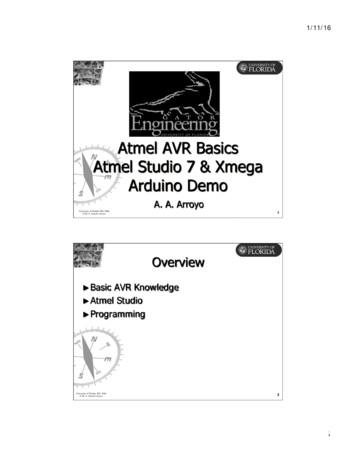AVR 3650, AVR 365, AVR 2650, AVR 265
AVR 3650, AVR 365, AVR 2650, AVR 265Audio/video receiverQuick-Start Guide
AVRIntroduction, Speaker Placement and ConnectionIntroductionPlace Your SpeakersThank you for choosing a harman kardon product!Determine the locations for your system’s speakers according to their manufacturer’sdirections and the layout of your listening room. Use the illustrations below as a guidefor 7.1-channel and 5.1-channel systems.This quick-start guide contains all the information you need to connect and set up yournew harman kardon audio/video receiver.To conserve our natural resources, your receiver does not include a printed owner'smanual. An owner's manual containing complete information about operating all of yournew receiver’s features is available at our Web site. Go to www.harmankardon.com anddownload the AVR 3650, AVR 365, AVR 2650, AVR 265 Owner’s Manual.Place the Receiver Place the receiver on a firm and level surface. Be certain that the surface and any mountinghardware can support the receiver’s weight. Provide proper space above and below the receiver for ventilation. If you install the receiverin a cabinet or other enclosed area, provide cooling air within the cabinet. Under somecircumstances, a fan may be required. Do not obstruct the ventilation slots on the top of the receiver or place objects directlyover them.Speaker Positioning for7.1-Channel SystemsSpeaker Positioning for5.1-Channel Systems Do not place the receiver directly on a carpeted surface. Do not place the receiver in moist or humid locations, in extremely hot or cold locations, inareas near heaters or heat registers, or in direct sunlight.ConnectionsFor more detailed speaker placement information, including the use of frontheight speakers, download the complete AVR 3650, AVR 365, AVR 2650, AVR 265Owner’s Manual from www.harmankardon.com.CAUTION: Before making any connections to the audio/video receiver, ensure thatthe receiver’s AC cord is unplugged from the receiver and the AC outlet. Makingconnections with the receiver plugged in and turned on could damage the speakers.Radio AntennaConnectorsHDMI ConnectorsDigital AudioConnectorsAnalog VideoConnectorsThe Bridge IIIPConnectorAnalog NetworkConnectorAC InputConnectorMain PowerSwitchRear-Panel Connection (AVR 3650 shown)2Note: Silkscreening and connectors will vary for different models.Not all connectors shown will be present on all models.
AVRConnectionsConnect Your SpeakersConnect Your SubwooferHow to use the AVR speaker terminals:Use a single RCA audio cable to connect the receiver’s Subwoofer Pre-Out connector toyour subwoofer. Consult your subwoofer’s user manual for specific information aboutmaking connections to eRCA Audio Cable(not supplied)1. Unscrew Cap2. Insert Bare Wire3. Tighten CapAlways connect the colored ( ) terminal on the AVR to the ( ) terminal on the speaker(usually red), and the black (–) terminal on the AVR to the (–) terminal on the speaker(usually black).IMPORTANT: Make sure the ( ) and ( – ) bare wires do not touch each other or theother terminal. Touching wires can cause a short circuit that can damage your receiveror amplifier.Connect the speakers as shown in the illustration.Connect Your TV or Video DisplayIf your TV has an HDMI connector: Use an HDMI cable (not included) to connectit to the receiver’s HDMI Monitor Out connector. You do not need to make any otherconnections to your TV from the receiver or from any of your video source components.ReceiverHDMI Monitor OutConnectorTVHDMI Cable(not supplied)If your TV does not have an HDMI connector: Use a composite video cable (notincluded) to connect the receiver’s Composite Monitor Out connector to your TV’scomposite video connector.ReceiverCompositeMonitor OutConnectorTVComposite Video Cable(not supplied)Note: The HDMI connection to your TV is preferred. If you use the composite videoconnection to your TV, you will not be able to view the receiver’s on-screen menus.3
AVRConnectionsConnect Your Audio and Video Source DevicesSource devices are components where a playback signal originates, e.g. a Blu-ray Disc or DVD player; a cable, satellite or HDTV tuner; etc. Your receiver has several differenttypes of input connectors for your audio and video source devices: HDMI, componentvideo, composite video, optical digital audio, coaxial digital audio and analog audio.The connectors are not labeled for specific types of source devices; they are labelednumerically, so you can connect your devices according to your individual system’smake-up.Your receiver’s various source buttons have default assignments to different inputconnectors (listed in the “Default Source Button” column of the table below). For ease ofsetup, you should connect each source device to the connector where the correspondingdefault source button is assigned (e.g., connect your Blu-ray Disc player to HDMI 1).AVR Input ConnectorConnected ComponentAs you connect your various source components, fill out the “Connected Component”column in the table – it will make it easier for you to assign the various source buttonsafter you have completed making all of the connections. (You will make any changes tothe source-button assignments and fill in the “Assigned Source Button” column later inthe setup process.)Default Source ButtonTVFrontAuxA (red)Component Video 1Component Video 2Composite Video 1Composite Video 2B (green)C (yellow)D (green)Optical Digital Audio 1Optical Digital Audio 2Coaxial Digital Audio Input 1Coaxial Digital Audio Input 2A (red)B (green)C (yellow)Analog Audio In 1Analog Audio In 2Analog Audio In 3D (green)Monitor Output ConnectorConnected ComponentHDMI Monitor OutComposite Video Monitor OutRecord Output ConnectorComposite Video Rec OutOptical Digital Audio OutConnected —Input Connections and Assigned Source Buttons4Assigned Source ButtonBlu-rayCable/SatGameMedia ServerHDMI 1HDMI 2HDMI 3HDMI 4HDMI 5(AVR 3650/AVR 365 only) HDMIHowever, you can connect your source devices as you wish and re-assign any of thesource buttons to any of the input connectors listed in the table according to where youactually connect each of your source devices.
AVRConnectionsHDMI DevicesComposite Video DevicesIf any of your source devices have HDMI connectors, using them will provide the bestpossible video and audio performance quality. Since the HDMI cable carries bothdigital video and digital audio signals, you do not have to make any additional audioconnections for source devices you connect via HDMI connectors.Use composite video connectors for video source devices that don’t have HDMI orcomponent video connectors. You will also need to make an audio connection from thesource device to the receiver.ReceiverVideo ConnectorsNote: If you have a TV or other source device equipped with the HDMI Audio ReturnChannel Function, you can feed its sound to the AVR via the HDMI Monitor Outconnection’s Audio Return Channel, and it will not require additional audio connectionsto the AVR. Refer to the complete AVR 3650, AVR 365, AVR 2650, AVR 265 Owner’sManual, downloadable at www.harmankardon.com.Composite VideoCable (not supplied)ReceiverHDMI ConnectorsTo Composite VideoOutputComposite Video-EquippedSource DeviceHDMI Cable(not supplied)Optical digital audio devicesTo HDMIOutputIf your non-HDMI source devices have optical digital outputs, connect them to thereceiver’s optical digital audio connectors. NOTE: Make only one type of digitalconnection (HDMI, optical or coaxial) from each source device.ReceiverDigital Audio ConnectorsHDMI-EquippedSource DeviceOptical Digital AudioCable (not supplied)Component Video DevicesTo Optical Digital AudioOutputIf any of your video source devices have component video connectors (and do not haveHDMI connectors), using the component video connectors will provide superior videoperformance. You will also need to make an audio connection from the source deviceto the receiver.Optical-EquippedSource DeviceCoaxial digital audio devicesReceiverVideo ConnectorsIf your non-HDMI source devices have coaxial digital outputs, connect them tothe receiver’s coaxial digital audio connectors. NOTE: Make only one type of digitalconnection (HDMI, optical or coaxial) from each source device.Component VideoCable (not supplied)ReceiverDigital Audio ConnectorsTo Component VideoOutputsComponent Video-EquippedSource DeviceCoaxial Digital AudioCable (not supplied)To Coaxial Digital AudioOutputCoaxial-EquippedSource Device5
AVRConnectionsAnalog Audio DevicesUse the receiver’s analog audio connectors for source devices that don’t have HDMI ordigital audio connectors.Connect an analog audio recorder’s inputs to the receiver’s analog audio Rec Outconnectors. You can record any analog audio input signal.ReceiverAnalog Audio Recorder ConnectorsReceiverAnalog Audio ConnectorsStereo AudioCable (not supplied)Stereo AudioCable (not supplied)To Stereo Analog AudioOutputTo Stereo Analog RecordInputsAnalogSource DeviceAnalogRecording DeviceAudio RecordersVideo RecordersConnect a digital audio recorder’s optical digital input to the receiver’s optical digitaloutput. You can record both coaxial and optical digital input signals.Connect an analog video recorder’s video input connector to the receiver’s compositevideo Rec Out connector. You can record any composite video signal. NOTE: To recordthe audio and video from the source device, connect the receiver’s analog audio Rec Outconnectors to the analog video recorder’s audio inputs.ReceiverDigital Audio Recorder ConnectorReceiver Analog VideoRecorder ConnectorsReceiver Analog AudioRecorder ConnectorsOptical Digital AudioCable (not supplied)Analog Audio/VideoCable (not supplied)To Optical DigitalRecord InputDigitalRecording Device6To Analog Audio/VideoRecord InputsAnalog VideoRecording Device
AVRConnectionsConnect The Bridge IIIPConnect the Radio AntennasConnect an optional The Bridge IIIP to the receiver’s The Bridge IIIP connector. Insert the plug allthe way until it snaps into place in the connector. IMPORTANT: Connect The Bridge IIIP onlywith the receiver’s power turned OFF. Connect the supplied FM antenna to the receiver’s FM 75Ω antenna connector. For the bestreception, extend the FM antenna as far as possible. Bend and fold the base of the supplied AM antenna as shown and connect the antenna wiresto the receiver’s AM and Gnd connectors. (You can connect either wire to either connector.)Rotate the antenna as necessary to minimize background noise.ReceiverThe Bridge IIIPConnectorReceiverAntennaConnectorsFM Antenna(supplied)AM Antenna(supplied)Bend and fold baseThe Bridge IIIPNOTE: To connect an optional SIRIUS Connect home tuner (AVR 3650 and AVR 2650 only),RS-232, multi-zone, remote IR and trigger equipment, please download the AVR 3650, AVR365, AVR 2650, AVR 265 Owner’s Manual from www.harmankardon.com.Connect to AC PowerConnect the AC power cord to the receiver’s AC Input connector and then to a working,non-switched AC power outlet.Connect Your Local Area NetworkUse a Cat. 5 or Cat. 5E cable (not supplied) to connect the receiver’s Network connector to yourhome network to enjoy Internet radio and content from DLNA -compatible devices that areconnected to the network.ReceiverAC InputConnectorAC PowerOutletReceiverNetworkConnectorPower Cord(supplied)NetworkModemCat. 5/5E Cable(not supplied)ToInternetand LAN7
AVRConnectionsSet Up the Receiver2. Place the microphone at ear height in your listening position.Install the Batteries in the Remote ControlRemove the remote control’s battery cover, insert the four supplied AAA batteries as shown inthe illustration, and replace the battery cover.3. Turn on your TV and select the TV input where you connected the receiver in ConnectYour TV, on page 3.4. Press the remote control’s Setup button. The receiver’s on-screen display (OSD) setupmenu will appear on the TV. (Note: If you have used a composite video connection toyour TV, the OSD menus will not appear on your TV. Follow the steps below using thereceiver’s front-panel display.)Source SelectSelect the Source Device to EnjoySetup SourceSetup Source Devices Connected to the AVRSpeaker SetupSpeaker Optimization, EQZone 2Manage and Control Zone 2NOTE: Remove the protective plastic from the receiver’s front panel so it doesn’t reducethe remote control’s effectiveness.SystemGeneral AVR SettingsTurn On the Receiver1. Set the rear-panel Main Power switch to “On.” (The front-panel Power indicator willglow amber.)2. Press the front-panel Power button.Main PowerSwitch5. Use the remote’s arrow and OK buttons to select “Speaker Setup.”Speaker SetupPowerButtonAutomatic Setup – EzSet/EQAutomated Speaker Setup and EQManual SetupManually Adjust Speaker SettingsConfigure Your Speakers1. Plug the supplied EzSet/EQ microphone into the receiver’s Headphone connector.ReceiverHeadphoneConnector6. Select “Automatic Setup – EzSet/EQ.”7. Select “Continue.”8. Follow the instructions that appear on the screens.Assign the Receiver’s Source Buttons1. Review the input connections you listed on the Input Connections and AssignedSource Buttons table, on page 4. Note what changes (if any) you want to make from thedefault source-button assignments that appear on the list.2. Turn on your TV and select the TV input where you connected the receiver in ConnectYour TV, on page 3.EzSet Microphone(supplied)83. Press the remote control’s Setup button. The receiver’s on-screen display (OSD) setupmenu will appear on the TV. (Note: If you have used a composite video connection toyour TV, the OSD menus will not appear on your TV. Follow the steps below using thereceiver’s front-panel display.)
AVRConnections6. Press the remote control’s Setup button again. The receiver’s on-screen display(OSD) setup menu will reappear on the TV. (Note: If you have used a composite videoconnection to your TV, the OSD menus will not appear on your TV. Follow the steps belowusing the receiver’s front-panel display.)Source SelectSelect the Source Device to EnjoySetup Source7. Use the remote’s arrow and OK buttons to select “Setup Source,” and select thesource button whose video input you just re-assigned.Setup Source Devices Connected to the AVR8. Select “Audio Input from Source” and select the audio input connector you want toassign to the source button. Press the OK button.Speaker SetupSpeaker Optimization, EQZone 2Cable/SatManage and Control Zone 2SystemGeneral AVR Settings4. Use the remote’s arrow and OK buttons to select “Setup Source,” and select a source buttonthat you want to re-assign from the list that appears. Press the OK button.Source SelectSelect the Source Device to EnjoySetup SourceSetup Source Devices Connected to the AVRSpeaker SetupSpeaker Optimization, EQZone 2Cable/SatBlu-rayBridgeUSBSIRIUS RadioFM RadioAM RadioTVGameMedia ServerManage and Control Zone 2SystemAudio EffectsVideo Modes:Surround Modes:OffAuto SelectAudio Format from Source:NO AUDIO INPUTVideo Input from Source:Audio Input from Source:Component 1Analog 1Resolution to Display:Resolution from Source:HDMI Bypass:720p – 60HzNo InputOffChange Name:Adjust Lip SyncCable/SatHDMI 1HDMI 2HDMI 3HDMI 4HDMI 5HDMI FrontOptical 1Optical 2Coaxial 1Coaxial 2Analog 19. Press the remote’s Back/Exit button and repeat steps 3 – 8 for the remaining sourcebuttons you want to re-assign.You are now ready to enjoy your receiver!IMPORTANT: For complete information about using all of your audio/videoreceiver’s features and capabilities, download the AVR 3650, AVR 365, AVR 2650,AVR 265 Owner’s Manual from www.harmankardon.com.Cable/SatGeneral AVR Settings5. Select “Video Input From Source” and select the video input connector you want toassign to the source button. Press the OK button. (The setup menu will disappear fromthe TV.)Cable/SatAudio EffectsVideo Modes:Surround Modes:OffAuto SelectAudio Format from Source:NO AUDIO INPUTVideo Input from Source:Audio Input from Source:HDMI 2HDMI 2Resolution to Display:Resolution from Source:HDMI Bypass:720p – 60HzNo InputOffChange Name:Adjust Lip SyncCable/SatHDMI 1HDMI 2HDMI 3HDMI 4HDMI 5HDMI FrontComponent 1Component 2Composite 1Composite 29
HARMAN Consumer, Inc.8500 Balboa Boulevard, Northridge, CA 91329 USA516.255.4545 (USA only)Made in P.R.C. 2011 HARMAN International Industries, Incorporated. All rights reserved.harman kardon is a trademark of HARMAN International Industries, Incorporated, registered in the United States and/or other countries. EzSet/EQ is a trademark of HARMAN International Industries, incorporated. DLNA is a registered trademark of the Digital LivingNetwork Alliance. HDMI, the HDMI logo and High-Definition Multimedia Interface are trademarks or registered trademarks of HDMILicensing LLC in the United States and other countries. SIRIUS, SIRIUS Connect and all related marks and logos are trademarks ofSIRIUS XM Radio inc., and its subsidiaries.Features, specifications and appearance are subject to change without notice.www.harmankardon.com
download the AVR 3650, AVR 365, AVR 2650, AVR 265 Owner’s Manual. Place the Receiver Place the receiver on a firm and level surface. Be certain that the surface and any mounting hardware can support the receiver’s weight. Provide proper space above and below the receiver for ventilation. If you install the receiver
Устройства avr 3650 и avr 2650 были сконструированы для использования с источником сетевого напряжения 120 В переменного тока. Устройства avr 365 и avr 265 были сконструированы для исполь-
AVR Basics The AVR microcontrollers are divided into three groups: 1. tiny AVR 2. AVR (Classic AVR) 3. mega AVR 4. xmega AVR The difference between these devices lies in the available features. The tinyAVR μC are usually devices with lower pin-count or a reduced feature set compared to the mega & xmega AVR's. All AVR devices have identical
manquant, contactez votre revendeur harman Kardon ou le service client de harman Kardon à l'adresse www.harmankardon.com. télécommande télécommande de la Zone 2 (Avr 3650/Avr 365 uniquement) Microphone ezset/eq Antenne cadre AM Antenne filaire fM six piles AAA (Avr 3650/Avr 365); quatre piles
The AVR 3700/AVR 370 7.2-channel and AVR 2700/AVR 270 7.1-channel digital audio/ video receivers continue this tradition with some of the most advanced audio and video processing capabilities yet, and a wealth of listening and viewing options. To obtain the maximum enjoyment from your new receiver, please read this manual and
the Avr 3700/Avr 370 7.2-channel and Avr 2700/Avr 270 7.1-channel digital audio/ video receivers continue this tradition with some of the most advanced audio and video processing capabilities yet, and a wealth of listening and viewing options. to obtain the maximum enjoyment from your new receiver, please read this manual and
avr 3700 и avr 2700 предназначены для использования с переменным током напряжением 120 В. avr 370 и avr 270 предназначены для использования с переменным током напряжением 220 – 240 В. Подключение к напряжению,
die receiver avr 3700 und avr 2700 sind für den Betrieb mit 120 v Wechselstrom (ac) ausgelegt. die receiver avr 370 und avr 270 sind für den Betrieb mit 220-240 v Wechselstrom (ac) ausgelegt. der anschluss an ein Stromnetz, das nicht dem Stromnetz entspricht, für das ihr receiver gebaut wurde, kann zu einem Sicherheits- und
Applicants move around seven Multiple Mini Interview (MMI) stations, assessing a particular criterion. One MMI lasts six minutes with one minute for reading instructions and five minutes for completing the task. Each station is supervised by one or two interviewers as appropriate. Interviews are conducted in accordance with the University's Equality and Diversity Policy. At least one member of .