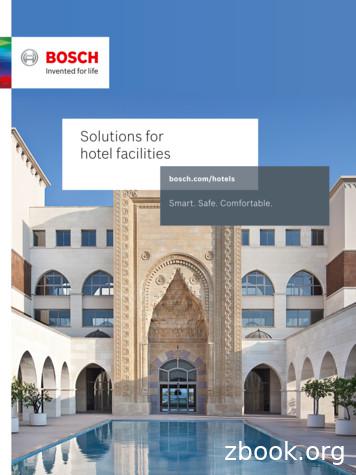Bosch Video Management System
Bosch Video Management Systemen User Manual
Bosch Video Management SystemTable of contents en3Table of contents1Using the Help71.1Finding information71.2Printing the Help72Introduction93System overview113.1Hardware requirements113.2Software requirements123.3License requirements123.4Supported system structures124Concepts144.1Enterprise es of user groups184.1.4Licensing184.2Server Lookup184.2.1Server List204.3Automated Network Replenishment (ANR)204.4VRM recording modes224.5Playback of VRM recording sources244.6Alarm handling314.7Region of Interest (ROI)334.8Intelligent Tracking344.9Inactivity logoff344.10Malfunction relay354.11Text data354.12Offline Operator Client364.12.1Working with Offline Mode364.13Version independent Operator Client384.13.1Working with Compatibility Mode394.14Viewing modes of a panoramic camera394.14.1360 panoramic camera - floor- or ceiling mounted404.14.2180 panoramic camera - floor- or ceiling mounted414.14.3360 panoramic camera - wall mounted424.14.4180 panoramic camera - wall mounted434.14.5Cropped view on a panoramic camera445Getting started455.1Accessing the system455.2Using Server Lookup455.3Starting Operator Client455.4Accepting a new configuration466Displaying camera images486.1Selecting a time zone486.2Displaying a camera in an Image pane496.3Displaying a panoramic camera496.4Displaying cameras from multiple Management Servers506.5Finding an item in the Logical Tree506.6Arranging and resizing Image panes50Bosch Sicherheitssysteme GmbHUser Manual2015.05 V1 Operator Client
4en Table of contentsBosch Video Management System6.7Displaying the Alarm Image window516.8Starting manual recording516.9Starting a pre-configured camera sequence526.10Starting an automatic camera sequence536.11Using one channel audio mode536.12Using multichannel audio mode546.13Using digital zoom546.14Saving a single image546.15Printing a single image556.16Switching to full-screen mode556.17Displaying or hiding the Image pane bars556.18Displaying information on a camera566.19Enabling video content analysis (VCA)566.20Starting instant playback566.21Assigning a camera to a monitor576.22Using audio mode576.23Using the Intercom functionality576.24Locking the control of a PTZ camera596.25Updating the reference image596.26Controlling a monitor wall606.27Displaying video via low bandwidth606.28Using TCP for reliable connection616.29Arming an area617Using maps and the PTZ cameras637.1Displaying a map637.2Controlling PTZ cameras637.3Using in-window control of a camera647.4Using the ROI function647.5Using Intelligent Tracking658Using favorites and bookmarks668.1Adding items to the Favorites Tree668.2Creating/editing views668.3Adding a bookmark678.4Editing a bookmark688.5Loading a bookmark688.6Exporting bookmarks689Managing recorded videos709.1Selecting a time zone709.2Playing recorded videos719.3Using the Timeline719.4Changing the playback speed729.5Protecting video729.6Deleting video data729.7Exporting video data739.8Providing a password for export759.9Loading exported video759.10Performing a Forensic Search (only VRM recordings)769.11Enabling video content analysis (VCA)769.12Finding motion (only NVR recordings)772015.05 V1 Operator ClientUser ManualBosch Sicherheitssysteme GmbH
Bosch Video Management SystemTable of contents en59.13Finding Logbook entries779.14Finding recorded video789.15Displaying text data799.16Displaying video via low bandwidth809.17Switching the recording source819.18Arming an area8110Handling events and alarms8210.1Accepting an alarm8210.2Adding comments to an alarm8210.3Clearing an alarm8310.4Customizing the Alarm List window8310.5Displaying the Live Image window8410.6Starting a workflow8410.7Un-accepting an alarm8510.8Triggering a user event8511Using a CCTV keyboard8611.1Using KBD Universal XF keyboard8611.1.1KBD Universal XF keyboard user interface8611.2Bosch IntuiKey keyboard user interface8811.2.1Status display8911.3Using a Bosch IntuiKey keyboard connected to a workstation8911.3.1Starting the keyboard9011.3.2Entering operation modes9011.3.3Displaying cameras9011.3.4Using the joystick9111.3.5Using softkeys9111.4Using a Bosch IntuiKey keyboard connected to a decoder9311.4.1Starting the keyboard9311.4.2Displaying cameras9411.4.3Using the joystick9411.4.4Using softkeys9412User interface9512.1Live Mode9512.2Playback Mode9712.3Alarm Mode (Alarm Display)12.4Used icons10212.5Menu commands10512.6Reference Image dialog box10712.7Please select a Server10812.8Select Search Parameters dialog box10812.9Search for Text Data dialog box11112.10Search Conditions dialog box11112.11Device Selection dialog box11212.12Event Selection dialog box11212.13Logbook Results: dialog box11212.14Options dialog box11312.15Logical Tree window11412.16Search dialog box11512.17Favorites Tree window115Bosch Sicherheitssysteme GmbH99User Manual2015.05 V1 Operator Client
6en Table of contentsBosch Video Management System12.18Export Video dialog box11612.19Export Bookmark dialog box11812.20Export Multiple Bookmarks dialog box11912.21Bookmarks window12112.22Add Bookmark dialog box12112.23Exports window12212.24Map window12212.25Monitor Wall Image window12312.26PTZ Control window12312.27Monitors window12412.28Image window12412.29Image pane12512.30Timeline window12612.31Motion Search dialog box12812.32Delete Video dialog box12912.33Forensic Search dialog box (only VRM recordings)12912.34Protect Video dialog box13012.35Unprotect Video dialog box13012.36Motion Search Results window13112.37Video Search Results window13112.38Alarm List window13113Keyboard shortcuts13313.1General controls13313.2Playback controls13313.3Image window controls13314Troubleshooting13414.1Updating an old Bosch VMS Archive Player version13414.2Reestablishing the connection to a Bosch IntuiKey keyboard135GlossaryIndex1361412015.05 V1 Operator ClientUser ManualBosch Sicherheitssysteme GmbH
Bosch Video Management System1Using the Help en7Using the HelpTo find out more about how to do something in Bosch VMS, access the online Help using anyof the following methods.To use the Contents, Index, or Search:4On the Help menu, click Help. Use the buttons and links to navigate.To get help on a window or dialog:4On the toolbar, click.OR41.1Press F1 for help on any program window or dialog.Finding informationYou can find information in the Help in several ways.To find information in the Online Help:1.On the Help menu, click Help.2.If the left-hand pane is not visible, click the Show button.3.In the Help window, do the following:Click:To:ContentsDisplay the table of contents for the Online Help. Click each book todisplay pages that link to topics, and click each page to display thecorresponding topic in the right-hand pane.IndexSearch for specific words or phrases or select from a list of indexkeywords. Double-click the keyword to display the corresponding topicin the right-hand pane.SearchLocate words or phrases within the content of your topics. Type theword or phrase in the text field, press ENTER, and select the topic youwant from the list of topics.Texts of the user interface are marked bold.4The arrow invites you to click on the underlined text or to click an item in the application.Related Topics4Click to display a topic with information on the application window you currently use.This topic provides information on the application window controls.Concepts, page 14 provides background information on selected issues.Caution!Medium risk (without safety alert symbol): Indicates a potentially hazardous situation.If not avoided, this may result in property damage or risk of damage to the unit.Cautionary messages should be heeded to help you avoid data loss or damaging the system.Notice!This symbol indicates information or a company policy that relates directly or indirectly to thesafety of personnel or protection of property.1.2Printing the HelpWhile using the Online Help, you can print topics and information right from the browserwindow.Bosch Sicherheitssysteme GmbHUser Manual2015.05 V1 Operator Client
8en Using the HelpBosch Video Management SystemTo print a Help topic:1.Right-click in the right pane and select Print.The Print dialog box opens.2.2015.05 V1 Operator ClientClick Print. The topic is printed to the specified printer.User ManualBosch Sicherheitssysteme GmbH
Bosch Video Management System2Introduction en9IntroductionClick the link to access the Open Source Software licenses used by Bosch VMS and the MobileApp:http://www.boschsecurity.com/oss/1Menu barAllows you to select a menu command.2ToolbarDisplays the available buttons. Point to an icon to display a tooltip.3Playback controlsAllows you to control instant playback or a camera sequence oralarm sequence.4Performance meterDisplays the CPU usage and the memory usage.5Time zone selectorSelect an entry for the time zone to be displayed in most timerelated fields.Only available if at least one Management Server in the LogicalTree is located in another time zone as your Operator Client.6Controls for Image panesAllows you to select the required number of Image panes and toclose all Image panes.7Image windowBosch Sicherheitssysteme GmbHDisplays the Image panes. Allows you to arrange the Image panes.User Manual2015.05 V1 Operator Client
10en Introduction8Bosch Video Management SystemImage paneDisplays a camera, a map, an image, a document (HTML file).9Displays all alarms that the system generates.Allows you to accept or clear an alarm or to start a workflow, forAlarm List windowexample, by sending an E-mail to a maintenance person.The Alarm List is not being displayed, when the connection to theManagement Server is lost.10Displays the configured analog monitor groups.Allows you to switch to the next or previous analog monitor groupMonitors window (onlyif available.available if at least one analog monitor Note:The Monitors tab is not visible if your Operator Client isgroup has been configured)connected to more than one Management Server.Allows you to control a PTZ camera.PTZ Control window11Displays the devices your user group has access to. Allows you toselect a device for assigning it to an Image pane.Logical Tree windowAllows you to organize the devices of the Logical Tree as required.Favorites Tree windowAllows to manage bookmarks.Bookmarks windowDisplays a site map. Allows you to drag the map to display aparticular section of the map.Map windowIf activated, a map is displayed automatically for each cameradisplayed in an Image pane. In this case, the camera must beconfigured on a map.This manual guides you through the basic steps of the configuration and operation withBosch VMS.For detailed help and step-by-step instructions read the Configuration Manual and theOperator’s Manual or use the Online Help. You find the manuals as PDF files on yourSetup CD.Bosch VMS Archive Player displays exported recordings.2015.05 V1 Operator ClientUser ManualBosch Sicherheitssysteme GmbH
Bosch Video Management System3System overview en11System overviewIf you plan to install and configure Bosch VMS, participate in a system training on Bosch VMS.Refer to the Release Notes of the current Bosch VMS version for supported versions offirmware and hardware and other important information.See data sheets on Bosch workstations and servers for information on computers whereBosch VMS can be installed.The Bosch VMS software modules can optionally be installed on one PC.Important components–Management Server (selectable in Setup): Stream management, alarm management,priority management, Management logbook, user management, device state management.Additional Enterprise System license: Managing Enterprise User Groups and EnterpriseAccounts.–Config Wizard: Easy and fast setup of a recording system.–Configuration Client (selectable in Setup): System configuration and administration forOperator Client.–Operator Client (selectable in Setup): Live monitoring, storage retrieval and playback,alarm and accessing multiple Management Server computers simultaneously.–Video Recording Manager (selectable in Setup): Distributing storage capacities on iSCSIdevices to the encoders, while handling load balancing between multiple iSCSI devices.Streaming playback video and audio data from iSCSI to Operator Clients.–Mobile Video Service (selectable in Setup): Provides a transcoding service thattranscodes the live and recorded video stream from a camera configured in Bosch VMS tothe available network bandwidth. This service enables video clients like an iPhone or aWeb client to receive transcoded streams, for example for unreliable networkconnections with limited bandwidth.–Web Client: You can access live and playback videos via Web browser.–Mobile App: You can use the Mobile App on iPhone or iPad to access live and playbackvideo.–Bosch Video Streaming Gateway (selectable in Setup): Provides the integration of 3rdparty cameras and NVR-like recording, e.g. in low-bandwidth networks.–Cameo SDK (selectable in Setup): The Cameo SDK is used to embed Bosch VMS live andplayback Image panes to your external third-party application. The Image panes follow theBosch VMS based user permissions.The Cameo SDK provides a subset of the Bosch VMS Operator Client functionalities thatenables you to create applications similar to the Operator Client.–Client Enterprise SDK: The Client Enterprise SDK is meant to control and monitor thebehaviour of Operator Client of an Enterprise System by external applications. The SDKallows to browse devices that are accessible by the running, connected Operator Clientand to control some UI functionalities.–Client SDK / Server SDK: The Server SDK is used to control and monitor the ManagementServer by scripts and external applications. You can use those interfaces with a validadministrator account.The Client SDK is used to control and monitor the Operator Client by externalapplications and scripts (part of the related server configuration).3.1Hardware requirementsSee the data sheet for Bosch VMS. Data sheets for platform PCs are also available.Bosch Sicherheitssysteme GmbHUser Manual2015.05 V1 Operator Client
123.2en System overviewBosch Video Management SystemSoftware requirementsSee the data sheet for Bosch VMS.Bosch VMS must not be installed on a computer where you want to install Bosch VMS ArchivePlayer.3.3License requirementsSee the data sheet for Bosch VMS for the available licenses.3.4Supported system structuresAn operator or installer can be responsible for the following system structures:–Single server system–Multi server system (Enterprise System)–Multi system environmentSystem with access point for logonSingle server system,System access point: Management ServerEnterprise System,System access point: Enterprise Management Server2015.05 V1 Operator ClientUser ManualBosch Sicherheitssysteme GmbH
Bosch Video Management System1System overview enMulti system environment413System access point:Server on which logon request of an operator orinstaller is processed.2Single server system5Management Server3Multi server system6Enterprise Management ServerUse cases for multi system accessTwo Bosch VMS features valid for multi system environments are available:–Enterprise System–Server LookupAn operator might want to access a multi system environment for the following reasons:–Configure multiple systems (Server Lookup)–Maintenance and monitoring of multiple systems (Server Lookup)–Alert (SMS, Email 3rd party) driven on-demand monitoring of multiple systems (ServerLookup)–Simultaneous connection to multiple servers for seamless operation of one distributedsystem (Enterprise System)See also–Enterprise System, page 14–Server Lookup, page 18Bosch Sicherheitssysteme GmbHUser Manual2015.05 V1 Operator Client
14en Concepts4Bosch Video Management SystemConceptsThis chapter provides background information on selected issues.4.1Enterprise SystemThe target of a Bosch VMS Enterprise System is to enable a user of Operator Client tosimultaneously access multiple Management Servers.See also–4.1.1Accessing the system, page 45ScenariosThe following three scenarios are covered.–Scenario 1: A dedicated server plays the role of Enterprise Management Server. Thisserver has the only task to manage the simultaneous access of an Operator Clientworkstation to multiple Management Servers.An Operator Client workstation logs on to Enterprise Management Server. After successfullogon the user of Operator Client has access to the devices of all configuredManagement Servers according to the permissions in his Enterprise User Group.Figure 4.1: Enterprise Scenario 1Management Server2015.05 V1 Operator ClientUser ManualBosch Sicherheitssysteme GmbH
Bosch Video Management SystemConcepts en15Operator ClientConfiguration ClientIP camera / encoderEnterprise Management ServerBosch Sicherheitssysteme GmbHUser Manual2015.05 V1 Operator Client
16en ConceptsBosch Video Management System–Scenario 2: Combination of Enterprise Management Server and Management Server role.In this case the own Management Server must also be part of the Enterprise ManagementServer configuration.Figure 4.1: Enterprise Scenario 2Management Server / Enterprise Management Server/Operator ClientConfiguration ClientIP camera / encoder–2015.05 V1 Operator ClientScenario 3: The classic client-server architecture remains supported.User ManualBosch Sicherheitssysteme GmbH
Bosch Video Management SystemConcepts en17Figure 4.2: Classic Scenario 3Management ServerOperator ClientConfiguration ClientIP camera / encoder4.1.2PermissionsPermissions on an Enterprise SystemFor an Enterprise System you configure the following permissions:–Operating permissions of Operator Client defining the user interface for operating in theEnterprise System, for example the user interface of the alarm monitor.Use an Enterprise User Group. Configure it on the Enterprise Management Server.Bosch Sicherheitssysteme GmbHUser Manual2015.05 V1 Operator Client
18en ConceptsBosch Video Management System–Device permissions that should be available for operating in an Enterprise ManagementServer are defined on each Management Server.Use Enterprise Accounts. Configure it on each Management Server.Permissions on a single Management ServerFor managing the access to one of the Management Servers, use the standard user group. Youconfigure all permissions on this Management Server in this user group.You can configure dual authorization user groups for standard user groups and for EnterpriseUser Groups.4.1.3Types of user groupsTypeContainsUser groupEnterprise UserUsersUsersGroupAvailable configurationWhere do yousettingsconfigure?––Operating and deviceManagementpermissionsServer–Operating permissions –Enterprise–Per ManagementManagementServer: Name of theServercorrespondingEnterprise AccessAccounts with logoncredentialsEnterprise Access–Device permissions–Account passwordUser groups–See user groups–See user groupsEnterprise dualEnterprise User–See Enterprise User–See EnterpriseauthorizationGroupsDual authorization––ManagementServeruser group4.1.4GroupsUser GroupsLicensingBosch VMS Enterprise (MBV-BENT) version license is required at each Enterprise ManagementServer to enable the feature.For each Management Server assigned to one or more Enterprise User Groups, 1 license(MBV-XSUB) is required.To update an existing MBV-BPRO Base license to an Enterprise System, you need anEnterprise Upgrade license (MBV-FEUP).Each Workstation connecting to an Enterprise Management Server requests one MBV-XWSTthat is licensed at Enterprise Management Server. No additional MBV-XWST license is requiredon each Management Server if accessed via Enterprise Management Server.4.2Server LookupA single user of Configuration Client or Operator Client may want to connect to multiplesystem access points sequentially. This access is called Server Lookup. System access pointscan be Management Server
Bosch Video Management System 3 Table of contents en Bosch Sicherheitssysteme GmbH User Manual 2015.05 V1 Operator Client Table of contents1Using the Help 7 1.1 Finding information 7 1.2 Printing the Help 7 2 Introduction 9 3 System overview 11 3.1 Hardware requirements 11 3.2 Software requirements 12
Bosch 500mm Aerotwin Wiper Blades Bosch 660mm Aerotwin Wiper Blades N/A 1210.AR55N Bosch 550mm Aerotwin Wiper Blades N/A 1210.AR60N Bosch 600mm Aerotwin Wiper Blades N/A 1210.AR61N Bosch 610mm Aerotwin Wiper Blades Bosch 650mm Aerotwin Wiper Blades Bosch 700mm Aerotwin Wiper Blades Bosch 710mm Ae
alfa romeo jts med 7.1.1 euro 3 (boot mode) yes yes . alfa / fiat bosch m 1.5.5 euro2 no yes . alfa / fiat bosch me3x - me7x yes yes . alfa / fiat bosch me2.1 euro 2 no yes . alfa / fiat bosch edc15c euro2 yes yes . alfa / fiat bosch edc15c-7 euro 3 fase 1/2 yes yes . audi/volkswagen bosch edc15x diesel yes yes . audi/volkswagen bosch me7x (boot mode) yes yes . bmw siemens ms 41 yes yes . bmw .
Detroit 3/4/6-71 Detroit 8V-71 Detroit -92 ADD175 Series / Bosch "A" Pump / Right Hand Rack ADE176A Series - Bosch "A" Pump Hercules G2000, G2300, G3400 Hercules G1600 Isuzu 4LEI Bosch RSV - Left Side Bosch RSV - Right Side Bosch RSV Mechanical - Right Side Mitsubishi ACB275 - Bosch 3000 Pump / Camshaft Bearing Kit ACB275 - Bosch 7000 .
Bosch video management system provides seamless manage-ment of digital video, audio and data across an IP network. Bosch management software is specialized in complex enterprise solutions. The management software portfolio covers video and alarm management such as the building integration system or the Bosch video management system.
The Bosch Video Management System is a unique enterprise IP video security solution that provides seamless management of digital video, audio, and data across any IP network. It is designed to work with Bosch CCTV products as part of a total video security management system. You can integrate your existing components into one easy-to-manage .
Management System, with the free-of-charge Bosch Video Client, with the Video Security App, or via third-party software. Bosch Video Security app The AUTODOME IP cameras fully support Dynamic Transcoding technology from Bosch, which – in combination with the Video Security App from Bosch– provides 24/7 remote access to camera controls, live .
MANUFACTURER & MODEL Engine Fuel FID Ecu Type Module . ST10F27X BSL China vehicles Petrol 75 Bosch M7.8/ME7.8.8 BSL China Bosch Petrol AUDI A1 (GB) 25 TFSI Petrol 282 Bosch MG1/MD1 BENCH Bosch MG1/MD1 BENCH [SM2 only] . A4 (B9) 2.9 TFSI Petrol 282 Bosch MG1/MD1 BENCH Bosch MG1/MD1 BENCH [SM2 only]
Bosch Security and Safety Systems. The Bosch Enterprise Video Management System combines the IP cameras, video recorders, Modular Fire Panels and ire detectors together. We ofer integrations for all scales of projects. Bosch’s int