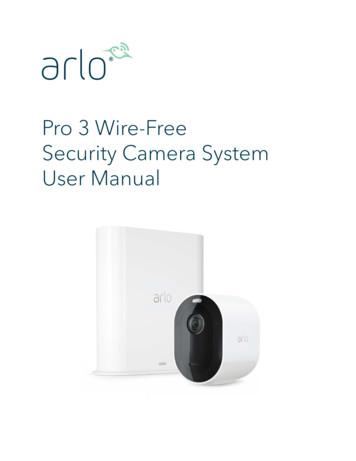K6 Camera User's Manual - GfK Etilize
HDAVS ICR IR Water proof Dome Camera User's ManualVersion 1.0.0
Table of Contents1General Introduction . 11.1Overview . 11.2Features . 12Device Framework . 23Installation. 34Menu. 64.1HAVR Settings . 64.2Menu Operation . 6Appendix Ⅰ Maintenance . 8i
WelcomeThank you for purchasing our HDAVS camera!This user’s manual is designed to be a reference tool for your system.Please read the following safeguard and warnings carefully before you use this series product!Please keep this user’s manual well for future reference!Important Safeguards and WarningsElectrical safetyAll installation and operation here should conform to your local electrical safety codes.Please check if the power supply is correct before operating the device.The power shall conform to the requirement in the SELV (Safety Extra Low Voltage) and the Limitedpower source is rated DC 12V or AC24V in the IEC60950-1. (Power supply requirement is subject tothe device label).Please install easy-to-use device for power off before installing wiring, which is for emergent power offwhen necessary.Please prevent the line cord from being trampled or pressed, especially the plug, power socket and thejunction from the device.Note: Do not connect these two power supplying sources to the device at the same time; it mayresult in device damage!We assume no liability or responsibility for all the fires or electrical shock caused by improper handlingor installation.We are not liable for any problems caused by unauthorized modification or attempted repair.EnvironmentPlease don’t aim the device at strong light (such as lighting, sunlight and so on) to focus; otherwise itmay cause overexposure (It is not the device malfunction), which will affect the longevity of CCD orCMOS.Please transport, use and store the device within the range of allowed humidity and temperature.Please don’t keep the device in a place which is wet, dusty, extremely hot, and extremely cold and withstrong electromagnetic radiation or unstable lighting.Please do not allow water and other liquid falling into the camera in case that the internal componentsare damaged.Please do not allow rain or damp to the indoor device in case fire or lightning may occur.Please keep the sound ventilation in case of heat accumulation.Please pack the device with standard factory packaging or material with same quality when transportingthe device.Heavy stress, violent vibration or water splash are not allowed during transportation, storage andinstallation.Operation and Daily MaintenancePlease do not touch the heat dissipation component of the device directly in order to avoid scald.Please do not dismantle the device; there is no component which can be fixed by users themselves inthe machine. It may cause water leakage or bad image for the device due to unprofessional dismantling.ii
It is recommended to use the device with thunder proof device in order to improve thunder proof effect.The grounding holes of the product are recommended to be grounded to further enhance the reliabilityof the camera.Do not touch the CCD (CMOS) optic component directly. You can use the blower to clean the dust ordirt on the lens surface. Please use a dry cloth wetted by alcohol to wipe away the dust gently if it isnecessary to clean.Always use the dry soft cloth to clean the device. If there is too much dust, please use the water todilute the mild detergent first and then use it to clean the device. Finally use the dry cloth to clean thedevice. Don’t use volatile solvent like alcohol, benzene, thinner and etc or strong detergent withabrasiveness, otherwise it will damage the surface coating or reduce the working performance of thedevice.Dome cover is an optical device, please don’t touch or wipe cover surface directly during installationand use, please refer to the following methods to deal with once dirt is found:Stained with dirtUse oil-free soft brush or hair dries to remove it gently.Stained with grease or fingerprintUse soft cloth to wipe the water drop or oil gently to make it dry, then use oil-free cotton cloth or papersoaked with alcohol or detergent to wipe from the lens center to outward. It is ok to change the clothand wipe several times if it is not clean enough.WarningPlease use the standard accessories provided by manufacturer and make sure the device is installedand fixed by professional engineers.Please prevent the device surface from the radiation of laser beam when using laser beam device.Please do not provide two or more power supply modes for the device, otherwise it may cause damageto the device.StatementPlease refer to the actual product for more details; the manual is just for reference.The manual will be regularly upgraded according to the product update; the upgraded content will beadded in the manual without prior announcement.Please contact the supplier or customer service if there is any problem occurred when using the device.Please contact the customer service for the latest procedure and supplementary documentation.There may be deviation between the actual value of some data and the value provided in the manualdue to the reasons such as the real environment is not stable and so on. Please refer to the company’sfinal explanation if there is any doubt or dispute.The company is not liable for any loss caused by the operation which is not followed by the manual.iii
1 General Introduction1.1 OverviewThis series HDAVS camera conforms to the HDAVS standard. It supports video signal highspeed long distance transmission without any delay. It can be controlled by the HAVR.1.2 Features High-performance CMOS image sensor, megapixel definition.Support HD video/control signal transmission over the same coaxial cable.For 720P series, support 75-3 coaxial cable transmission without any loss. The distance isover 800m. For 1080P series, support 75-3 coaxial cable transmission without any loss.The distance is over 500m.High speed, long distance real-time transmission.Support HDAVS HD and analog SD switch output. (low-end series supports HDAVS HDvideo output)Support 3D noise reduction (not supported by low-end series), excellent low illuminationperformance.Support ICR switch to realize surveillance both in the daytime and at night.Support OSD (on-screen display) menu to adjust parameters. (not supported by low-endseries)Support smart IR function.Support DC12V power supply. (Customized models support DC12V/AC24V power supply).Support IP67 compliance.Can be applied to road, warehouse, underground parking lot, bar, pipeline and otherplaces with darker light or no light.1
2 Device FrameworkSee Figure 2-7 for the dimension.Figure 2-1See Figure 2-2 for the structure components.Figure 2-2Note: When it is short circuit HD/SD switch control cable (if yes), it will realize the switch fromHD video output to SD video output. On the contrary, open circuit control cable will switchback to HD video output. When the dome camera outputs SD video, the camera doesn’t support OSD menuoperation (motorized vari-focal series excluded).2
3 InstallationDome camera mainly uses ceiling installation; installation surface includes ceiling and wall.Attention: Before the installation, please make sure the installation surface is thick enough tosustain at least 3X weight of the camera. For the installation mode of side outlet, make sure the direction of side outlet is inaccordance with that of the installation position map when sticking the installationposition map. Besides, pull the cable through the pedestal cable slot before lockingthe screw.Figure 3-13
Figure 3-2Step 1Take out the installation position map from the accessories bag, stick it on the ceiling or wallaccording to the outlet location, dig holes according to the marks on the installation positionmap, take out the expansion bolts from the accessories bag and insert the expansion bolts intothe installation holes and secure them firmly.Step 2Unscrew the decoration ring and take down the enclosure and dome body.Step 3Adjust the dome pedestal location according to the clients’ requirement of top outlet or sideoutlet, pull out the cable from the side cable slot between installation surface and pedestal(please skip this step if it is top outlet), aim the screw fixing holes on the pedestal at theexpansion bolt fixing holes on the installation surface, then tighten the four self-tapping screwsinto the expansion bolts and fix them firmly, fix the pedestal on the installation surface.Step 4 Install enclosure and dome body If it is manual vari-focal dome, Aim the decoration ring together with the enclosure anddome body at the pedestal upward, pull the cable through the outlet on the installationsurface (please skip this step if it is side outlet), then rotate the decoration ring and fix theenclosure and the dome body on the pedestal. If it is motorized vari-focal dome, then aim the enclosure and dome body at the pedestalupward, pull the cable through the outlet on the installation surface (please skip this step if4
it is side outlet), make the buckle of enclosure stuck into the pedestal , tighten the setscrew and fix the enclosure on the pedestal.Step 5Adjust the camera to a proper location for monitoring via rotating the enclosure and the domebody.Step 6Connect the video output port of the device cable to the back-end HAVR device, and connectthe power port of the device cable to power.Step 7Adjust lens focal length and zoom. Make image clear via adjusting lens focal length byfocusing tool.So far, the device installation and cable connection are completed, users can view monitoringimage via back-end encoding device.Note:The figures above are for reference only, please refer to the actual product for more details.5
4 Menu4.1 HAVR SettingsThis HDAVS camera series can adjust OSD menu via coaxial control. After connected thecamera to the HAVR, from Main Menu- Setting- System- PTZ, you need to select thechannel number for access and set control mode as HDAVS and the protocol as ICR-SD1.Click “Save” button to save current setup. See Figure 4-1.Figure 4-14.2 Menu OperationClick the right mouse button and select “PTZ Control”, then you will see the “PTZ Setup” menu,which is as shown in Figure 4-2 and Figure 4-3.Figure 4-26
Figure 4-3See Sheet 4-1 for the details of button functions.ButtonFunctionOpen menu、Select menu item、Select menu valueAdjust lens zoom and autotrigger focusAdjust lens focusAuto focus under currentzoomNote:Some of the buttons can onlybe applied for the motorizedvari-focal camera.Lens resetSheet 4-1If there is “ ”, click iris “ ” or the “Confirm” button in “Menu Operation” interface to go to the2nd menu. Click “Return” button to go back to the previous menu interface.7
Appendix Ⅰ MaintenanceAttention:Please maintain the device according to the following instructions in order to ensure the imageeffect and long-term stable operation of the device.Maintenance for lens and mirror surfaceThe lens and mirror surface are covered with antireflection coating, so it may producehazardous substance and lead to performance reduction or scratch, dimness etc when it isstained with dust, grease, fingerprint and so on, please refer to the following methods to dealwith once dirt is found:Stained with dirtUse oil-free soft brush or hair dries to remove it gently.Stained with grease or fingerprintUse soft cloth to wipe the water drop or oil gently to make it dry, then use oil-free cotton clothor paper soaked with alcohol or detergent to wipe from the lens center to outward. It is ok tochange the cloth and wipe several times if it is not clean enough.Camera Body MaintenanceUse a soft dry cloth to clean the camera body when it is dirty, in case the dirt is hard to remove,use a clean dry cloth soaked with mild detergent and wipe gently, make it dry later. Don’t usevolatile solvent like alcohol, benzene, thinner and etc or strong detergent with abrasiveness,otherwise it will damage the surface coating or reduce the working performance of the device.Maintenance for Dome CoverDome cover is an optical device, please don’t touch or wipe cover surface directly duringinstallation and use, please refer to the following methods to deal with once dirt is found:Stained with dirtUse oil-free soft brush or hair dries to remove it gently.Stained with grease or fingerprintUse soft cloth to wipe the water drop or oil gently to make it dry, then use oil-free cotton clothor paper soaked with alcohol or detergent to wipe from the lens center to outward. It is ok tochange the cloth and wipe several times if it is not clean enough.8
Note This manual is for reference only. Slight difference may be found in the userinterface. All the designs and software here are subject to change without prior writtennotice. All trademarks and registered trademarks mentioned are the properties of theirrespective owners. If there is any uncertainty or controversy, please refer to the final explanation ofus. Please visit our website or contact your local service engineer for moreinformation.9
ii Welcome Thank you for purchasing our HDAVS camera! This user’s manual is designed to be a reference tool for your system. Please read the following safeguard and warnings carefully before you use this series product! Please keep this user’s manual well for future reference! Important Safeguards and Warnings Electrical safety
User Manual Replace a Pro 3 Camera battery You can leave the camera housing in place so the camera position stays the same. 1. Release the camera from the camera housing. Press the button on the charging port underneath the camera. The camera clicks as it disengages from the camera housing. 2. Pull the camera all the way out of the camera .
2-9V in unit & 2 AA in camera. Match polarities ( ) and ( ). Set camera date back, close camera lens and connect plug to camera port. 2 3 Secure camera, open camera shutter, and slide unit power switch to (ON) and back to (OFF), then push camera test button. Close camera Shutter, remove camera & load film, connect plug to camera, close cover. 4
Morphy Richards Fastbake Breadmaker 48280 User Manual Honda GCV160 User Manual Canon Powershot A95 User Manual HP Pocket PC IPAQ 3650 User Manual Navman FISH 4200 User Manual - Instruction Guide Jensen VM9021TS Multimedia Receiver User Manual Sanyo SCP-3100 User Manual Honda GC160 User Manual Canon AE-1 Camera User Manual Spektrum DX7 User Manual
Camera CCH-01G Jeep Grand Cherokee Camera CMB-16G Mercedes Benz GLK Trunk Handle Camera CCH-01S Jeep Wrangler Spare Tire Mount Camera CVW-07L VW Beetle License Plate Light Camera (LED) CVW-07G VW Beetle License Plate Light Camera CFD-03F Ford Tailgate Handle Camera CCH-01W Jeep Wrangler License Plate Light Camera CBM-01T BMW 5 Series Trunk .
1. Place the outdoor mount and secure it with screws. For drywall, use the wall anchors we provide. 2. Release the camera from the camera housing. Press the button on the charging port underneath the camera. The camera clicks as it disengages from the camera housing. 3. Pull the camera all the way out of the camera housing. 4.
On power-up, the camera interface board will read the SW1 DIP switches and set the camera video mode accordingly. If the DIP switches are set for 'Default Camera Mode' then the camera (and camera interface . Serial Camera Control The camera may be controlled by serial VISCA commands (J3). The VISCA serial signal is routed through the .
Viper Digital Cinematographic Camera Operator's Manual The Viper FilmStream Camera combines two different application concepts in a single camera. By selecting the operation mode, the camera operates either as a HD video camera or as a digital film camera. The digital film camera mode is known as the FilmStream mode. Using this manual
Ademco Passpoint Plus User Manual Morphy Richards Fastbake Breadmaker 48280 User Manual Honda GCV160 User Manual Canon Powershot A95 User Manual HP Pocket PC IPAQ 3650 User Manual Navman FISH 4200 User Manual - Instruction Guide Jensen VM9021TS Multimedia Receiver User Manual Sanyo SCP-3100 User Manual Honda GC160 User Manual Canon AE-1 Camera .