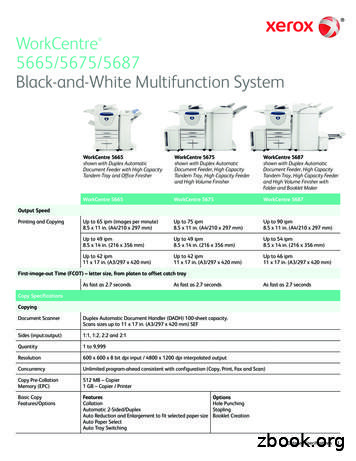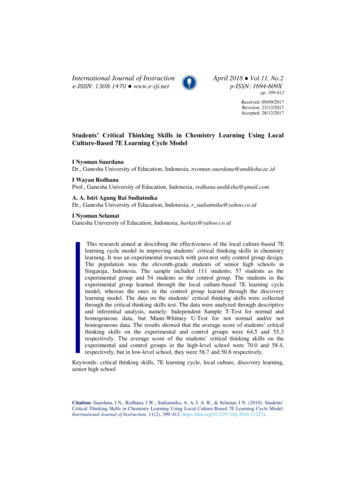WorkCentre PE220 User Guide - GfK Etilize
WorkCentre PE220User Guide708P88184
Prepared by:XeroxGKLS European OperationsBessemer RoadWelwyn Garden CityHertfordshireAL7 1BUENGLAND 2005 by Xerox Corporation. All rights reserved.Copyright protection claimed includes all forms and matters of copyrighted material and information now allowed bystatutory or judicial law or hereinafter granted, including without limitations, material generated from the softwareprograms which are displayed on the screen, such as icons, screen displays, looks etc.All Xerox products mentioned in this publication are trademarks of Xerox Corporation. Product names and trademarks ofother companies are hereby acknowledged.The information in this document is correct at the time of publication. Xerox reserves the right at any time to change theinformation without notice. Changes and technical updates will be added in subsequent editions of the documentation.For the latest information go to www.xerox.com.
Table of Contents1 WelcomeAbout This Guide . . . . . . . . . . . . . . . . . . . . . . . . . . . . . . . . . . . . . . . . . . . . . . . . . . . . .1-2Getting to know your machine . . . . . . . . . . . . . . . . . . . . . . . . . . . . . . . . . . . . . . . . . . .1-3Component location . . . . . . . . . . . . . . . . . . . . . . . . . . . . . . . . . . . . . . . . . . . . .1-3Control Panel Functions . . . . . . . . . . . . . . . . . . . . . . . . . . . . . . . . . . . . . . . . . . . . . . . .1-5Special Features . . . . . . . . . . . . . . . . . . . . . . . . . . . . . . . . . . . . . . . . . . . . . . . . . . . . . .1-7Customer Support. . . . . . . . . . . . . . . . . . . . . . . . . . . . . . . . . . . . . . . . . . . . . . . . . . . . .1-8Safety Notes . . . . . . . . . . . . . . . . . . . . . . . . . . . . . . . . . . . . . . . . . . . . . . . . . . . . . . . . .1-9WARNING - Electrical Safety Information . . . . . . . . . . . . . . . . . . . . . . . . . . . .1-10Laser Safety Information . . . . . . . . . . . . . . . . . . . . . . . . . . . . . . . . . . . . . . . . . 1-11Operational Safety Information . . . . . . . . . . . . . . . . . . . . . . . . . . . . . . . . . . . . 1-11Maintenance Information . . . . . . . . . . . . . . . . . . . . . . . . . . . . . . . . . . . . . . . . .1-12Ozone Safety Information . . . . . . . . . . . . . . . . . . . . . . . . . . . . . . . . . . . . . . . .1-12For Consumables . . . . . . . . . . . . . . . . . . . . . . . . . . . . . . . . . . . . . . . . . . . . . .1-13Radio Frequency Emissions . . . . . . . . . . . . . . . . . . . . . . . . . . . . . . . . . . . . . .1-13Product Safety Certification . . . . . . . . . . . . . . . . . . . . . . . . . . . . . . . . . . . . . . .1-13Regulatory Information . . . . . . . . . . . . . . . . . . . . . . . . . . . . . . . . . . . . . . . . . . . . . . . .1-14CE Mark . . . . . . . . . . . . . . . . . . . . . . . . . . . . . . . . . . . . . . . . . . . . . . . . . . . . .1-14For Fax Function . . . . . . . . . . . . . . . . . . . . . . . . . . . . . . . . . . . . . . . . . . . . . . .1-14Environmental Compliance . . . . . . . . . . . . . . . . . . . . . . . . . . . . . . . . . . . . . . .1-18Illegal Copies . . . . . . . . . . . . . . . . . . . . . . . . . . . . . . . . . . . . . . . . . . . . . . . . . .1-19Product Recycling and Disposal . . . . . . . . . . . . . . . . . . . . . . . . . . . . . . . . . . .1-222 Getting StartedUnpacking the machine . . . . . . . . . . . . . . . . . . . . . . . . . . . . . . . . . . . . . . . . . . . . . . . .2-2Selecting a Location . . . . . . . . . . . . . . . . . . . . . . . . . . . . . . . . . . . . . . . . . . . . .2-3Clearance Space . . . . . . . . . . . . . . . . . . . . . . . . . . . . . . . . . . . . . . . . . . . . . . . .2-3Installing the Smart Kit Print Cartridge . . . . . . . . . . . . . . . . . . . . . . . . . . . . . . . . . . .2-4Loading Paper. . . . . . . . . . . . . . . . . . . . . . . . . . . . . . . . . . . . . . . . . . . . . . . . . . . . . . . .2-6Making Connections . . . . . . . . . . . . . . . . . . . . . . . . . . . . . . . . . . . . . . . . . . . . . . . . . . .2-8Switching On the Machine . . . . . . . . . . . . . . . . . . . . . . . . . . . . . . . . . . . . . . . . . . . . . 2-11Installing Printer Software . . . . . . . . . . . . . . . . . . . . . . . . . . . . . . . . . . . . . . . . . . . . . .2-12System Requirements . . . . . . . . . . . . . . . . . . . . . . . . . . . . . . . . . . . . . . . . . . .2-12Printer Driver Features . . . . . . . . . . . . . . . . . . . . . . . . . . . . . . . . . . . . . . . . . .2-13Changing the Display Language and Country . . . . . . . . . . . . . . . . . . . . . . . .2-14Setting the Machine ID . . . . . . . . . . . . . . . . . . . . . . . . . . . . . . . . . . . . . . . . . .2-14Entering Characters Using the Number Keypad . . . . . . . . . . . . . . . . . . . . . . .2-15Setting the Date and Time . . . . . . . . . . . . . . . . . . . . . . . . . . . . . . . . . . . . . . . .2-16Setting the Paper Size and Type . . . . . . . . . . . . . . . . . . . . . . . . . . . . . . . . . . .2-18Setting Sounds . . . . . . . . . . . . . . . . . . . . . . . . . . . . . . . . . . . . . . . . . . . . . . . .2-18Using the Save Modes . . . . . . . . . . . . . . . . . . . . . . . . . . . . . . . . . . . . . . . . . .2-203 Paper HandlingSelecting Print Materials . . . . . . . . . . . . . . . . . . . . . . . . . . . . . . . . . . . . . . . . . . . . . . . .3-2Paper Type, Input Sources, and Capacities . . . . . . . . . . . . . . . . . . . . . . . . . . .3-2Guidelines for Paper and Special Materials . . . . . . . . . . . . . . . . . . . . . . . . . . .3-3Loading Paper. . . . . . . . . . . . . . . . . . . . . . . . . . . . . . . . . . . . . . . . . . . . . . . . . . . . . . . .3-5Using the Paper Tray . . . . . . . . . . . . . . . . . . . . . . . . . . . . . . . . . . . . . . . . . . . .3-5Using the Manual Tray . . . . . . . . . . . . . . . . . . . . . . . . . . . . . . . . . . . . . . . . . . .3-5Copy Output Tray. . . . . . . . . . . . . . . . . . . . . . . . . . . . . . . . . . . . . . . . . . . . . . . . . . . . .3-6Xerox PE220Table of Contents-1
1Table of Contents4 CopyingMaking Copies . . . . . . . . . . . . . . . . . . . . . . . . . . . . . . . . . . . . . . . . . . . . . . . . . . . . . . .4-2Loading Paper for Copying . . . . . . . . . . . . . . . . . . . . . . . . . . . . . . . . . . . . . . . .4-2Preparing a Document . . . . . . . . . . . . . . . . . . . . . . . . . . . . . . . . . . . . . . . . . . .4-2Making Copies on the Document Glass . . . . . . . . . . . . . . . . . . . . . . . . . . . . . .4-3Making Copies from the Automatic Document Feeder . . . . . . . . . . . . . . . . . . .4-4Selecting Copy Options . . . . . . . . . . . . . . . . . . . . . . . . . . . . . . . . . . . . . . . . . . . . . . . .4-5Basic Copy Features . . . . . . . . . . . . . . . . . . . . . . . . . . . . . . . . . . . . . . . . . . . . .4-5Special Copy Features . . . . . . . . . . . . . . . . . . . . . . . . . . . . . . . . . . . . . . . . . . .4-7Copy Setup . . . . . . . . . . . . . . . . . . . . . . . . . . . . . . . . . . . . . . . . . . . . . . . . . . . . . . . . . 4-11Changing the Default Settings . . . . . . . . . . . . . . . . . . . . . . . . . . . . . . . . . . . . 4-11Setting the Time Out Option . . . . . . . . . . . . . . . . . . . . . . . . . . . . . . . . . . . . . . 4-11Setting the Favorite Copy Option . . . . . . . . . . . . . . . . . . . . . . . . . . . . . . . . . .4-125 PrintingPrinting a Document . . . . . . . . . . . . . . . . . . . . . . . . . . . . . . . . . . . . . . . . . . . . . . . . . . .5-2Canceling a Print Job . . . . . . . . . . . . . . . . . . . . . . . . . . . . . . . . . . . . . . . . . . . .5-2Installing Printer Software in Windows . . . . . . . . . . . . . . . . . . . . . . . . . . . . . . . . . . . . .5-3Installing Printer Software . . . . . . . . . . . . . . . . . . . . . . . . . . . . . . . . . . . . . . . . .5-3Basic Printing . . . . . . . . . . . . . . . . . . . . . . . . . . . . . . . . . . . . . . . . . . . . . . . . . . . . . . . .5-8Printing a Document . . . . . . . . . . . . . . . . . . . . . . . . . . . . . . . . . . . . . . . . . . . . .5-8Printer Settings . . . . . . . . . . . . . . . . . . . . . . . . . . . . . . . . . . . . . . . . . . . . . . . . .5-9Advanced Printing. . . . . . . . . . . . . . . . . . . . . . . . . . . . . . . . . . . . . . . . . . . . . . . . . . . .5-17Printing Multiple Pages on One Sheet of Paper (N-Up Printing) . . . . . . . . . .5-17Printing Posters . . . . . . . . . . . . . . . . . . . . . . . . . . . . . . . . . . . . . . . . . . . . . . . .5-18Printing a Reduced or Enlarged Document . . . . . . . . . . . . . . . . . . . . . . . . . .5-19Fitting Your Document to a Selected Paper Size . . . . . . . . . . . . . . . . . . . . . .5-20Using Watermarks . . . . . . . . . . . . . . . . . . . . . . . . . . . . . . . . . . . . . . . . . . . . . .5-20Using Overlays . . . . . . . . . . . . . . . . . . . . . . . . . . . . . . . . . . . . . . . . . . . . . . . .5-23Sharing the Printer Locally . . . . . . . . . . . . . . . . . . . . . . . . . . . . . . . . . . . . . . . . . . . . .5-26Setting Up a Host Computer . . . . . . . . . . . . . . . . . . . . . . . . . . . . . . . . . . . . . .5-26Setting Up a Client Computer . . . . . . . . . . . . . . . . . . . . . . . . . . . . . . . . . . . . .5-26Using ControlCentre . . . . . . . . . . . . . . . . . . . . . . . . . . . . . . . . . . . . . . . . . . . . . . . . . .5-27The Scan Settings Tab . . . . . . . . . . . . . . . . . . . . . . . . . . . . . . . . . . . . . . . . . .5-29The Phonebook Tab (fax available model only) . . . . . . . . . . . . . . . . . . . . . . .5-29The Firmware Update Tab . . . . . . . . . . . . . . . . . . . . . . . . . . . . . . . . . . . . . . .5-30Using Your Printer in Linux . . . . . . . . . . . . . . . . . . . . . . . . . . . . . . . . . . . . . . . . . . . . .5-31Getting Started . . . . . . . . . . . . . . . . . . . . . . . . . . . . . . . . . . . . . . . . . . . . . . . .5-31Installing the MFP Driver . . . . . . . . . . . . . . . . . . . . . . . . . . . . . . . . . . . . . . . . .5-31Using the MFP Configurator . . . . . . . . . . . . . . . . . . . . . . . . . . . . . . . . . . . . . .5-34Configuring Printer Properties . . . . . . . . . . . . . . . . . . . . . . . . . . . . . . . . . . . . .5-38Printing a Document . . . . . . . . . . . . . . . . . . . . . . . . . . . . . . . . . . . . . . . . . . . .5-39Scanning a Document . . . . . . . . . . . . . . . . . . . . . . . . . . . . . . . . . . . . . . . . . . .5-41Using Your Machine with a Macintosh . . . . . . . . . . . . . . . . . . . . . . . . . . . . . . . . . . . .5-45Installing Software for Macintosh . . . . . . . . . . . . . . . . . . . . . . . . . . . . . . . . . .5-45Setting Up the Printer . . . . . . . . . . . . . . . . . . . . . . . . . . . . . . . . . . . . . . . . . . .5-47Printing . . . . . . . . . . . . . . . . . . . . . . . . . . . . . . . . . . . . . . . . . . . . . . . . . . . . . .5-47Scanning . . . . . . . . . . . . . . . . . . . . . . . . . . . . . . . . . . . . . . . . . . . . . . . . . . . . .5-50Table of Contents-2Xerox PE220
Table of Contents6 ScanningScanning Basics . . . . . . . . . . . . . . . . . . . . . . . . . . . . . . . . . . . . . . . . . . . . . . . . . . . . . .6-2Scanning From the Control Panel to an Application . . . . . . . . . . . . . . . . . . . . .6-2Scanning Process with TWAIN-enabled Software . . . . . . . . . . . . . . . . . . . . . .6-3Scanning Using the WIA Driver . . . . . . . . . . . . . . . . . . . . . . . . . . . . . . . . . . . . .6-47 FaxingSetting Up the Fax System . . . . . . . . . . . . . . . . . . . . . . . . . . . . . . . . . . . . . . . . . . . . . .7-2Changing the Fax Setup options . . . . . . . . . . . . . . . . . . . . . . . . . . . . . . . . . . . .7-2Available Fax Setup Options . . . . . . . . . . . . . . . . . . . . . . . . . . . . . . . . . . . . . . .7-2Sending a Fax. . . . . . . . . . . . . . . . . . . . . . . . . . . . . . . . . . . . . . . . . . . . . . . . . . . . . . . .7-5Loading a Document . . . . . . . . . . . . . . . . . . . . . . . . . . . . . . . . . . . . . . . . . . . . .7-5Adjusting the Document Resolution . . . . . . . . . . . . . . . . . . . . . . . . . . . . . . . . .7-6Sending a Fax Automatically . . . . . . . . . . . . . . . . . . . . . . . . . . . . . . . . . . . . . . .7-7Sending a Fax Manually . . . . . . . . . . . . . . . . . . . . . . . . . . . . . . . . . . . . . . . . . .7-8Redialing the Last Number . . . . . . . . . . . . . . . . . . . . . . . . . . . . . . . . . . . . . . . .7-8Confirming Transmission . . . . . . . . . . . . . . . . . . . . . . . . . . . . . . . . . . . . . . . . . .7-9Automatic Redialing . . . . . . . . . . . . . . . . . . . . . . . . . . . . . . . . . . . . . . . . . . . . .7-9Receiving a Fax . . . . . . . . . . . . . . . . . . . . . . . . . . . . . . . . . . . . . . . . . . . . . . . . . . . . .7-10About Receiving Modes . . . . . . . . . . . . . . . . . . . . . . . . . . . . . . . . . . . . . . . . .7-10Loading Paper for Receiving Faxes . . . . . . . . . . . . . . . . . . . . . . . . . . . . . . . .7-10Receiving Automatically in Fax Mode . . . . . . . . . . . . . . . . . . . . . . . . . . . . . . . 7-11Receiving Manually in Tel Mode . . . . . . . . . . . . . . . . . . . . . . . . . . . . . . . . . . . 7-11Receiving Automatically in Ans/Fax Mode . . . . . . . . . . . . . . . . . . . . . . . . . . . 7-11Receiving Manually Using an Extension Telephone . . . . . . . . . . . . . . . . . . . .7-12Receiving Faxes Using the DRPD Mode . . . . . . . . . . . . . . . . . . . . . . . . . . . .7-12Receiving Faxes in the Memory . . . . . . . . . . . . . . . . . . . . . . . . . . . . . . . . . . .7-13Automatic Dialing . . . . . . . . . . . . . . . . . . . . . . . . . . . . . . . . . . . . . . . . . . . . . . . . . . . .7-14Speed Dialing . . . . . . . . . . . . . . . . . . . . . . . . . . . . . . . . . . . . . . . . . . . . . . . . .7-14Group Dialing . . . . . . . . . . . . . . . . . . . . . . . . . . . . . . . . . . . . . . . . . . . . . . . . .7-15Searching for a Number in Memory . . . . . . . . . . . . . . . . . . . . . . . . . . . . . . . .7-17Printing a Phonebook List . . . . . . . . . . . . . . . . . . . . . . . . . . . . . . . . . . . . . . . .7-18Other Ways to Fax . . . . . . . . . . . . . . . . . . . . . . . . . . . . . . . . . . . . . . . . . . . . . . . . . . .7-19Sending Broadcast Faxes . . . . . . . . . . . . . . . . . . . . . . . . . . . . . . . . . . . . . . . .7-19Sending a Delayed Fax . . . . . . . . . . . . . . . . . . . . . . . . . . . . . . . . . . . . . . . . . .7-20Sending a Priority Fax . . . . . . . . . . . . . . . . . . . . . . . . . . . . . . . . . . . . . . . . . . .7-21Adding Documents To a Scheduled Fax . . . . . . . . . . . . . . . . . . . . . . . . . . . . .7-22Canceling a Scheduled Fax . . . . . . . . . . . . . . . . . . . . . . . . . . . . . . . . . . . . . .7-23Additional Features . . . . . . . . . . . . . . . . . . . . . . . . . . . . . . . . . . . . . . . . . . . . . . . . . . .7-24Using Secure Receiving Mode . . . . . . . . . . . . . . . . . . . . . . . . . . . . . . . . . . . .7-24Printing Reports . . . . . . . . . . . . . . . . . . . . . . . . . . . . . . . . . . . . . . . . . . . . . . . .7-25Using Advanced Fax Settings . . . . . . . . . . . . . . . . . . . . . . . . . . . . . . . . . . . . .7-278 MaintenanceClearing the Memory. . . . . . . . . . . . . . . . . . . . . . . . . . . . . . . . . . . . . . . . . . . . . . . . . . .8-2Cleaning Your Machine . . . . . . . . . . . . . . . . . . . . . . . . . . . . . . . . . . . . . . . . . . . . . . . . .8-3Cleaning the Outside . . . . . . . . . . . . . . . . . . . . . . . . . . . . . . . . . . . . . . . . . . . . .8-3Cleaning the Inside . . . . . . . . . . . . . . . . . . . . . . . . . . . . . . . . . . . . . . . . . . . . . .8-3Cleaning the Scan Unit . . . . . . . . . . . . . . . . . . . . . . . . . . . . . . . . . . . . . . . . . . .8-5Xerox PE220Table of Contents-3
1Table of ContentsMaintaining the Smart Kit Print Cartridge . . . . . . . . . . . . . . . . . . . . . . . . . . . . . . . . .8-6Smart Kit Print Cartridge Storage . . . . . . . . . . . . . . . . . . . . . . . . . . . . . . . . .8-6Expected Cartridge Life . . . . . . . . . . . . . . . . . . . . . . . . . . . . . . . . . . . . . . . . . .8-6Redistributing Print Cartridge Toner . . . . . . . . . . . . . . . . . . . . . . . . . . . . . . . . .8-6Replacing the Smart Kit Print Cartridge . . . . . . . . . . . . . . . . . . . . . . . . . . . .8-7Setting the Notify Toner Option . . . . . . . . . . . . . . . . . . . . . . . . . . . . . . . . . . . . .8-7Cleaning the Drum . . . . . . . . . . . . . . . . . . . . . . . . . . . . . . . . . . . . . . . . . . . . . .8-8Consumables and Replacement Parts . . . . . . . . . . . . . . . . . . . . . . . . . . . . . . . . . . . . .8-9Replacing the ADF Rubber Pad . . . . . . . . . . . . . . . . . . . . . . . . . . . . . . . . . . .8-109 TroubleshootingClearing Document Jams . . . . . . . . . . . . . . . . . . . . . . . . . . . . . . . . . . . . . . . . . . . . . . .9-2Input Misfeed . . . . . . . . . . . . . . . . . . . . . . . . . . . . . . . . . . . . . . . . . . . . . . . . . .9-2Exit Misfeed . . . . . . . . . . . . . . . . . . . . . . . . . . . . . . . . . . . . . . . . . . . . . . . . . . .9-3Clearing Paper Jams . . . . . . . . . . . . . . . . . . . . . . . . . . . . . . . . . . . . . . . . . . . . . . . . . .9-4In the Tray . . . . . . . . . . . . . . . . . . . . . . . . . . . . . . . . . . . . . . . . . . . . . . . . . . . . .9-4In the Manual Tray . . . . . . . . . . . . . . . . . . . . . . . . . . . . . . . . . . . . . . . . . . . . . .9-5In the Fuser Area or Around the Print Cartridge . . . . . . . . . . . . . . . . . . . . . . . .9-5In the Paper Exit Area. . . . . . . . . . . . . . . . . . . . . . . . . . . . . . . . . . . . . . . . . . . .9-6Tips for Avoiding Paper Jams . . . . . . . . . . . . . . . . . . . . . . . . . . . . . . . . . . . . . .9-7Clearing LCD Error Messages . . . . . . . . . . . . . . . . . . . . . . . . . . . . . . . . . . . . .9-8Solving Other Problems . . . . . . . . . . . . . . . . . . . . . . . . . . . . . . . . . . . . . . . . . . . . . . .9-12Paper Feeding Problems . . . . . . . . . . . . . . . . . . . . . . . . . . . . . . . . . . . . . . . .9-12Printing Problems . . . . . . . . . . . . . . . . . . . . . . . . . . . . . . . . . . . . . . . . . . . . . .9-13Printing Quality Problems . . . . . . . . . . . . . . . . . . . . . . . . . . . . . . . . . . . . . . . .9-16Copying Problems . . . . . . . . . . . . . . . . . . . . . . . . . . . . . . . . . . . . . . . . . . . . . .9-20Scanning Problems . . . . . . . . . . . . . . . . . . . . . . . . . . . . . . . . . . . . . . . . . . . . .9-21Fax Problems . . . . . . . . . . . . . . . . . . . . . . . . . . . . . . . . . . . . . . . . . . . .9-21Common Linux Problems . . . . . . . . . . . . . . . . . . . . . . . . . . . . . . . . . . . . . . . .9-23Common Macintosh Problems . . . . . . . . . . . . . . . . . . . . . . . . . . . . . . . . . . . .9-2610 SpecificationsGeneral Specifications . . . . . . . . . . . . . . . . . . . . . . . . . . . . . . . . . . . . . . . . . . . . . . . .10-2Scanner and Copier Specifications. . . . . . . . . . . . . . . . . . . . . . . . . . . . . . . . . . . . . . .10-3Printer Specifications . . . . . . . . . . . . . . . . . . . . . . . . . . . . . . . . . . . . . . . . . . . . . . . . .10-4Facsimile Specifications . . . . . . . . . . . . . . . . . . . . . . . . . . . . . . . . . . . . . . . . 10-5Paper Specifications . . . . . . . . . . . . . . . . . . . . . . . . . . . . . . . . . . . . . . . . . . . . . . . . . .10-6Overview . . . . . . . . . . . . . . . . . . . . . . . . . . . . . . . . . . . . . . . . . . . . . . . . . . . . .10-6Supported Sizes of Paper . . . . . . . . . . . . . . . . . . . . . . . . . . . . . . . . . . . . . . . .10-7Guidelines for Using Paper . . . . . . . . . . . . . . . . . . . . . . . . . . . . . . . . . . . . . . .10-8Paper Specifications . . . . . . . . . . . . . . . . . . . . . . . . . . . . . . . . . . . . . . . . . . . .10-8Paper Output Capacity . . . . . . . . . . . . . . . . . . . . . . . . . . . . . . . . . . . . . . . . . .10-9Paper Storage Environment . . . . . . . . . . . . . . . . . . . . . . . . . . . . . . . . . . . . . .10-9Envelopes . . . . . . . . . . . . . . . . . . . . . . . . . . . . . . . . . . . . . . . . . . . . . . . . . . .10-10Labels . . . . . . . . . . . . . . . . . . . . . . . . . . . . . . . . . . . . . . . . . . . . . . . . . . . . . . 10-11Transparencies . . . . . . . . . . . . . . . . . . . . . . . . . . . . . . . . . . . . . . . . . . . . . . .10-12Table of Contents-4Xerox PE220
11WelcomeWelcomeThank you for choosing the Xerox PE220. This product has been designed forease of use, but to use your machine to its fullest potential take some time toread this User Guide.Xerox PE220 About This Guide – page 1-2 Getting to know your machine – page 1-3 Special Features – page 1-7 Customer Support – page 1-8 Safety Notes – page 1-9 Regulatory Information – page 1-141-1
1WelcomeAbout This GuideThis User Guide provides information you need for setting up your machine. Italso provides all the detailed instructions for using your machine as a printer,scanner, copier and facsimile and information for maintaining andtroubleshooting the machine.Throughout this User Guide some terms are used interchangeably: Paper is synonymous with media. Document is synonymous with original. Page is synonymous with sheet. Xerox PE 220 is synonymous with the machine.The following table offers further information about the conventions usedwithin this Guide.ConventionDescriptionExampleItalic TypefaceUsed to emphasise a word orphrase. In addition,references to otherpublications are displayed inItalic typeface.Xerox PE220.Bold TypefaceUsed to emphasise theselection of a feature mode orbutton.Select the resolution requiredby pressing Resolution.NotesProvides additionalinformation relating to theprocedure.NOTE: For instructions onCautions are statements thatmay cause mechanicaldamage to the machine as aresult of an action.CAUTION: DO NOT useUsed to alert users to thepossibility of personal injury.WARNING: This productmust be connected to aprotective earthingcircuit.CautionWarningloading paper, refer toLoading Paper on page 2-6.organic or strongchemical solvents oraerosol cleaners.Related Information SourcesInformation available for the products consists of:- This User Guide- The Quick Set Up Guide- The Xerox website http://www.xerox.com1-2Xerox PE220
1WelcomeGetting to know your machineComponent locationThese are the main components of your machine:Front ViewDocumentGuidesDocumentInput TrayAutomaticDocument FeederDocumentCoverDocumentOutput TrayDocument GlassControl PanelPaper OutputExtensionSmart Kit Print CartridgePaper InputTrayFront DoorOutput Tray(Face Down)Xerox PE220Manual Tray1-3
1WelcomeRear ViewRear CoverParallelConnectorPowerSwitchEXT. JackUSB ConnectorLine JackAC Power CordConnectorNOTE: If your country has a different telephone connectionsystem, this socket may be blocked.1-4Xerox PE220
1WelcomeControl Panel Functions123456710Feature89Description1Lighten/ DarkenAdjusts the brightness of the image for the current copy job.2Original TypeSelects the document type for the current copy job.Reduce/EnlargeMakes the image on the copy smaller or larger than theoriginal.Favorite CopyAllows you to use one of the special copy features, such asClone, Collation, Auto Fit, ID Card Copy, 2/4 Up (multiplepages on a sheet), and Poster copying after assigning it. Fordetails see Setting the Favorite Copy Option on page 412.ResolutionAdjusts the resolution of the documents for the current faxjob.CopySelect to Activate the Copy Mode.ScanAllows you to access a list of your PC software programsthat an image can be scanned to. You must create the scanlist using the Xerox software (Printer Settings ControlCentre)provided with this machine. For details see Using34ControlCentre on page 5-26Fax5Xerox PE220Select to Activate the Fax Mode.Displays the special features, current status and promptsduring an operation.1-5
1WelcomeFeature67Phone BookAllows you to store frequently-dialed fax numbers as one ortwo-digit speed dial or group dial numbers for automaticdialing and edit the stored numbers. Also allows you to printa Phonebook list.Manual DialEngages the telephone line.BroadcastingAllows you to send a fax to multiple destinations.Redial/PauseIn Standby mode, redials the last number or in Edit mode,inserts a pause into a fax number.Number KeypadDials a number or enters alphanumeric characters for Faxand Copy functions.Stop/ClearStops an operation at any time.In Standby mode, clears/cancels the copy options, such asthe brightness, the document type setting, the copy size,and the number of copies.StartStarts a job.89DescriptionUsed to scroll through the available options for the selectedmenu items on the display.EnterConfirms the selection on the display.MenuEnters Menu mode and scrolls through the menus available.ExitSends you back to the upper menu level. Used to Exit menufunctions.101-6Xerox PE220
1WelcomeSpecial FeaturesYour new machine is equipped with special features that improve the printquality. You can:Print with excellent quality and high speed You can print up to 600 dots per inch (dpi). Up to 20 pages per minute in A4 or 20 pages per minute in Letter.Paper tray capacity and media recommendations Manual tray supports one sheet of envelopes, labels, transparencies,custom-sized materials, postcards and heavy paper. Standard 150-sheet tray supports standard type and size of paper. Also,standard tray supports one sheet of special materials. 50-sheet output tray supports convenient access.Create professional documents Print Watermarks. You can customize your documents with words, suchas “Confidential”. For details, see Chapter 5, Printing. Print Posters. The text and pictures of each page of your document areenlarged and printed across the sheet of paper and taped together to forma poster. For details, see Chapter 5, Printing.Save time and money Allows you to use the Toner Save mode to save the toner. For details, seeChapter 5, Printing. You can print multiple pages on one single sheet of paper to save paper. You can use preprinted forms and letterhead on plain paper. This machine automatically conserves electricity by substantiallyreducing power consumption when not printing. This machine meets Energy Star guidelines for energy efficiency.Print in various environmentsXerox PE220 You can print in Windows 98/Me/NT 4.0/2000/XP. Compatible with Linux and Macintosh. Both USB and Parallel interface.1-7
1WelcomeCustomer SupportIf you need assistance during or after product installation, please visit theXerox website for online solutions and support:http://www.xerox.comIf you require further assistance, call our experts at the Xerox WelcomeCenter, or contact your local representative. When telephoning please quotethe machine serial number. Use the space below to make a note of themachine serial number:#Serial NumberThe Xerox Welcome Center or local representative telephone number isprovided when the machine is installed. For convenience and futurereference, please record the telephone number in the space below:Xerox Welcome Center or local representative telephone number:#Xerox US Welcome Center:1-800-821-2797Xerox Canada Welcome Center:1-800-93-XEROX (1-800-939-3769)1-8Xerox PE220
1WelcomeSafety NotesRead these safety notes carefully before using this product to ensure youoperate the equipment safely.Your Xerox product and recommended supplies have been designed andtested to meet strict safety requirements. These include safety agencyapproval, and compliance to established environmental standards. Pleaseread the following instructions carefully before operating the product and referto them as needed to ensure the continued safe operation of your product.The safety and environment testing and performance of this product havebeen verified using Xerox materials only.WARNING: Any unauthorized alternation, which may include theaddition of new functions or connection of external devices, may impactthe product certification. Please contact your authorized local dealer formore informationWarning MarkingsAll warning instructions marked on or supplied with the product should befollowed.WARNING: This WARNING alerts users to areas of theproduct where there is the possibility of personal injury.WARNING: This WARNING alerts users to areas of theproduct where there are heated surfaces, which should not betouched.Electrical SupplyThis product shall be operated from the type of electrical supply indicted onthe product 's data plate label. If you are not sure that your electrical supplymeets the requirements, please consult your local power company for advice.WARNING: This product must be connected to a protectiveearth circuit.This product is supplied with a plug that has a protective earth pin.This plug will fit only into an earthed electrical outlet. This is a safety feature.To avoid risk of electric shock, contact your electrician to replace the electricaloutlet if you are unable to insert the plug into it. Never use an earthed adapterplug to connect the product to an electrical outlet that lacks an earthconnection terminal.Xerox PE2201-9
1WelcomeOperator Accessible AreasThis equipment has been designed to restrict operator access to safe areasonly. Operator access to hazardous areas is restricted with covers or guards,which would require a tool to remove. Never remove these covers or guards.MaintenanceAny operator product maintenance procedures will be described in the userdocumentation supplied with the product. Do not to carry out anymaintenance on this pro
Clone, Collation, Auto Fit, ID Card Copy, 2/4 Up (multiple pages on a sheet), and Poster copying after assigning it. For details see Setting the Favorite Copy Option on page 4-12. Resolution Adjusts the resolution of the documents for the
WorkCentre 3315/3325 Phaser 3300MFP, WorkCentre PE120i WorkCentre 3550 WorkCentre M20i, 4118, WorkCentre Pro 416/412 Phaser 3635MFP None WorkCentre 4250/4260 WorkCentre 4150 WorkCentre 5325/5330/5335 WorkCentre 5135, 5225/5230, CC/WC/WCP-M123/M128/M133 WorkCentre 5150 WorkCentre 5030/5050 WorkCentre 5740/5745/5755 WorkCentre 5735, 5135
5890 / 5890i, Xerox WorkCentre 5945 / 5945i / 5955 / 5955i, Xerox WorkCentre 6655 / 6655i, Xerox WorkCentre 7220 / 7220i / 7225 / 7225i, Xerox WorkCentre 7830 / 7830i / 7835 / 7835i / 7845 / 7845i / 7855 / 7855i / EC7836 / EC7856, Xerox WorkCentre 7970 / 7970i 2016 Xerox ConnectKey Technology Purpose and Audience
WorkCentre 5135/5150* WorkCentre 5325/5330/5335** WorkCentre 5632, 5638, 5645, 5655, 5665, 5675, 5687** WorkCentre 5735, 5740, 5745, 5755, 5765, 5775, 5790** The products listed do not use a hard drive for Copy jobs. The WorkCentre products use a hard disk for print and scan operations. *Image Overwrite is included as a
WorkCentre 5665/5675/5687 Black-and-White Multifunction System Detailed Specifications 1 WorkCentre 5665 WorkCentre 5675 WorkCentre 5687 Output Speed Printing and Copying Up to 65 ipm (images per minute) Up to 75 ipm Up to 90 ipm 8.5 x 11 in. (A4/210 x 297 mm) 8.5
B 6100 72 SCX 5635 FN 90 WorkCentre M118/M118i 112 B 6200 72 SCX 6120 90 WorkCentre Pro 123 / 128 / 133 112 B 6500 73 SCX 6545 91 Workcentre 3550 112 B 8300 73 SCX 7128 91 Workcentre Pro 65 / 75 112 MB 260/280/290 73 ML-1210 91 WorkCentre 5135 112 MB 700 73 ML-1440 91 WorkCent
Xerox WorkCentre 5945/5955 Multifunction Printer Quick Start Guide . WorkCentre 5845/5855/5865/5875/5890 3 User Guide. WorkCentre 5945/5955 Quick Start Guide 1 Table of Contents 1 Safety and Regulations . covers that you can maintain or service. Consumables Information
ST Title: Xerox WorkCentre 5325/5330/5335 Security Target ST Version: V 1.0.9 Publication Date: November 21, 2011 Author: Fuji Xerox Co., Ltd. 1.2. TOE Reference This section provides information needed to identify this TOE. The TOE is WorkCentre 5325, WorkCentre 5330, and WorkCentre 5335.
guided inquiry teaching method on the total critical thinking score and conclusion and inference of subscales. The same result was found by Fuad, Zubaidah, Mahanal, and Suarsini (2017); there was a difference in critical thinking skills among the students who were taught using the Differentiated Science Inquiry model combined with the mind