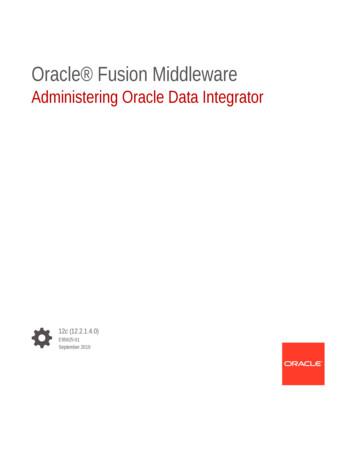Vasont Universal Integrator Guide
Vasont Universal Integrator GuideArbortext EditorVersion 2016.4CONFIDENTIAL----------------------- 2016 TransPerfect Translations International Inc.All rights reserved. No part of this document may bereproduced or transmitted in any form or by anymeans, electronic or mechanical, includingphotocopying, recording, or any information storageand retrieval system without permission in writingfrom the publisher.Vasont SystemsA TransPerfect Company315 Busser RoadEmigsville, PA 17318717-764-9720www.vasont.com 2016 TransPerfect Translations International Inc.Document Number: VUIGA-2016.4
TRADEMARKSTrademarked names appear throughout this book. Rather than list the names and entities that own the trademarks orinsert a trademark symbol with each mention of the trademarked name, the author states that it is using the namesonly for editorial purposes and to the benefit of the trademark owner with no intention of infringing upon that trademark.
Vasont Universal Integrator GuideTable of ContentsUsing the Vasont Universal Integrator . 1About the Vasont Universal Integrator . 1Displaying the VUI Version Information . 2Technical Support . 2Recurring Features . 3Signing on to VUI . 5Getting Started . 5Security . 6Content Ownership . 6Expired Passwords . 6Interacting with Vasont . 7Working with the VUI Navigator . 7Opening a Navigator . 7Navigator Window Overview . 10The Navigator Pop-Up Menu . 11Searching for Content in a Navigator . 18Previewing Content in a Navigator . 18Opening Content from a Navigator . 19Updating the Vasont Database . 19Disconnecting From the Database . 20Creating and Reusing Content . 21Creating New Vasont Content from Templates . 21Picking Existing Content from Vasont . 22Using Drag and Drop Features . 24Moving or Cloning an Entry . 24Adding a File to Vasont . 25Adding Text to Vasont . 25Editing Read-Only Content . 26Tracking Changed Modules . 26Using the Image Picklist . 27Accessing the Image Picklist . 27Querying the Database for Images . 27Browsing Images in the Image Picklist . 28Copying and Pasting an Image into a Document . 28Dragging and Dropping an Image into a Document . 29Working with VUI Workflow . 31Accessing Workflow Tasks . 31Viewing Workflow Content . 31Extracting Workflow Content . 32Completing Workflow Tasks . 32Viewing the Workflow Graphic . 32Refreshing the Task List . 32Working with DITA in VUI . 33Using DITA Conref Links in VUI . 33Using DITA Href Links in VUI . 33Glossary . 35Index . 41VUIGA-2016.4CONFIDENTIAL 2016 TransPerfect Translations International Inc.iii
Vasont Universal Integrator GuideivCONFIDENTIAL 2016 TransPerfect Translations International Inc.VUIGA-2016.4
Vasont Universal Integrator GuideUsing the Vasont UniversalIntegratorThe Vasont Universal Integrator (VUI) is available for Arbortext Editor, FrameMaker, oXygen and XMetaL. Thisguide defines how to use the VUI application within Arbortext Editor.The VUI is a Windows application extension that allows access to typical functionality of the Vasont Content Management System (CMS) from within Arbortext Editor. Once installed, the VUI is available from within ArbortextEditor via menu choices on the Vasont menu.The VUI contains a subset of the Vasont functionality that is available via the Client-Server interface. User optionsfor VUI, such as your permissions and collection management must be set up in Vasont Administrator. For moreinformation on using the client-server version of Vasont and Vasont Administrator, see the Vasont User Guide andthe Vasont Administrator Guide.About the Vasont Universal IntegratorThe VUI, the Vasont application, and the associated Vasont Administrator application form a CMS that allows notonly typical content management features, but content processing as well. Vasont is an Oracle-based content management database that efficiently coordinates creation, storage, searching, using, reusing, versioning, linking, tracking, editing and other content management tasks.VUIGA-2016.4CONFIDENTIAL 2016 TransPerfect Translations International Inc.1
Using the Vasont Universal IntegratorDisplaying the VUI Version InformationTo view VUI version information, choose About Vasont from the Vasont menu. A dialog box displays the majorand minor versions of the program files contained in the VUI. It also displays the Vasont version of the Oracle schema and version information for the Vasont COM object if you are logged into VUI.2The version numbers of the various components may not be the same. This is intentional.Technical SupportIf difficulties are encountered using VUI which cannot be resolved using online documentation, contact Vasont client support at (717) 764-9720. Please be prepared to provide the following information: Application name: VUI (Vasont Universal Integrator) Actual error message Steps taken to reproduce the error Version number. The version numbers for all the components of the VUI are available by choosing About Vasont from the Vasont menu within your SGML/XML editor (see the preceding graphic). The version number isbuilt into the application.If, for some reason, you cannot access the About Vasont menu choice, the version number is also built into themain application file. It can be viewed by following these steps:2 Open Windows Explorer Locate and open the Vasont folder Locate and open the App folder Locate and right-click on the file - vsntntgrtr.dll Choose the Properties menu choiceCONFIDENTIAL 2016 TransPerfect Translations International Inc.VUIGA-2016.4
Vasont Universal Integrator Guide Click on the Details tabRefer to our website at www.vasont.com for additional support services.Recurring FeaturesThe VUI is designed with various recurring features to facilitate and maximize the use of the application. Thesefeatures include, but are not limited to, the capability to: Re-sort columnar data and/or adjust columnar widths within a window. Click on the drop-down arrows on dialog boxes to obtain a list of all available options (example: Add, Insert). Right-click in a window to open pop-up menus containing choices from which you can select the appropriateaction (example: New, Check Out). Some menu items may be disabled (grayed out), while others may be enabled (bold). Only menu items that are relevant to the selected actions are enabled. Use the scroll bars that may appear at the bottom and to the right of a window to view all of the data. (Barsdisplay depending on the amount of available data, and can be moved up, down, right or left, as needed).VUIGA-2016.4CONFIDENTIAL 2016 TransPerfect Translations International Inc.3
Using the Vasont Universal Integrator4CONFIDENTIAL 2016 TransPerfect Translations International Inc.VUIGA-2016.4
Vasont Universal Integrator GuideSigning on to VUIThe VUI must be properly installed for Arbortext Editor through the Vasont Setup program and must be the sameversion as the database being accessed.You must know the answers to the following three questions in order to sign onto the system.1.Do I know my Username?2.Do I know my Password?3.Do I know which Profile to use?If you do not know your Username, Password, or Schema, see your Vasont system administrator to obtain this information.Getting StartedThe VUI features are available only after you have logged into Vasont. A login dialog appears the first time youaccess one of the VUI features. Your credentials for VUI are the same as the ones used to access the Vasont ClientServer.Prior to logging into the VUI, you must open Arbortext Editor. Once Arbortext Editor is running, the following stepsmay be performed:1.Enter your username in the Login field of the Vasont Login window.2.Enter your password in the Password field.3.In the Profile field, select a profile, i.e., Production Server or Test Server. Most systems have only one profile.4.Click OK.When you log into the VUI, the release number for the software you are running is compared to the release numberfor the database you are accessing. If these release numbers do not match, login is not allowed and a message ap-VUIGA-2016.4CONFIDENTIAL 2016 TransPerfect Translations International Inc.5
Signing on to VUIpears. This ensures that the version of the Vasont software matches the version of the Oracle database. If a mismatchexists you are not granted access to Vasont functionality.SecurityBasic permissions are set up with assignment of a login id and password. This allows you access to the Vasont application. Permission may be granted for a specific collection, specific components of a collection, or even specificfeatures of the Vasont system, such as cloning data. Since ‘permissions’ are set up using the Vasont Administratorprogram, you must contact your local system administrator to establish permissions prior to using the Vasont application.Content OwnershipThe VUI is enhanced to support the Content Ownership Extension. When the Ownership Extension is activated,VUI behavior is modified when interacting with Vasont. If a user is a member of a single ownership group, there isno change in VUI behavior. If a user is a member of multiple ownership groups, they are presented with a windowto choose which ownership group to activate for their current VUI session.Expired PasswordsOn some installations, the system administrator may set up special password requirements. For example, passwordsmight expire every three months and a new, different password must be created.If your system administrator has instituted advanced security requirements, a message box displays when your password has expired.If an expired password notice is received, click OK and then enter the old password, followed by a new password,twice. Consult your system administrator or see the Vasont User Guide to determine the minimum number of required characters, combinations of letters and numbers, and any other password requirements. Once the system accepts your new password, you are logged into the VUI. Otherwise, an error message displays and you can try again.Press Cancel if you choose not to login again.6CONFIDENTIAL 2016 TransPerfect Translations International Inc.VUIGA-2016.4
Vasont Universal Integrator GuideInteracting with VasontThis chapter provides information for accessing a collection navigator through Arbortext Editor VUI and loadingcontent into the Vasont database.Working with the VUI NavigatorA navigator is a window which allows you to browse and perform actions on stored content in a collection. Theamount of content that is retrieved into the navigator is dependent on the query that is used when opening the navigator. You may choose to retrieve a small, specific set of content that meets your defined criteria, or all content thatexists in the collection.The following sections explain how to open a navigator and the actions you are able to perform from the navigator.Opening a Navigator1.From the menu bar, select Vasont and then select Open Vasont Navigator to open the Pick from Vasont Primary wizard.22.If you have not already logged into Vasont, the login screen appears. (See Signing on to VUI).The wizard first displays a tree view of the content types, collection groups, and collections contained in Vasont. Select a collection and click Next.2VUIGA-2016.4To save time, you may also double-click on a collection to select it.CONFIDENTIAL 2016 TransPerfect Translations International Inc.7
Interacting with Vasont3.After selecting a collection, the wizard determines if there are any saved queries available for that collection. Ifthere are, two more wizard pages appear which allow you to select a query and modify its criteria. Otherwise,you are taken directly to a navigator for the selected collection.Use the following steps to select a saved query and change its criteria, if needed: Select a saved query from the list of queries displayed. If necessary, use the scroll bar on the right to see allthe available queries. After selecting the desired query, click Next.2 8You may deselect the highlighted query by clicking on it if the query selection is no longerdesired. If no query is selected and you click Next, the navigator window displays an unfilteredlist containing all primary components.The query page allows you to enter data with which to filter. Depending on the query that was selected,there may by one or more lines on the criteria page. Some lines may contain an edit box. This allows you totype in freeform data. Some lines may be grayed out and unavailable for editing. Some lines may alreadyhave data in the edit box but are not grayed out. These are default values for the query, which may be over-CONFIDENTIAL 2016 TransPerfect Translations International Inc.VUIGA-2016.4
Vasont Universal Integrator Guideridden by editing the text. Some lines may contain a drop-down box, which allows you to select from several predefined selections.4.After all sections of the wizard are complete, click Finish to open the navigator window.VUIGA-2016.4CONFIDENTIAL 2016 TransPerfect Translations International Inc.9
Interacting with VasontNavigator Window OverviewThe navigator window is the access point to many functions for manipulating, organizing, and gathering informationabout the content. It is organized in a tree-like structure identical to those found in the Vasont Client-Server application.Initially, when the navigator displays, a top-level view of the current collection is shown. The order of top-level, orprimary, entries reflects the sequence of the entries in the collection. Order is usually alphabetical, but entries beginning with non-alphabetic or ignored characters may be interspersed, as appropriate, for a collection. The icon preceding each entry indicates its current status.ApprovedChecked Out To Someone ElseDraftNewIncompleteEntered in Global Change LogPending DeleteTarget of Global Change and Checked OutChecked Out To SelfBranch Notice A plus ( ) to the left of the icon indicates the entry may have associated subentries. Click the plus ( ) to expand the entry one level. The plus ( ) changes to a minus ( ). Click the minus ( ) to reverse the process and roll up the subentries. When subentries are visible, click the plus ( ) preceding the subentry to expand one level farther; click minus( ) to roll up the subentries. If the entry is not preceded by a plus ( ) or minus ( ), its configuration in Vasont Administrator does not allowit to have any subentries.The navigator window can remain running while you are editing content or doing any other function in ArbortextEditor. Return to a running navigator by clicking anywhere within the window. In this manner, you do not have torepetitively use the Pick from Vasont wizard once a collection has been chosen.10CONFIDENTIAL 2016 TransPerfect Translations International Inc.VUIGA-2016.4
Vasont Universal Integrator GuideMultiple navigators may run at the same time. This allows you to view or work on multiple projects or collectionswithin Arbortext Editor.Minimize a running navigator window by clicking the minimize button in the upper right corner of the navigatorwindow. The window is minimized to the taskbar at the bottom of the screen.View the contents of a minimized navigator window by clicking the restore button to return the window to its previous size and position.Resize the navigator window by moving the mouse cursor to any outside edge of the navigator window and holdingdown the left mouse button while moving the mouse. Release the mouse button when the window is the desired size.Move the navigator window to any location on the screen by clicking on the title bar and dragging the window to anew location.Close an open navigator window by clicking the X in the upper right corner. Open navigators do not need closedbefore exiting Arbortext Editor. If Arbortext Editor is closed, any open navigators are automatically closed with noloss of data.The Navigator Pop-Up MenuThe Navigator Pop-Up Menu contains items that act on the currently selected component in the navigator. Rightclick on a component to select it and display the pop-up menu. The function of each item in the menu is discussedbelow. New: New allows for insertions of a new, empty component. Upon selection, a sub-menu appears with components that are legitimate inserts for that position, according to the collection's rules. Select a component for insertion.2The submenu contains a horizontal, dividing line. Components listed above the line are inserted atthe same level in the tree as the currently selected component. Items below the line are inserted as achild of the currently selected component. View: View allows you to view the content and attributes of an item. Clicking on the View menu choice opensthe Component Viewer window. Display Virtual View: Display Virtual View allows you to view content in an “index-like” view.For example, suppose you had a collection which contained a number of different books. In the collection, Bookwas the primary component, and it had a child component of Author. If you selected Author, and chose DisplayVirtual View from the right-click menu, another navigator window displays containing the virtual view. The virtual view would contain Author entries at the top level and each Author would have child component(s) of Book(these being the books that the author wrote). Check In: Check In allows you to check in an item that is currently checked out. The user who initially checkedout a component may be required to check it in, depending on permissions given in the Vasont Administratorapplication. If an item is already checked in, the Check In menu item is disabled (grayed out).Note: When a component is checked out to yourself, a Key icon appears to its left. When a component ischecked out to someone else, a Lock icon appears. See Navigator Window Overview. Check Out: Check Out allows you to reserve a component for your exclusive use. A checked out componentmay only be edited by the user who checked it out. Other users may still view the component. If an item is already checked out, the check out menu choice is disabled (grayed out). Check Out Info: Check Out Info allows you to view the date and time that a component was checked out andby whom. Only when an item is checked out is the Check Out Info menu choice enabled, otherwise it is disabledVUIGA-2016.4CONFIDENTIAL 2016 TransPerfect Translations International Inc.11
Interacting with Vasont(grayed out). When Check Out Info is clicked, a message box containing current check out information appears.Click OK to dismiss the message box. Approve: Approve allows you to approve components that have new or draft status. New or added status is assigned when a new entry is added and has not yet been approved. Draft status is automatically assigned when anapproved entry is updated. A top-level entry is also assigned a draft status if any of its subentries become draft.Only when an item is draft or new is the Approve menu choice enabled, otherwise it is disabled (grayed out). Delete: Delete allows you to delete a component and its children through the Vasont navigator. If structuredcontent is extracted and is currently open in the editor, you do not want to delete the component from the navigator; instead, delete the component through the editor and reload the content. After a component is deleted, itsstatus changes to pending delete, which must be approved. Approve Delete: Approve Delete allows you to approve the deletion of components that have already beenmarked for deletion (have pending delete status). Only when an item is pending delete is the Approve Deletemenu choice enabled, otherwise it is disabled (grayed out). Undo Delete: Undo Delete is available on components which are pending delete. Analyze: Analyze helps to identify any missing components as validated against the rules of structure defined inthe Vasont Administrator. Refresh: Refresh allows you to refresh the current navigator in order to reflect any edits, deletions, or checkoutswhich may have been made in the collection by other users. ReFilter: ReFilter allows you to choose a different saved query than was chosen initially (or no query at all) andopen the navigator window, which displays the appropriate content. The Pick from Vasont - Primary wizardappears and guides you through the process of opening a new navigator with a new collection or a different filtering of the same collection.212When the wizard is displayed, clicking Cancel on any page returns you to the previously openednavigator window. If you complete the wizard and click Finish, the navigator window which is currently open is closed and is replaced.CONFIDENTIAL 2016 TransPerfect Translations International Inc.VUIGA-2016.4
Vasont Universal Integrator Guide Find: Find allows you to use a saved search that was created in Vasont to look for and move to specific content.The Find in Vasont wizard displays a list of saved searches that are available for this collection. Select a filterand click Next (or double-click a filter entry).The search criteria page appears. Fill in or select the appropriate information and click Finish.VUIGA-2016.4CONFIDENTIAL 2016 TransPerfect Translations International Inc.13
Interacting with VasontThe wizard closes and the navigator window appears. The component matching the criteria is expanded andhighlighted.2If a match is not found within the selected primary, you are asked if you want to continue searchingall primaries below it.After using the find wizard, find the next component that meets the search criteria by pressing the Fkey. Expand All: Expand All expands the navigator tree to show every level contained in the hierarchy beneath aprimary component. Some component trees are very large and will take a longer time to expand all subcomponents. Where Used: Where Used checks where an entry is used within the current collection.14CONFIDENTIAL 2016 TransPerfect Translations International Inc.VUIGA-2016.4
Vasont Universal Integrator GuideWhen selected, a list of locations for the component is displayed. This list always contains at least one entry; thecomponent you originally clicked on. Double-click on any entry in the list to open another navigator window.The new navigator contains just one primary and opens to the entry that was selected.Click the X in the top right-hand corner to dismiss the Where Used window. Referenced By: Referenced By displays the identification of every reference to an entry.1.In the navigator, select the component to be checked. Right-click to open the pop-up menu and select Referenced By.2.The Referenced By window displays showing every component that is pointing to (referencing) the selectedcomponent. The details of the referencing entries are shown, including collection, primary description, parent description, status flag, edit date (with time), and user name.3.Double-click on an entry or right-click and select Open Navigator in the Referenced By window to displaya navigator for the referenced component. Open the navigator to see more details or perform edits on acomponent that is pointing to the selected component.4.Right-click on an entry in the Referenced By window and select View to display select details and attributesfor the selected component.5.Click the X in the top right-hand corner to dismiss the Referenced By window.View Variants: View Variants allows you to see any variants which have been created for a component. If novariants exist for the component, a message box displays stating this information.1.Right-click and select View Variants to open the Variant Viewer window to display information about thevariant source or target. The variant type (Source or Target) is shown in the Variant Type column in thewindow. The collection where the variant is located, the component description, and the primary description are also shown along with other information.VUIGA-2016.4CONFIDENTIAL 2016 TransPerfect Translations International Inc.15
Interacting with Vasont2.Right-click on an entry in the window and select Open Navigator to view the variant in the navigator window.3.Right-click on an entry and select View to open a view-only window showing the text of the variant component along with the component's metadata. Open In New Navigator: Open In New Navigator allows you to open a new navigator window containing onlya single primary component. Extract: Extract pulls structured content from Vasont and displays it in the XML editor specified through Windows, typically the application from which you are running VUI.After selecting Extract, a wizard opens allowing you to select the extract view to use for extraction.Click Next to begin the extract process. The document is loaded into Arbortext Editor and the navigator is minimized. 16Save as Disk File: Save as Disk File allows you to save a multimedia component to your file system. This option is only enabled on the right-click menu of multimedia components.CONFIDENTIAL 2016 TransPerfect Translations International Inc.VUIGA-2016.4
Vasont Universal Integrator Guide Versions: Versions allows you to view structured content as it existed in a previous state and reinstate it, if desired. Right-click to open the pop-u
The Vasont Universal Integrator (VUI) is available for Arbortext Editor, FrameMaker, oXygen and XMetaL. This guide defines how to use the VUI application within Arbortext Editor. The VUI is a Windows application extension that allows access to typical functionality of the Vasont Content Man-agement Sy
Oracle Data Integrator Log Locations and Configuration 4-5 Oracle Data Integrator High Availability and Failover Considerations 4-6 Oracle Data Integrator Clustered Deployment 4-7 Oracle Data Integrator Protection from Failure and Expected Behavior 4-8 WebLogic Server or Standalone Agent Crash 4-8
RS-232 (Integrator to UPS) cable-optional (Liebert part no. 141088P1) RS-232 Integrator to (PC) terminal cable with adapter (Liebert part nos. 146618P1 and 146617P1 respectively) SiteNet Integrator User's Manual Diskettes containing UPS MIBs and the Integrator Environmental MIB in DOS and TAR (UNIX) formats.
Oracle Data Integrator 12c New Features Overview Advancing Autonomous Database and Big Data O R A C L E W H I T E P A P E R SEPTEMBER 2 0 1 9 . ORACLE DATA INTEGRATOR 12C NEW FEATURES WHITEPAPER Table of Contents Executive Overview 6 Oracle Data Integrator 12.2.1.4.0 7 Oracle Sales Cloud 7 .
Oracle Data Integrator Best Practices for a Data Warehouse Page 7 Oracle Data Integrator for Best Practices for a Data Warehouse PREFACE Purpose This book describes the best practices for implementing Oracle Data Integrator (ODI) for a data warehouse solution. It is designed to help setup a successful
B. The MX200 and MX300 are integrator codec systems and require additional AV components. C. The EX60 and EX90 are room-based TelePresence systems intended for use in board rooms. D. The C90 is a high end integrator codec. E. The EX90 is an integrator codec. F. The C40 is a basic integrator codec
Sterling B2B Integrator may be able to implement file transfers with IBM W ebSpher e MQ File T ransfer Edition. The instr uctions in this documentation ar e based on the following pr er equisites: v Y ou have a working knowledge of Sterling B2B Integrator . v Y ou have implemented Sterling B2B Integrator .
incorporated into the system's integrator windup controller outputs arenot being limited. protection scheme. The resulting system with integrator windup protection will then be examined for dosed loop stability and exercised while encountering single and multiple actuation loop limits. _ I Integrator Windup Protection DesignMethodology zt_rz_ I .
5 I. Academic Writing & Process . 2. 1 Prepare . 2. 1. 1 What is the assignment asking you to do? What kind of assignment is it? (E.g. essay, research report, case study, reflective