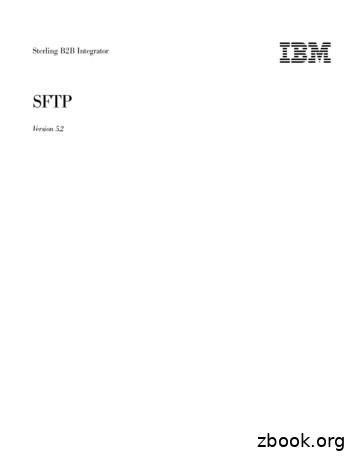Sterling B2B Integrator: WebSphere MQ File Transfer Edition Integration .
Sterling B2B IntegratorIBMWebSphere MQ File Transfer EditionIntegration GuideVersion 5.2.3
Sterling B2B IntegratorIBMWebSphere MQ File Transfer EditionIntegration GuideVersion 5.2.3
NoteBefore using this information and the product it supports, read the information in “Notices” on page 25.CopyrightThis edition applies to Version 5 Release 2 Modification 3 of Sterling B2B Integrator and to all subsequent releasesand modifications until otherwise indicated in new editions. Copyright IBM Corporation 2000, 2013.US Government Users Restricted Rights – Use, duplication or disclosure restricted by GSA ADP Schedule Contractwith IBM Corp.
ContentsWebSphere MQ File Transfer EditionIntegration (5.2.3 or higher) . . . . .Integrating WebSphere MQ File Transfer Edition andSterling B2B Integrator . . . . . . . . . .What is WebSphere MQ File Transfer Edition? .WebSphere MQ File Transfer Edition Agents andQueue Managers . . . . . . . . . . .Configuring Sterling B2B Integrator to Transfer Fileswith WebSphere MQ File Transfer Edition . . .Creating an Adapter Container for Sterling B2BIntegrator Adapters . . . . . . . . . .Setting Up Users, Mailboxes, Virtual Roots, andPermissions. . . . . . . . . . . . .Creating an FTP Server Adapter . . . . . .Creating User Maps for Sterling B2B Integratorand WebSphere MQ File Transfer Edition FileTransfers. . . . . . . . . . . . . .Creating a WebSphere MQ File Transfer EditionAgent Adapter. . . . . . . . . . . .Creating a WebSphere MQ File Transfer EditionCreate Transfer Service . . . . . . . . .Optional Configurations for Sterling B2BIntegrator and WebSphere MQ File TransferEdition . . . . . . . . . . . . . .Integrating WebSphere MQ File Transfer Editionwith Sterling B2B Integrator . . . . . . . . Copyright IBM Corp. 2000, 2013112455666788Example: Information exchange andconfiguration for integration . . . . . . .Configure Sterling B2B Integrator to transfer fileswith WebSphere MQ File Transfer Edition . . .Create an Adapter Container . . . . . .Setup users, mailboxes, and permissions forWebSphere MQ File Transfer Edition and SterlingB2B Integrator file transfers . . . . . . .Create an FTP Server Adapter . . . . . .Create a WMQFTE User Map . . . . . .Create a WebSphere MQ File Transfer EditionAgent Adapter . . . . . . . . . . .Run the WebSphere MQ File Transfer EditionAgent Adapter script . . . . . . . . .Enable the WebSphere MQ File Transfer EditionAgent Adapter . . . . . . . . . . .Create a WebSphere MQ File Transfer EditionCreate Transfer Service . . . . . . . .Task: Test Your Configuration . . . . . .Task: Troubleshoot Your Sterling B2B Integratorand WebSphere MQ File Transfer EditionConfiguration . . . . . . . . . . .Notices . . . . . . . . . . . . .1316161717181819202021212512iii
ivSterling B2B Integrator: WebSphere MQ File Transfer Edition Integration Guide
WebSphere MQ File Transfer Edition Integration (5.2.3 orhigher)Existing users of IBM Sterling B2B Integrator may be able to implement filetransfers with IBM WebSphere MQ File Transfer Edition.The instructions in this documentation are based on the following prerequisites:v You have a working knowledge of Sterling B2B Integrator.v You have implemented Sterling B2B Integrator.v You are integrating with an existing WebSphere MQ File Transfer Editionnetwork.v Sterling B2B Integrator is using client mode to connect with WebSphere MQ FileTransfer Edition, not bindings mode.v There is an MQ administrator (that may have a different role name) to performthe actions for the queue manager, regardless of the server the queue manager isrunning on.v There is no specific version of WebSphere MQ File Transfer Edition required tosuccessfully integrate.Integrating WebSphere MQ File Transfer Edition and Sterling B2BIntegratorWebSphere MQ File Transfer Edition moves files between IT systems withreliability and security regardless of the file size. With WebSphere MQ File TransferEdition you also have the ability to log file movements for audit purposes and theability to automate all aspects of transfers eliminating the need to manually detecttransfer problems and restart transfers.Integration involves configuring adapters and services that exist on Sterling B2BIntegrator so that they work with an existing WebSphere MQ File Transfer Editionnetwork.This guide covers the information you need to integrate these products andprovides information about:v What WebSphere MQ File Transfer Edition isv What information you need to exchange with the WebSphere MQ File TransferEdition system administrator for the integrationv How to configure Sterling B2B Integrator to perform transfers with WebSphereMQ File Transfer Editionv How to test your configurationv How to troubleshoot your configurationv How to configure sslv How to configure the system for high availability Copyright IBM Corp. 2000, 20131
Key Components Used When Integrating WebSphere MQ FileTransfer Edition and Sterling B2B IntegratorThere are three components of WebSphere MQ File Transfer Edition that must beaddressed in Sterling B2B Integrator for file transfers to succeed. WebSphere MQFile Transfer Edition uses:v Agents to transfer files. The WebSphere MQ File Transfer Edition Agent Adapterin Sterling B2B Integrator puts a WebSphere MQ File Transfer Edition agentwithin Sterling B2B Integrator. This agent uses FTP within the Sterling B2BIntegrator server to read and write messages to and from mailboxes. There mustbe at least one WebSphere MQ File Transfer Edition Agent Adapter.v Specific user IDs to identify who requests transfers. The WMQFTE User Map inSterling B2B Integrator matches the user credentials in WebSphere MQ FileTransfer Edition to user accounts within Sterling B2B Integrator. The useraccount information, user name and password, are used by the WebSphere MQFile Transfer Edition Agent Adapter to access mailboxes.v Transfer requests to set up transfers. The WebSphere MQ File Transfer EditionCreate Transfer Service in Sterling B2B Integrator lets business processesgenerate WebSphere MQ File Transfer Edition transfer requests. Using businessprocesses to create transfer requests let you automate transfers.What is WebSphere MQ File Transfer Edition?WebSphere MQ File Transfer Edition is a system that transfers files in a managedand auditable way, regardless of file size or operating systems used. Messagetransfers are monitored, logged, and tracked for auditing purposes. Users can viewthe transfer progress and see where failures occurred during a transfer.This diagram shows the layout of a simple WebSphere MQ File Transfer Editionsetup and transfer. There are two agents. Each agent communicates with its ownagent queue manager in a WebSphere MQ network. A file is transferred from theagent on the left side of the diagram, through the WebSphere MQ network, to theagent on the right side of the diagram. Also in the WebSphere MQ network are thecoordination queue manager and a command queue manager. Applications and2Sterling B2B Integrator: WebSphere MQ File Transfer Edition Integration Guide
tools connect to these queue managers to configure, administer, operate, and logWebSphere MQ File Transfer Edition activity in the WebSphere MQ network.WebSphere MQ File Transfer Edition FeaturesYou can use WebSphere MQ File Transfer Edition to perform the following tasks:v Create managed file transfers– Create new file transfers from WebSphere MQ Explorer on Linux or Windowsplatforms.– Create new file transfers from the command line on all supported platforms.– Schedule file transfers to take place at a later time. You can also triggerscheduled file transfers based on a range of file system events, for example anew file being created.– Transfer files to and from FTP servers.– Transfer files to and from Sterling Connect:Direct nodes.– Transfer both text and binary files. Text files are automatically convertedbetween the code pages and end-of-line conventions of the source anddestination systems.v View transfers in progress and log information about all transfers in yournetwork– View the status of transfers in progress from WebSphere MQ Explorer onLinux or Windows platforms.– Check the status of completed transfers by using the WebSphere MQ Exploreron Linux or Windows platforms.WebSphere MQ File Transfer Edition transfersWebSphere MQ File Transfer Edition are distinct from other file transfers, forexample copying files or FTP-ing files, in two ways:Transfers are handled by agentsWhen a transfer is requested, the request is given to an agent on the sourcesystem that tries to deliver the file to an agent on the destination system.For example, if the destination system is not available, the agent on thesource system keeps trying to complete the transfer, waiting for the agenton the destination system to become available. Messages in the queuestrack the agents' status in the network. This provides an auditable trail foreach transfer.Transfers are asynchronousWhen a transfer is requested, the file is not immediately sent. The requestis given to an agent that actually performs the transfer. The agent on thesource system and the agent on the destination system must both berunning and able to communicate with each other for the transfer tocomplete successfully. If one or both agents are not available, a variableamount of time can pass between when the transfer is requested and whenthe transfer actually occurs.About WebSphere MQ ExplorerThe WebSphere MQ File Transfer Edition plug-in to WebSphere MQ lets youremotely configure your entire messaging backbone from a single WebSphere MQFile Transfer Edition messaging console, called WebSphere MQ Explorer. Thisgraphical tool is what you use to explore and configure all WebSphere MQ objectsWebSphere MQ File Transfer Edition Integration (5.2.3 or higher)3
and resources, including Java Message Service (JMS), and publish and subscribe.You can view queue managers and agents as well as track the file transfers.If you have both WebSphere MQ Explorer and the WebSphere MQ File TransferEdition plug-in installed, you can use WebSphere MQ Explorer to monitor transfersin the WebSphere MQ network.You do not need to install WebSphere MQ File Transfer Edition on Sterling B2BIntegrator unless you want to create agents outside of Sterling B2B Integrator.However, WebSphere MQ Explorer is a useful tool for monitoring andtroubleshooting transfers, so you may want to install it and the WebSphere MQFile Transfer Edition plug-in to WebSphere MQ. You must install WebSphere MQExplorer before you install the WebSphere MQ File Transfer Edition plug-in.WebSphere MQ File Transfer Edition Agents and QueueManagersAgents and Queue Managers are key components in WebSphere MQ File TransferEdition. Agents are the components that actually touch the files being transferred.WebSphere MQ File Transfer Edition AgentsFiles are transferred between agents. In each transfer there is a source agent and adestination agent. Source and destination agents interact with the file systems tocreate and retrieve files in a transfer. A source agent sends files, a destination agentreceives files. By default, all agents are created to be both source and destinationagents, so one agent can be a source agent for one transfer and a destination agentfor another transfer.Agents must be installed on each system with which you are transferring files.Each agent is associated with an agent queue manager and has its own set ofqueues that are maintained by the agent queue manager.There are also Protocol Bridge Agents that interact with FTP servers to transferfiles. These agents act as source and destination agents. For Sterling B2B Integrator,you must create a WebSphere MQ File Transfer Edition Agent Adapter to act as aProtocol Bridge Agent for file transfers within Sterling B2B Integrator to retrieveand deposit files in Sterling B2B Integrator mailboxes.Transfer Types in Sterling B2B IntegratorThere are two types of transfers:InboundA transfer that moves a file into a Sterling B2B Integrator mailbox. Thesource agent is outside of Sterling B2B Integrator.OutboundA transfer that moves a file out of a Sterling B2B Integrator mailbox. Thesource agent is the WebSphere MQ File Transfer Edition Agent Adapterwithin Sterling B2B Integrator.WebSphere MQ File Transfer Edition Queue Manager RolesQueue managers are part of the network infrastructure and house the queues thatWebSphere MQ File Transfer Edition uses. Queue managers can fulfill several roles:4Sterling B2B Integrator: WebSphere MQ File Transfer Edition Integration Guide
Coordination queue managerThis queue manager collects information from the messages about theagents and transfers in the network.Agent queue managerEach agent communicates only with its agent queue manager. Each agenthas its own set of dedicated queues within its queue manager.Command queue managerOperational tools communicate with agents through the command queuemanager.A single queue manager can perform more than one role. A single queue managercan be the agent queue manager for several agents; but each agent associated withthat agent queue manager will have its own queues within the agent queuemanager.Configuring Sterling B2B Integrator to Transfer Files with WebSphereMQ File Transfer EditionWebSphere MQ File Transfer Edition uses the services and adapters that are part ofSterling B2B Integrator. The configuration you do is used for both inbound andoutbound transfers. All transfers require at least one WebSphere MQ File TransferEdition Agent Adapter, one FTP Server Adapter, and one WMQFTE User Map. Thenumber of users will vary based on needs of the WebSphere MQ File TransferEdition network with which you are integrating. If you are going to transfer filesout of Sterling B2B Integrator, you must configure an instance of the WebSphereMQ File Transfer Edition Create Transfer Service.Creating an Adapter Container for Sterling B2B IntegratorAdaptersFor Sterling B2B Integrator and WebSphere MQ File Transfer Edition to worktogether, agent and server adapters need to be created on Sterling B2B Integrator.The WebSphere MQ File Transfer Edition Agent Adapter must run in an AdapterContainer.There are three adapter related tasks that you must do on Sterling B2B Integrator:v Create an Adapter Container - you have to do this only once and only if anAdapter Container does not already existv Create an FTP Server Adapter - you only need one FTP server adapterv Create a WebSphere MQ File Transfer Edition Agent Adapter - you only needone WebSphere MQ File Transfer Edition Agent AdapterYou must create the Adapter Container before you create the FTP Server Adapteror WebSphere MQ File Transfer Edition Agent Adapter because you are asked for alocation node and adapter container when you create these adapters. The FTPServer Adapter must run on the same Sterling B2B Integrator server as anyWebSphere MQ File Transfer Edition Agent Adapter that uses it.You must create the FTP Server Adapter before you create the WebSphere MQ FileTransfer Edition Agent Adapter because you must specify the FTP Server Adapterwhen you define the WebSphere MQ File Transfer Edition Agent Adapter.WebSphere MQ File Transfer Edition Integration (5.2.3 or higher)5
When you create the Adapter Container you must set the Maximum Heap Size(MB) to at least 1024 MB. If using a Sun JVM, set the Maximum PermanentGeneration Size (MB) to at least 256 MB.Setting Up Users, Mailboxes, Virtual Roots, and PermissionsYou use the information you exchange with the WebSphere MQ File TransferEdition administrator to determine the users, mailboxes and permissions neededfor Sterling B2B Integrator to receive and send files to the WebSphere MQ FileTransfer Edition network.Things to remember when setting up the users, mailboxes, virtual roots, andpermissions:v The users must be in the WMQFTE User Mapv The users must have a virtual root. Transfer requests are always relative to thevirtual rootv The users must have permissions on any mailboxes that WebSphere MQ FileTransfer Edition will attempt to accessCreating an FTP Server AdapterThe WebSphere MQ File Transfer Edition Agent Adapter accesses the Sterling B2BIntegrator mailboxes through the FTP Server Adapter. If the FTP Server Adapterand WebSphere MQ File Transfer Edition Agent Adapter are in the same AdapterContainer or on the same server, then the FTP traffic does not leave Sterling B2BIntegrator server. The FTP Server Adapter you create should be used exclusivelyfor WebSphere MQ File Transfer Edition transfers and not any other FTP traffic. Ifyou want to prevent the FTP Server Adapter from creating subdirectories duringtransfers you can set up a Policy for the FTP Server Adapter and associate thePolicy with the adapter. You would do this to prevent files going into the wrongmailboxes because of typos in the transfer request.When the WebSphere MQ File Transfer Edition Agent Adapter logs into the FTPServer Adapter, it uses a user name and password. This user name and passwordmust be in a WMQFTE User Map.Creating User Maps for Sterling B2B Integrator andWebSphere MQ File Transfer Edition File TransfersThe WMQFTE User Map allows the MQMD User Id associated with transferrequests to be converted to a Sterling B2B Integrator user id and password. EachWebSphere MQ File Transfer Edition transfer request includes a MQMD User Idthat identifies the user on the WebSphere MQ network that has requested thetransfer. To access mailbox messages within Sterling B2B Integrator, the MQMDUser Id must first be mapped to a Sterling B2B Integrator user account. Thepermissions granted to this Sterling B2B Integrator user account determine if thetransfer is able to successfully read or create the requested mailbox message. If nomapping is found for the presented MQMD User Id, or if the mapped user accountdoes not have permissions to the necessary mailbox, the WebSphere MQ FileTransfer Edition transfer request will fail.For WebSphere MQ File Transfer Edition transfer operations generated withinSterling B2B Integrator, through both the WMQFTE Create Transfer service and theWebSphere MQ File Transfer Edition Agent Adapter, the MQMD User Id associatedwith the operations by default will be that of user id of the operating systemaccount that started the Sterling B2B Integrator processes. This default behavior6Sterling B2B Integrator: WebSphere MQ File Transfer Edition Integration Guide
can be overridden by settings within the WebSphere MQ queue managers,particularly by setting an MCA User Id value on the channel used for client modeconnections. On Windows installations, where Sterling B2B Integrator is configuredto run as a Windows service executing by default as the operating system useraccount SYSTEM, it may be necessary to override the MQMD User Id associatedwith transfer operations generated within Sterling B2B Integrator.A WMQFTE User Map must exist before you create a WebSphere MQ File TransferEdition Agent Adapter. It does not need to have a complete list of MQMD User Idand a Sterling B2B Integrator User associations in it. WMQFTE User Map entriescan be added, edited, and removed at any time.WMQFTE User MapYou get to the WMQFTE User Map by selecting Deployment Adapter Utilities WMQFTE User Map from the Administrator Menu on the Sterling B2B IntegratorAdmin Console.When you create a user map you enter a WMQFTE User Map name and a set ofmap entries. Each WMQFTE User Map entry consists of:MQMD User IDFor inbound transfers, the MQMD User Id that the WebSphere MQ FileTransfer Edition administrator gave you. You can use literal text to match aspecific MQMD User Id or a regular expression to match any MQMD UserId sent with a transfer request. For outbound transfers, the MQMD User Iddefaults to the ID of the system user that runs Sterling B2B Integrator.Local User NameThe name of the user you defined for file transfers on Sterling B2BIntegrator.Local User PasswordThe password for the user you defined for file transfers on Sterling B2BIntegrator.There must be only one match between a Sterling B2B Integrator user ID and anMQMD User Id in a WMQFTE User Map. You can not use the same MQMD UserId more than once in a WMQFTE User Map file. Sterling B2B Integrator looks for aliteral text match first. If it does not find a literal text match, then it looks for aregular expression match. If there is no match, or more than one match, thetransfer request fails.Creating a WebSphere MQ File Transfer Edition Agent AdapterWhen you create a WebSphere MQ File Transfer Edition Agent adapter, you arecreating a WebSphere MQ File Transfer Edition agent within Sterling B2BIntegrator that is a Protocol Bridge Agent. This agent can be started and stoppedfrom the Sterling B2B Integrator Dashboard like any other Sterling B2B Integratoradapter. As part of the configuration, Sterling B2B Integrator creates a script thatcontains the commands to build the queues the agent requires in the agent's queuemanager. This script can be downloaded from the configuration page or theSterling B2B Integrator Dashboard. The script must be downloaded and run on theserver where the WebSphere MQ File Transfer Edition Agent Adapter's agentqueue manager runs.WebSphere MQ File Transfer Edition Integration (5.2.3 or higher)7
MQSC Agent Queue ScriptsOne of the scripts that Sterling B2B Integrator generates when a WebSphere MQFile Transfer Edition Agent Adapter is created, agentname -create.mqsc, createsthe queues that the WebSphere MQ File Transfer Edition Agent Adapter will use.This script must be run on the machine running the WebSphere MQ File TransferEdition Agent Adapter's agent queue manager to create the queues that theWebSphere MQ File Transfer Edition Agent Adapter will use. The queues mustexist on the agent queue manager before the WebSphere MQ File Transfer EditionAgent Adapter starts. The first thing the WebSphere MQ File Transfer EditionAgent Adapter does when it starts is look for its queues. If the WebSphere MQ FileTransfer Edition Agent Adapter can't find the queues, it will stop with an error.After the script is run, you can enable the WebSphere MQ File Transfer Editionagent.The second script that Sterling B2B Integrator generates when the WebSphere MQFile Transfer Edition Agent Adapter is created is agentname -delete.mqsc. Runthis script on the machine running the WebSphere MQ File Transfer Edition AgentAdapter's agent queue manager if you need to remove the WebSphere MQ FileTransfer Edition Agent Adapter's queues. You would only use this script if youwere deleting the agent adapter and needed to remove the agent's queues.Creating and Enabling a WebSphere MQ File Transfer EditionAgent AdapterThere are three things that you need to do to create and enable a WebSphere MQFile Transfer Edition Agent Adapter:1. Create the WebSphere MQ File Transfer Edition Agent Adapter in Sterling B2BIntegrator, but do not enable it2. Run the script for creating the WMQFTE Agent Adapter queues on the machinerunning the WebSphere MQ File Transfer Edition Agent Adapter's queuemanager.3. Edit the WebSphere MQ File Transfer Edition Agent Adapter and enable it foruse with business processes.Creating a WebSphere MQ File Transfer Edition CreateTransfer ServiceAny time Sterling B2B Integrator creates a transfer request, it uses the WebSphereMQ File Transfer Edition Create Transfer Service. In most cases the WebSphere MQFile Transfer Edition Create Transfer Service will use the WebSphere MQ FileTransfer Edition Agent Adapter as either the source or destination agent for thetransfer.When you create a WebSphere MQ File Transfer Edition Create Transfer Serviceyou enter the information for the command queue manager for the WebSphere MQFile Transfer Edition Agent Adapter you created. When you are using client mode,you need to provide the host name, port, and channel information for thecommand queue manager.Optional Configurations for Sterling B2B Integrator andWebSphere MQ File Transfer EditionOnce you verify that you can transfer files between WebSphere MQ File TransferEdition and Sterling B2B Integrator, you can add SSL and/or set up multi instancesfor fail over.8Sterling B2B Integrator: WebSphere MQ File Transfer Edition Integration Guide
SSLSSL can be enabled at three different locations to secure socket connections:v On client mode connections between the WebSphere MQ File Transfer EditionAgent Adapter and the agent queue managerv On the FTP connection between the WebSphere MQ File Transfer Edition AgentAdapter and the FTP Server adapterv On the client mode connections between the WebSphere MQ File TransferEdition Create Transfer service and the command queue managerTo enable SSL on the client mode connections to the agent or command queuemanagers, first configure the channels to use SSL according to the WebSphereMQWebSphere MQ documentation. To enable SSL on the FTP connection betweenthe WebSphere MQ File Transfer Edition Agent adapter and the FTP Serveradapter, first enable SSL on the FTP Server adapter according to the Sterling B2BIntegrator documentation.Note that the WebSphere MQ File Transfer Edition Agent Adapter and theWebSphere MQ File Transfer Edition Create Transfer service both utilizecomponents that can only read certificates from JKS format key stores located ondisk and cannot access certificates within the Sterling B2B Integrator certificatestores.IF you want to enable SSLon the .Connection to the agentqueue managerTHEN .1. Follow the directions in the WebSphere MQ File TransferEdition online documentation to configure the AgentQueue Manager to use SSL and to generate thetruststore and optionally the keystore files to be used bythe WebSphere MQ File Transfer Edition Agent Adapter.2. Copy the truststore and optional keystore files onto theserver running Sterling B2B Integrator.3. Set the WebSphere MQ File Transfer Edition AgentAdapter's “SSL On Connection To Agent QueueManager” field to Must.4. Populate the WebSphere MQ File Transfer Edition AgentAdapter's SSL parameters as you would the SSLproperties in the agent.properties file as described in theWebSphere MQ File Transfer Edition documentation.Sterling B2BIntegrator UI Fieldcommand.properties property nameSSL CipherSpecificationagentSslCipherSpecSSL Peer NameagentSslPeerNameSSL Trust StoreLocationagentSslTrustStoreSSL Trust StorePasswordagentSslTrustStorePasswordSSL Key StoreLocationagentSslKeyStoreSSL Key StorePasswordagentSslKeyStorePasswordWebSphere MQ File Transfer Edition Integration (5.2.3 or higher)9
IF you want to enable SSLon the .THEN .Connection to the FTP Server 1. Enable SSL on the FTP Server Adapter used by theAdapterWebSphere MQ File Transfer Edition Agent Adapter.2.Create a JKS truststore file with the appropriatecertificates needed to trust the certificate presented bythe FTP Server Adapter. The Sterling B2B IntegratorCertificate Capture can be used to capture the certificatesneeded in the truststore. The truststore can be built andcertificates imported via a number of tools, including theSterling Certificate Wizard.3.Copy the truststore file onto the server running SterlingB2B Integrator.4. Set the WebSphere MQ File Transfer Edition AgentAdapter's “SSL On Connection To FTP Server” to Must.5. Set the “Trust Store Location” field on the ‘FTPSConfiguration' screen to the file copied from step 3.6. Set the “Trust Store Password” field on the ‘FTPSConfiguration' screen to the trust store's password.7. Optional. If you want to enable client authentication:a. Create a JKS keystore file with a certificate andprivate key that identifies the WebSphere MQ FileTransfer Edition Agent Adapter. The keystore can bebuilt and certificates imported via a number of tools,including the Sterling Certificate Wizard.b. Copy the keystore file onto the server runningSterling B2B Integrator.c. Set the “Key Store Location” field on the ‘FTPSConfiguration' screen to the file copied from step b.d. Set the “Key Store Password” field on the ‘FTPSConfiguration' screen to the key store's password.e. Export the certificates required to trust the certificatefrom step 7 and import it into the Sterling B2BIntegrator CA Certificate Store (TradingPartner- Digital Certificates- CA)f. Update the SSL configuration of the FTP ServerAdapter used by the WebSphere MQ File TransferEdition Agent Adapter, selecting the Certificate(s)imported in step b in the CA Certificate field.g.10Restart the FTP Server Adapter and then theWebSphere MQ File Transfer Edition Agent Adapter.Sterling B2B Integrator: WebSphere MQ File Transfer Edition Integration Guide
IF you want to enable SSLon the .WebSphere MQ File TransferEdition Create TransferServiceTHEN .1. Follow the directions in the WebSphere MQ File TransferEdition online documentation to configure theCommand Queue Manager to use SSL and to generatethe truststore file and optionally the keystore file to beused by the WebSphere MQ File Transfer Edition CreateTransfer Service.2. Copy the truststore and optional keystore files onto theserver running Sterling B2B Integrator.3. Set the WebSphere MQ File Transfer Edition AgentAdapter's “SSL On Connection To Agent QueueManager” field to Must.4. Populate the WebSphere MQ File Transfer Edition CreateTransfer service's SSL parameters as you would the SSLproperties in the command.properties file as describedhere:Sterling B2BIntegrator UI Fieldcommand.properties property nameSSL CipherSpecificationconnectionSslCipherSpecSSL Peer NameconnectionSslPeerNameSSL Trust StoreLocationconnectionSslTrustStoreSSL Trust StorePasswordconnectionSslTrustStorePasswordSSL Key StoreLocationconnectionSslKeyStoreSSL Key StorePasswordconnectionSslKeyStorePasswordHigh AvailabilityIf two separate agent processes (could be two stand alone agents or two agentadapters in Sterling B2B Integrator ) both are configured to use the same agentname and both are started at the same time, they will compete for access to thequeues that correspond to this agent
Sterling B2B Integrator may be able to implement file transfers with IBM W ebSpher e MQ File T ransfer Edition. The instr uctions in this documentation ar e based on the following pr er equisites: v Y ou have a working knowledge of Sterling B2B Integrator . v Y ou have implemented Sterling B2B Integrator .
A truly integrated approach to B2B integration must address your needs for usable information - information delivered while you can still act on it, routed automatically to the necessary people, and put into context with the proper analytic tools. Sterling B2B Integrator is mobile enabled Sterling B2B Integrator capabilities have been .
Sterling B2B Integrator Administrator Performance management documentation includes the following information: v Backgr ound information about the dif fer ent performance and tuning issues when r unning Sterling B2B IntegratorSterling B2B Integrator . v Step-by-step information that helps you: - Optimize the performance.
- IBM Sterling B2B Integrator Version 5.2.3 - IBM Sterling File Gateway Version 2.2.3 - IBM Sterling Connect:Direct Version 4.6 - IBM WebSphere Message Queue Version 7.0.1 - IBM WebSphere Message Broker Version 8.0 - IBM WebSphere Transformation Extender Design Studio Version 8.4 - IBM WebS
IBM Sterling Managed File Transfer Integration with WebSphere Connectivity for a Multi-Enterprise Solution Jennifer Foley Kentaroh Kido Stephen Litzkow Kieran Scott Derek Tucker Using Sterling File Gateway and Sterling B2B Integrator for robust managed file transfer Extending file transfer capabilities with WebSphere Message Broker
to exchange files with Mailboxes in Sterling B2B Integrator . T o an external user , the Mailbox is a dir ectory on which the user has privileges. Using SFTP with Mailboxes A Mailbox is a storage ar ea for messages. Each message associates a name with some data (the data itself is stor ed in Sterling B2B Integrator as a document.) Mailboxes
Services/Adapters used in Sterling B2B Integrator to connect to mail servers 1. SMTP Send Adapter The SBI SMTP Send adapter is used to send documents to any valid email address by using an accessible mail server (usually of the trading partner that is running Sterling B2B Integrator).
Sterling B2B Integrator provides the integrated, timely vis-ibility into processes that you and your trusted business part-ners require. It helps you streamline mountains of real-time information quickly enough to guide informed decisions. Sterling B2B Integrator capabilities have been extended to mobile digital devices.
Introduction to Quantum Field Theory John Cardy Michaelmas Term 2010 { Version 13/9/10 Abstract These notes are intendedtosupplementthe lecturecourse ‘Introduction toQuan-tum Field Theory’ and are not intended for wider distribution. Any errors or obvious omissions should be communicated to me at j.cardy1@physics.ox.ac.uk. Contents 1 A Brief History of Quantum Field Theory 2 2 The Feynman .