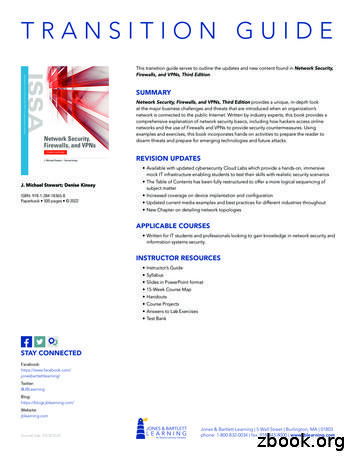Chapter 9 Lab A: Configuring ASA Basic Settings And .
CCNA SecurityChapter 9 Lab A: Configuring ASA Basic Settings and FirewallUsing CLIThis lab has been updated for use on NETLAB TopologyNote: ISR G2 devices use GigabitEthernet interfaces instead of FastEthernet interfaces. 2018 Cisco and/or its affiliates. All rights reserved. This document is Cisco Public.Page 1 of 26
CCNA SecurityChapter 9 LabIP Addressing TableDeviceInterfaceIP AddressSubnet MaskDefault GatewaySwitch PortG0/0209.165.200.225255.255.255.248N/AASA G1/1S0/0/0 5.255.255.252N/AN/AS0/0/1 5.255.255.0N/AS3 168.1.1255.255.255.0NAS2 F0/24ASAG1/1209.165.200.226255.255.255.248NAR1 G0/0ASAG1/3192.168.2.1255.255.255.0NAS1 F0/24PC-ANIC192.168.2.3255.255.255.0192.168.2.1S1 F0/6PC-BNIC192.168.1.3255.255.255.0192.168.1.1S2 F0/18PC-CNIC172.16.3.3255.255.255.0172.16.3.1S3 F0/18R1R2R3ObjectivesPart 1: Basic Router/Switch/PC Configuration Configure hostnames and interface IP addresses for routers, switches, and PCs. Configure static routing, including default routes, between R1, R2, and R3. Enable HTTP and SSH access for R1. Configure PC host IP settings. Verify connectivity between hosts, switches, and routers. Save the basic running configuration for each router and switch.Part 2: Accessing the ASA Console and Using CLI Setup Mode to Configure Basic Settings Access the ASA console and view hardware, software, and configuration settings. Determine the ASA version, interfaces, and license. Determine the file system and contents of flash memory. Use CLI Setup mode to configure basic settings (hostname, passwords, clock, etc.).Part 3: Configuring Basic ASA Settings and Interface Security Levels Using the CLI. Configure the hostname and domain name. Configure the login and enable passwords. Set the date and time. Configure the inside and outside interfaces. Test connectivity to the ASA. Configure SSH access to the ASA. 2018 Cisco and/or its affiliates. All rights reserved. This document is Cisco Public.Page 2 of 26
CCNA Security Chapter 9 LabConfigure HTTPS access on the ASA for ASDM.Part 4: Configuring Routing, Address Translation, and Inspection Policy Using the CLI Configure a static default route for the ASA. Configure PAT and network objects. Modify the MPF application inspection global service policy.Part 5: Configuring DHCP, AAA, and SSH Configure the ASA as a DHCP server/client. Configure Local AAA user authentication. Configure SSH remote access to the AAA.Part 6: Configuring DMZ, Static NAT, and ACLs Configure the DMZ interface VLAN 3 on the ASA. Configure static NAT for the DMZ server using a network object. Configure an ACL to allow access to the DMZ for Internet users. Verify access to the DMZ server for external and internal users.Background/ScenarioThe Cisco Adaptive Security Appliance (ASA) is an advanced network security device that integrates astateful firewall, VPN, and other capabilities. This lab employs an ASA 5506 to create a firewall and protect aninternal corporate network from external intruders while allowing internal hosts access to the Internet. TheASA creates three security interfaces: Outside, Inside, and DMZ. It provides outside users limited access tothe DMZ and no access to inside resources. Inside users can access the DMZ and outside resources.The focus of this lab is the configuration of the ASA as a basic firewall. Other devices will receive minimalconfiguration to support the ASA portion of this lab. This lab uses the ASA CLI, which is similar to the IOSCLI, to configure basic device and security settings.In Part 1 of this lab, you will configure the topology and non-ASA devices. In Parts 2 through 4 you willconfigure basic ASA settings and the firewall between the inside and outside networks. In part 5 you willconfigure the ASA for additional services, such as DHCP, AAA, and SSH. In Part 6, you will configure a DMZon the ASA and provide access to a server in the DMZ.Your company has one location connected to an ISP. R1 represents a CPE device managed by the ISP. R2represents an intermediate Internet router. R3 represents an ISP that connects an administrator from anetwork management company, who has been hired to remotely manage your network. The ASA is an edgesecurity device that connects the internal corporate network and DMZ to the ISP while providing NAT andDHCP services to inside hosts. The ASA will be configured for management by an administrator on theinternal network and by the remote administrator. Layer 3 interfaces provide access to the three areascreated in the lab: Inside, Outside, and DMZ. The ISP has assigned the public IP address space of209.165.200.224/29, which will be used for address translation on the ASA.Note: The router commands and output in this lab are from a Cisco 1941 with Cisco IOS Release 15.4(3)M2image with a Security Technology license. Other routers and Cisco IOS versions can be used. See the RouterInterface Summary Table at the end of this lab to determine which interface identifiers to use based on theequipment in your class. Depending on the router model and Cisco IOS version, the available commands andoutput produced might vary from what is shown in this lab.The ASA used with this lab is a Cisco model 5506 with an 8-port integrated router, running OS version 9.8(1),Adaptive Security Device Manager (ASDM) version 7.8(1), and comes with a Base license. 2018 Cisco and/or its affiliates. All rights reserved. This document is Cisco Public.Page 3 of 26
CCNA SecurityChapter 9 LabPart 1: Basic Router/Switch/PC ConfigurationIn Part 1 of this lab, you will configure basic settings on the routers, such as interface IP addresses and staticrouting.Note: Do not configure ASA settings at this time.Step 1: Configure basic settings for routers and switches.a. Configure hostnames as shown in the topology for each router.b. Configure router interface IP addresses as shown in the IP Addressing Table.c.Configure a clock rate for routers with a DCE serial cable attached to their serial interface. R1 is shownhere as an example.R1(config)# interface S0/0/0R1(config-if)# clock rate 64000d. Configure the host name for the switches. Other than the host name, the switches can be left in theirdefault configuration state. Configuring the VLAN management IP address for the switches is optional.Step 2: Configure static routing on the routers.a. Configure a static default route from R1 to R2 and from R3 to R2.R1(config)# ip route 0.0.0.0 0.0.0.0 Serial0/0/0R3(config)# ip route 0.0.0.0 0.0.0.0 Serial0/0/1b. Configure a static route from R2 to the R1 G0/0 subnet (connected to ASA interface Gi1/1) and a staticroute from R2 to the R3 LAN.R2(config)# ip route 209.165.200.224 255.255.255.248 Serial0/0/0R2(config)# ip route 172.16.3.0 255.255.255.0 Serial0/0/1Step 3: Enable the HTTP server and configure a user account, encrypted passwords, and cryptokeys for SSH.Note: Passwords in this task are set to a minimum of 10 characters but are relatively simple for the purposesof this lab. More complex passwords are recommended in a production network.a. Enable HTTP access to R1 using the ip http server command in global config mode. Set the consoleand VTY passwords to cisco. This will provide web and SSH targets for testing later in the lab.R1(config)# ip http serverb. Configure a minimum password length of 10 characters using the security passwords command.R1(config)# security passwords min-length 10c.Configure a domain name.R1(config)# ip domain-name ccnasecurity.comd. Configure crypto keys for SSH.R1(config)# crypto key generate rsa general-keys modulus 1024e. Configure an admin01 user account using algorithm-type scrypt for encryption and a password ofadmin01pass.R1(config)# username admin01 algorithm-type scrypt secret admin01pass 2018 Cisco and/or its affiliates. All rights reserved. This document is Cisco Public.Page 4 of 26
CCNA Securityf.Chapter 9 LabConfigure line console 0 to use the local user database for logins. For additional security, the exectimeout command causes the line to log out after five minutes of inactivity. The logging synchronouscommand prevents console messages from interrupting command entry.Note: To avoid repetitive logins during this lab, the exec-timeout command can be set to 0 0, whichprevents it from expiring. However, this is not considered to be a good security practice.R1(config)# )#console 0login localexec-timeout 5 0logging synchronousg. Configure line vty 0 4 to use the local user database for logins and restrict access to only SSHconnections.R1(config)# )#vty 0 4login localtransport input sshexec-timeout 5 0h. Configure the enable password with strong encryption.R1(config)# enable algorithm-type scrypt secret admin01passStep 4: Configure PC host IP settings.Configure a static IP address, subnet mask, and default gateway for PC-A, PC-B, and PC-C as shown in theIP Addressing Table.Step 5: Verify connectivity.Because the ASA is the focal point for the network zones, and it has not yet been configured, there will be noconnectivity between devices that are connected to it. However, PC-C should be able to ping the R1 interface.From PC-C, ping the R1 G0/0 IP address (209.165.200.225). If these pings are not successful, troubleshootthe basic device configurations before continuing.Note: If you can ping from PC-C to R1 G0/0 and S0/0/0 you have demonstrated that static routing isconfigured and functioning correctly.Step 6: Save the basic running configuration for each router and switch.Part 2: Accessing the ASA Console and Using CLI Setup to ConfigureBasic SettingsIn Part 2 of this lab, you will access the ASA via the console and use various show commands to determinehardware, software, and configuration settings. You will clear the current configuration and use the CLIinteractive setup utility to configure basic ASA settings.Note: Do not configure ASA settings at this time.Step 1: Access the ASA console.a. Enter privileged mode with the enable command and password (if a password has been set). Thepassword is blank by default. Press Enter. If the password has been changed to what is specified in thislab, enter the word class. The default ASA hostname and prompt is ciscoasa .ciscoasa enablePassword: class (or press Enter if none set) 2018 Cisco and/or its affiliates. All rights reserved. This document is Cisco Public.Page 5 of 26
CCNA SecurityChapter 9 LabStep 2: Determine the ASA version, interfaces, and license.The ASA 5506 comes with eight Gigabit Ethernet ports.Use the show version command to determine various aspects of this ASA device.ciscoasa# show versionCisco Adaptive Security Appliance Software Version 9.8(2)Firepower Extensible Operating System Version 2.2(2.52)Device Manager Version 7.8(1)Compiled on Sun 27-Aug-17 13:06 PDT by buildersSystem image file is "disk0:/asa982-lfbff-k8.SPA"Config file at boot was "startup-config"ciscoasa up 10 mins 59 secsHardware:ASA5506, 4096 MB RAM, CPU Atom C2000 series 1250 MHz, 1 CPU (4cores)Internal ATA Compact Flash, 8000MBBIOS Flash M25P64 @ 0xfed01000, 16384KBEncryption hardware device : Cisco ASA Crypto on-board accelerator (revision0x1)Number of accelerators: rqirqirqirqirqirq255255255255255255255255 output omitted What software version is this ASA running?What is the name of the system image file and from where was it loaded?The ASA can be managed using a built-in GUI known as ASDM. What version of ASDM is this ASA running? 2018 Cisco and/or its affiliates. All rights reserved. This document is Cisco Public.Page 6 of 26
CCNA SecurityChapter 9 LabHow much RAM does this ASA have?How much flash memory does this ASA have?How many network ports does this ASA have?What type of license does this ASA have?How many VLANs can be created with this license?Step 3: Determine the file system and contents of flash memory.a. Display the ASA file system using the show file system command. Determine what prefixes aresupported.ciscoasa# show file systemFile Systems:Size(b)Free(b)* 78594375684465147904TypeFlagsPrefixesdiskrwdisk0: :--networkrwftp:--networkwoWhat is another name for flash:?b. Display the contents of flash memory using one of these commands: show flash, show disk0, dir flash:,or dir disk0:.c. ciscoasa# show ov 29 2017 10:34:52.boot string114096Jan 09 2016 19:43:02log 2018 Cisco and/or its affiliates. All rights reserved. This document is Cisco Public.Page 7 of 26
CCNA SecurityChapter 9 Lab1365486Nov 29 2017 11:28:45log/asa-appagent.log204096Jan 09 2016 19:43:52crypto archive214096Jan 09 2016 19:43:56coredumpinfo2259Jan 09 2016 19:43:56coredumpinfo/coredump.cfg08563072Nov 24 2017 14:55:22asa982-lfbff-k8.SPA1041051065209829Oct 17 2017 .02033-Nov 24 2017 15:22:28asdm-781.bin7859437568 bytes total (4465147904 bytes free)What is the name of the ASDM file in flash:?Step 4: Determine the current running configuration.The ASA 5506 is commonly used as an edge security device that connects a small business or teleworker toan ISP device, such as a DSL or cable modem, for access to the Internet.Display the current running configuration using the show running-config command.ciscoasa# show running-config: Saved: Serial Number: JAD2002064E: Hardware:ASA5506, 4096 MB RAM, CPU Atom C2000 series 1250 MHz, 1 CPU (4cores):ASA Version 9.8(2)!hostname ciscoasaenable password sha512 5000 ftqbmZLcP1yvT9in1bvjlg GU2ZHobKrNifvyb45nWEQ pbkdf2xlate per-session deny tcp any4 any4xlate per-session deny tcp any4 any6xlate per-session deny tcp any6 any4xlate per-session deny tcp any6 any6xlate per-session deny udp any4 any4 eq domainxlate per-session deny udp any4 any6 eq domainxlate per-session deny udp any6 any4 eq domainxlate per-session deny udp any6 any6 eq domainnames!interface GigabitEthernet1/1shutdownno nameifno security-levelno ip address!interface GigabitEthernet1/2 2018 Cisco and/or its affiliates. All rights reserved. This document is Cisco Public.Page 8 of 26
CCNA SecurityChapter 9 Labshutdownno nameifno security-levelno ip address! output omitted Note: To stop the output from a command using the CLI, press Q.You can restore the ASA to its factory default settings by using the configure factory-default command.ciscoasa# conf tciscoasa(config)# configure factory-defaultWARNING: The boot system configuration will be cleared.The first image found in disk0:/ will be used to boot thesystem on the next reload.Verify there is a valid image on disk0:/ or the system willnot boot.Begin to apply factory-default configuration:Clear all configurationExecuting command: Executing command: Executing command: Factory-default configuration is completed output omitted Note: If you receive a prompt for Anonymous Error reporting, proceed by answering No.Review this output and pay attention to the VLAN interfaces, NAT-related, and DHCP-related sections. Thesewill be configured later in this lab using the CLI.You may want to capture and print the factory-default configuration as a reference. Use the terminalemulation program to copy it from the ASA and paste it into a text document. You can then edit this file ifdesired, so that it contains only valid commands. You should remove password commands and enter the noshut command to bring up the desired interfaces.Step 5: Clear the previous ASA configuration settings.Use the write erase command to remove the startup-config file from flash memory.ciscoasa# write eraseErase configuration in flash memory? [confirm][OK]ciscoasa#ciscoasa# show startNo ConfigurationNote: The IOS command erase startup-config is not supported on the ASA. 2018 Cisco and/or its affiliates. All rights reserved. This document is Cisco Public.Page 9 of 26
CCNA SecurityChapter 9 LabUse the reload command to restart the ASA. This causes the ASA to come up in CLI Setup mode. Ifprompted that the config has been modified and needs to be saved, respond with N, and then pressEnter to proceed with the reload.ciscoasa# reloadProceed with reload? [confirm]ciscoasa#*** --- START GRACEFUL SHUTDOWN --Shutting down isakmpShutting down webvpnShutting down sw-moduleShutting down License ControllerShutting down File system*** --- SHUTDOWN NOW --Process shutdown finishedRebooting.CISCO SYSTEMSCisco Systems ROMMON, Version 1.1.8, RELEASE SOFTWARE output omitted Step 6: Use the Setup interactive CLI mode to configure basic settings.When the ASA completes the reload process, it should detect that the startup-config file is missing andpresent a series of interactive prompts to configure basic ASA settings. If it does not come up in this mode,repeat Step 5. As an alternative, you can run the setup command at the global configuration mode prompt,Note: The interactive prompt mode does not configure the ASA with factory defaults as described in Step 4.This mode can be used to configure minimal basic settings, such as hostname, clock, and passwords. Youcan also go directly to the CLI to configure the ASA settings, as described in Part 3.Respond to the Setup interactive prompts as shown here, after the ASA reloads.Pre-configure Firewall now through interactive prompts [yes]? Enter Firewall Mode [Routed]: Enter Enable password [ use current password ]: classAllow password recovery [yes]? Enter Clock (UTC):Year [2017]: Enter Month [Oct]: Enter Day [4]: Enter Time [09:09:08]: Enter Management IP address: 192.168.100.1Management network mask: 255.255.255.0Host name: ASA-InitDomain name: generic.comIP address of host running Device Manager: Enter The following configuration will be used:Enable password: classAllow password recovery: yesClock (UTC): 09:09:08 Oct 4 2017Firewall Mode: RoutedManagement IP address: 192.168.1.1 2018 Cisco and/or its affiliates. All rights reserved. This document is Cisco Public.Page 10 of 26
CCNA SecurityChapter 9 LabManagement network mask: 255.255.255.0Host name: ASA-InitDomain name: generic.comUse this configuration and save to flash? [yes] Enter INFO: Security level for "management" set to 0 by default.Cryptochecksum: 83d45883 a8343ed5 68b4810c 6f60ef054047 bytes copied in 0.80 secsASA-Init Note: In the above configuration, the IP address of the host running ASDM was left blank. It is notnecessary to install ASDM on a host. It can be run from the flash memory of the ASA device itself usingthe browser of the host.Note: The responses to the prompts are automatically stored in the startup-config and the running config.However, additional security-related commands, such as a global default inspection service policy, areinserted into the running-config by the ASA OS.a. Enter privileged EXEC mode with the enable command. Enter class for the password.b. Issue the show run command to see the additional security-related configuration commands that areinserted by the ASA.c.Issue the copy run start command to capture the additional security-related commands in the startupconfig file.Part 3: Configuring ASA Settings and Interface Security Using the CLIIn Part 3, you will configure basic settings by using the ASA CLI, even though some of them were alreadyconfigured using the Setup mode interactive prompts in Part 2. In this part, you will start with the settingsconfigured in Part 2 and then add to or modify them to create a complete basic
Part 1: Basic Router/Switch/PC Configuration In Part 1 of this lab, you will configure basic settings on the routers, such as interface IP addresses and static routing. Note: Do not configure ASA settings at this time. Step 1: Configure basic settings for routers and switches. a. Configure hostnames as shown in the topology for each router. b.
Part One: Heir of Ash Chapter 1 Chapter 2 Chapter 3 Chapter 4 Chapter 5 Chapter 6 Chapter 7 Chapter 8 Chapter 9 Chapter 10 Chapter 11 Chapter 12 Chapter 13 Chapter 14 Chapter 15 Chapter 16 Chapter 17 Chapter 18 Chapter 19 Chapter 20 Chapter 21 Chapter 22 Chapter 23 Chapter 24 Chapter 25 Chapter 26 Chapter 27 Chapter 28 Chapter 29 Chapter 30 .
Contents Chapter 1 Lab Algorithms, Errors, and Testing 1 Chapter 2 Lab Java Fundamentals 9 Chapter 3 Lab Selection Control Structures 21 Chapter 4 Lab Loops and Files 31 Chapter 5 Lab Methods 41 Chapter 6 Lab Classes and Objects 51 Chapter 7 Lab GUI Applications 61 Chapter 8 Lab Arrays 67 Chapter 9 Lab More Classes and Objects 75 Chapter 10 Lab Text Processing and Wrapper Classes 87
Lab 5-2: Configuring DHCP Server C-72 Lab 5-3: Troubleshooting VLANs and Trunks C-73 Lab 5-4: Optimizing STP C-76 Lab 5-5: Configuring EtherChannel C-78 Lab 6-1: Troubleshooting IP Connectivity C-80 Lab 7-1: Configuring and Troubleshooting a Serial Connection C-82 Lab 7-2: Establishing a Frame Relay WAN C-83 Lab 7
TO KILL A MOCKINGBIRD. Contents Dedication Epigraph Part One Chapter 1 Chapter 2 Chapter 3 Chapter 4 Chapter 5 Chapter 6 Chapter 7 Chapter 8 Chapter 9 Chapter 10 Chapter 11 Part Two Chapter 12 Chapter 13 Chapter 14 Chapter 15 Chapter 16 Chapter 17 Chapter 18. Chapter 19 Chapter 20 Chapter 21 Chapter 22 Chapter 23 Chapter 24 Chapter 25 Chapter 26
Penetration Testing a pfSense Firewall. Lab 5: Planning and Configuring a Physical Firewall Implementation. Lab 6: Using Social Engineering Techniques to Plan an Attack. Lab 6: Monitoring and Logging Network Traffic. Lab 7: Configuring a Virtual Private Network Server. Lab 7: Planning and Configuring Custom Firewall Rules. Lab 8: Configuring a .
Brooktrout Fax Board Configuration 50 Configuring Docs-on-Demand 62 Configuring T.37 Fax over IP 64 Configuring Fax over IP Failover 65 Configuring SMS via the Push-Proxy Gateway 66 Configuring RightFax Internet Connector Channels 67 Configuring RightFax Connect 67 Configuring Automated Billing Codes 67 Running DocTransport on Remote Computers 69
iii BRIEF CONTENTS Lab 1: Installing Servers Lab 2: Configuring Servers Lab 3: Configuring Local Storage Lab 4: Configuring File and Share Access Lab 5: Configuring Print and Docu
Contents at a glance Introduction xi Preparing for the exam xiii Chapter 1 Installing and configuring servers 1 Chapter 2 Configuring server roles and features 71 Chapter 3 Configuring Hyper-V 131 Chapter 4 Deploying and configuring core network services 197 Chapter 5 Installing and administering Active Directory 257 Chapter 6 Creating and managing Group Policy 317