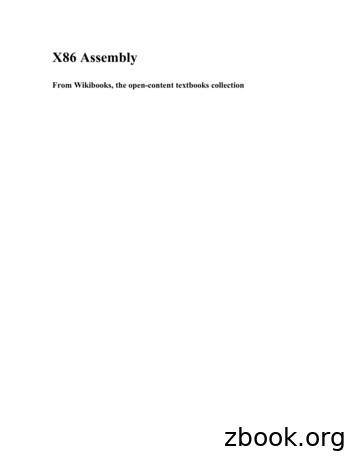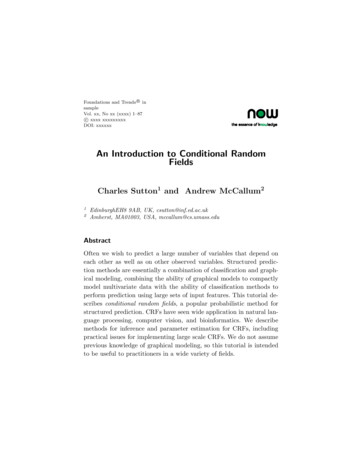MODULE 9: ASSEMBLY MANAGEMENT Module Overview
MODULE 9: ASSEMBLY MANAGEMENTModule OverviewSome companies combine sellable items together as a kit, such as a Christmas giftbasket. Or, companies can create finished goods by combining raw materials insimple processes that are part of the order fulfillment process. In both cases, theassembly of the final product is frequently delayed until after an order is received.For sales, the main advantage of this approach is its flexibility. Because theassembly of the final product is delayed until after it is sold, customers can specifytheir preferences when they place their orders. This helps a company meet itscustomers’ needs. Financially, the main advantage of this approach is that acompany can avoid carrying stock for every possible combination of customerpreferences. This helps reduce inventory costs.In Microsoft Dynamics NAV, the functionality that supports this approach isAssembly Management, and the final product is known as an assembly item.Assembly items can be supplied by using two processes: Assemble To Order (ATO): Used for items that you do not want tostock because you want to minimize inventory costs or because youexpect customers to request changes to the items during sales orderentry. Assemble To Stock (ATS): Used for items that you want to assembleand put in inventory before a sale, and where the assembly process iseasy. Therefore, users do not have to use the manufacturingfunctionality.This training material focuses on the assemble-to-order process. The assemble-tostock process is not discussed in this training material because it is not within thescope of the Trade in Microsoft Dynamics NAV 2013 course, and because sellingassemble-to-stock items is almost the same as selling items that are supplied bymanufacturing or purchasing. However, the one difference between the processesis described in the “Selling ATO Items and Inventory Items Together” lesson in thistraining material.The program offers the following features in support of assembly management: Use assembly items in sales orders, sales quotes, and blanket salesorders Promise assembly delivery dates based on component availability Customize assembly items in the sales process Combine assemble-to-order and inventory items on one sales orderlineMicrosoft Official Training Materials for Microsoft Dynamics Your use of this content is subject to your current services agreement9-1
Trade in Microsoft Dynamics NAV 2013 Full support for reservations on both the assembly item and theassembly component level Full integration with sales, planning, and warehousingBefore starting the lessons in this module, set your work date to January 23, 2014.ObjectivesThe objectives are:9-2 Review assembly management setup, assembly items, and assemblybill of materials. Describe and show assemble-to-order functionality. This includes afull description of sales interface functionality, underlying links toassembly orders, and assembly quotes and blanket orders. Review component availability warnings and views. Describe the processes involved in selling assemble-to-order itemsand inventory items together. Explain item reservation in assembly management. Review assemble-to-order shipments and how to undo shipments.Microsoft Official Training Materials for Microsoft Dynamics Your use of this content is subject to your current services agreement
Module 9: Assembly ManagementAssembly SetupTo open the Assembly Setup page, enter “assembly setup” in the Search box,and then select the related link.FIGURE 9.1: ASSEMBLY SETUP PAGEThe following fields are important to order processors.FieldDefinitionStockout WarningDetermines whether the assembly availabilitywarning appears during sales order entry. Thisoccurs when there is an insufficient quantity of itemcomponents available on the due date to assemblethe required quantity of assembly items.Default Location forOrdersSpecifies the default location for assembly ordersthat are manually created. The location forassembly orders that are automatically created andlinked to sales orders is managed by the relatedsales order line.Microsoft Official Training Materials for Microsoft Dynamics Your use of this content is subject to your current services agreement9-3
Trade in Microsoft Dynamics NAV 2013FieldCopy ComponentDimensions from FieldDefinitionDefines how dimension codes are copied toassembly components when they are consumed inassembly order posting. The two options includethe following: Order Header: Copies the dimension code ofthe assembly item from the assembly orderheader to each posted consumption entry. Item/Resource Card: Copies the dimensioncode of the component, item, or resource toeach posted consumption entry.Assembly Items and Assembly Bill of MaterialsAn assembly item is defined as a sellable item that contains an assembly bill ofmaterials (BOM).An assembly BOM specifies the components (items and resources) that arerequired to assemble an assembly item.Component items can be either regular items (raw materials or finished goods) orother assembly items (known as “subassemblies”). An assembly BOM that containsa subassembly is described as a “multilevel BOM”.Component resources identify the persons or machines required to assemble theitem.Every component and its quantity information, is listed on its own line. Textcomments can also be inserted on their own lines to provide additional itemdescriptions or instructions.Typically, the unit cost of an assembly item equals the rolled up unit costs of thecomponents that are specified in the item’s BOM. The same approach can beapplied to an assembly item’s unit price, although there might be reasons to pricethe assembly item differently. The program provides functions to automaticallyroll up unit costs and unit prices.To correctly participate in the planning system and to make sure that the salesinterface behaves as expected, an assembly item must have its ReplenishmentSystem field set to Assembly, and its Assembly Policy field set to eitherAssemble-to-Stock or Assemble-to-Order. Both these fields are located on theReplenishment FastTab of the item card.9-4Microsoft Official Training Materials for Microsoft Dynamics Your use of this content is subject to your current services agreement
Module 9: Assembly ManagementIn all other respects, an assembly item is a regular item.Demonstration: Change Assembly PolicyThe planning engine and the sales interface both behave differently, dependingon whether an assembly item has an assembly policy of Assemble-to-Stock versusAssemble-to-Order.Scenario: Eduardo, the production planner at CRONUS, must change theassembly policy on a number of items from Assemble-to-Stock to Assemble-toOrder.Demonstration StepsTo change the assembly policy for item 1924-W from Assemble-to-Stock toAssemble-to-Order, follow these steps.1.In the Search box, enter “items”, and then select the related link.2.Open the item card for item 1924-W.3.Expand the Replenishment FastTab.4.In the Assembly Policy field, select Assemble-to-Order.5.Click OK.Repeat these steps for items 1928-W, 1968-W, 1984-W, 766BC-A, and 766BC-B.Procedure: Review Assembly BOMTo review the assembly BOM for an item, follow these steps.1.In the Search box, enter “items”, and then select the related link.2.Open the item card for item 766BC-B.Microsoft Official Training Materials for Microsoft Dynamics Your use of this content is subject to your current services agreement9-5
Trade in Microsoft Dynamics NAV 20133.On the Navigate tab, point to Assembly, and then click AssemblyBOM.FIGURE 9.2: ASSEMBLY BOM FOR ITEM 766BC-BEach line represents a component or a text comment. The fields for each line aredescribed in the following table.Field9-6DefinitionTypeSpecifies whether the component is an item or aresource. Leave this field blank if the line is usedfor a text comment.No.Identifies the specific item or resource for thecomponent. Leave this field blank if the line isused for a text comment.DescriptionDescribes the item or resource selected in theNo. field, or stores text entered as a comment.Microsoft Official Training Materials for Microsoft Dynamics Your use of this content is subject to your current services agreement
Module 9: Assembly ManagementFieldDefinitionAssembly BOMIndicates whether a component is an assemblyitem (a subassembly). This means that it has itsown assembly BOM. To view the componentsthat make up a subassembly, click the Yes valuein the Assembly BOM field of the related line.Quantity perSpecifies the quantity of the component that isrequired for each assembly item.Unit of MeasureShows the component’s unit of measure. Thevalue is copied from the Base Unit of Measurefield on the item card or the resource card whenyou fill in the component’s No. field.Assemble to OrderTypically, the assemble-to-order process involves the following steps.1.Create a sales order header. This does not differ from the typicalprocess that is used to create a sales order.2.Select an assembly item on a sales order line and enter a quantity inthe Quantity field.When you enter a value in the Quantity field on a sales line, Microsoft DynamicsNAV calculates the quantity of each component that is required to satisfy theorder. If there are sufficient quantities of components available on the order duedate, the process continues to the next step. If the quantities are insufficient, anassembly availability warning appears and asks the order processor if he or shewants to continue with the order quantity. This warning provides valuableinformation on the delivery situation for the order, and is described in detail in the“Create ATO Order with Insufficient Available Components” demonstration in thistraining material.3.If there is no assembly availability warning, or if the order processordecides to continue even though there is a warning, the programautomatically creates an assembly order and links it to the sales line.The assembly order header is created based on the field values of thesales line. The assembly order lines are copied from the assemblyitem’s BOM. Any quantity fields are set to reflect the quantity enteredon the sales line.Microsoft Official Training Materials for Microsoft Dynamics Your use of this content is subject to your current services agreement9-7
Trade in Microsoft Dynamics NAV 20134.You can change the linked assembly order. This includes the additionand deletion of assembly order lines, the substitution of onecomponent for another, or you can make a change to the quantity ofeach component that is required for the assembly. If you make achange to the components that are used in the assembly order, youcan easily reassess availability information and recalculate the order’scost and price.5.When you complete the sales order and its associated assembly linesto the customer’s satisfaction, release the sales order for picking,assembly, and shipment.Most of the topics, procedures, and demonstrations in this lesson provide moreinformation about these six steps.Demonstration: Create an Assemble-to-Order Sales OrderScenario: A representative from customer 10000 calls Susan, the order processorat CRONUS International Ltd., to order five units of item 1984-W.Demonstration StepsTo create the sales order for customer 10000, follow these steps.9-81.In the Search box, enter “sales orders”, and then select the relatedlink.2.On the Home tab, click New and then press Enter.3.On the General FastTab, in the Sell-to Customer No. field, enter“10000”.4.On the Lines FastTab, in the Type field, select Item.5.In the No. field, enter “1984-W”.Microsoft Official Training Materials for Microsoft Dynamics Your use of this content is subject to your current services agreement
Module 9: Assembly Management6.In the Quantity field, type “5”. Click OK to accept the message aboutthe due date. Notice that same quantity is copied to the Qty. toAssemble to Order field. Notice, also, that there is no assemblyavailability warning. This indicates that all required item componentsare available for the assembly process on the order due date.7.Leave the sales order open.FIGURE 9.3: SALES ORDER THAT HAS AN ASSEMBLE-TO-ORDER ITEMThe acceptance of the quantity in the Qty. to Assemble to Order field on thesales line (in this case, the automatic acceptance by the program) creates a linkedassembly order.Microsoft Official Training Materials for Microsoft Dynamics Your use of this content is subject to your current services agreement9-9
Trade in Microsoft Dynamics NAV 2013Procedure: Review the Linked Assembly OrderTo view the linked assembly order that is created in the “Create Assemble-toOrder Sales Order” demonstration, follow these steps.1.On the sales order for five units of 1984-W, on the Lines FastTab,click the Qty. to Assemble to Order field. A drill-down buttonappears.2.Click the drill-down button. The Assemble-to-Order Lines pageappears.FIGURE 9.4: ASSEMBLY ORDER LINES FOR THE LINKED ASSEMBLY ORDER9 - 10Microsoft Official Training Materials for Microsoft Dynamics Your use of this content is subject to your current services agreement
Module 9: Assembly ManagementThe values in the item-related fields and the Quantity per field are from theassembly BOM for item 1984-W. Additional fields are described in the followingtable.FieldDefinitionAvail. WarningContains Yes if the component is not available in thequantity and on the due date that is required by theassembly order line. In this scenario, there are noavailability warnings. This is indicated because theassembly availability warning did not appear whenthe program entered a quantity in the Qty. toAssemble to Order field on the sales order line.QuantitySpecifies how many units of the component arerequired to assemble all the items that are specifiedin the Qty. to Assemble to Order field on the salesline.ReservedQuantityShows the quantity of the item component that isreserved for the assembly order line. Reservations ofitem components are described in the “Reservationsand Item Tracking” lesson in this training material.Cost AmountThe total cost of the assembly order line. The line costis calculated by multiplying the value in the Unit Costfield by the value in the Quantity field. To view theUnit Cost field, use the Choose Columns function.The unit cost is copied from the Unit Cost field onthe item card. However, you can manually change iton the assembly order line.Microsoft Official Training Materials for Microsoft Dynamics Your use of this content is subject to your current services agreement9 - 11
Trade in Microsoft Dynamics NAV 2013When you drill down to the Assemble-to-Order Lines page from a sales orderline, although it is displayed as if the assembly order lines are associated directlywith the sales order line, this is not the case. Instead, they are the order lines of afully formed assembly order, complete with its own header. This, in turn, is linkedto the sales order line. To view the complete assembly order, on the Home tab ofthe Assemble-to-Order Lines page, click Show Document.FIGURE 9.5: FULL ASSEMBLY ORDERNotice how the Assemble to Order field in the order header has a value of Yes.To open the related sales order, click the Yes link. This verifies that the linkbetween the sales line and the assembly order is a two-way link.The order processor will not typically work directly with the full assembly orderdocument because all assembly order functionality that is related to the salesprocess is available from the Assemble to Order Lines page. However, theassembly order document is the true central document in the actual assemblyprocess.9 - 12Microsoft Official Training Materials for Microsoft Dynamics Your use of this content is subject to your current services agreement
Module 9: Assembly ManagementDemonstration: Customize Linked Assembly Order LinesThis is a continuation of the “Create Assemble-to-Order Sales Order”demonstration and the “Review the Linked Assembly Order” procedure.Scenario: The customer for representative 10000 calls Susan, the order processorat CRONUS, to change the order for item 1984-W from five units to 10 units. Therepresentative also wants to change the paint color from blue to red (from item70102 to item 70103), and add a mounting (item 70060) to each assembly.Demonstration StepsTo change the sales order line, follow these steps.1.Escape back to the sales order that you created in the “CreateAssemble-to-Order Sales Order” demonstration.2.In the Lines FastTab, change the Quantity field from 5 units to 10.Accept the message about the due date. Notice that the Qty. toAssemble to Order field changes to the same quantity. Because thesales order line and the assembly order are linked, the program keepsthem synchronized.Note: There are different levels of synchronization between a sales order andits linked assembly order, as shown in the “Selling ATO Items and Inventory ItemsTogether” lesson in this training material. Also, the program synchronizes morethan just quantities. It includes the location, unit of measure, variants, andreservations.You changed the total order quantity for item 1984-W, but not the components.To change the paint component from blue paint to red paint, follow these steps.1.Drill down into the Qty. to Assemble to Order field to open theAssemble-to-Order Lines page.2.On the second order line (the one for the paint), change the No. fieldfrom 70102 to 70103.Note: If substitutes exist, you can also change component items by using theSelect Item Substitution function on the Actions tab of the Assemble-to-OrderLines page. For more information about item substitutions, refer to “CustomersService Features” in this training material.To add the requested mounting (item 70060), follow these steps.1.Add another assembly line.2.In the Type field, select Item.Microsoft Official Training Materials for Microsoft Dynamics Your use of this content is subject to your current services agreement9 - 13
Trade in Microsoft Dynamics NAV 20133.In the No. field, enter “70060”. The Description, Unit of Measure,and Unit Cost fields populate automatically.4.In the Quantity per field, enter “1”. The Quantity and Cost Amountfields automatically calculate.Finally, because the warehouse personnel sometimes omit the package of screwsthat is part of the mount, you want to remind them. To add a comment line,follow these steps.1.Add another assembly line.2.Leave the Type and No. fields blank.3.In the Description field, type your comment.The space in the Description field is limited. However, the program offers thefollowing alternative.1.Select the assembly order line for item 70060.2.On the Navigate tab, click Comments. The Assembly CommentSheet page appears.3.Enter and, optionally, date your comment. If you do not provide adate, the program automatically uses the work date.Because more communication is generally better, you can put your fullinstructions in the Assembly Comment Sheet page, and then reference them inthe assembly order line. This results in the following Assemble-to-Order Linespage.FIGURE 9.6: CUSTOMIZED LINKED ASSEMBLY ORDER LINES9 - 14Microsoft Official Training Materials for Microsoft Dynamics Your use of this content is subject to your current services agreement
Module 9: Assembly ManagementDemonstration: Roll Up Assemble-to-Order Cost and PriceThis is a continuation of the “Customize Linked Assembly Order Lines”demonstration.The first unit cost and unit price for an assembly item on a sales order line arecopied from the item card. However, after you customize the assembly order linesof a linked assembly order, the end product might differ from the assembly itemthat is referenced by the item number.Scenario: After Susan changes the order for customer 10000 for item 1984-W, shedecides to roll up the cost and price for the changed assembly item.Demonstration StepsTo update the Unit Cost (LCY) and Unit Price fields on a sales order line afteryou change a linked assembly order, follow thes
In Microsoft Dynamics NAV, the functionality that supports this approach is Assembly Management, and the final product is known as an assembly item. Assembly items can be supplied by using two processes: Assemble To Order (ATO): Used for items that you do not want to stock because you want to minimize inventory costs or because you
Teacher’s Book B LEVEL - English in school 6 Contents Prologue 8 Test paper answers 10 Practice Test 1 11 Module 1 11 Module 2 12 Module 3 15 Practice Test 2 16 Module 1 16 Module 2 17 Module 3 20 Practice Test 3 21 Module 1 21 Module 2 22 Module 3 25 Practice Test 4 26 Module 1 26 Module 2 27 Module 3 30 Practice Test 5 31 Module 1 31 Module .
Top Level Bill of Materials UNC Charlotte Senior Design Project: Scooter Project Bill of Materials for End Project 10/06/2006, Rev A Item Qty Price per Total Source Handle Bar Assembly 1 3.39 3.39 Sub-Assembly Steering Assembly 1 6.29 6.29 Sub-Assembly Frame Assembly 1 7.79 7.79 Sub-Assembly Front Wheel Assembly 1 6.15 6.15 Sub-Assembly
WinDbg Commands . 0:000 k . Module!FunctionD Module!FunctionC 130 Module!FunctionB 220 Module!FunctionA 110 . User Stack for TID 102. Module!FunctionA Module!FunctionB Module!FunctionC Saves return address Module!FunctionA 110 Saves return address Module!FunctionB 220 Module!FunctionD Saves return address Module!FunctionC 130 Resumes from address
XBEE PRO S2C Wire XBEE Base Board (AADD) XBEE PRO S2C U.FL XBEE Pro S1 Wire RF & TRANSRECEIVER MODULE XBEE MODULE 2. SIM800A/800 Module SIM800C Module SIM868 Module SIM808 Module SIM7600EI MODULE SIM7600CE-L Module SIM7600I Module SIM800L With ESP32 Wrover B M590 MODULE GSM Card SIM800A LM2576
sc500 53 b nil 2015.05.19 2015.02.13 pos. artikel-nr. menge variante notes 1 9100000735 1 decals nilfisk sc500 kit 2 1 wheels rear-squeegee assembly [1] 3 1 tank recovery assembly [2] 4 1 motor drive assembly [3] 5 1 tank solution assembly [4] 6 1 squeegee assembly [5] 7 1 paddle assembly [6] 8 1 panel control assembly [7] 9 1 deck brush .
x86 Assembly Language Introduction. x86 Assembly Why Learn Assembly? Assembly is the most primitive tool in the programmers toolbox. Entire software projects can be written without ever once looking at a single line of assembly code. So the question arises: why learn assembly?
: New Parts RANK: Japan only * * * * * * * * * * * * * * * * * * * * * * * * * * * * * OVERALL ASSEMBLY SGV800 A01 Neck Assembly BUS A01 Neck Assembly RDS A01 Neck Assembly BKS A01 Neck Assembly PSW A01a Seal (QC55400) D01 Body E01 Tuning Machine Assembly SPERZEL TUNER 0.87 6 10 E03 Mark yamaha logo (QC32010) E10 Rod Cover BL 04 E11 Oval Head .
An Introduction to Conditional Random Fields Charles Sutton1 and Andrew McCallum2 1 EdinburghEH8 9AB, UK, csutton@inf.ed.ac.uk 2 Amherst, MA01003, USA, mccallum@cs.umass.edu Abstract Often we wish to predict a large number of variables that depend on each other as well as on other observed variables. Structured predic- tion methods are essentially a combination of classi cation and graph-ical .