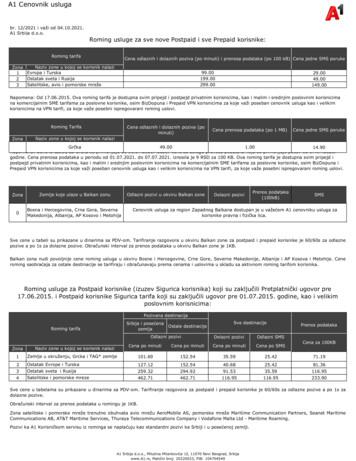User Manual Smart Speed - Vodafone
User manualSmart speed Vodafone Group 2015. Vodafone and theVodafone logos are trade marks of Vodafone Group.Any product or company names mentioned hereinmay be the trade marks of their respective owners.CJA28BAVDAAAVF-795
Table of Contents6.41Your phone. 46.5 To safely remove the microSD card from yourphone.551.1Keys and connectors. 46.6 Sharing your phone’s mobile data connection.561.2Getting started. 76.7 Connecting to virtual private networks.571.3Home screen.102Text input.202.1Using the onscreen keyboard.202.2Text editing.217Google Play Store.588Multimedia applications.593 Phone call, Call log & People.223.1Phone call.223.2Recents.293.3Contacts.294 Messaging & Email.3698.1Camera.598.2Gallery.618.3Play music.648.4Video Player.65Google Maps.669.1Get My Location.669.2Search for a location.674.1Message .369.3Save a location.674.2Gmail/Email.429.4Open Street View for a location.685 Calendar , Alarm clock & Calculator.456Connecting to a computer via USB.545.1Calendar.459.5 Get driving, public transportation or walkingdirections.685.2Clock.4710 Others.695.3Calculator.4810.1 File Manager.69Getting connected.5010.2 Sound Recorder.696.1Connecting to the Internet.5010.3 Radio.706.2Chrome.5311 Settings.726.3Connecting to Bluetooth devices.5311.1 Wireless & networks.7212
11.2 Device.7411.3 Personal.7711.4 System.8311.1Your phoneKeys and connectors12 Update your phone’s software.90Headset connector13 Product safety information.9114 Telephone warranty. 10315 Accessories. 105LED lightFrontcamera16 Specifications. 106Touch screenRecents keyBack keyHome keyMicro-USB connector34
CameraCamera flash/FlashlightPower key Press: activate the lock screen/wake up the screen.Power keyVolume upVolume down Long press: show the pop-up menu to select fromShut down, Restart, Flight mode.Press and hold: power on. Long press the Power key and the Volume down keyto capture a screenshot.Volume keys During a call, they adjust the earpiece or headsetvolume. In Music/Video/Streaming mode, they adjust themedia volume. In general mode, they adjust the ringtone volume. Mute the ringtone of an incoming call.Recents key Touch: this shows your recently-used apps. Touchan app to open it, or swipe it left or right to removeit from the list.Home key While on any app or screen, touch the Home key toreturn to the main Home screen. Long press this key to access Google Now & VoiceSearch.Back key Touch to go back to the previous screen, or to closea dialogue box, options menu, the Notification panel,etc.56
1.2Getting started1.2.1SetupInserting or removing the microSD cardRemoving or installing the back coverInserting or removing the SIM cardYou must insert your SIM card to make phone calls.Place the microSD card with the chip facing downwards andslide it into its housing. Make sure that it is correctly inserted. Toremove the microSD card, press and slide it out.Charging the batteryPlace the SIM card with the chip facing downwards and slide itinto its housing. Make sure that it is correctly inserted. To removethe SIM card, press and slide it out. our phone only supports micro-SIM card. Do not attemptYto insert other SIM types like mini or nano cards, as youmay damage your phone.Installing or removing the batteryPower off your phone before removing the battery.To charge the battery, connect the charger to your phone andmains socket. You can also charge your phone via a USB cable. To reduce your phone’s power consumption, switch offWi-Fi, GPS, Bluetooth or apps running in the backgroundwhen not needed. In Settings you can also lower thebrightness of the screen, and shorten the length of timebefore the screen goes to sleep. Insert the battery and click it into place, then close the cover. Unclip the cover, then remove the battery.78
1.2.2Power on your phone1.2.3Power off your phoneHold down the Power key until the phone powers on. It will takea few seconds before the screen lights up. Unlock your phone(Swipe, PIN, password or pattern) if necessary and confirm. TheHome screen will display.Hold down the Power key from the Home screen until the Phoneoptions appear, then select Shut down.If you do not know your PIN code or if you have forgotten it,contact your network operator. Do not leave your PIN code withyour phone. Store this information in a safe place when not in use.Your phone has two kinds of Home screen that you can use: thestandard Home screen, and a simplified version.Set up your phone for the first timeThe first time you power on the phone you will be asked to setthe following options: language, mobile data, Google account,date & time, etc.1. Select the phone’s language, then touch1.3Home screenYou can set this when you first turn the phone on, or by touchingSettings Home.In the simplified Home screen, all the features you need,presented in an intuitive and attractive design.2. S elect Wi-Fi network, then touch NEXT.3. Input your Name, then touch NEXT.4. P rotect your phone, set screen lock now or touch SKIP tomove to next setup.5. Select Google services, once finished, touch NEXT.6. S elect a Home screen, then touch NEXT.7. Select Help tips, then touch NEXT.8. Setup is completed, touch FINISH to confirm.If you power on your phone with no SIM card inserted, you willstill be able to connect to a Wi-Fi network to sign into your Googleaccount and to use some features.9Touching the Home key always takes you to your main Homescreen, and you can personalise all your Home screens by addingyour favourite apps, shortcuts and widgets to them.10
In the standard Home screen the bottom set of icons is alwaysvisible, whichever of your Home pages you are on. This alsoincludes the Application tab, which will show all your availableapps.abStatus bar Status/Notification indicators Touch and drag down to open theNotification panelGoogle Search bar Touch a to enter text search screen Touch b to enter voice search screenSlide left or right to view other panelson the Home screenFavourite tray apps Touch to enter the app Long press to move or change appsApplication tab Touch to open All appsThe Home screen extends on either side of the screen to allowmore space for adding apps, shortcuts, etc. Slide the Homescreen horizontally left and right to get a complete view of theHome screen. The white spot in the lower part of the screenindicates which screen you are viewing.In the standard Home screen, slide right to to see your Flipboardscreen. Flipboard allows you to quick access to your personalisednews and social networks. You can change this to open a differentapp by touching Settings Display Favourite Home screenapp.111.3.1Using the touchscreenTouchTo access an app, touch it with your finger.Long pressLong press the Home screen to access the available options forsetting the wallpaper.DragLong press an item to be able to drag it to another location.Slide/SwipeSlide the screen to scroll up and down lists, screens of apps,images, web pages, etc.FlickSimilar to swiping, but flicking makes it move quicker.Pinch/SpreadPlace your fingers of one hand on the screen surface and drawthem apart or together to scale an element on the screen.RotateAutomatically change the screen orientation from portrait tolandscape by turning the phone sideways.1.3.2Status barFrom status bar, you can view both phone status (on the rightside) and notification information (on the left side).12
Status iconsNotification iconsGPRS connectedNo SIM card insertedEDGE connectedVibrate mode3G connectedRinger is silencedHSDPA (3G) connectedPhone microphonemutedHSPA (3G) connectedNew Gmail TM messageCall in progressNew text or multimediamessageProblem with SMS orMMS deliveryNew HangoutsmessageMissed callCall on holdCall forwarding is onNew voicemailUploading dataBattery is very lowUpcoming eventDownload finished4G connectedBattery is lowData is synchronisingCarrier data usethreshold approachingor exceededConnected to a Wi-FinetworkBattery is partiallydrainedNo microSD cardinstalledAn open Wi-Fi networkis availableBluetooth is onBattery is fullSong is playingPhone is connected viaUSB cableConnected to aBluetooth deviceBattery is chargingScreenshot errorRadio is onFlight modeHeadset connectedUSB tethering is onSystem updateavailableAlarm is setRoamingPortable Wi-Fi hotspotis onConnected to VPNGPS is onSignal strengthScreenshot capturedInternational Roamingis enabledMore notifications arehiddenInternational Roamingis disabled1314
Notification panel1.3.3Touch and drag down the Status bar to open the Quick settingspanel and drag down again to open the Quick settings panel. Touchand drag up to close it. From the Notification panel, you can openitems and other reminders indicated by notification icons or viewwireless service information.The phone provides a Search function which can be used to findthe information you want on your phone, in your applications oron the web.Search barabTouch to access the Quicksettings barTouch and drag downwards twiceto access the Quick settings bara Search by textTouch a notification and slide it sideways to delete it.Touch the iconto clear all event–based notifications (otherongoing notifications will remain).Touch and then the Settings iconto access Settings.The customised picture will show if you set upyour profile in the Contacts application .(1)(1)Please refer to "3.3.1 View your contacts" Touch the Search bar from the Home screen. Enter the text/phrase you want to search for. Touchon the keyboard if you want to search on the web.b Search by voice Touchfrom the Search bar to display a dialog screen. Speak the word/phrase you want to search for. A list of searchresults will display for you to select from.Quick settings bar Touch icons to enable/disablefunctions or to change modes Long press to show the settings1516
1.3.4Lock/Unlock your screenTo unlock phone screenTo protect your phone and privacy, you can lock your phonescreen with a variety of patterns, PIN or password, etc. throughSettings Security Screen lock.Press the Power key once to light up the screen, draw the unlockpattern you have created or enter PIN or password to unlockthe screen.To create a screen unlock pattern (Follow onscreeninstructions)If you have chosen Swipe as the screen lock, slide upward tounlock the screen, slide left to access Camera and slide right toaccess Phone. Touch Settings Security Screen lock Pattern. Draw your own pattern.Draw your unlock patternTouch to confirm bydrawing pattern again1.3.5Personalise your Home screenTo create a screen unlock PIN/PasswordAdd an app or widget Touch Settings Security Screen lock PIN or Password.Touch the Application tab, then long press the app or widgetto activate the Move mode, and drag the item to any Homescreen. Set your PIN or password.To lock phone screenPress the Power key once to lock the screen.17Reposition an app or widgetLong press the item to be repositioned to activate the Movemode, drag the item to the desired position and then release. Youcan move items both on the Home screen and the Favourites tray.Hold the icon on the left or right edge of the screen to drag theitem to another Home screen.18
RemoveLong press the item to be removed to activate the Move mode,drag the item up to the top of Remove icon, and release afterthe item turns red.Create foldersTo make it easier to organise apps and shortcuts on the Homescreen and the Favourite tray, you can add them to a folder bystacking one item on top of another. To rename a folder, open itand touch the folder’s title bar to input the new name.Wallpaper customisationLong press an empty area on the Home screen or go to Settings Display Wallpaper to customise your wallpaper.1.3.6Volume adjustment22.1Text inputUsing the onscreen keyboardOnscreen keyboard settingsTouch the Application tab from the Home screen, selectSettings Language & input.Adjust the onscreen keyboard orientationTurn the phone sideways or upright to adjust the OnscreenKeyboard orientation. You can also adjust it by changing thesettings (go to Settings Display When device is rotated Rotate the contents of the screen).2.1.1Android keyboardUsing volume keyPress Volume key to adjust the volume. To activate the vibratemode, press the Volume down key until the phone vibrates.Press the Volume down key once more to activate the silentmode.Touch to enter textor numbersUsing Settings menuDrag down twice from the notification panel and touch thesettings iconto open Settings, then touch Sound ¬ification. You can set the volume of calls, notification, systemand etc. to your preference.Touch to switchbetween "abc/Abc" mode; Longpress to switchbetween "abc/ABC" modeLong press,then select toenter symbols/emoticonsTouch to switch between thesymbol and numeric keyboard1920
2.23Text editingYou can edit the text you have entered. Long press or double touch the text you want to edit. Drag the tabs to change the highlighted selection. The following options will show: Select alland Paste. Touch the icon, Cut, Copyto confirm.You can also insert new text Phone call, Call log & People3.1Phone call 3.1.1Placing a callTo make a call when the phone is active, go to the Home screenand touch the Phoneicon in the Favourites tray.If the phone is locked, press the Power button and then swipe thephone icon to the right. Touch where you want to type, or long press a blank space, thecursor will blink and the tab will show. Drag the tab to movethe cursor.Call log If you have selected any text, touch the tab to show PASTE iconwhich allows you to paste any text you have previously copied.ContactsTouch to show the dial padLong press toaccess voicemail2122
Enter the number you want from the dial pad directly or select acontact from Contacts or Recents by touching tabs, then touchto place the call.3.1.2Answering or rejecting a callThe number you entered can be saved to Contacts by touchingthe key or Add to contacts.If you make a mistake, you can delete the incorrect digits bytouching.To hang up a call, touch.International callTo dial an international call, long pressto enter " ", thenenter the international country prefix followed by the full phonenumber and finally touch .Emergency callIf your phone has network coverage, dial the emergency numberand touchto make an emergency call. This works evenwithout a SIM card and without typing the PIN code.When you receive a call when your phone is unlocked, a callwindow will be presented on top of the screen. Touchtodismiss a call or to answer a call.Touch the call window to open the Phone call screen.On the Phone call screen, touch Slide the icon right to answer the call; Slide the icon left to reject the call; Slide the icon up to reject the call by sending a preset message.To mute incoming calls, press the Volume up/down key.3.1.3Calling your voicemailYour voicemail is provided by your network to avoid missingcalls. It works like an answering machine that you can accessat any time.To listen to your voicemail, long pressTo set your voicemail number, touchCalls Voicemail.on Phone tab.key and touch Settings If you receive a voicemail, a voicemail iconappears on theStatus bar. Open the Notification panel, touch New voicemail.2324
3.1.4During a call3.1.5To adjust the volume during a call, press the Volume up/downkey.Managing multiple callsWith this phone you can handle multiple calls at the same time.Conference calls (1)You can set up a conference call. Place a call to the first participant of the conference call. Touchand select Add call. Enter the phone number of the person you want to add toconference and touch . You can also add participants fromContacts or Recents. Press menu icon to start a conference call. During a conference call, touchto drop a participant or totalk privately to one of the participants. Touchto drop theparticipant from the conference, touchto talk privately tothe participant and hold on other participants.Touch to hold the current call. Touch this icon again toretrieve the call. Touchto end the conference call and disconnect all callers.Touch to display dial pad.Touch to end the current call.Touch to mute the current call. Touch this icon again tounmute the call.Touch to activate the speaker during the current call.Touch this icon again to deactivate the speaker.To avoid accidentally pressing the touchscreen during acall, screen will be locked automatically when you putyour phone close to your ear; and it will be unlockedwhen the phone is taken away from your ear.(1)25Depending on your network operator.26
3.1.6Call settingsTouchkey and select Settings from Phone screen, thefollowing options are available:General Contacts display optionsSort byName formatTouch to set the contacts display by Firstname or Last name.Touch to set the name format by Firstname first or Last name first. Sounds and vibratePhone ringtoneDial pad tonesAlso vibrate forcallsTouch to set the ringtone of phone.Mark the checkbox to activate the dialpad tones.Mark the checkbox to activate vibrationwhen the call is connected. OtherQuick responsesTouch to edit quick responses which will beused when you reject a call with messages.Calls VoicemailServiceSetupSoundVibrateOpens a dialog box where you can selectyour carrier’s voicemail service or anotherservice.If you are using your carrier’s voicemailservice, this opens a dialog box where youcan enter the phone number to use forlistening to and managing your voicemail.Touch to select the notification sound.Mark the check box to enable vibrationwhen the call is connected.27 Fixed Dialling NumbersFixed Dialling Number (FDN) is a service mode of SIM, whereoutgoing calls are restricted to a set of phone numbers. Thesenumbers are added to the FDN list. The most common practicalapplication of FDN is for parents to restrict the phone numberswhich their children can dial.For security reasons, you’ll be prompted to enable FDN byentering SIM PIN2 which is usually acquired from your serviceprovider or SIM maker. Vibrate reminderMark the checkbox to enable vibration when outgoing callsconnect successfully. Noise reductionMark the checkbox to suppress your background noise duringcalls. Call forwardingTouch to configure how your calls are always forwarded or whenyou are busy, unanswered or unreachable. Call barringYou can activate or deactivate the call barring for outgoing andincoming calls. The various options are:All outgoing calls All outgoing calls are barred.InternationalOutgoing international calls are barred.outgoing callsInternationalOutgoing international calls except thoseexcept hometo your country of subscription are barred.All incoming calls All incoming calls are barred.Incoming callsIncoming calls are barred when you arewhile roamingabroad.Cancel allDeactivate all call barring.Change barringChange the original barring password forpasswordactivating call barring.28
Additional settingsCaller IDOpens a dialog box where you can setwhether your phone number is displayedwhen making calls.Call waitingMark the check box to notify you of a newincoming call.3.23.3.1View your contactsTo access the Contacts app, touch the Application tab on theHome screen, then select Contacts.Touch to view your favourite contactsTouch to set up your profile and yourpicture will showRecentsYou can view your call history by touching RECENTS from thePhone screen to view call history.Touch a contact or number to view information or furtheroperations.Touch icon to open the QuickContact panel and view thecontact’s detailed informationContact listYou can view detailed information of a call, launch a new callor send messages to a contact or number, or add numbers toContacts (only available for unsaved phone numbers), etc.Touch to add a new contactTouch the phototo open the Quick Contact panel.To clear the entire call memory, touchkey from the phonescreen and touch Call history, then touchand then touchClear call log.3.3After setting up your profile, yourpicture will show and the icon in quicksettings screen will vary together.ContactsYou can view and create contacts on your phone and synchronisethese with your Gmail contacts or other apps on the web or onyour phone.Touch thekey to display the contacts list option menu.Following options are available: Search Delete contacts29Touch to search contacts.Select and delete unwanted contacts.30
Contacts todisplayChoose which contacts to display. Import/Export Import or export contacts between phone,SIM card, and microSD card, or sharecontacts.AccountsManage the synchronisation settings fordifferent accounts.SettingsOpen the contact display settings.Share visibleShare contacts with others by sendingcontactsthe contact’s vCard to them via Bluetooth,Email, SMS, etc.SIM card capacity Show how large your SIM card's storagecapacity is, and the amount that is alreadyin use.3.3.2When you're finished, touchto save.To exit without saving, you can touchchanges.key and then DiscardAdd to/remove from FavouritesTo add a contact to favourites, you can touch a contact to viewdetails then touchto add the contact to favourites.To remove a contact from favourites, touchscreen.on contact detailsOnly phone and account contacts can be added tofavourites.3.3.3Editing your contactsTo edit contact information, touchscreen. When finished, touch .key in the contact detailsChange a contact’s default phone numberAdding a contactTouch the Application tab on the Home screen, select Contacts,then touch the icon in the contact list to create a new contact.Touch to saveTouch to add a new labelThe default phone number (the number which has priority whenmaking a call or sending a message) will always be displayedunder the contact name.To change the default phone number, long press the numberyou want to set as the default number from the contact’s detailsscreen, then select Set default. Aappears after the number.This choice is only available when the contact has more thanone number.Delete a contactTouch to take a photo or select a picture forthe contactTouch to open other available labels31To delete a contact, touch(details) screen.and touch Delete from the contactOn the contact list screen, touchand then Delete contacts,select the contact(s) you want to remove and touch OK toconfirm. Touch Select all and then OK to delete all contacts,touch CANCEL to exit.The contact you have deleted will also be removed fromother applications on the phone or web the next timeyou synchronise your phone.32
3.3.4Communicating with your contactsFrom contact details screen you can communicate with yourcontacts by making a call or sending a message.To launch a call, touch the phone number.To send a message, touch the iconnumber.on the right side of the3.3.5Importing, exporting and sharing contactsFrom the Contacts screen, touch the key to open the optionsmenu, touch Import/export, then choose to import/exportcontacts from/to your SIM card, Phone, microSD card, Phonestorage, Accounts, etc.Use Quick Contact for AndroidTo import/export a single contact from/to your SIM card, choosean account and target SIM card, select the contact you want toimport/export, and touch OK to confirm.Touch a contact’s picture to open Quick Contact for Android,then you can touch the number or theicon for the way youwant to connect.To import/export all contacts from/to your SIM card, choose anaccount and target SIM card, touch Select all and touch OK toconfirm.You can share a single contact or contacts with others by sendingthe contact’s vCard to them via Bluetooth, Gmail, etc.To do this, touch a contact you want to share, touch thekeyand Share from the contact details screen, then select the app toperform this action.3.3.6Displaying contactsYou can configure which group of contacts you want to display inthe People list. Touch thekey and then Contacts to displayfrom the contacts list screen, then you can choose whichcontacts to display.The icons available on the Quick Contact panel depend on theinformation you have for the contact and the applications/accounts on your phone.33Touch the key and then Settings. You can Sort by First nameor Last name, as well as Name format as First name first or Lastname first.34
3.3.7Joining/Discarding contactsTo avoid duplicating information you can easily add a newcontact's details to an existing contact.Touch the contact which you want to add information to, touchthe key, then touch the key in edit screen and touch Join.Then you'll be asked to choose the contact whose informationyou want to join with the first contact. The information from thesecond contact is added to the first one, and the second contactwill no longer be displayed in the contacts list.To separate contact information, touch the contact whoseinformation you want to separate, touch thekey, then touchthekey in the edit screen. Then touch Separate and touchOK to confirm.3.3.8 Synchronising contacts in multiple accounts44.1 Messaging & EmailMessage Your phone can create, edit and receive SMS and MMS messages.Go to the Home page and touch the Message icon in theFavourites tray.4.1.1Create a new messageOn the message list screen, touch the new message iconwrite new text/multimedia messages.Touch to search in all messages Touch to view the whole message thread Long press message threads to accessother options available with this contact.Contacts, data or other information can be synchronised frommultiple accounts, depending on the apps installed on yourphone.To add an account, touchon the Quick settings bar to get toSettings, then touch Accounts Add account.You'll be asked to select the kind of account you are adding, likeGoogle, Exchange, etc.Touch to create a new messageAs with other account setups, you need to enter detailedinformation, like username, password, etc.You can remove an account and all associated informationfrom the phone. Open the Settings screen, touch the accountyou want to delete, touch thekey and then select Removeaccount, and confirm.SyncYou can synchronise an account on Accounts screen, touch anaccount in the list, then touch the key and select Sync now.35to36
Sending a text messageAttach options:Enter the mobile phone number of the recipient on the recipientsbar or touchto add recipients, then touch the content bar toenter the text of the message. When you’ve finished, touch Sendto send the text message. PictureAn SMS of more than 160 characters will be charged asseveral SMS. Specific letters (like accents, for example)will also increase the size of the SMS, so this may causemultiple SMS to be sent to your recipient.View your Gallery or File Manager to select apicture as attachment. Current location Touch to share your current location. ContactView your Contacts to select one or morecontact(s) to attach. VideoView your Gallery or File Manager to select avideo as attachment.Sending a multimedia message Share audioMMS enables you to send video clips, images, photos, animations,slides and audio to other compatible phones a
4G connected Battery is low Connected to a Wi-Fi network Battery is partially drained Bluetooth is on Battery is full Connected to a Bluetooth device Battery is charging Flight mode Headset connected Alarm is set Roaming GPS is on Signal strength Notification icons New Gmail TM message Ca
Vodafone, the Vodafone Speech Mark, the Vodafone Portrait, Vodacom, RED, Vodafone One Net, Vodafone . looks down sequentially and year over year, but primarily this reflects a post-pay to prepaid migration in Italy as a result of a new committed offer – prepaid – which is based, however, on credit-card . In Portugal, our youth .
Vodafone, the Vodafone Portrait, the Vodafone Speechmark, Vodafone Broken Speechmark Outline, Vodacom, Vodafone One, The future is . Mobile contract Mobile prepaid3 Europe - Customer net adds (000s) AMAP - Customer net adds (m) 340 237 262 316 255 275 173 . Portugal Greece Romania
C2 – Vodafone Idea Internal New Terms and Conditions for Vodafone Prepaid International Roaming Pack Applicable with effect from 26.05.2019 The Vodafone International roaming packs are provided to Vodafone customers travelling to select locations.
Tarifiranje razgovora za postpaid i prepaid korisnike je 60/60s za odlazne pozive a po 1s za dolazne pozive. Obračunski interval za prenos podataka u romingu je 1KB. . (Vodafone Greece), Italija (Vodafone-Omnitel), Portugalija (Vodafone Portugal), Slovenija (A1 Slovenija), Španija (Vodafone-Airtel), Turska (Vodafone
VODAFONE BUSINESS BROADBAND USER GUIDE 4 1.1 Connecting devices wirelessly to the internet Once your Vodafone Broadband router is set up and the Wi-Fi is working, you'll need the information on your Vodafone Broadband router's label to get devices like PCs, laptops, tablets and smartphones connected wirelessly to the internet.
Vodafone Portugal Comunicacoes Pessoais, S.A. (effective from August 31, 2018) Vodafone Malta Limited (effective from August 31, 2018) Vodafone Net Iletişim Hizmetleri A.Ş. (effective from August 31, 2018) (formerly Vodafone Alternatif
Portrait logo,the Vodafone Speech MarkBroken Outline Vodacom, Vodafone One, The future is exciting. Ready? and M-Pesa, are trade marks owned by Vodafone. Other product and company names mentioned herein may be the trade marks . - Back office and supply chain integration Commercial activities to start within 30 days:
Devices Service Terms, but only for the Vodafone Business Surveillance Optional Service Element. 2. Service Terms 2.1 Vodafone Business Surveillance Service Summary: The Vodafone Business Surveillance Service is a solution to monitor Customer's buildings. The Service allows an encoder to be connected to any CCTV camera to access footage.