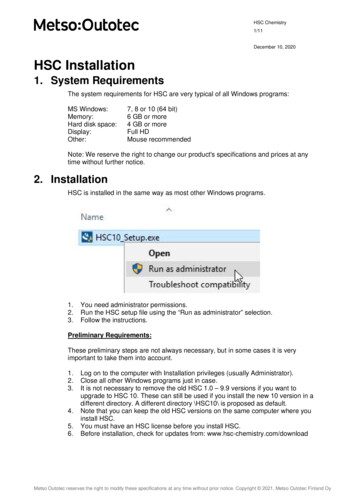HSC Chemistry 6.0 Software
Outotec Research OyAntti Roine, Jarkko Mansikka-aho, Janne PalosaariMAP MANUALPartly Demo Version54 - 1(30)August 10, 200606120-ORC-THSC Chemistry 6.0 SoftwareHSC Map - Stock and Mixture Control ModuleManualAntti Roine, Jarkko Mansikka-aho, Janne PalosaariE-mail: hsc@outotec.comwww.outotec.com/hscISBN-13: 978-952-9507-12-2ISBN-10: 952-9507-12-7
Outotec Research OyAntti Roine, Jarkko Mansikka-aho, Janne PalosaariAppendicesRelated ReportsProject NumberKey WordsAvainsanatMAP MANUALPartly Demo Version54 - 2(30)August 10, 200606120-ORC-TChapter 55, 7 pagesHSC – Sim Process Simulation Software, 04004-ORC-T24904 (2004)Feed mixture, stock control, simulationSyöttöseos, varastovalvonta, simulointi
Outotec Research OyAntti Roine, Jarkko Mansikka-aho, Janne PalosaariMAP MANUALPartly Demo Version54 - 3(30)August 10, 200606120-ORC-TAbstractHSC Map is location (GPS) based stock control software. HSC Map is designed for feedmixture calculation and raw material stock control. The basic idea is that the user may easilycollect the raw materials from the stock and calculate a single or multi mixture composition, inorder, for example, to obtain the proper copper and silica content and calorific value in the feedmixture. The user may also test the calculated feed mixtures using the HSC Sim processcalculator before starting to use the new mixture.The material location data may be used in the HSC Map software, because most concentrates,fluxes and scrap materials look the same and the easiest way to identify them is the maplocation data. Valid location data decreases material searching time and also the number ofvarious mistakes and errors when raw materials are transported in the stock field.Precise feed mixture calculations are useless if the bucket charger has picked one wrong rawmaterial for the mixture. The GPS navigators are coming more common in trucks, bucketcharges, taxi, etc. this makes possible the utilization of location data also in the stock field.The place location data is not always needed. HSC Map may also be used as a general materialmixture calculator based on the material analysis database. The user may select the materialseither from the stock or from the analysis database.HSC Map may be used for feed mixture calculations but it may also be used to create aworldwide register of raw materials, products, waste materials or chemicals. Map module helps,for example, to find the locations which contain the given material property such as copper,gold, arsenic, fuel value, etc.HSC Map contains six modules. The Stock module shows the stock places and the materials onthe list. The Map module shows the stock places and properties on the map. The Diagrammodule may be used to draw diagrams from the history file. The Mixture module is used tocalculate mixtures. The Bed module is a custom made version of the Mixture module for Bedmixture calculations. The Help module shows the HSC Help interface. This manual is a part ofthe HSC Chemistry and Sim manuals and therefore the chapter numbers start from 54.HSC Map stock database files contain confidential information such as raw material names,amounts and analyses. Therefore each plant needs a different HSC Map installation CD andHSC Map license. The software is the same but the material databases are different. Thegeographical maps cannot usually be regarded as confidential information because anybodymay buy these from National Land Survey offices. Although HSC Chemistry is public software,HSC Map and Sim extensions are meant for internal use.Important Note:Only an "empty frame" version of the Map module is delivered with the HSC Chemistrysoftware. Usually this frame version needs some customizing and tuning because thestocks and practices are different in each plant. Please take contact to Outotec ResearchOy if you are interested in custom made Map applications.
Outotec Research OyAntti Roine, Jarkko Mansikka-aho, Janne Palosaari54.MAP MANUALPartly Demo Version54 - 4(30)August 10, 200606120-ORC-TMap - Mixture and Stock ControlFig 1. HSC Map user interface.HSC Map is made for feed mixture calculation and raw material stock control. The basicidea is that the user may collect the raw materials from the stock and calculate a single ormulti mixture composition and test the calculated feed mixtures using the HSC Sim processcalculator. The map location data decreases material searching time and the number ofmistakes and errors.The HSC Map user may collect the raw materials from the stock list, map or from theanalysis database. If he/she decides to use the selected mixture then the HSC Mapautomatically decreases the mixture materials from the stock and saves a change record inthe history database for this material change event.HSC Map contains six modules which may be selected from the icons at the left side of thescreen. The Stock module shows the stock places and the materials on the list. The Mapmodule shows the stock places on the map. The Diagram module may be used to drawdiagrams from the history file. The Mixture module is used to calculate mixtures. The Bedmodule is a custom made version of the Mixture module for Bed mixture calculations. TheHelp module shows the Help interface, which is common for HSC, Sim and Map.HSC Map may be applied for many different types of raw material stocks and mixturecalculations. The Stock, Analysis and History databases and some maps may containconfidential business information, therefore these files are specific for each plant.
Outotec Research OyAntti Roine, Jarkko Mansikka-aho, Janne Palosaari54.1MAP MANUALPartly Demo Version54 - 5(30)August 10, 200606120-ORC-TTerminology and SpecificationsWe have tried to use the clearest keywords in HSC Map. This chapter gives a shortsummary and specifications of this terminology.StockThe user may create any number of stocks. Each stock contains Stock, Analysis andHistory databases. The Stock database consists of Place and Material Tables. Thepath to stock databases is usually: C:\HSC6\Map\Stock.PlaceThe place is the base unit of the stock. The user may specify up to 65533 places intoone stock. The place contains properties such as Name, Size, Type, Location,Address, etc. The place could be a warehouse, silo, rack, stockpile, tank, freezer, etc.This data is saved into the Stock file. The place name is used to identify the place,however, the software identifies the places internally using a Place IdentificationNumber.MaterialNearly any type of material, item and goods may be saved in the stock places. Thematerial name is used to identify the material.PropertiesMaterials always have 123 fixed properties, such as amount, temperature, elementanalysis, etc. In addition each material may have 133 individual optional customproperties which the user may specify.AnalysisAll material records have specific analysis fields, which makes it possible to save thechanges in material analysis in the History file. However, a separate Analysisdatabase is also available. This may be used to pick an analysis for the raw materials.The analysis name and sample date are used to identify the analysis.HistoryHSC Map saves all material changes (amount and analysis) in the History file. Thishistory file makes it possible to draw diagrams.DiagramsAll diagrams are based on the History file, and usually the time scale is used on thex-axis.DatabasesStock, Analysis and History databases are saved in unlocked Excel format. However,in future they may also be hidden if this is necessary.MapsHSC Map shows the stock places and material on the map. Nearly any type of mapmay be used, for example, the ground plan of the stock warehouse or stockyard aswell as geographical maps. Maps with a rectangular coordinate system can becalibrated to show the location coordinates in normal GPS format. You must alwaystake into account the Copyright issues when you are using the maps.DatumThe map datum specifies the Earth’s shape, one fixed point and the scale. Ie. datumspecifies which coordinate system is used for the given map. HSC Map always savesthe place location coordinates but also the datum information. This makes it possibleto show the places in the correct locations on any calibrated s\Harjavaltaetc.Map files (JPG, EMF, etc.)Mixture and bed filesPhotos of materials (JPG, EMF, etc.)Stock foldersHarjavalta stock files (Analysis, Stock, History)
Outotec Research OyAntti Roine, Jarkko Mansikka-aho, Janne Palosaari54.2MAP MANUALPartly Demo Version54 - 6(30)August 10, 200606120-ORC-THSC Map User InterfaceFig 2. HSC Map user interface when all modules are visible.The HSC Map user may select the visible modules on the screen using “View, Toolbars, ”and “Window, ” menu selections, in the same way as in MS Excel. For example, only theStock module and Material Toolbar are visible in Fig. 1. whereas all four modules andMaterial Toolbar are visible in Fig. 2.The user may resize, hide and edit module views quite freely. Note that the Material Toolbaris automatically linked with the Stock, Map and Mixture modules.HSC Map automatically saves user-defined settings, such as the last selected stock and mapnames in the HSC Map1.INI and HSC Map2.INI files. HSC Map reads these files thenext time you start the HSC Map. This makes HSC Map remember the last user settings. Ifyou want to reset all the settings to the default settings, please delete these files from your\HSC6\folder.You may scroll the map by holding down the left or right mouse button in the same way asin Adobe Reader. You may zoom using the Zoom button, but also with the mouse wheel andby holding down “Alt Gr”, the mouse pointer specifies the zoom centre. The mouse wheelmay also be used to scroll up and down the map and also left and right by holding down“Shift” key.The language (English, Swedish, Finnish, etc.) selection is not ready in the first HSC Mapversion 1.0.
Outotec Research OyAntti Roine, Jarkko Mansikka-aho, Janne Palosaari54.3MAP MANUALPartly Demo Version54 - 7(30)August 10, 200606120-ORC-THSC Map User SettingsFig 3. Material Toolbar user settings may be changed using Filters Dialog.The Material Toolbar shows the properties of the active material in the Stock, Map andMixture modules. Materials always have 123 fixed properties, such as amount, temperature,element analysis, etc. In addition each material may have 133 individual optional customproperties which the user may specify. Usually only a limited number of properties areneeded.The user may select the visible properties using the Filters Dialog, Fig. 3. The Show Allselection shows all properties and Show None shows nothing. The Filters Dialog does notdelete or remove data or properties, it only makes them visible or invisible. HSC Mapremembers the last Filters settings until the user makes more changes.
Outotec Research OyAntti Roine, Jarkko Mansikka-aho, Janne PalosaariMAP MANUALPartly Demo Version54 - 8(30)August 10, 200606120-ORC-TFig 4. Mouse right-button menu in the Stock module.The mouse right-button menu in the Stock module may be used to copy data, and also tocopy material information to the Mixture and Bed calculators, Fig. 4. The last three optionsmay be used to change the outlook of the Stock module. For example, the last option“Manage Stock Columns ” opens a dialog where you can specify the visible columns ofthe Stock module, Fig. 5.These menu options have no effect on the data content of the stock databases.Fig 5. Selection of visible Stock module columns.
Outotec Research OyAntti Roine, Jarkko Mansikka-aho, Janne PalosaariMAP MANUALPartly Demo Version54 - 9(30)August 10, 200606120-ORC-TFig 6. Cell Format dialog.Cell Format Dialog, Fig. 6 makes possible to change, for example, the number andAlignment format in the Material Toolbar, Fig. 3. This Dialog is quite similar than used inthe MS Excel. You may open the Cell Format Dialog by clicking the cell and pressing theright mouse button in Material Toolbar.
Outotec Research OyAntti Roine, Jarkko Mansikka-aho, Janne Palosaari54.4MAP MANUALPartly Demo Version54 - 10(30)August 10, 200606120-ORC-TAdding and Selecting StocksThe stock files may contain confidential business information. Therefore Outotec ResearchOy supplies the HSC Map CD with a custom-made default stock file with the user’s stockdata, i.e. each plant has a different HSC Map CD. Most geographical maps do not containconfidential data, because these may be bought from public sources.It is easy to create new stocks in HSC Map using the “File, Create New Stock” dialog, Fig.7. After creating a new stock the user may activate the stock using the “File, Open Stock”dialog, see Fig. 8. The number of stocks is unlimited. The stock may contain any type ofobject, like materials, screws, motors, cars, milk, clothes, beer, etc.The new Stock folder always contains empty Stock, Analysis and History database files inExcel 2000 format. These may be locked and hidden in future if needed.Fig 7. Creating a new stock using the File, Create New Stock” dialog.Fig 8. Selecting a new stock using the “File, Open Stock“ dialog.
Outotec Research OyAntti Roine, Jarkko Mansikka-aho, Janne Palosaari54.5MAP MANUALPartly Demo Version54 - 11(30)August 10, 200606120-ORC-TAdding and Selecting MapsFig 9. An active map is selected using the drop down list. The stock places can be seen onthe map if the place locations exist on the visible map area. The active place is shown in red.Some default maps are supplied with the HSC Map CD. The HSC installation routine installsthese maps in the HSC installation folder, for example:C:\HSC6\Map\MapsThe user may also add his/her own maps to this same folder. Valid map file formats are:Bitmaps: JPG, BMP, GIF, etc. (Large zoom setting makes pixels visible)Vector: EMF, WMF, etc. (Large zoom setting do not show pixels)Most geographical maps cannot be regarded as confidential business information, becauseanybody can order such maps from public sources. For example, from:http://www.maanmittauslaitos.fi/HSC Map version 1.0 supports rectangular map coordinate systems with any plotting scales,origin shift and rotation angles. The same Latitude-Longitude degrees and UTM basedkilometers may be used as found from GPS based navigators. See coordinate system detailsfrom Chapter 55. Map Basics. The new map must, however, be calibrated before it shows theplaces and coordinate values.IMPORTANT: You must always take into account the Copyright issues when you are usingthe maps.
Outotec Research OyAntti Roine, Jarkko Mansikka-aho, Janne Palosaari54.6MAP MANUALPartly Demo Version54 - 12(30)August 10, 200606120-ORC-TMap CalibrationFig 10. HSC Map calibration dialog. The Map may easily be calibrated by setting the Startand End points of the calibration line.All maps which are delivered with the HSC Map CD have already been calibrated. However,new maps must be calibrated before they can be used. This is done by selecting “Tools,Calibrate Map, ” from the main menu.The Map Calibration dialog is shown in Fig. 10. The basic procedure is:1. Select map coordinate system, see details from Chapter 55. Map Basics.2. Move the calibration line Start and End points to the location for which coordinates areavailable. You may use map grid points as in Fig. 10. or you may select two objects(house, crossroad, border, etc.) from the map whose coordinates you have measuredwith the GPS navigator. You may scroll map using mouse right button or mouse wheel.3. Type the Start and End point coordinates in the dialog.4. You may also type some caption or header to the map if you like.5. The Apply button calibrates the map using the given data.6. The OK button calibrates the map and closes the dialog.7. If you do not want to make changes press Close.8. The Reset button sets the calibration line at the top left corner of the map.You may test the map by selecting some point which coordinates you know. OutotecResearch Oy main entrance (red point) has been selected in Figs. 11, 12 and 13.
Outotec Research OyAntti Roine, Jarkko Mansikka-aho, Janne PalosaariMAP MANUALPartly Demo Version54 - 13(30)August 10, 200606120-ORC-TFig 11. Outotec Research Oy location in UTM kilometer format.Fig 12. Outotec Research Oy location in UTM Degree format.Fig 13. Outotec Research Oy location in WGS-84 Degree format. This format is commonlyused by the GPS navigators.
Outotec Research OyAntti Roine, Jarkko Mansikka-aho, Janne Palosaari54.7MAP MANUALPartly Demo Version54 - 14(30)August 10, 200606120-ORC-TAdding Places to StockFig 14. HSC Map Place Editor makes it possible to edit existing places and create new ones.The default stock that is delivered with the HSC Map CD usually contains the main stockplaces. However, the user may easily add new stock places using the “Tools, ManagePlaces ” menu selection and Place Editor tool, Fig. 14. The user may specify up to 20properties for the place. The location properties must be specified in order to put the place onthe map.The easiest way to specify the place location data is to press “Set Point” and click the mapon the right location. This procedure may be repeated as often as necessary. You may scrollthe map by keeping mouse right button down and moving the mouse.“Add New Point” makes it possible to create a new place by giving a name to the place.Then the other data will be specified using Place Editor, Fig. 14. Four different place typesare available:1.2.3.4.Virtual Place: “Recycle bin” which is used to reset material amounts.Input Place: Input source for the stock (Ship, train, other stock, etc.)Normal Place: Normal stock place (warehouse, bin, heap, etc.)Output Place: Output destination (process, ship, train, etc.)The basic idea is that material only accumulates in the Normal Place.
Outotec Research OyAntti Roine, Jarkko Mansikka-aho, Janne PalosaariMAP MANUALPartly Demo Version54 - 15(30)August 10, 200606120-ORC-TIf the place is not in use then you may hide it using “Hide Place”. You may also remove theplace from the stock using the “Delete Place” dialog. However, it is not recommended todelete places from the stock, because if these places have been used in the History database,then this place information can no longer be retrieved.Note that you may edit nearly all the place data in the table, and this data will be saved in thePlace database when you press “Save”. The minimum data needed are:1.Start Date (Automatically created when you add a new place)2.Place Name (Do not use duplicate place names)3.Place Type (Recycle, Input, Normal, Output)The user identifies the places using a place name. A place name may be renamed because thesoftware identifies the places using the Place ID number, which cannot be changed. ThePlace ID is not visible to the user.The user may specify the size, location and address data of the place in the place table. Youmay use either a kilometer- or degree-based coordinate system. However, you must firstspecify the coordinate system (map datum). The Place database uses only LatitudeLongitude data to identify the locations in the map.
Outotec Research OyAntti Roine, Jarkko Mansikka-aho, Janne Palosaari54.8MAP MANUALPartly Demo Version54 - 16(30)August 10, 200606120-ORC-TAdding Material to PlaceFig 15. The Add Material Dialog may be used to add new material to a stock place.Material can only be added to existing stock places. Note that you may add any types ofmaterials to stock places such as concentrates, gases, liquids, screw nuts, motors, cars, etc.Material may have up to 133 user-specified properties.You may also add several different materials to one stock place. If the material name is thesame as one existing in the stock already then the amount will be summed up.Use the “Add Material to Place” dialog to add material to stock places:1.Select “Add ” from the Material toolbar, Fig. 14.2.Select the place from the list, Fig. 15.3.Give the name of the material. You
MAP MANUAL 54 - 1(30) Partly Demo Version Outotec Research Oy August 10, 2006 06120-ORC-T Antti Roine, Jarkko Mansikka-aho, Janne Palosaari HSC Chemistry 6.0 Software HSC Map - Stock and Mixture Control Module
Wed 19/10 HSC Mary Poppins Musical Capital Theatre Thur 20/10 HSC Yr 7 Maths Exam 2 Yr 8 Maths Exam 2 Case of Conspiracy – Selected Yr 8 Yr 7 visual Arts Assignment Due Fri 21/10 HSC WEEK 3 Mon 24/10 HSC Yr 8 History Incursion Group 1 Tues 25/10 HSC Yr 8 History Incursion Group 2 Wed 26/10 HSC Thur 27/10 HSC Fri 28/10 HSC WEEK 4 Mon 31/10 HSC
HSC Chemistry 9 1 - 5 P Kobylin, M Hietala, T Kotiranta, A Remes, Training Courses Tokyo 2019 A Roine HSC Chemistry 9 Training HSC Chemistry 9 courses in Tokyo, Japan, in November 2019 Get more out of your HSC software and join up to eight instructor-led HSC courses at Pori on November 11 - 13.
7/8 x 12-3/16 hsc 78 12316 2197 1 x 4-1/4 hsc 1 414 1079 50 1 x 5-1/4 hsc 1 514 1302 50 1 x 6-1/4 hsc 1 614 1514 50 1 x 8-1/4 hsc 1 814 1978 85 1 x 9-1/4 hsc 1 914 2193 50 1 x 10-1/4 hsc 1 1014 2475 same day manuf
HSC must be activated when you start the software the first time after installation. Please give your HSC license serial number and your email address. You need an . Select HSC Chemistry from the list. 4. Pre
HSC Assessment Schedule 2020 - 2021 2 Assessment Calendar 3 Contact List 4 . HSC Assessment Policy 5-14. Year 12 Curriculum 15 . HSC Assessment Policy English Faculty 16-20. HSC Assessment Policy Mathematics Faculty 21-25. HSC Assessment Policy Science Faculty 26-32.
HSC Chemistry 7.0 is a software program for process flowsheet simulation, which also contains 22 other calculation modules displayed as options in the main HSC menu, and 12 databases together with extensive thermochemical, heat transfer and mineralogical data. HSC Chemistry 7.0 is compatible with Windows Vista, Vista 64, and Windows 7.
understand the capabilities of all 23 calculation modules and 12 databases. This course also provides an understanding of the potential applications of HSC. The target of the Basic HSC Course is to teach the participants what can be done with the HSC package and what cannot be done.
Chemistry ORU CH 210 Organic Chemistry I CHE 211 1,3 Chemistry OSU-OKC CH 210 Organic Chemistry I CHEM 2055 1,3,5 Chemistry OU CH 210 Organic Chemistry I CHEM 3064 1 Chemistry RCC CH 210 Organic Chemistry I CHEM 2115 1,3,5 Chemistry RSC CH 210 Organic Chemistry I CHEM 2103 1,3 Chemistry RSC CH 210 Organic Chemistry I CHEM 2112 1,3