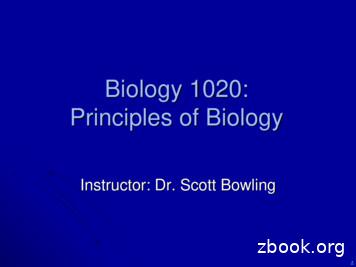Creating And Editing Graphics - MIT OpenCourseWare
GRAPHICS TUTORIALCreating and Editing GraphicsPresentations, Web Pages, and ReportsBy Martin L. CulpepperWooden Board GameSolid Model Rendered in PhotoWorks to Look Like WoodCONTENTS:I. Introduction . 2II. Available Software For Editing/Making Pictures . . 2III. File Formats . 2A. GIF Files . . 2B. JPG Files . . 2C. Example of Images Best Saves As GIF Files (Images with few colors) . . 3D. Example of Images Best Saves As JPG Files (Photos, images with shading) 3IV. Making Image Files In SolidWorks . 4A. Shaded Images (Not Life Like) . . 4B. Using PhotoWorksTM (Life Like Images) . . 5V. Editing Images With Microsoft Photo Editor . 6A. Changing The Size Of An Image . 6B. Changing the File Format Of An Image . 6C. Rotating An Image . 7D. Adjusting Brightness & Contrast . 7E. Sharpening Images . . 8F. Copy And Pasting Images & Parts of Images . 9i. How To Copy Parts of Images . . 9ii. How To Copy Parts of An Image Into Another Image . . 10iii. How To Make A New Image File From Part of Another Image File . 11VI. Example Of Detail Blow Up Made Using Photo Editor . . . 12VII. Adding Annotations & Notes . . . 13Graphics Tutorial 2001 Martin L. Culpepper1
GRAPHICS TUTORIALI. INTRODUCTION:This document will provide assistance in making professional graphics for your presentations,reports, and web pages. Due to graphics degradation during conversion from Power Pointto HTML and PDF file formats, the images are BEST viewed/printed from PowerPoint.II. AVAILABLE SOFTWARE FOR EDITING PICTURES:Microsoft Photo Editor is a basic picture editor (comes with MS Office) which can open, save, andtranslate different file formats. It can also perform basic editing functions which allow you tomodify or enhance an image. To run Photo Editor, look in the Start Menu, or:- Start Find Files Or Folders Photoed.exe- Double click on the Photo Editor IconYou will be shown how to use the basic tools in Photo Editor in section V. You will also be shownhow to use SolidWorks (section IV) to make image files of solid models. However, you mustfirst understand image file formats commonly used on the web and in presentations.III. FILE FORMATS:Depending on the type of picture, one can reduce the size (in bytes) of the picture file by using adifferent type of compression (file size reducing technology). Sadly there is not one uniformformat that works well for all types of images. As larger files take longer to load, require moredisk space, and can take longer to print, it is in your best interest to use a file format which willresult in smaller file sizes for your images. The “goods and bads” of the two most common fileformats are discussed below.A. GIF FilesThe GIF file format (picture.gif) allows only 256 colors per picture. This means that only 256different colors are available to represent the picture. Though this may seem like a great manycolors, it is not. This type of format is excellent for line drawings, sketches, or pictures withlittle shading and where few colors are required. They usually produce large files forphotographs which require many colors (I.e. photographs).B. JPG FilesThe JPG file format (picture.jpg) has built in compression which works well for photographs orpictures with shading. For images with few colors (see GIF files above), the JPG file format isnot efficient and can lead to large file sizes.Graphics Tutorial 2001 Martin L. Culpepper2
GRAPHICS TUTORIALC. Example of Images Best Saved As GIF Files (Images with few colors):D. Example of Images Best Saved As JPG Files (Photos, images with shading):JPGGIF (limit 256 colors)Notice difference on ears/armJPGShading requires many colorsGIF (limit 256 colors)256 colors low shading qualityHas shading around the edges, so wouldwant to save as JPG fileGraphics Tutorial 2001 Martin L. Culpepper3
GRAPHICS TUTORIALIV. MAKING PICTURE FILES IN SOLIDWORKSTMSolidWorksTM is a very powerful tool for making image file: with different views, with differentcolors, as exploded views, as cross sections, and even as animations. (If you desire animations,see me and I will help you, it is somewhat complex.) How you make an image file depends onwhat you want to use it for.A. Shaded Images (Not lifelike)These are best used to show the geometry of parts/assemblies of machines. First, make sureSolidWorks is in Shaded Mode. Then position/orient Instead of saving as a part (SLDPRT)file, you save as a tif (TIF) file (see 14-17 of SolidWorks User Manual for detail). Note, a TIFfile is another image file format, which is NOT used for web pages. Before you use a TIFimage, you will have to open them in Microsoft Photo Editor, then re-save them in JPG orGIF format (see page 6).When you save as a TIFF file, what you get is exactly what you see on the screen. Therefore, it isbest to put your model in the mode you want to see (shaded, now hidden line, hidden line),then turn off temporary axes, origins, and other things which interfere/take away from thepicture (unless you want them there). You can turn these off under SolidWorks’ View Menu.You can also insert drawing files via Insert Object, then browse to the file you want to insert.Graphics Tutorial 2001 Martin L. Culpepper4
GRAPHICS TUTORIALCut-Away View Of Prototype CartAnnotations were added in image editing programExploded View Of Gear PumpNote endplates are transparentOrigin was not turnedoff on purpose.015Test Fixture“No Hidden Line” mode usedso small details are easier to see0Illustration From Design Intent Lecture From 2.000Enhancements/annotations added in Power PointB. Using PhotoWorks (Life Like Images)These are best used to convey how a machine/part/product would look to a consumer. Chapter14 of the SolidWorks tutorial covers how to use PhotoWorks to make life like images (VERYEASY!!!). After you have rendered an image in PhotoWorks, you save it as a TIF file.Metal Machining ToolRendered in PhotoWorks to Look Like MetalGraphics TutorialMancala (Wooden Board Game)Rendered in PhotoWorks to Look Like Wood 2001 Martin L. Culpepper5
GRAPHICS TUTORIALV. EDITING IMAGES WITH MICROSOFT PHOTO EDITORA. Changing The Size Of An ImageAllows you to change a large image file into a smaller image. Typically, reducing the size(pixels or inches) of an image by half reduces the file size (in bytes) by a factor of 4.To change the size of the image file you are working on choose: Image ResizeThis image reduced in size by 50%B. Changing the File Format Of An ImageYou can open various types of graphic files in Photo Editor (GIF, TIF, and JPG included) thensave them in different formats. You might need to save a TIF file made in SolidWorks to a JPGfile so that you can post it on the web or import it into Power Point (In some cases, Power Pointwill not read TIF files). To do so, open the TIF file in Photo Editor, then choose:File Save AsIn the above example, I could save mancala.gif to mancala.jpg. Saving a file as a new format,does not erase the original file. In this case, I would have both mancala.gif and mancala.jpgsaved to my computer.Graphics Tutorial 2001 Martin L. Culpepper6
GRAPHICS TUTORIALC. Rotating An ImageIf you need to rotate and image, for instance if the camera was at weird angle, choose:Image RotateThis image rotated by 25 degreesD. Adjusting Brightness & ContrastIf the image you have is too dark, light, or “contrasty” (colors blend together), Photo Editor may beable to help. To edit this utility choose: Image Balance. By modifying these settings, youcan go from a dark picture (say the flash did not fire properly, see example) to a morepresentable image.Original SettingsGraphics TutorialWith Modified Settings 2001 Martin L. Culpepper7
GRAPHICS TUTORIALE. Sharpening ImagesIf you have an image which appears to be “fuzzy”, you can use the sharpen tool to make the imagelook crisp. There are other similar tools you can try under the Effects menu (trying them out isthe best way to learn).Softer ImageSharper ImageGraphics Tutorial 2001 Martin L. Culpepper8
GRAPHICS TUTORIALF. Copying And Pasting ImagesIn Photo Editor, you can copy/paste parts of images. This is a very powerful tool which will allowyou to edit out unwanted parts of an image or transfer a portion of an image to its ownimage file. VERY USEFUL!i. How To Copy Parts of Images:To copy part of an image from one spot to another (in the same image), choose the select icon fromthe tool bar.Then use your cursor to draw a box around what you want to cut or copy.Choose Edit Copy, then choose Edit Paste to paste the selection back into the picture. Aflashing box should surround the newly copied section. You can click and drag the newlycopied section to position it where you want. Then deselect the section by clicking somewhereelse in the picture. WARNING: once you click off of the selection, you can no longer moveit! The copied sections will overwrite what it was copied over!Section pasted here whichoverwrites original contentGraphics Tutorial 2001 Martin L. Culpepper9
GRAPHICS TUTORIALii. How To Copy Parts of An Image Into Another Image:To copy part of an image from into another image, make sure that both image files are open, thenchoose the select icon from the tool bar.Now use your cursor to draw a box around what you want to cut or copy (see below).Choose Edit Copy, then click inside of the picture you want to paste into (see below). The titlebar of the window should be blue/highlighted to show that it is the active window. ChooseEdit Paste to paste the selection into the image. A flashing box should surround the newlycopied section. You can click and drag the newly copied section to position it where you want.Then deselect the section by clicking somewhere else in the picture. Once you click off of theselection, you can no longer move it! The copied sections will overwrite what it wascopied over!Section pasted here whichoverwrites original contentGraphics Tutorial 2001 Martin L. Culpepper10
GRAPHICS TUTORIALiii. How To Make A New Image File From Part of Another Image File:Now use your cursor and the selection tool to draw a box around what you want to copy (see below).Section pasted here whichoverwrites original contentChoose Edit Copy, then choose Edit Paste As New Image. A new image will show up in adifferent window. This means a new file has been created. You can then save this file withanother name and/or in a different format, I.e.: Head.JPG.New Image File CreatedThis is a good way to extract parts of images to show “Blow Up” details (see next page).Graphics Tutorial 2001 Martin L. Culpepper11
GRAPHICS TUTORIALVI. EXAMPLE OF CLOSE UP IN PRESENTATION:First the pictures were inserted into Power Point. Then the red boxes and lines were drawn using thePower Point drawing tools. Note the captions under the photos, they explain how the “BlownUp” effect was produced.Section Copied FromLarge Version of File A.jpgCopying From a Larger FileMakes It Appear As If ThisWas Magnified or “Blown Up”Smaller Version of File A.jpgGraphics Tutorial 2001 Martin L. Culpepper12
GRAPHICS TUTORIALVII. ANNOTATIONS:To create annotations, it is recommended that you insert photos into Power Point, then use thedrawing tools as opposed to putting the annotations into the image file itself. For instance, inthe graphic below, several circles were drawn using the circle tool from the drawing tool bar.This tool bar is usually at the bottom of the screen. If you can’t find it, Right Click in the menubar (at top) and select “Drawing”. To add text to drawn items, Right Click on them (I.e. thecircles) and select “Add Text”. This allows you to add annotations to items you have drawn!There are many shapes and lines which can be drawn, see the AutoShape Menu in the DrawingToolbar. You can also rotate items you’ve drawn, see the Draw Menu in the Drawing Toolbar.Pin or rotary joints1 Bar 1 or Link 112 Bar 2 or Link 2233 Door or Link 344 Wall or Link 4You can also change the color, thickness, and style (solid,dashed, dotted) of the lines which make upthe items you’ve drawn by double clicking on them. Try clicking on one of the circles above, abox similar to the one shown below should appear. You can then make changes.Graphics Tutorial 2001 Martin L. Culpepper13
GRAPHICS TUTORIAL V. EDITING IMAGES WITH MICROSOFT PHOTO EDITOR A. Changing The Size Of An Image Allows you to change a large image file into a smaller image. Typically, reducing the size (pixels or inches) of an image by half reduces the file size (in bytes) by a factor of 4.
from: howstuffworks.com Inside This Article 1. Introduction to How Video Editing Works 2. Digital Camcorders 3. Video-Editing Computers 4. Video Editing: Basic Concepts 5. Running Adobe Premiere 6. Editing a Video: Capture and Clips 7. Editing a Video: Timeline and Transit
Graphics API and Graphics Pipeline Efficient Rendering and Data transfer Event Driven Programming Graphics Hardware: Goal Very fast frame rate on scenes with lots of interesting visual complexity Pioneered by Silicon Graphics, picked up by graphics chips companies (Nvidia, 3dfx, S3, ATI,.). OpenGL library was designed for this .
La Crosse Public Library Introduction to Pixlr: Basic Photo Editing page 1 Pixlr: Basic Photo Editing When starting at Pixlr.com you have two options for editing or creating pictures. Pixlr Editor is a full-featured photo editing suite and Pixlr Express is a streamlined editor with less features but is still useful for quick changes. Both are
Interactive graphics rggobi (GGobi) Link iplots Link Open GL (rgl) Link Graphics and Data Visualization in R Overview Slide 5/121. . Graphics and Data Visualization in R Graphics Environments Base Graphics Slide 16/121. Line Plot: Single Data Set plot(y[,1], type "l", lwd 2, col "blue") 2 4 6 8 10 0.2 0.4 0.6 0.8 Index
Evolution of ODS Graphics Early Development of SAS Graphics In the beginning SAS had a less than stellar reputation regarding graphics output. PROC PLOT produced crude raster graphics using a line printer. Then there was SAS/GRAPH and visuals became better. Vector graphics used to produce quality output. Lots of options but too many to learn well (difficult to use “on the fly”).
An Introduction to R Graphics 3 This example is basic R graphics in a nutshell. In order to produce graphical output, the user calls a series of graphics functions, each of which produces either a complete plot, or adds some output to an existing plot. R graphics follows a\painters model,"which means that graphics output occurs in steps,
Editing Techniques for Academic Writing Introduction People sometimes assume that editing and proofreading are the same thing, but editing has a different function to proofreading and occurs at different stages in the writing process. Editing involves a close reading and re-writing of this version. For example, you may improve
overhead for at least a few. Here, we introduce an image editing interface that comprises of vocal command recognizer, image editing is difficult to perform with voice alone. For flexible and easy editing-control we use both voice and manual editing interaction, using mouse and keyboard. Selecting an object or a layer within the