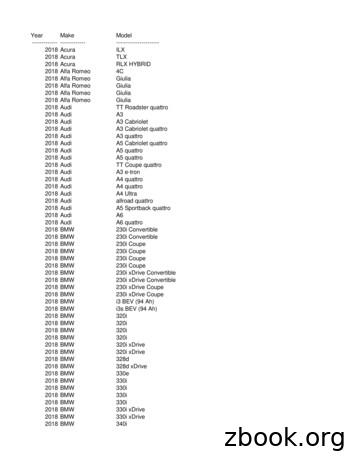ECCRev4 July 13, 2018 TODS Contract Maintenance Step-by
FinanceTODS Contract MaintenanceECCRev4July 13, 2018TODS Contract MaintenanceStep-by-StepTable of ContentsIntroduction .3Conventions .SAP Resources .33Overview .4Key Terms .Annual Contract Renewal Process .46Review Financial History of Contract and Customer .8Contract Document Flow . .VA43 – Display Contract Document Flow Contract . .VA43 – Display Contract . Customer Line Items Report. FBL5N – Display Customer Line Items. .899101112Cancel Contract. . 14Cancel Contract Process .Issue Work Order to Dismantle Panels. .Display Contract Document Flow & Contract. .Display Customer Line Items .Calculate New Contract End Date Notify Accounts Receivable, if Necessary .Confirm Panels Were Dismantled Cancel Contract Steps to Cancel an Unbilled Contract .VA42 – Cancel Unbilled Contract Steps to Cancel a Billed Contract .VA42 – Cancel Billed Contract Reinstating Cancelled Contracts .14141414141515161617202123Add Panel to Contract . 24Display Contract . .24Calculate Prorated Order Quantity . .VA01 – Create Prorated Sales Order 24251
FinanceTODS Contract MaintenanceECCRev4July 13, 2018VF01 – Create Billing Document .Mail Invoice / Receive Payment .Issue Work Order to Install Panel .Confirm Panel Was Installed VA42 – Add Panel to Contract .Send Documents & Payment to Accounts Receivable .272727282829Cancel Panel on Contract 30Issue Work Order to Dismantle Panel .Display Customer Line Items .Notify Accounts Receivable .Confirm Panel was Dismantled VA42 – Cancel Panel on Contract Notify Accounts Receivable .303031313133Change Ownership of Contract .34Verify Change of Ownership Display Contract Document Flow Display Customer Line Items .Notify Accounts Receivable, if Necessary .VA42 – Cancel Contract for Previous Owner .Search for/Create Customer Master Record .VA41 – Create Contract with Reference to Cancelled Contract .Display New Contract Document Flow Send Documents to Accounts Receivable 353535353538384141Tips & Tricks 42Set Parameters .FBL5N – Display Invoices Created During Billing Process XD03 – Display Dunning Letters .ZCON – Display SD Contract Report with Customer Name .Y DEV 60000077 – SD Open Items Report .Y DEV-60000070 – Customer Sales Area Query .424344454647Appendix .48TODS Materials & Fees .TODS WBS Elements .48482
FinanceTODS Contract MaintenanceECCRev4July 13, 2018IntroductionThe TODS Contract Maintenance guide provides step-by-step instructions for maintainingcontracts for the TODS Signing Program.ConventionsItalicized text indicates text that must be entered in a field.Bold text in a procedure step indicates application elements that you select, choose, press or entertext.Italicized and bolded text in a procedure indicates the name of a screen or dialog box that displays.The following text boxes in a procedure indicate important information:SAP ResourcesCourse materials, course catalog and training calendar are published on the BSIP (SAP) Trainingpage of Inside NCDOT.3
FinanceTODS Contract MaintenanceECCRev4July 13, 2018OverviewKey TermsThe following is a list of key terms and acronyms used throughout this guide. Refer to thissection if you encounter an unfamiliar term.TermAccounting DocumentBilled Contract--DescriptionSAP document used by Accounts Receivable topost customer payment; automatically createdwhen billing document is savedcontract that has had a payment posted against itBilling Document--SAP document used to create an invoiceBusiness--Business Owner--Contract--Customer--Customer Master Record--Dunning--Invoice--Jurisdiction Code--TODS Panel--Physical Location--tourist attractions located on the state nonfreeway system which is located within the rightor-way at intersectionscompany or individual who owns the business(same as customer unless TODS fess are paid bycorporate office)SAP sales document that contains control data forthe billing of annual renewal fees associated withthe TODS Signing Program; includes detailsabout the businesscompany or individual who pays the TODS fees(same as business owner until TODS fees arepaid by corporate office)data record in SAP that contains all informationnecessary to conduct business transactions with aspecific customerprocess of sending letters and invoices notifying acustomer of a payment dueprinted document used to notify customer ofpayment due; automatically prints when billingdocument is savedcode representing the county in which thecustomer residespanels are 72” x 16” and include the individualbusiness name, distance, and directional arrow.physical location of the actual businessrepresented on the TODS panelSAP sales document that contains control data forthe one-time billing of fees associated with theTODS Signing ProgramSales OrderAcronym--SO4
FinanceTODS Contract MaintenanceECCRev4July 13, 2018Trade Name--Unbilled Contract--WBS ElementWBSSAP term for the actual business, included in theTODS Signing Program; also, be called physicallocation or businesscontract that has not had a payment postedagainst it, even if it has been invoicedcost collector for revenues related to the TODSSigning Program5
FinanceTODS Contract MaintenanceECCRev4July 13, 20186
FinanceTODS Contract MaintenanceECCRev4July 13, 2018TODS contracts are renewed according to the Annual Contract Renewal process. AccountsReceivable mails invoices for annual renewal fees one month prior to the contract’s anniversary.If the customer pays the invoice within 30 days, Accounts Receivable posts the customerpayment against the contract. The contract is renewed and requires no additional maintenance.If the customer does not pay the invoice within 30 days, Accounts Receivable sends a reminder(dunning letter) to the customer. If the customer pays the invoice, Accounts Receivable posts thecustomer payment and the contract is renewed. If the customer still does not remit paymentwithin the time limit set in the dunning letter, Accounts Receivable forwards the customerinformation to the TODS coordinator.The TODS Coordinator contracts the customer, informing them that payment must be received tythe Coordinator within 7 days or the panels will be removed. If the Coordinator receivespayment, they forward the check to Accounts Receivable, where it is posted, and the contract isrenewed. If the Coordinator does not receive payment within the time limit, they issue a workorder to dismantle the panels.If the customer remits payment before the panels are removed, the payment is posted, and thecontract remains in force. If the panels are removed, the TODS Coordinator performs the CancelBilled Contract process and notifies Accounts Receivable that the contract has been cancelled.Accounts Receivable cancels the outstanding invoice.7
FinanceTODS Contract MaintenanceECCRev4July 13, 2018Review Financial History of Contract and CustomerBefore maintaining a contract, review the financial history of the contract and the customer usingthe contract document flow, the contract, and the Customer Line Items report.Contract Document FlowThe contract document flow displays a list of all financial documents for the contract. Reviewthe contract document flow to determine if the contract has been invoiced, and if so, if theinvoice has been cleared. If the document flow does not include an invoice, it is an unbilledcontract. If the document flow includes at least one invoice, and the invoice has been cleared, itis a billed contract. If the document flow includes only one invoice, and that invoice has not beencleared, the contract is treated as an unbilled contract.Document Flow ScreenThe Document Flow screen displays the name and customer master record number of the ownerof the contract in the header.The term invoice refers to the document that prints when an SAP billing document is saved. Inthe contract document flow, billing documents are called TODS invoices. Each TODS invoicehas an associated accounting document that is automatically created to record the customerpayment.When an invoice is paid by the customer or otherwise cleared by Accounts Receivable, theaccounting document displays a status of Cleared. Accounting documents for invoices that havebeen cancelled by Accounts Receivable also display a status of Cleared.8
FinanceTODS Contract MaintenanceECCRev4July 13, 2018(Use transaction FBL5N to determine how the invoice was cleared. Refer to the FBL5N –Display Customer Line Items Procedure for instructions.)If payment for an invoice has not been posted against the contract, the status of Not cleareddisplays for the accounting document. When the contract document flow includes at least oneTODS invoice and accounting document, the contract has been invoiced (but the invoice may ormay not have been paid by the customer).VA43 – Display Contract Document FlowUse this procedure to determine if a contract has been invoiced, and if an invoice has beencleared.1. Enter VA43 in the Command field on the SAP Easy Access screen.2. Clickor press Enter. The Display Contract: Initial Screen displays.3. Enter a contract number in the Contract field.4. Click. The Document Flow screen displays.5. Review the list of financial documents for the contract.6. Select a contact number, the click7. Clickto display the contract, if desired.to exit this transaction.ContractContracts include details about the business and the TODS agreement. Review a contract toidentify contract start and end dates, materials, quantities, etc. Contracts can be displayed fromthe VA43 initial screen or from within the contract document flow.9
FinanceTODS Contract MaintenanceECCRev4July 13, 2018VA43 – Display ContractUse this procedure to identify additional information about a contract and TODS panel.1. Enter VA43 in the Command field on the SAP Easy Access screen.2. Clickor press Enter. The Display Contract: Initial Screen displays.3. Enter a contract number in the Contract field.4. Clickor press Enter. The Display TODS Contract [number]: Overview screen displays.5. Review values in the follow fields of the header: TODS Contract – contract number Sold-To-Party – customer master record number and customer name/address Ship-To-Party – customer master record number and business name/address PO Number – agreement number PO date – date contract was created6. Review values in the following fields on the Sales tab: Contract start – beginning date of contract Contract end – ending date of contract Sales area – sales organization, distribution channel, and division7. Review data in the following columns: Material – TODS material number Target quantity – amount of material Description – description of TODS material Net value – value of TODS material online item WBS Element – object to which TODS payments are posted8. Clickin the header. The Display TODS Contract [number]: Header Data screendisplays.9. Review values in the following fields on the Sales tab: Created by – ID of user who created contract Created on – date contract was created10. Select the Contract data tab.11. Review values in the following fields: Installation date – date panels were installed Acceptance date – date customer check was received Contract signed – date agreement was signed by Division Engineer or designee Dismantling date – date panels were dismantled Reason for cancel. – reason contract was cancelled Receipt of canc. – date NCDOT received notice of cancellation from the customer ordate panels were removed (if contract cancelled due to lack of payment)10
FinanceTODS Contract MaintenanceECCRev4July 13, 201812. Select the Partners tab.13. Clickto the left of the Ship-to party.14. Clicknear the bottom of the screen. The Address From Master Data for Ship-to partydialog box displays.15. Review the data.16. Clickto close the dialog box.17. Clickto exit this transaction.Customer Line Items ReportThe Customer Line Items report displays a list of all financial documents for a customer. Reviewthe report to determine if a contract is billed or unbilled, how an invoice was cleared, if acontract has unpaid invoices, and the date of the last customer payment. A customer can havemore than one TODS contract, so it is important to refer to the values in the Reference andAssignment columns to correctly identify each line item.Every invoice that has been cleared has two-line items: one for the invoice and another for thedocument that cleared it. Both line items have the same clearing document number.TODS invoices (RV document type) that were paid by the customer are cleared by an incomingpayment (DZ document type) for the offsetting amount. Invoices (RV) with customer payments(DZ) indicate the contract is a billed contract. See the chart below:invoice line itemclearing line itemDoc NoDoc TypeAmountClearing 00114776TODS invoices that were cleared by some means other than an incoming payment display adifferent document type for the clearing document, but both line items still have the sameclearing document number. Invoices (RV) cleared by other means (AC) may indicate thecontract is an unbilled contract. See the chart below:Doc NoDoc TypeAmountClearing Docinvoice line item90651389RV200.00102794751clearing line item102794751AB200.00-10279475111
FinanceTODS Contract MaintenanceECCRev4July 13, 2018If the clearing line item has a document type of AC, contact Accounts Receivable for moreinformation about the invoice and how it was cleared. If the clearing line item has a documenttype of AB, the invoice was reversed. Contract Account Receivable for more information.FBL5N – Display Customer Line ItemUse this procedure to determine how an invoice was cleared, if a contract has any unpaidinvoices, and/or the date of the most recent customer payment.1. Enter FBL5N in the Command field on the SAP Easy Access screen.2. Clickor press Enter. The Customer Line Item Display screen displays.3. Enter the customer master record in the Customer account field.4. Select the All items radio button.5. Ensure /DUNNING displays in the Layout field.6. Click. A list of line items for the customer displays.7. Click the Doc. Date column heading, then clickorder.to sort the line items in chronological8. Review data in the following columns: Cleared/open items symbol indicating status (St) ooindicates openindicates clearedoindicates parkedDocument Number – accounting document automatically created when invoice iscreated, same as Reference numberDocument Type (Typ)o AB – accounting documento AC – clearing postingo DP – dunning penaltyo DR – customer invoiceo DZ – incoming paymento RV – invoice12
FinanceTODS Contract MaintenanceECCRev4July 13, 2018 Document Date – date document was createdReferenceo Contract number (when value begins with 004)o Invoice number against sales order (when value begins with 009)Assignment – agreement numberDue date (DD)o indicates past dueoindicates not dueAmount in local currency – amount for line itemText – explanatory text for line itemClearing date – date clearing document clearedClearing Document – clearing document numberLast dunned – date accounting document was last dunnedDunning levelo 1 – customer has been notified of past due balanceo 2 – expect communication from Accounts Receivable regarding possible cancellationof contractDunning block – indicates customer will not continue to be dunned until a payment conflicthas been resolvedo H – indicates account is on hold for management reviewo L – indicates contract has been sent to TODS Coordinator for sign removal9. Clickto exit this transaction.13
FinanceTODS Contract MaintenanceECCRev4July 13, 2018Cancel ContractCancel Contract ProcessIssue Work Order to Dismantle PanelsThe TODS Coordinator issues a work order for NCDOT personnel or a contractor to removeTODS panels, if panels were installed.Display Contract Document Flow & ContractDisplay the document flow from the contract to review the customer name and master recordnumber in the header to ensure the change of ownership has not already been performed. Referto the VA43 – Display Contract Document Flow procedure for instructions.Display the contract to identify and record the contract start and end dates.Display Customer Line ItemsExecute this report to ensure all invoices have cleared properly and to determine the date of thelast customer payment. Refer to the FBL5N – Display Customer Line Items procedure forinstructions.Calculate New Contract End DateWhen cancelling a contract for any reason, the contract end date that was entered when thecontract was created must be changed to the last day of the most recent period for whichpayment has been received. If not changed, the system will continue to generate annual invoicesfor the contract.14
FinanceTODS Contract MaintenanceECCRev4July 13, 2018When cancelling a contract, SAP automatically proposes a cancellation date as part of theprocedure. Always manually calculate the new contract end date for comparison to the proposeddate to ensure it is correct before accepting it. Typically, the new contract end date should be thelast day of the most recent period for which payment was received.For example, a TODS customer pays their first-year fees on 12/01/2014, which covers12/01/2014 through 11/30/2015. The contract is created with a start date of 12/01/2015, the dayafter the first-year fees coverage ends. The first contract renewal period is 12/01/2015 to11/30/2016. If the customer requests that the contract be cancelled on 09/30/2015, they arewithin the first-year coverage and haven’t received their first bill for annual renewal fees. Thecontract is cancelled following the Cancel Unbilled Contract process. SAP proposes a contractend date of 11/30/2015, which is correct.Let’s say the same contract isn’t cancelled during the first year, but instead goes on for a fewyears. The customer requests on 05/15/2021 that the contract be cancelled. The Customer LineItem Display report indicates the last payment from the customer was received on 11/15/2020(which pays for the renewal period 12/01/2020 to 11/30/2021). The contract is cancelledfollowing the Cancel Billed Contract process. SAP proposes a contract end date of 11/30/2021,which is correct, because it is the last day of the most recent contract renewal period for whichpayment has been received.Now let’s day the customer wasn’t sure if they wanted to renew or cancel and doesn’t notifyNCDOT that they want to cancel until 01/15/2022 (six weeks past due, and into the next renewalperiod). The contract is cancelled following the Cancel Billed Contract process. The end dateshould be 11/30/2021 (the last day of the most recent contract renewal period for whichpayment has been received), but because the contract cancellation went into the next renewalperiod, SAP proposes an end date of 11/30/2022, which should not be accepted. If this end dateis accepted, the customer will appear as having failed to pay the next billing period. To avoid thisproblem, the contract end date on the Sales tab is changed to 11/30/2021 (the last day of the mostrecent contract renewal period for which payment has been received).Notify Accounts Receivable, if NecessaryIf the contract has an unpaid invoice, notify Accounts Receivable so the invoice can becancelled. Do not cancel the contract before confirming the invoice has been cancelled.Confirm Panels Were DismantledDo not cancel a contract until the panels have been dismantled. Occasionally a customer will paya delinquent invoice just prior to the date for the panels to be removed. If they do, the contractshould not be cancelled.15
FinanceTODS Contract MaintenanceECCRev4July 13, 2018Cancel ContractCanceling Unbilled vs Billed ContractsAn unbilled contract is one that has not had a payment for annual renewal fees posted against it,even if it has been invoiced. For example, a contract created for a new TODS agreement is anunbilled contract until a customer payment for the first invoice is posted against it. Unbilledcontracts are cancelled when: The customer wants to discontinue participation in the TODS Signing Program before theyhave paid the first invoice for annual renewal fees. a customer is delinquent in paying their first invoice for annual renewal fees the contract is a duplicate and no payments were posted to it the TODS panel specified in the contract were never installedA billed contract is one that has had a payment for annual renewal fees posted against it. Billedcontracts are cancelled when: the customer wants to discontinue participation in the TODS signing Program after havingpaid at least one invoice for annual renewal feesa customer who has paid at least one invoice for annual renewal fees does not pay theircurrent invoice for annual renewal feesthe contract is a duplicate and payments have been posted to itSteps to Cancel an Unbilled Contract1. Issue Work Order to Dismantle Panels, if necessaryIf the TODS panel have never been installed, this step is not required.2. Display Contract Document FlowUse transaction VA43 to Display the contract document flow to ensure the contract has not had any paymentsposted against it Display the contract to identify and record the contract start and end dates3. Display Customer Lite ItemsUse transaction FBL5N to identify the date of the first-year fee payment4. Calculate New Contract End DateUsing the contract start and end dates and the date the invoice for the first-year fees was paid,calculate the new contract end date. The date should equal the last day of the period coveredby the first-year fees.16
FinanceTODS Contract MaintenanceECCRev4July 13, 20185. Notify Accounts Receivable, if necessaryIf the contract was invoiced for the first annual renewal fees, but the invoice was not paid,notify Accounts Receivable so the invoice can be cancelled. Include customer number, contract number, date of contract cancellation and invoicenumber in email to Accounts ReceivableDo not cancel the contract before confirming the invoice has been cancelled.6. Confirm Panels Were DismantledDo not cancel the contract until the TODS panel is dismantled.7. Cancel ContractUse the VA42 – Cancel Unbilled Contract procedure to cancel the contract.VA42 – Cancel Unbilled ContractUse this procedure to cancel all panels on an unbilled TODS contract.1. Enter VA42 in the Command field on the SAP Easy Access screen.2. Clickor press Enter. The Change Contract: Initial Screen displays.3. Enter the contract in the Contract field.4. Clickor press Enter.5. Clickor press Enter. The Change TODS Contract [number]: Overview screen displays.6. Review data in the header to ensure the correct contract displays.7. Follow the menu path GotoHeader Contract Data. The Create TODS Contract:Header Data screen displays with the Contract data tab selected.8. Enter the date the panels were removed in the Dismantling date field.17
FinanceTODS Contract MaintenanceECCRev4July 13, 20189. Clickin the Reason for cancel field, then select the reason for canceling the contract.10. Enter one of the following dates in the Receipt of canc. field: date NCDOT received notice of cancellation from the customer (when contract iscancelled by customer request) date panels were removed (when contract is cancelled due to lack of payment)date the customer notified NCDOT or the current date (when panels were neverinstalled or when contract is a duplicate)11. Clickor press Enter. The Propose cancellation date dialog box displays.12. Review the proposed cancellation date to determine if it is correct.18
FinanceTODS Contract MaintenanceECCRev4July 13, 201813. Clickto the left of the first line item.14. Follow the menu path Goto15. ClickItemSales A.in the Reason for rejection field, then select DOT – Sales Contract Rejection.Review billing Plan Data16. Select the Billing plan tab.17. Review the billing plan data for the selected line item.18. Click. The Change TODS Contract [number]: Overview screen displays.19
FinanceTODS Contract MaintenanceECCRev4July 13, 201819. Click. The following message displays:TODS Contract [number] has been saved20. Clickto exit this transaction.Steps to Cancel a Billed Contract1. Issue Work Order to Dismantle PanelsThis step is not required when cancelling a duplicate contract.2. Display Contract Document FlowUse transaction VA43 to display the contract document flow to ensure the contract has had payments postedagainst itdisplay the contract to identify and record the contract start and end dates3. Display Customer Line ItemsUse transaction FBL5N to identify the date of the most recent annual renewal fee payment. Ifthe contract has invoices that were cleared by any means other than customer payment,contact Accounts Receivable.4. Calculate New Contract End DateUsing the contract start and end dates and the date of the most recent annual renewal feepayment, calculate the new contract end date. The date should equal the last day of the mostrecent contract renewal period for which payment has been received.5. Notify Accounts Receivable, if necessaryIf the contract has an unpaid invoice, notify Accounts Receivable so the invoice can becancelled. include customer number, contract number, date of contract cancellation and invoicenumber in email to Accounts ReceivableDo not cancel the contract before confirming the invoice has been cancelled.6. Confirm Panels Were DismantledDo not cancel the contract until the TODS panel is dismantled. This step is not required whencancelling a duplicate contract.20
FinanceTODS Contract MaintenanceECCRev4July 13, 20187. Cancel ContractUse the VA42 – Cancel Billed Contract procedure to cancel the contract.VA42 – Cancel Billed ContractUse this procedure to cancel all panels on a billed TODS contract.1. Enter VA42 in the Command field on the SAP Easy Access screen.2. Clickor press Enter. The Change Contract: Initial Screen displays.3. Enter the contract in the Contract field.4. Clickor press Enter.5. Clickor press Enter. The Change TODS Contract [number]: Overview screendisplays.6. Review data in the header to ensure the correct contract displays.7. Follow the menu path GotoHeaderContract Data. The Create TODS Contract:Header Data screen displays with the Contract data tab selected.8. Enter the date the panels were removed in the Dismantling date field.9. Clickin the Reason for cancel. Field then select the reason for cancelling the contract.21
FinanceTODS Contract MaintenanceECCRev4July 13, 201810. Enter one of the following dates in the Receipt of canc. field: Date NCDOT received notice of cancellation from the customer (if contract cancelled bycustomer request) Date panels were removed (if contract cancelled due to lack of payment) Date the customer notified NCDOT or the current date (when contract is a duplicate)11. Clickor press Enter. The Propose cancellation date dialog box displays.12. Review the proposed cancellation date to determine if it is correct.Review Billing Plan Data13. Click14. Clickdisplays.to the left of the first line item. The Change TODS Contract [number]: Item Data screen15. Review the billing plan data for the selected line item.22
FinanceTODS Contract MaintenanceECCRev4July 13, 201816. Click. The Change TODS Contract [number]: Overview screen displays.17. Click. The following message displays:TODS Contract [number] has been saved.18. Clickto exit this transaction.Reinstating Cancelled ContractsIf a contract has been cancelled due to unpaid invoices and the customer wants to participate inthe TODS program again, the Coordinator contacts Accounts Receivable to determine theamount owned on the cancelled contract. The customer must pay all fees owed and wait at leastsix months from the dismantle date on the cancelled contract before a new agreement can becreated. If the contract is cancelled due to lack of payment again, the customer will be requiredto pay all fees owed and wait two years before a new agreement can be created.23
FinanceTODS Contract MaintenanceECCRev4July 13, 2018Add Panel to ContractCustomers may request that one or more panels be added to a TODS contract. A prorated salesorder must be created for the months between the panel installation and the contract renewalmonth. After the customer pays the invoice and the additional panels are installed, the TODSCoordinator adds the new panels to the contract.Display ContractDisplay the contract to identify and record data that will be required when creating the proratedsales order, including customer master record number, agreement number, contract start month(contract
Tips & Tricks . Sales Order SO SAP sales document that contains control data for the one-time billing of fees associated with the TODS Signing Program . Finance TODS Contract Maintenance ECCRev4 July 13, 2018 5 Trade Name -- SAP term for the actual business, included in the .
Test Name Score Report Date March 5, 2018 thru April 1, 2018 April 20, 2018 April 2, 2018 thru April 29, 2018 May 18, 2018 April 30, 2018 thru May 27, 2018 June 15, 2018 May 28, 2018 thru June 24, 2018 July 13, 2018 June 25, 2018 thru July 22, 2018 August 10, 2018 July 23, 2018 thru August 19, 2018 September 7, 2018 August 20, 2018 thru September 1
1-351 July 1-31 July 1-31 July 1-31 July 1-31 July 1-31 July 1-31 July 1-11 July 12-31 July 1-31 July 1-31 July 1-31 July 1-24 July 24-31 July e (1) I. . 11th ngr Bn 33 809 1 13 lst 8" How Btry 9 186 0 6 1lt Bda, 5th Inmt Div (weoh)(USA) 0o7F 356 E L 5937 ENCIOSURE (1) 5 SWCWT DECLASSIFIED. DECLASSIFIED
Chin Lily Monday, July 23, 2018 4:30 PM Chinta Manasa Tuesday, July 24, 2018 8:00 AM Chowdhury Nayeli Tuesday, July 24, 2018 8:00 AM Ciani Olivia Tuesday, July 24, 2018 8:00 AM Cini Charles Tuesday, July 24, 2018 8:00 AM Clark Lucy Tuesday, July 24, 2018 8:15 AM Clarke Brandon Tuesday, July 2
IV. Consumer Price Index Numbers (General) for Industrial Workers ( Base 2001 100 ) Year 2018 State Sr. No. Centre Jan., 2018 Feb., 2018 Mar., 2018 Apr 2018 May 2018 June 2018 July 2018 Aug 2018 Sep 2018 Oct 2018 Nov 2018 Dec 2018 TEZPUR
La Grange Country Club "Tee to Green" July 2016 Upcoming Events July 3rd Fireworks July 9th Summer Party July 10th & 12th Crystal Classic July 15th Twilight Golf July 20th Dive-In Movie July 24th Battle of the Sexes July 27th Ladies 5 & Wine July 28th, 29th & 30th Tartan
Year Make Model----- ----- -----2018 Acura ILX 2018 Acura TLX 2018 Acura RLX HYBRID 2018 Alfa Romeo 4C 2018 Alfa Romeo Giulia 2018 Alfa Romeo Giulia 2018 Alfa Romeo Giulia 2018 Alfa Romeo Giulia 2018 Audi TT Roadster quattro 2018 Audi A3 2018 Audi A3 Cabriolet 2018 Audi A3 Cabriolet quattro 2018 Audi A3 quattro
2018 Cub scout camping schedule . WEBELOS RESIDENT CAMP. July 1-6, 2018 August 5-10, 2018. CUB SCOUT MINI WEEK. July 1-4, 2018. August 5-8, 2018. CUB SCOUT FAMILY WEEKEND. July 7-8, 2018. CUB SCOUT RESIDENT CAMP. August 5-10, 2018. CUB SCOUT DAY C
2.1 ASTM Standards: C 29/C 29M TestMethodforBulkDensity(“UnitWeight”) and Voids in Aggregate3 C40Test Method for Organic Impurities in Fine Aggre-gates for Concrete3 C87Test Method for Effect of Organic Impurities in Fine Aggregate on Strength of Mortar3 C88Test Method for Soundness of Aggregates by Use of Sodium Sulfate or Magnesium Sulfate3 C117Test Method for Material Finer than 75-µm .