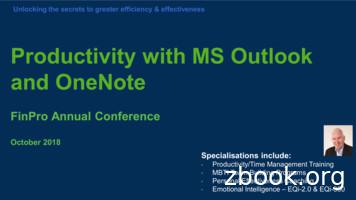Using OneNote As An Electronic Laboratory Notebook (ELN)
Using OneNoteas anElectronic LaboratoryNotebook (ELN)Version 2019-07
Using OneNote as an Electronic Laboratory Notebook2LicenceThis manual is 2019, Jo Montgomery.This manual is distributed under the creative commons Attribution-Non-Commercial-Share Alike 2.0licence. This means that you are free: to copy, distribute, display, and perform the work to make derivative worksUnder the following conditions: Attribution. You must give the original author credit. Non-Commercial. You may not use this work for commercial purposes. Share Alike. If you alter, transform, or build upon this work, you may distribute the resultingwork only under a licence identical to this one.Please note that: For any reuse or distribution, you must make clear to others the licence terms of this work.Any of these conditions can be waived if you get permission from the copyright holder.Nothing in this license impairs or restricts the author's moral rights.Full details of this licence can be found /uk/legalcode
Using OneNote as an Electronic Laboratory Notebook3ContentsLaboratory Notebooks . 5Expectations and responsibilities . 5Why OneNote? . 5About OneNote . 6OneNote online . 7Storing and saving notebooks . 7The Electronic laboratory Notebook (ELN) area on SharePoint . 7Setting up the ELN . 8ELN structure . 8Opening a OneNote notebook . 10Storage and organisational structure of OneNote . 10Getting started . 12What is a page? . 12Add sections and pages . 13Sections or tabs . 13Pages . 15What can you do in OneNote? . 16How to add things in OneNote . 17Text . 17Tables . 18Images . 18Add files . 19Add links . 19Other useful stuff . 21Draw . 21To do lists and tags . 22Add a Time and date stamp . 22Audio and video . 23Table of contents . 23Page backgrounds, templates and gridlines . 23Indents and outdents . 24Translation . 24Maths functions . 24Search text . 25
Using OneNote as an Electronic Laboratory Notebook4References . 25Sharing a OneNote notebook . 26Who can see your lab book? . 26Versions . 26Suggestions for use as a laboratory notebook. 28Features. 29Table of contents . 29Project overview . 29Protocols . 30Experimental Results . 31Data. 32What’s next? . 35Further help . 35
Using OneNote as an Electronic Laboratory Notebook5Laboratory NotebooksExpectations and responsibilitiesBefore we start, a few words on the legal responsibilities about recording our research. We need to:– Document what we are doing– Be able to find results– Our records need to be timely/traceable/retrievable– CheckedPolicies can be found on the intranet www.campus.babraham.ac.ukFollow links to: Quality Assurance of Research (QAR) To read the Babraham Institute Guidelines for the use of laboratory notebooks click hereThe purpose of a lab book is to document what we are doing and should include: date and initials, experiment number Comprehensive record clear and accurate records Data is retrievable Kept securely 10 years It should also be checked by your line manager every two weeks – this is much easier with anelectronic notebook.Lab books are changing. Old paper lab books are no longer fit for purpose – today’s research producestoo many documents, data is too big and is most often created as digital/electronic files.We need a new way.Why OneNote? Digital NotebookGathers notes – handwritten or typed – drawings, screen clippings, images and audio contentNotes can be sharedOneNote is the nearest equivalent to a paper notebook It’s a note taking app, not a bespoke lab book but it is flexible– it allows for different structures,different projects/groups/ways of working Allows us to include data from a range of sources Not prescriptive Microsoft – so it should be well supported and have future longevity (unlike other smaller,bespoke offerings) Safe, compliant storage (more on this later)
Using OneNote as an Electronic Laboratory Notebook6About OneNoteOneNote is not a single entity. There are different versions and different platforms with different featuresand functionality depending on the platform/version.Currently, OneNote 2016 has the most features/functionality but is being ‘sunsetted’ – Microsoft are nolonger developing and are tailing off support. It is a dead product.OneNote for Windows 10 is now being developed and new features are being added all the time. At themoment it is a basic version similar to OneNote online and the mac version.The thinking is that in the future, the functionality will be more similar across platforms. OneNote10 hasthe same appearance as the mac and online versions, which look different to OneNote 2016. OneNote10 is likely to be a wrap-around app so other versions will be broadly similar.Today we’ll be looking at OneNote Online – it is completely cross platform and accessible fromanywhere. It is our current universal framework.You don’t need the additional features in OneNote2016 but you can always open your OneNote Onlinenotebooks in OneNote 2016 if you have it on your computer and you’re used to working in that version.OneNoteOffice 365OneNoteOnlineOneNotefor MacOneNote2016OneNoteforWindows10
Using OneNote as an Electronic Laboratory Notebook7OneNote onlineIf your computer has already been upgraded to Windows 10, you may also have the version ofOneNote10 as well as OneNote 2016 (both versions remain on your machine), or you can requestcomputing to install OneNote10.If you’re a mac user then the online version is very similar to OneNote for macs.Although the online version is accessible anywhere and works across platform, it does have morelimited functionality at the moment and can be slow.Storing and saving notebooksOneNote2016 offers the possibility of saving your notebooks to your local drives (computer or network).The online version and mac version cannot be stored to local drives; notebooks must be saved onlineor in cloud storage.The BI computing-supported storage area is the ELN – Electronic Laboratory Notebook area onSharePoint.This is BI controlled and data is stored within UK as legally required.It is automatically synced, so you don’t need to worry about saving.It’s also backed up locally onsite daily.This is the safest way of keeping your data. We do not support storing it on local drives or using dropbox/googledrive etc.The Electronic laboratory Notebook (ELN) area on SharePointLet’s start at the ELN as this is where data will reside.
Using OneNote as an Electronic Laboratory Notebook8Setting up the ages/Home.aspxor go to Office.com and search Sharepoint/ELNIf you wish to have a collaborative Electronic Laboratory Notebook (ELN), group leaders will need torequest computing to set up a Group ELN on SharePoint. This Group ELN has a “document library”.Sub-folders can be put in here, owned by individual members of the group, and sharing preferencesset up to allow collaboration, read only, read-write permissions as required. Individual members canhave multiple notebooks in their folder.You can copy an existing notebook into the ELN by making a new notebook and copying it in sectionby section – this is computing’s recommended safest way. Create a local backup before you startcopying and moving.You can link the desktop and ELN version and it will sync and keep up to date. Whenever changes aremade, it will be saved to the OneNote version, or rather cached as an offline version ‘backup’ on thecomputer and then immediately saved/synced to OneDrive/Sharepoint.If you don’t want to, you never have to look at Office 365/OneDrive/ELN site ever again once you’veopened your notebook on the ELN for the first time and then clicked “Open with OneNote”. It will thenbe available to open through your desktop version of OneNote but will sync through to the ELN. Thosegroup members with access to/collaborating with your notebook will still need to access it through theELN.ELN structureGo to the ELN area of LN/SitePages/Home.aspxor go to Office.com and search Sharepoint/ELN
Using OneNote as an Electronic Laboratory Notebook9Click on Group leader’s initials in the top left (eg JM).This takes you to the Lab Notebooks repository.Find your folder (your initials).Your laboratory notebooks are stored in this folder.You may only see your folder, or you may see the folders of your group members, depending on thesharing permissions you and your group have set up.
Using OneNote as an Electronic Laboratory Notebook10Opening a OneNote notebookOnce a notebook has launched in OneNote online, you can click on ‘open in OneNote’ at the top of thescreen here – to open in either 2016 or the Windows 10 version if you have this installed, or you canstay online.We will be using the online, or office 365, version here to maintain similarity and functionality acrossplatforms.Storage and organisational structure of OneNoteLet’s take a step back from the software for a minute and think about storage and organisation.There is a hierarchy to the structure of a OneNote notebook – different levels of organisation.We’ll look at the hierarchical structure, then we will look at the operational tools to use OneNote andthen come back to suggest ways to use the structure specifically to make a laboratory notebook.Notebooks are stored in SharePoint – in the ELN area.Each group member can have multiple notebooks.Each notebook can then be further divided into sections (tabs)Each section can then have multiple pages.
11Using OneNote as an Electronic Laboratory ection ASection BSection CPage 1Page 2Sub Page 1Sub-subpageSub-page 2Page 3
Using OneNote as an Electronic Laboratory Notebook12Getting startedThe first tip is to pin the drop down menu so it stays there.What is a page?A page in OneNote is not like a word document; it is just like a sheet of paper you can write, draw andscribble on – anywhere within that page.You are not required to work top to bottom or left to right.It is an (almost) infinitely sized piece of ‘paper’ in which you can have whatever structure you like.
Using OneNote as an Electronic Laboratory Notebook13Add sections and pagesSections or tabsAdd a New Section/Folder/tab by clicking on the Section tabYou can also add pages to a Notebook Section/Folder/tab by clicking on the Add Page function at theleft hand side of the window.When you click on Section, a Section name dialogue box pops up.
Using OneNote as an Electronic Laboratory Notebook14Or you can right-click to rename the section.You can change the colour of the section/tab – which can be useful to colour code experiment typesetc.Right click on the section tab and select Section Color.You can rearrange the order of sections/tabs.
Using OneNote as an Electronic Laboratory Notebook15Click and drag sections into the order you want.PagesPage order can also be rearranged.At the top of each page, there is space for a title or page name.Add a title here and it automatically becomes the name of that page (you’ll see it appear on the lefthand side of the screen)
Using OneNote as an Electronic Laboratory Notebook16Sub-pagesThere are additional levels of organisation or indentation – subpages.Add subpages by right clicking on a page and selecting make sub page. You cannot make a sub pagewithout there being another page above it.You can even make sub-sub pages.What can you do in OneNote?We’ll look at some of the functions of OneNote. Add text Make tables Insert images Insert/attach files Add linksThere are also other functions in OneNote that aren’t relevant to a laboratory notebook, such as stickersand emojis! You don’t need to use these.
Using OneNote as an Electronic Laboratory Notebook17How to add things in OneNoteYou add things simply by clicking on an appropriate place in the notebook and using the relevant inserttool.NB Things don’t move out of the way/move down automatically, so make sure you add top to bottom(mostly) and that there’s enough space.You can pick up objects/text boxes etc. and move them around later in you need to.TextClick anywhere on the page to begin typing.Text appears in text boxes which you can move around.You can format text and styles.
Using OneNote as an Electronic Laboratory Notebook18TablesMake tables automatically.Just hit the Tab button to turn what you’ve just typed into the first cell of a table.Delineate further columns with Tab, and just press Enter to start filling in the next line.ImagesYou can insert pictures from files or the internet.Or use snip or grab tools and then use Control V to paste in (Command V on a mac) – right clickcopy and paste doesn’t work within OneNote.
Using OneNote as an Electronic Laboratory Notebook19Add filesYou can add files in two ways:1. As an attachmenta. it will add/embed all file types.b. You just see the file icon, it will open elsewhere (eg. Excel)c. You can also drag and drop files to embed2. As a file printouta. You can include a file in your one note notebook using Insert File Printout andnavigating to the file you wish to includeb. It gives you the file icon but also a pdf-like display/view of the file inside your notebook.c. You can only add word or pdf files as a file printout (in the online version).d. (in OneNote2016 you can add other file types eg. Excel)Add linksYou can add hyperlinks to your notebook to link to webpages or to other pages, sections ornotebooks (just copy the URL for the page/section/notebook).Go to Insert Link and then you can add the text you’d like to display along with the actual webaddress.Just copy the URL for the page you want and type the text you would like to appear to create a hyperlink.For data stored on websites, such as Sierra, you can create a hyperlink.We need to think about what to do regarding large datasets which are too big to insert into OneNote,but be mindful of the legal requirements for data to be retrievable (more on specific data types later).
Using OneNote as an Electronic Laboratory Notebook20You cannot make a direct link to where files are stored elsewhere as it tries to make the file path into aURL. There are two ways to include informati
Using OneNote as an Electronic Laboratory Notebook 7 OneNote online If your computer has already been upgraded to Windows 10, you may also have the version of OneNote10 as well as OneNote 2016 (both versions remain on your machine), or you can request computing to install OneNote10.
如何与尚未安装 OneNote 2010 的用户协作 OneNote 2010 ��本的 OneNote,请不必担心 —您仍然可以在 OneNote 2010 �尚未安装 OneNote 2010 的用户共享您的文件。
How to use the new integration in your Blackboard course Microsoft’s OneNote Class Notebook (a.k.a. OneNote Classroom) is now available in Blackboard Learn. The OneNote Class Notebook has all the features you expect with OneNote, plus it has private sections that only instructors and their individual students see. ONENOTE CLASS NOTEBOOK
OneNote 2016 –Use this for your Laptop/Desktop OneNote for Windows 10 –Doesn’t have all the features of OneNote 2016. Avoid this for now. OneNote Apps for Android or IOS –Won’t have ALL the features that OneNote 2016 has, but still worth having.
1. Discover what OneNote can do and how it fits in with your other programs. 2. Make an active to-do list in OneNote 3. Use OneNote to organize notes, images and web citations for a report or presentation 4. Learn where to go to find out more about OneNote Getting Started 1. Go to your Start menu and click on Programs 2.
also have access to OneNote Online, and you might use OneNote on a mobile device or your Mac. While basic functions are consistent across all versions, understanding that there are different versions can help avoid confusion. OneNote 2013/2016 for PC OneNote 2013 and OneNote
OneNote 2016 Tips & Tricks Shortcuts and timesavers for your favorite note-taking app Applies to OneNote 2016 for Windows. 1 Press these keys: 1. Get to your notes fast Got a ton of apps open, but want to start up OneNote fast? Here's how. Type onenote and then press the Enter key.
OneNote 2016 Tips & Tricks Shortcuts and timesavers for your favorite note-taking app Applies to OneNote 2016 for Windows. 1 Press these keys: 1. Get to your notes fast Got a ton of apps open, but want to start up OneNote fast? Here's how. Type onenote and then press the Enter key.
2020 Manual for Railway Engineering (MRE) – Individual/Downloadable Chapters in PDF format. Visit www.arema.org Publication Title Member Price Non-Member Price S & H Fee Schedule Quantity Total Cost 2020 Manual for Railway Engineering (MRE) – Annual Publication released every April Complete Print Set 960 1,470 1