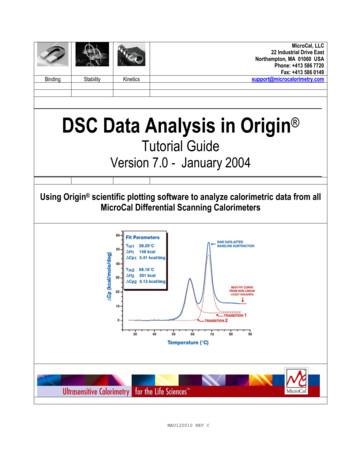License - OriginLab - Origin And OriginPro
License
Copyright 2016 by OriginLab CorporationAll rights reserved. No part of the contents of this book may be reproduced or transmitted in any formor by any means without the written permission of OriginLab Corporation.OriginLab, Origin, and LabTalk are either registered trademarks or trademarks of OriginLabCorporation. Other product and company names mentioned herein may be the trademarks of theirrespective owners.OriginLab CorporationOne Roundhouse PlazaNorthampton, MA 01060USA(413) 586-2013(800) 969-7720Fax (413) 585-0126www.OriginLab.com
Table of Contents12License . 1Single-User Node-Locked License . 32.12.23License Activation . 3License Deactivation . 4Multi-User Node-Locked License . 73.13.23.34Administrator Tips: Before you deploy Origin to your users . . 7License Activation . 10License Deactivation . 11Concurrent License .134.14.24.34.44.55Concurrent License . 13FLEXnet Server Setup for Windows . 13FLEXnet Server Setup for Linux . 23FLEXnet Client Startup . 26Additional Information for Concurrent Licenses . 28Student License.415.15.25.36Important Notes! . 41License Activation . 41License Deactivation . 42Evaluation License .456.16.27To obtain an Evaluation license . 45See Also . 46Dongle License .477.17.28Get Started with Your Dongle . 47See Also . 47License for Version 2016 and Before .498.18.28.38.4License for Version 2016 and Before . 49Single-User Node-Locked License for V2016 and Before . 49Multi-User Node-Locked License for V2016 and Before . 56Student License for V2016 and Before . 66iii
1LicenseCheck your License Type against your Serial Number and follow the relevant link to the Help Topicfor installation information.License TypeSerial NumberHelp TopicSingle-User 2xxxxxSingle-User Node-Locked LicenseMulti-User i-User Node-Locked LicenseFLEXnet Server Setup for WindowsFLEXnet Server Setup for LinuxConcurrent Networkxxxxx-2xxx-79xxxxxxxxxx-3xxx-79xxxxxFLEXnet Client StartupAdditional Information for Concurrent LicensesStudentxxxxx-xxxx-72xxxxx (1year)xxxxx-xxxx-76xxxxx (6month)Student LicenseEvaluationN/AEvaluation LicenseDongleShipped with DongleDongle LicenseThese license instructions are for 2017 and later versions. If you have Origin2016 and 16 or older versions., please see instruction here.1
2Single-User Node-Locked LicenseYou have a Single-User Node-Locked license if your serial number is:xFxxx-9xxx-70/71/72xxxxx, orxFxxx-6xxx-70/71/72xxxxx.If your serial number is:xxxxx-2xxx-79xxxxx, orxxxxx-3xxx-79xxxxx,then you have a Concurrent Network license and the information on this page is NOT relevant to you.A Single-User Node-Locked package entitles you to install Origin on (1) computer. You will need toget a license (Office License) for this computer from the OriginLab website, and the license iscomputer-specific. With your Maintenance active, you can get (1) Home-Use license for yournotebook or home computer. This license runs in conjunction with your Maintenance and you willkeep it as long as you renew Maintenance.If you want to replace the licensed Origin computer, you will need to deactivate the license before youcan get a new one for the new computer.NOTE: This instruction is for Origin 2017 and later. If you have version 2016 or earlier, pleaserefer to this page.2.1 License Activation2.1.1 Important Notes! From Origin 2017, Origin has a new license system. You don't need administrator privileges tocomplete the node locked license process. Once the license process is completed, the license is saved to the local computer and thus nofurther internet access is required.2.1.2 Get Product Key1. After purchasing, you will receive an email entitled email title containing your Origin serialnumber and a registration link.2. Click the registration link to go to the OriginLab website. You will be asked to log in or join. Log inif you have an account or create an account as needed.3. After logging in, your registration code and serial number information will be displayed on the webpage. Click the Register button to register this serial number and generate your product keys.4. On the Origin Product Registration License request history page that opens, (2) product keys aregenerated; (1) for your office computer and (1) for your Home-use computer.3
LicenseYou can always check the product keys by clicking Manage My License(s)under your portal and selecting the serial number link. You can then check theproduct key information on the Origin Product Registration License requesthistory page that opens.2.1.3 Activate Origin with Product Key1. Start Origin. A License Activation dialog opens.2. With Enter Product Key below and click Activate selected, enter your product key and clickActivate.3. The license process will then be done in background. If successful, you will get a successmessage.If the background licensing process fails, please continue with the following steps:4. If the licensing process fails for some reason (for example, no internet connection, originlab.comis blocked by the firewall, etc.), a Notepad window opens with a link in it.5. Copy this link to a web browser that has an internet connection. The link will bring you to theOriginLab website.6. The license text will be generated and displayed on the web page.7. Copy the license text and paste it back to Origin’s License Activation dialog. Click OK.2.1.4 See Also Activation for Multi-User Node-Locked Activation for Student License2.2 License DeactivationIf licensing is successful, the product key will be marked as “used” in the portal and it cannot be usedon another computer.When you plan to transfer your licensed Origin software from one computer to another, you will needto deactivate the license from the original computer and then activate the license for the newcomputer using the same product key.If the original computer is NOT accessible, you can fill out a System Transfer Request form on theOriginLab website. You will find a link to the form by clicking Deactivate License or TransferLicense on your Origin Product Registration License request history page.2.2.1 If Origin can still run on your computer1. Start Origin. Select Help: Deactivate License to open the License Deactivation dialog.4
Single-User Node-Locked License2. Click the Deactivate Now button.3. The license deactivation process will then be done in background. If successful, you will get asuccess message.If the background deactivating process fails, please continue with the following steps:4. If the background deactivating process fails for some reason (for example, no internet connection,originlab.com is blocked by the firewall, etc.), a Notepad window opens with a link in it.5. Copy the link to a web browser that has an internet connection. The link will bring you to theOriginLab website.6. The web page displays 2 steps to manually deactivate a license. Make note of the DeactivationCode in Step 1.7. Go back to Origin. Enter the Deactivation Code in the deactivation code edit box at the bottom ofthe License Deactivation dialog. Click the Deactivate License button.8. A Notepad window opens with a link in it. Copy the link to a web browser that has internet anconnection.9. When you see a success message, one license is released for re-use.2.2.2 See Also Deactivation for Multi-User Node-Locked License Deactivation for Student License2.2.3 FAQ After upgrading my Operating System, Origin asks me for a license Do I have to deactivate my old version license before getting started with my newversion?5
3Multi-User Node-Locked LicenseYou have a Multi-User Node-Locked license if your serial number is:xFxxx-9xxx-76xxxxx, orxFxxx-6xxx-76xxxxx.If your serial number is:xxxxx-2xxx-79xxxxx, orxxxxx-3xxx-79xxxxx,then you have a Concurrent Network license and the information on this page is NOT relevant to you.A Multi-User Node-Locked package entitles you to install or deploy Origin on a number of computers,based on your purchased license number. Each of these computers needs to get a license from theOriginLab website, and the license is computer-specific. If you want to replace the licensed Origincomputer, you will need to deactivate the license before you can get a new one for the new computer.NOTE: This instruction is for Origin 2017 and later. If you have version 2016 or earlier, pleaserefer to this page.3.1 Administrator Tips: Before you deploy Origin to yourusers .For multi-user node locked packages, OriginLab provides a mechanism to control which OriginLabweb membership accounts can obtain a license for Origin installed with your serial number. Thismechanism is intended to prevent unauthorized use of your serial number, ensuring that all licensespurchased by your organization are available to authorized members of your organization.3.1.1 How to Establish the Product Key Deployment Mechanism onthe OriginLab WebsiteAs the Origin administrator, please complete the following steps to register your serial number,generate product keys and determine the method to deploy product keys to your users. Pleasecomplete this before notifying your users that the Origin software is available for their use.1. After purchasing, you will receive an email entitled email title containing your Origin serialnumber and a registration link.2. Click the registration link to go to OriginLab website. You will be asked to log in or join. Log in ifyou have an account or create an account as needed.3. After logging in, your serial number, registration code, and 3 options to deploy the product keyswill be displayed on the web page. Select one of the options as desired:oI will obtain all license Product Keys myselfIf you select this option, you will be required to go to each workstation and activate Originyourself.This means that you will:1. Log into the OriginLab website using your account.7
License2. Click the "Manage My License(s)" link.3. Locate the relevant serial number in the table, and click the link. All product keyswill be listed there.4. Run Origin on the workstation and choose an available product key to completelicense activation.oI will approve user requests for license Product KeysIf you select this option, you will be given a URL by which your users can request aproduct key. Before sending the URL to your users, you will need to add user emailfragments.You will then:1. Email the URL to your users.2. When they make their request for a product key via the URL, you will receive anemail.3. You will then go to "Handle Product Keys request" page and assign productkey(s) to a table of selected users. This will generate an email to the user’saccount, containing a product key.4. The user will then install and run Origin and use the product key to completelicense activation.oEach user will obtain a license Product KeyIf you select this option, you will be given a URL to distribute to your users. Beforesending the URL to your users, you will need to add user email fragments.You will then:1. Email the URL to your users.2. When the user clicks the URL, it will generate a product key that is emailed to theuser.3. The user will then install and run Origin and use the product key to completelicense activation.4. Enter email fragments as needed.oIf you chose I will obtain all license Product Keys myself in the previous step, enteryour full email address that is present in your log in account. In this case you are the onlyperson who can obtain licenses for your serial number.o8If you chose I will approve user requests for license Product Keys,
Multi-User Node-Locked License If you want to allow individuals that you approve to obtain licenses for your serialnumber,Enter your full email address that is present in your log in account. After finishingthis process, you can then add additional full email addresses for your"approved" users (see the following tip). You can return to the OriginLab websiteat any time to add these email addresses, as long as you add the user's emailaddress before they try to obtain a license. If you want to restrict license access to any members of your organization,Enter an email address fragment that is unique to your organization and that willensure that only eligible persons are able to obtain a license.oIf you chose Each user will obtain a license Product Key, you can enter your full emailaddress and add additional full email addresses later, or enter an email address fragmentthat is unique to your organization. See detailed description above.To enter additional email addresses or email fragments aftersuccessfully entering the first one,4.Click your log in name located in the top right corner of theOriginLab website (or log in, if you are returning to the website andhave not logged in).5. Then on your "welcome" web page, click the License AccessRestrictions link.6.Follow the instructions on the page that opens, to addadditional email addresses or fragments.5. Click the Register button to complete registration.3.1.2 Instructions to Provide your Origin Package to UsersWhen you distribute Origin to your users, in addition to providing them with the installer and the serialnumber, you must also provide the URL to request a product key, as the product key must be enteredduring license retrieval. Also, you must tell your users that they must log into the OriginLab websiteduring license retrieval, or join the OriginLab website if they do not have an account. Let the usersknow that they should enter their organization contact information, including email address, whenjoining the OriginLab website.If they already have an account but it does not contain their organization email address (e.g. theyjoined using a Gmail address), tell them they must first update their account with the organizationinformation. They must update that information by logging into the website and clicking the"View/Update my Profile Details" link.3.1.3 Multi-user Site Deployment9
LicenseThere are many ways to deploy Origin to users. Direct Installation MSI Installation Silent Install Building an Installation Package Installing Origin on a Remote Access Server such as Windows Terminal Server orCitrix Deploying Service Releases Sharing Custom Origin Files Including Service Releases3.2 License Activation3.2.1 Important Notes! From Origin 2017, Origin has a new license system. You don't need administrator privileges tocomplete the node locked license process. Once the license process is completed, the license is saved to the local computer and thus nofurther internet access is required.3.2.2 License Activation Instructions for End-Users1. Obtain your serial number and the associated product key from your Origin administrator.2. Start Origin. A License Activation dialog opens.3. With Enter Product Key below and click Activate selected, enter your product key, then clickActivate.4. The license process will then be done in background. If successful, you will get a successmessage.If the background licensing process fails, please continue the following steps:5. If the licensing process fails for some reason (for example, no internet connection, originlab.comis blocked by the firewall, etc.), a Notepad window opens with a link in it.6. Copy this link to a web browser which has an internet connection. The link will bring you to theOriginLab website.7. The license text will be generated and displayed on the web page.10
Multi-User Node-Locked License8. Copy the license text and paste it back to Origin’s License Activation dialog. Click OK.3.2.3 Origin administrator, obtaining license for user's computerIf you are the administrator for a multi-seat node locked package, you can allow the users to obtaintheir own Origin licenses or you can handle the licensing process. If you choose I will obtain alllicense Product Keys myself when establishing the product keys deployment mechanism for aserial number, you should follow the instructions provided above to activate the license for eachuser's computer.3.2.4 See Also Activation for Single-User Node-Locked Activation for Student License3.2.5 FAQ When I try to request a product key, I see a message telling me that I do not haveaccess to the license. Why do I see this message and what can I do to solve it? Do I have to deactivate my old version license before getting started with my newversion?3.3 License DeactivationWhen you plan to transfer your licensed Origin software from one computer to another, you will needto deactivate the license from the original computer and then activate the license for the newcomputer using the same product key.If the original computer is NOT accessible, you can fill out a System Transfer Request form on theOriginLab website. You will find a link to the form by clicking Deactivate License or TransferLicense on your Origin Product Registration License request history page.3.3.1 If Origin can still run on your computer1. Start Origin. Select Help: Deactivate License to open the License Deactivation dialo
OriginLab website, and the license is computer-specific. If you want to replace the licensed Origin computer, you will need to deactivate the license before you can get a new one for the new computer. NOTE: This instruction is for Origin 2017 and later. If you have version 2016 or earlier, please
license and the information on this page is NOT relevant to you. A . Single-User Node-Locked. package entitles you to install Origin on (1) computer. You will need to get a license (Office License) for this computer from the OriginLab website, and the license is computer-specific. With your Maintenance active, you can get (1) Home-Use
Last update: 23.01.2017 page 1 Installation Guide OriginPro (Home-Use and Network-License) Register yourself at the Origin website (www.originlab.com).
department or Origin administrator installs a FLEXnet license server provided by OriginLab (available from the Origin DVD), obtains a license for this server from the OriginLab website, and then sets up a license service. The license service counts and restricts the number of Origin computers that can run concurrently.
Origin license management is version-specific. Thus, after installing the upgrade, you must complete the license management process. A license dialog will display when your upgrade is launched for the first time, and this dialog will step you through the license process.
license and the information on this page is NOT relevant to you. A . Single-User Node-Locked. package entitles you to install Origin on (1) computer. You will need to get a license (Office License) for this computer from the OriginLab website, and the license is computer-specific. With your Maintenance active, you can get (1) Home-Use
OriginLab vendor daemon to the FLEXlm server’s \Servers subfolder. This is the same location where the FLEXlm server LMGRD.EXE is located. Note: If you install a FLEXlm server from OriginLab’s installation files, then the OriginLab vendor daemon is automatically in stalled correctly. It is provided with the FLEXlm server installation.
without registration. OriginLab will not provide technical support for the calorimetric fitting routines, but if the copy is registered, will provide standard technical support for the general purpose routines of the program . Upon receipt of Origin, please fill out and return the registration form included with your package to OriginLab.
conforms to the ISO 14001 Standard.1 While ISO 14001 has existed for more than 20 years, the changes adopted by the International Organization of Standards in 2015 are the most sweeping since the standard’s inception. Organizations certified to the former version must incorporate the new requirements by September 15, 2018. The articles that follow examine key changes in the ISO 14001:2015 .