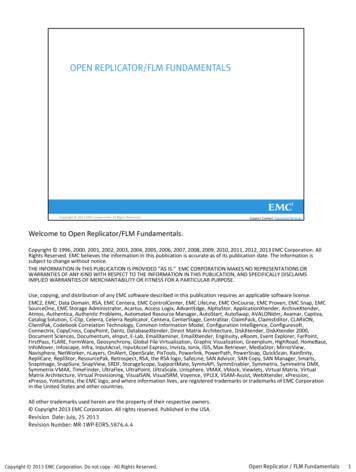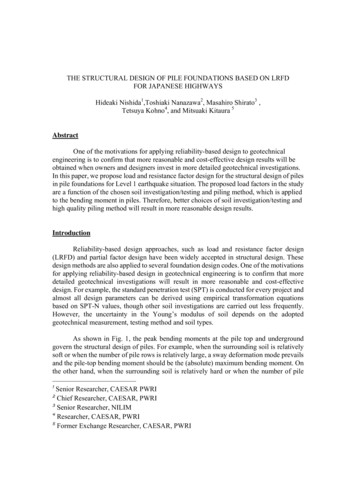EMC ViPR 1.1.0 User Guide
EMC ViPR Version 1.1.0User Guide302-000-48101
Copyright 2013-2014 EMC Corporation. All rights reserved. Published in USA.Published February, 2014EMC believes the information in this publication is accurate as of its publication date. The information is subject to changewithout notice.The information in this publication is provided as is. EMC Corporation makes no representations or warranties of any kind withrespect to the information in this publication, and specifically disclaims implied warranties of merchantability or fitness for aparticular purpose. Use, copying, and distribution of any EMC software described in this publication requires an applicablesoftware license.EMC², EMC, and the EMC logo are registered trademarks or trademarks of EMC Corporation in the United States and othercountries. All other trademarks used herein are the property of their respective owners.For the most up-to-date regulatory document for your product line, go to EMC Online Support (https://support.emc.com). Fordocumentation on EMC Data Domain products, go to the EMC Data Domain Support Portal (https://my.datadomain.com).EMC CorporationHopkinton, Massachusetts 01748-91031-508-435-1000 In North America 1-866-464-7381www.EMC.com2EMC ViPR 1.1.0 User Guide
CONTENTSTables5Figures7Chapter 1Introduction to the User View9User view users and features overview. 10Controls bar. 10User menus and permissions. 11User access to UI.12Home page.14Search facilities in the UI.14Accessing the ViPR UI. 14Adding an object data store key. 15Rolling-over a object data store key. 15Chapter 2Provisioning Using the Service Catalog17Service Catalog for Users.18Services overview.18Running a service. 20Services end-user reference. 22Block storage services.23Block protection services. 30File storage services.34File protection services.38Block services for Linux.39Block services for Windows. 42Block services for VMware.44File services for VMware. 49Data Services. 51Chapter 3Working with Orders55Orders overview. 56Approvals.58Approving or rejecting an order. 58Chapter 4Working with Resources61Resources. 62Appendix AViPR services for EMC VPLEX Environments63Overview of changing the virtual array in a VPLEX environment.64Use cases for using ViPR to change virtual pools in a VPLEX environment. 65Change virtual pool to create a new VPLEX virtual volume.65Change the VPLEX virtual volume remote protection.67Change the backend storage volume for a VPLEX virtual volume.69EMC ViPR 1.1.0 User Guide3
CONTENTS4EMC ViPR 1.1.0 User Guide
TABLES123456789101112131415User menus. 11User view access. 12Block storage services. 23Block protection services.30File storage services. 34File protection services. 38Block services for Linux. 39Block services for Windows. 42Block services for VMware. 45File services for VMware.49Data Services services. 51Order status icons. 56Order details areas. 56Affected resources.57Order details.57EMC ViPR 1.1.0 User Guide5
TABLES6EMC ViPR 1.1.0 User Guide
FIGURES123456789101112131415User menu. 10View selector. 11Notifications area. 11Home page. 14Block volume resources table. 62File system resources table.62Initial setup with Virtual Array A. 64Change to Virtual Array Z.65Storage volume B vrtual pool initial setup . 66Change virtual pool for Storage volume B.66Change virtual pool for Storage volume B in a distributed environment.67Initial environment set up with a virtual pool created for local protection. 68Change to a virtual pool configured for remote protection. 68Initiall setup with VMAX virtual pool.69Change to VNX virtual pool. 70EMC ViPR 1.1.0 User Guide7
FIGURES8EMC ViPR 1.1.0 User Guide
CHAPTER 1Introduction to the User ViewThis chapter contains the following topics:uuuuuuuuuUser view users and features overview. 10Controls bar. 10User menus and permissions. 11User access to UI.12Home page.14Search facilities in the UI.14Accessing the ViPR UI. 14Adding an object data store key. 15Rolling-over a object data store key. 15Introduction to the User View9
Introduction to the User ViewUser view users and features overviewThe ViPR User Guide describes the use of the User view of the ViPR Admin and SelfService UI (the UI) for creating and managing storage using operations made availablefrom the service catalog.The User view provides access to the UI areas required for running services, working withorders, and reviewing the storage resources that you have created. In addition, if you arean approver, it provides access to the approvals area.Access and use of the service catalog within the User view does not require anyadministrator privileges, it is accessible to any user who has been configured to accessthe tenant. In addition, for object storage users who are tenant members, it is possible touse the UI to self-generate an object store key to enable access to ViPR object storage.When accessing ViPR from the User view, the categories of the service catalog, and theservices within each category, that are visible to you can be configured by a TenantAdministrator. In addition, the storage resources (block volumes and file systems) thatyou have access to depend on the project to which you are assigned by the TenantAdministrator.If you are Tenant Administrator, restrictions on access to the service catalog, or toresources based on project membership, do not apply; a Tenant Administrator hasultimate authority in the tenant and can access any area of the service catalog and cancreate resource for any project and access resources belonging to any project.The administrator tasks that must be performed in order to prepare the ViPR virtual datacenter for use by provisioning end-users are described in the ViPR Administrator Guide.Controls barThe UI provides a controls bar and a menu bar. The controls bar provides access to thefollowing:uUser menu on page 10uView selector on page 11uNotifications area on page 11uOnline help selector on page 11User menuThe User menu is a drop-down located at the top-right of the UI, as shown below. In thisfigure the logged in user does not have any administrator rights, so a view selector is notdisplayed.Figure 1 User menuThe menu provides the following tabs:PreferencesProvides access to the User Preferences panel which allows you to enable emailnotifications and to specify the email address to which notifications will be sent.Notifications tell you when an order you have submitted has been approved (orrejected) and when the order has been fulfilled.10EMC ViPR 1.1.0 User Guide
Introduction to the User ViewManage Object Store KeysProvides access to the Manage Object Store Keys page which enables you to addand delete object store keys that will allow you to access ViPR object storage.LogoutEnables you to log out from the UI.View selectorIf you are assigned to an administrator role in ViPR, you can switch between the Adminand User views using the view selector.Figure 2 View selectorIf you are a provisioning user and do not have administrator privileges, you will not seethe view selector.Notifications areaThe notifications area is displayed if you are a Tenant Approver and can be expanded toshow a list of outstanding approvals, as shown below.Figure 3 Notifications areaClicking on an approval notification opens the approvals page to allow the request to beapproved. In addition, as a Tenant Approver, approval requests will be notified by emailas long as the approval email address has been added by an administrator.Online help selectorYou can display context sensitive online help by clicking the question mark on the statusbar. The help displayed will be appropriate to the page that is currently displayed.User menus and permissionsThe menus within the User view enable provisioning users to access the service catalogand execute services which result in the creation of orders.The following table describes the system features provided by tha User view menu anddescribes how access permissions affect what you can see and do.Table 1 User menus-AreaHomeService Catalog-DescriptionProvides access to your most recently used servicesand your most recent orders.Provides access to the service catalog.-More InformationHome page on page 14Service Catalog forUsers on page 18User menus and permissions11
Introduction to the User ViewTable 1 User menus (continued)-Area-DescriptionYou will be able to run services from the servicecatalog in order to create and manage storageunless your access to the service catalog has beenrestricted.-More InformationAs all file system and block volume storageresources belong to projects, you will only be ableto create storage resources in, and manage storageresources that belong to, projects on which youhave been assigned permissions.OrdersProvides access to the orders that you havesubmitted.You will only have access to the orders that youhave 6B47ABD0Provides access to reports showing the block andResources on page 62file storage owned by projects that you belong to.You can see all storage created by project members.As all file system and block volume storageresources belong to projects, you will only be ableto see storage resources that belong to projects onwhich you have been assigned permissions.ApprovalsProvides access to the approvals area whichenables you to approve or reject orders that requireapproval.Approvals on page 58You must be a Tenant Approver to see this area.Apart from the specific cases identified for the Tenant Administrator, ProjectAdministrator, and Tenant Approver all other users assigned to administrator roles arejust normal provisioning users in the User view and, in the same way as all users, can beassigned to projects and can be assigned specific access rights on the service catalog.Access to the User view is detailed in User access to UI on page 12.User access to UIThe User view can be accessed by all users mapped into the tenant.The following table shows what access end-users and administrators have at the Userview.Table 2 User view access-12RoleTenantAdministratorEMC ViPR 1.1.0 User Guide-User view areaService Catalog-AccessCan always see all categories and services. Accesscannot be restricted by ACL. Can create storage inand manage storage belonging to all projects.
Introduction to the User ViewTable 2 User view access (continued)-RoleProjectAdministratorTenant ApproverAll other roles andend-users (no role)-User view areaOrders-AccessCan see own orders. Can see all orders in Adminview.ResourcesCan see resources for all projects.ApprovalsCannot access this menu.Service CatalogCan see all categories and services. Access can berestricted by Tenant Administrator using ACL. Cancreate storage in and manage storage belonging toall owned projects and projects assigned by ACL.OrdersCan see own orders.ResourcesCan see resources for projects that he or she owns.ApprovalsCannot access this menu.Service CatalogCan see all categories and services. Access can berestricted by Tenant Administrator using ACL. Cancreate storage in and manage storage belonging toall projects to which user is assigned.OrdersCan see own orders.ResourcesCan see resources for projects that he or she owns.ApprovalsCan access in order to approve orders.Service CatalogCan see all categories and services. Access can berestricted by Tenant Administrator using ACL. Cancreate storage in and manage storage belonging toall projects to which user is assigned.OrdersCan see own orders.ResourcesCan see resources for projects that he or she hasbeen assigned to.ApprovalsCannot access this menu.User access to UI13
Introduction to the User ViewHome pageThe Home page displays your most recently used services and your most recent orders.Figure 4 Home pageClicking on a recently used service will open the parameter entry form the service and putyou in the service catalog area of the UI. Clicking on an order will open the details for theselected order an put you in the orders area of the UI.Search facilities in the UIThe ViPR UI provides a search facility on tables and on selection fields in forms.To perform filtering, the search string must contain at least three letters; once threeletters have been typed, you will see the results of the filtering operation.On form fields, the list of possible values that can be selected as the value for the field isfiltered to those that contain the search string. On tables, the search string is generallymatched against the name field of the table.The search UI controls operate on the client side; a list of values is returned from the ViPRcontroller and is filtered by the UI control. However, using the ViPR API it is possible toperform controller-side filtering. That is, a client can request the controller to return onlythe resources that match a specified string.Accessing the ViPR UIYou can access the ViPR UI from your browser by specifying the address of the ViPRappliance.Procedure1. To access the UI, you need to enter the address of the ViPR appliance in yourbrowser's address bar:https://ViPR virtual ip14EMC ViPR 1.1.0 User Guide
Introduction to the User View2. Enter your username and password. It should be in the format user@domain.com.If you are unable to log in, contact your Tenant Administrator.All logged in users have access to the User view and you will initially be placed in theuser Home page. If you have been assigned to any administrator roles, the Adminview will also be available.3. You can log out from the Logout item located in the user menu at to right-hand cornerof the UI, next to the identity of the logged in user.Adding an object data store keyAn object data store key can be created in the UI and used to access ViPR object storage.Before you beginObject store keys can be created by ViPR users who are domain users and have access tothe UI.Procedure1. Select User Menu Manage Data Store Keys.2. Select Add.A new key will be added to the Data Store Keys table. An object user can have amaximum of 2 object data store keys. The key can be copied and used as the secretkey when accessing the ViPR object stores using an object client.Rolling-over a object data store keyYou can change, or "rollover", an object data store key manually at the ViPR UI.Before you beginObject store keys can be created by ViPR users who are domain users and have access tothe ViPR UI.Where you are accessing an object store using a client that requires you to manuallyenter an object data store key (also referred to as a secret key), for security, you shouldperiodically change the key that you use. This is often called "secret key rollover."Procedure1. Select User Menu Manage Data Store Keys.2. Select the checkbox next to the object data store key that you want to delete.If you have more than one key, this should be the oldest of your two keys.3. Select Delete.4. To create a new key to replace the deleted key, select Add.A new key will be added to the Data Store Keys table. You can have a maximum of 2object data store keys. You can copy the key and use it as the secret key whenaccessing the ViPR object stores using an object client.Adding an object data store key15
CHAPTER 2Provisioning Using the Service CatalogThis chapter contains the following topics:uuuuService Catalog for Users.18Services overview.18Running a service. 20Services end-user reference. 22Provisioning Using the Service Catalog17
Provisioning Using the Service CatalogService Catalog for UsersOrders are placed, to run services, from the User view of the Service Catalog.Service CatalogFrom the User view, the Service Catalog presents the service categories, which contain aset of pre-configured services appropriate to the storage operation to perform.The services in the Service Catalog, are managed, and controlled by ViPR Administrators.Administrators configure the categories in which services are organized, the options thatare available, or visible from a service, the resource constraints enforced in a service, anduser access permissions for using a service.User view, Service Catalog for administratorsOnly administers logged into ViPR, will have the following options available from the Userview of the Service Catalog:uThe Edit Catalog button is available to allow administration of the service catalog.uAdditional services are available for example, the Block Storage Services categoryhas services to ingest unmanaged volumes and to move VPLEX volumes which areonly available to System Administrators.Using the Service Catalog1. Select the service category best describing the service to run.2. Complete the service order form.The available input parameter fields depend on the way the administrator hasconfigured the service. An administrator can create services in which some of thefields are set to specific values and hidden from the user, referred to as "locked."If an option is not available in a service order form, speak to the ViPR administrator todetermine if the option was intentionally made unavailable, and was locked when theservice was edited, or created.NoteClick Help while entering the service order form to get field specific information forthe open form.3. Click Order to run the service.The Orders page is displayed and shows the progress of the request. The servicemight be configured to run the service in an execution window or might requireapproval, in which case it will not be executed immediately.Services overviewServices encapsulate the most common storage operations that ViPR provisioning userswill want to perform.Services can only be executed by provisioning users who belong to the project that ownsthe provisioned resource, this includes the Project Administrator.Before running a service, you will need to complete the order form for that service. Whenprovisioning storage, the main selections that you will need to make are the protocol thatyou want to use and the virtual storage pool (referred to a the virtual pool) which willprovide the storage. These concepts are described in the following sections:u18EMC ViPR 1.1.0 User GuideService Forms on page 19
Provisioning Using the Service CataloguChoosing the virtual pool when provisioning storage on page 20uChoosing the consistency group on page 20Service FormsEach service has a set of input parameters. When selecting a service, the input parameterfields that you are presented with on the input form depend on the way that youradministrator has configured the service. An administrator can create services in whichsome of the fields are set to specific values and hidden form the user, referred to a"locked."The figures below show the input form for the Create Block Volume service. Firstly with noparameters locked, and then with the choice of storage provider (virtual array and virtualpool) locked so that their values are pre-set and hidden from the provisioning user. Withno parameters locked, the virtual array and virtual pool must be specified.With the parameters locked, in the example below, no storage provider selections arerequired.Services overview19
Provisioning Using the Service CatalogChoosing the virtual pool when provisioning storageThe main choice you will be faced with when provisioning new block or file storage is thevirtual pool that will provide the storage.Virtual pools combine a set of physical storage pools capable of providing a defined levelof service. Your administrator is likely to set the name of the storage pool so that it givesan idea of the level of service (performance and protection) provided by the pool. Hence,when choosing a storage provider, all you need to be interested in is how much storageyou require and picking a pool that provides the level of service required.Similarly, your administrator might lock a service to a particular virtual pool (so you donot have to select it) and set the name of the service appropriately to indicate the tier ofstorage the service creates.Choosing the consistency groupWhen provisioning block storage, a consistency group can be specified. All volumesincluded within a consistency group will be snapshotted when a snapshot of any of thevolumes in the group is selected.Running a serviceYou can run a service by selecting it from the service catalog and making a few simplechoices. When provisioning storage, these choices can often be as simple as: how muchstorage do you need and what level of service do you require the storage to satisfy?When selecting a service, the fields that you are presented with on the input form dependon the way your storage administrator has configured the service. In some cases you willbe allowed to choose from a range of virtual storage pools, in others this selection mayhave been locked down.Procedure1. Select User Service Catalog and open the category that holds the group of servicesthat you are interested in.If you cannot see the services you want, your catalog view may have been restrictedand you will need to request access from your Tenant Administrator.2. Select the service that you want to run.20EMC ViPR 1.1.0 User Guide
Provisioning Using the Service CatalogThe service input form opens and you will need to make choices appropriate to thetype of service.3. Select or enter values for all required fields and any optional fields. Required fieldsare marked with an asterisk at their right-hand side.4. When you have specified values for the required parameters, select Order.The Orders page is displayed and shows the progress of the request. The servicemight be configured to run the service in an execution window or might requireapproval, in which case it will not be executed immediately.Running a service21
Provisioning Using the Service CatalogServices end-user referenceThe following table lists the services available in each category of the default servicecatalog.-CategoryBlock StorageServices-DescriptionThe block storage services enable the provisioning of block volumes andtheir export to hosts.Block storage services on page 23Block ProtectionServicesThe block protection services enable the creation of snapshots, full copiesand continuous copies for a volume, and enables failover of a volume.Block protection services on page 30File StorageServicesThe file storage services enable the provisioning of NFS exports or CIFSshares and their export to hosts.File storage services on page 34File ProtectionServicesThe file protection services enable file systems to be snapshot and forsnapshots to be restored.File protection services on page 38Block Services forLinuxThe block services for Linux enable the creation of block volumes andmounting the created volumes, or existing volumes, on Linux hosts.Block services for Linux on page 39Block Services forWindowsThe block services for Windows enables the creation of block volumes andmounting the created volumes, or existing volumes, on a Windows host.Block services for Windows on page 42Block Services forVMwareThe block services for VMware enable the creation of block volumes andmounting the created volumes, or existing volumes, as a datastore on anESX Host.Block services for VMware on page 44File Storage forVMwareThe file services for VMware enable the creation of file systems andattaching the created file systems, or existing file systems, as a datastore onan ESX Host.File services for VMware on page 49Data ServicesThe Data Services support the creation of buckets for use with object andHDFS storage, and the ability to ingest data from ViPR-managed file systemsinto buckets.Data Services on page 5122EMC ViPR 1.1.0 User Guide
Provisioning Using the Service CatalogBlock storage servicesThe block storage services enable the provisioning of block volumes and their export tohosts.Table 3 Block storage services-CategoryBlock Storage Services-Service functionCreate block volume on page 23Create block volume for a host on page 24Discover unmanaged volumes on page 25Ingest unmanaged volumes on page 25Export volume to a host on page 27Expand block volume on page 28Unexport volume on page 28Remove block volumes on page 29Remove block volume from host on page
documentation on EMC Data Domain products, go to the EMC Data Domain Support Portal (https://my.datadomain.com). EMC Corporation Hopkinton, Massachusetts 01748-9103 1-508-435-1000 In North America 1-866-464-7381 www.EMC.com 2
12 EMC ViPR SRM 4.2.1 Administrator Guide. health status and metrics, sizing information, and operational reports for the ViPR SRM infrastructure. Components in ViPR SRM The typical physical system for ViPR SRM consists of a set of servers or vApps
DELL EMC ViPR Controller Improve efficiency & increase agility Realizing Software-Defined Storage with DELL EMC ViPR, Principled Technologies, 2014 Reducing Operating Expense with DELL EMC ViPR Controller and ViPR SRM, Principled Technologies, 2014 60 seconds Discover and ingest new stora
l EMC ViPR SRM: vApp Backup and Restore using Commvault Simpana Virtual Server Protection These guides are available from the ViPR SRM Product Documentation Index. Saving the Java certificates file The c
EMC: EMC Unity、EMC CLARiiON EMC VNX EMC Celerra EMC Isilon EMC Symmetrix VMAX 、VMAXe 、DMX EMC XtremIO VMAX3(闪存系列) Dell: Dell PowerVault MD3xxxi Dell EqualLogic Dell Compellent IBM: IBM N 系列 IBM DS3xxx、4xxx、5xx
EMC2, EMC, Data Domain, RSA, EMC Centera, EMC ControlCenter, EMC LifeLine, EMC OnCourse, EMC Proven, EMC Snap, EMC . Symmetrix Open Replicator is a tool that can be used to migrate data from older Symmetrix arrays, CLARiiON or VNX arrays, and certain third-party storage arrays to a DMX or
EMC-HD Overview. Key data for EMC-HD: Electromechanical Cylinder EMC-HD available with ball or planetary roller screw drive Sizes: EMC-085-HD, EMC-125-HD, EMC-180-HD Dyn. Load rating (Cdyn): up to 470kN Maximum thrust force: up to 290kN (push/pull)
Dell EMC Unity: Investment Protection Grow with Dell EMC Unity All-Flash Dell EMC Unity 350F Dell EMC Unity 450F Dell EMC Unity 550F Dell EMC Unity 650F ONLINE DATA-IN PLACE UPGRADE PROCESSOR 6c / 1.7GHz 96 GB Memory 10c / 2.2GHz 128 GB Memory 14c / 2.0GHz 256 GB Memory 14c / 2.4GHz 512 GB Memory CAPACITY 150 Drives 2.4 PB 250 Drives 4 PB 500 .
in pile foundations for Level 1 earthquake situation. The proposed load factors in the study are a function of the chosen soil investigation/testing and piling method, which is applied to the bending moment in piles. Therefore, better choices of soil investigation/testing and high quality piling method will result in more reasonable design results. Introduction Reliability-based design .