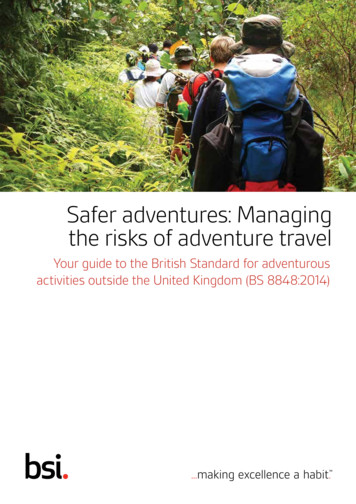Basic SQL 2008 R2 Express Installation - OSAS
Basic SQL 2008 R2 Express InstallationThis document will go through a basic SQL Server 2008 R2 Express installation using the TRAVERSE 11 DVD. SQL 2008Express is also available for download from Microsoft. For installation requirements, support and download informationplease visit the following Microsoft websites.Support and System Requirements: http:/www.microsoft.com/express/support/Downloads: re you start, you will want to verify the following are installed or the installation will be stopped:1. .Net 3.5 SP12. Windows Installer 4.53. Windows Powershell 1.0Installing SQL 2008 R2 Express from the DVD1. To install SQL Server Express from the TRAVERSE DVD, insert the DVD into the server DVD drive. The TRAVERSEStartup screen should appear.2. After reviewing the requirements and other documentation, click on Browse the media contents option and goto the SQLServer directory.Copyright 2012 Open Systems Holdings Corp. All rights reserved.TRAVERSE is a registered trademark of Open Systems Holdings Corp. All other marks are the property of their respectiveholders.
Server Manager User and Permissions Setup3. Double click on the appropriate version of SQL Server Express to install. Choose SQLEXPRADV x64 ENU.exe ifrunning on a server with a 64 bit OS. Choose SQLEXPRADV x86 ENU.exe for servers running on a 32 bit OS.4. Choose Run to start the installation.5. The installation should now start extracting files to the server.6. Once the server is ready for installation, you should get the SQL Server Installation Center screen.Copyright 2012 Open Systems Holdings Corp. All rights reserved.TRAVERSE is a registered trademark of Open Systems Holdings Corp. All other marks are the property of their respectiveholders.
Server Manager User and Permissions Setup7. Review the available documentation in the Planning section, then click on Installation.8. Choose New installation or add features to an existing installation to begin the installation.9. The Setup Support Rules screen should appear. Click on View Details to verify that all tests passed. Once allapplicable tests have passed click OK to continue. (does not display if not error)Copyright 2012 Open Systems Holdings Corp. All rights reserved.TRAVERSE is a registered trademark of Open Systems Holdings Corp. All other marks are the property of their respectiveholders.
Server Manager User and Permissions Setup10. The Product Key screen should appear.11. This screen should be grayed out and the Specify a free edition should be automatically selected. Click Next tocontinue. (did not appear)12. The License Terms screen should appear.Copyright 2012 Open Systems Holdings Corp. All rights reserved.TRAVERSE is a registered trademark of Open Systems Holdings Corp. All other marks are the property of their respectiveholders.
Server Manager User and Permissions Setup13. Review and accept the Terms and click Next to continue.14. The Setup Support Files screen appears.15. Click on Install to continue the installation.16. The Setup Support Rules screen appears.17. Review the details and verify that all tests have passed. If there are failing tests, then consult the MicrosoftKnowledgebase to get more information on how to correct the failures. Once all applicable tests have passed,Copyright 2012 Open Systems Holdings Corp. All rights reserved.TRAVERSE is a registered trademark of Open Systems Holdings Corp. All other marks are the property of their respectiveholders.
Server Manager User and Permissions Setupclick Next to continue the installation. The Feature Selection screen appears.18. Check the Database Engine Services option. The Database Engine is the actual SQL install and is required ifinstalling a new instance of SQL Express.19. It is also advised to select the Management Tools-Basic option, as that will install the SQL Server ManagementStudio tool. This is not required, but it can be a useful tool as it allows a user interface for SQL Servermanagement. It also allows access to the databases and the data within them, as well as offering a utility formanaging SQL users, backups and security.20. If you have IIS services installed, you may also want to install Reporting Services if you plan on creating reportsusing SQL Reporting services.21. The other options are advanced SQL tools and should only be selected if you are sure they are going to berequired for your installation. SQL administrator knowledge could be required to use these tools. Each optionwill also use more resources on the server. Consult the Microsoft knowledgebase for more information on theseoptions.22. Click Next to continue.Copyright 2012 Open Systems Holdings Corp. All rights reserved.TRAVERSE is a registered trademark of Open Systems Holdings Corp. All other marks are the property of their respectiveholders.
Server Manager User and Permissions Setup23. The Instance Configuration screen appears.24. If using the Default instance, the SQL server name when logging into TRAVERSE will be the Windows ServerName\SqlExpress. If using a Named Instance(recommended), the SQL server name when logging into TRAVERSEwill be the Windows Server Name\Named instance, e.g. Server\Trav11.25. The Disk Space Requirements screen appears.Copyright 2012 Open Systems Holdings Corp. All rights reserved.TRAVERSE is a registered trademark of Open Systems Holdings Corp. All other marks are the property of their respectiveholders.
Server Manager User and Permissions Setup26. Verify there is enough disk space and click Next to continue.27. The Server Configuration Screen appears.28. Choose the Account Name and Startup Type. NT Authority\System and Automatic should be acceptable for mostinstallations. Choose Automatic for the SQL Server Browser service.Copyright 2012 Open Systems Holdings Corp. All rights reserved.TRAVERSE is a registered trademark of Open Systems Holdings Corp. All other marks are the property of their respectiveholders.
Server Manager User and Permissions Setup29. Click on the Collation tab to verify that information is correct.30. If SQL Latin1 General CP1 CI AS is not set for the engine by default, click on Customize and choose it. ClickNext to continue.31. The Database Engine Configuration screen appears.Copyright 2012 Open Systems Holdings Corp. All rights reserved.TRAVERSE is a registered trademark of Open Systems Holdings Corp. All other marks are the property of their respectiveholders.
Server Manager User and Permissions Setup32. Choose Windows authentication mode to use only Windows logins for SQL access or Choose Mixed Mode touse both Windows and SQL logins. If you choose Mixed Mode, enter an SA password in the Enter password andConfirm password areas. Note this for future use and also note that these passwords may need to conform toyour networks password rules. The Master Login created in TRAVERSE Server Manager uses a SQL login bydefault, so Mixed Mode should be selected if you will be using this instance for a v11 installation.33. Click on the Add Current User button to add the current Windows user as an administrator. Windowsadministrators are not considered SQL administrators by default on Windows Vista, Windows 7, Server 2003 orServer 2008 operating systems. If installing on one of these operating systems then you should click on the AddCurrent User button, and also add any other administrative users that should have SQL admin rights. This wouldbe recommended for any users that are going to be responsible for SQL backups, SQL security setup, etc.34. Click on the Data Directories tab.35. Setup the Database Directory information. The default should be acceptable in most cases, however you maywant to change this if you want to store the data on a drive other than C:\. The FILESTREAM tab should not needto have any changes made to it in most installations. See px for more information on the Filestream option. Click Next to continue.36. The Error and usage Reporting screen appears.Copyright
This document will go through a basic SQL Server 2008 R2 Express installation using the TRAVERSE 11 DVD. SQL 2008 . 3.5 SP1 2. Windows Installer 4.5 3. Windows Powershell 1.0 Installing SQL 2008 R2 Express from the DVD 1. To install SQL Server Express from the TRAVERSE DVD, insert the DVD i
Server 2005 , SQL Server 2008 , SQL Server 2008 R2 , SQL Server 2012 , SQL Server 2014 , SQL Server 2005 Express Edition , SQL Server 2008 Express SQL Server 2008 R2 Express , SQL Server 2012 Express , SQL Server 2014 Express .NET Framework 4.0, .NET Framework 2.0,
MS SQL Server: MS SQL Server 2017, MS SQL Server 2016, MS SQL Server 2014, MS SQL Server 2012, MS SQL Server 2008 R2, 2008, 2008 (64 bit), 2008 Express, MS SQL Server 2005, 2005 (64 bit), 2005 Express, MS SQL Server 2000, 2000 (64 bit), 7.0 and mixed formats. To install the software, follow the steps: 1. Double-click Stellar Repair for MS SQL.exe.
MS SQL 2016 Express . 6 MS SQL 2017 Express . 9 MS SQL 2019 Express . 11. SQL Express Download EPLAN Platform Version 2.9/2.9SP1 Status: 05/2021 5 Download the Free MS SQL Versions The free versions of Microsoft SQL Express are available on the websites of Microsoft. .
Microsoft SQL Server 2005 Express SP3 (x86 & x64Wow) Microsoft SQL Server 2005 Express SP3 (x86) Microsoft SQL Server 2008 Express SP1 (x64) Microsoft SQL Server 2008 Express SP1 (x86 & x64Wow) Microsoft SQL Server 2008 Express SP1 (x86) Microsoft SQL
4. To upgrade SQL Server 2008 SP3 Express to SQL Server 2012 SP2 Express, launch th e installer for SQL Server 2012 SP2 Express, and then follow the wizard. 5. Select the Upgrade from SQL Server 2005, SQL Server 2008 or SQL Server 2008R2 option under the Installation option. The Upgrade to SQL
INSTALLING SQL SERVER 2008 EXPRESS ADVANCED EDITION FOR REDHORSE CRM This article will walk you thru the installation of SQL Server 2008 Express Advanced Edition. Step 1: Download SQL Server 2008 Express Edition SQL Server 2008 R2 Express Edition
SQL Server 2005 SQL Server 2008 (New for V3.01) SQL Server 2008 R2 (New for V3.60) SQL Server 2012 (New for V3.80) SQL Server 2012 R2 (New for V3.95) SQL Server 2014 (New for V3.97) SQL Server 2016 (New for V3.98) SQL Server 2017 (New for V3.99) (Recommend Latest Service Pack) Note: SQL Server Express is supported for most situations. Contact .
the risks of adventure travel. Adventure travel is supposed to be challenging. But regardless of your age, destination or chosen activity, your safety should be of paramount importance. BS 8848 sets standards to minimize the risks of adventure travel. Knowledge of the standard is important to anyone organizing, or taking part in, an overseas venture. 2 Hundreds of thousands of people take part .