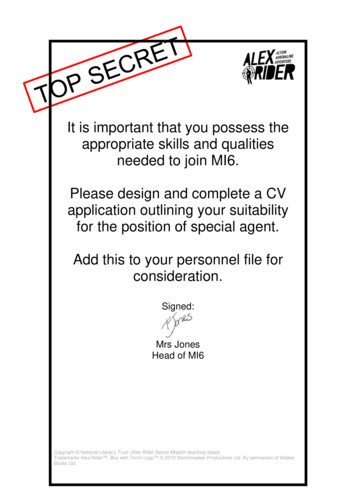User’s Manual TR1909 Trimline . - Att.vtp-media
User’s manualTR1909Trimline telephonewith caller ID/call waiting
Congratulationson purchasing yournew AT&T product.Before using this AT&T product, pleaseread the Important product informationon pages 29-30 of this manual.Please thoroughly read the user’smanual for all the feature operationsand troubleshooting information necessary to installand operate your newAT&T product. You can also visit ourwebsite at www.telephones.att.comor call 1 (800) 222-3111.In Canada, dial 1 (866) 288-4268.Model #:Product name:Serial #:TR1909Trimline telephone with caller ID/call waiting(found on the bottom of the telephone base)Purchase date:Place of purchase: 2009 Advanced American Telephones. All rights reserved.AT&T and the AT&T logo are trademarks of AT&T Intellectual Property II, L.P. d/b/aAT&T Intellectual Property licensed to Advanced American Telephones, San Antonio, TX 78219.Trimline is a registered trademark of Advanced American Telephones.
Getting startedParts checklistSave your sales receipt and original packaging in the event warranty service isnecessary.Your telephone contains the following items:User’s manualTelephone base with mountingbracket attached for tabletopposition (telephone line cordinstalled)Mounting bracket(attached)Quick start guideHandsetCoiled handset cordDirectory card(stuck on the cover of thebattery compartment)
User’s manualTR1909Trimline telephone withcaller ID/call waitingTable of contentsGetting startedone-touch. 18To dial a number in one-touch. 18Memory operation (two-touch) . 19To store a number intwo-touch. 19To review a number intwo-touch. 19To dial a number in two-touch. 19Directory card . 19Product overview . 1Handset layout . 2Screen display messages . 3Screen icons. 3Screen display messages. 3Installation preparation. 4Battery installation . 5Telephone installation . 6Installation options. 7Wall installation . 7Tabletop installation . 8Caller ID operationCaller ID overview. 20About caller ID. 20How caller ID works. 21Caller ID special messages. 22How call log works. 22Reviewing the call log . 23To review the call log. 23To dial the displayed number. 23Deleting call log entries . 24To delete a call log entry. 24To delete all call log entries. 24Copying a call log entryinto memory. 25Telephone settingsAbout the feature menu . 10Feature summary. 10Contrast . 11Home area code . 11Local area code. 12Time and date. 13Call waiting . 14Language. 15Tone/pulse. 15Telephone operationAppendixBasic telephone operation . 16Make and answer a call . 16Last number redial. 16Adjust ringer volume . 16Adjust listening volume. 16Options while on calls. 17Flash. 17Mute . 17Temporary tone dialing . 17Troubleshooting . 26Maintenance. 28Important product information. 29Safety information. 29Especially about cordedtelephones . 30Especially about telephonesanswering systems. 30FCC and ACTA information. 31Part 15 of FCC rules . 33Limited warranty. 34Technical specifications . 37Index. 38Telephone memoryMemory operation (one-touch) . 18To store a number inone-touch. 18To review a number ini
Getting startedProduct overviewThis AT&T TR1909 trimline with caller ID/call waiting can be used either intabletop or wall installation position, and requires four AA alkaline batteries(not included) for battery-powered functions. The telephone can still operatewith limited features when there are no batteries installed.The TR1909 also features a 13-number memory for fast dialing and has a calllog which can store up to 80 additional numbers with names. This telephonehas a caller ID feature which supports caller ID with call waiting service.(Caller ID services are subscriber services available from your local telephonecompanies for a fee.)This user’s manual contains detailed instructions for installing and operatingyour AT&T TR1909 trimline with caller ID/call waiting. Please follow theinstructions carefully.
Getting startedHandset layoutCALL LISTIN USE/When the telephone is in idlemode, press to display caller IDinformation (page 23).Flashes quickly when there is anincoming call.Flashes slowly when thetelephone line cord is notplugged into a wall jack oranother telephone at the sameline is in use.CLEARPress to exit dialing, to exit storinga number in memory, to exit thecall log, or to return to the idlescreen anytime without saving thechanges.DISPLAY DIALOPTIONPress to display the settingoptions.While in the option menu, pressto save the selection and moveto the next feature (page 10).Press to dial the number currentlydisplayed (page 23).FLASHREMOVEWhen there is a call waiting signal,press FLASH to put the current callon hold and connect to the newcall. Press FLASH again to returnto the original call. Also, pressFLASH to activate other telephonecompany subscriber services suchas three-way calling (page 17).While viewing the call log,press to delete entry currentlydisplayed, press and hold toremove all entries (page 24).M1, M2, M3Press to dial a one-touchnumber from the memory(page 18).Switch hookWhen held, the telephone is inidle mode.When released, the telephone isready to make a call.Listening volumeAdjust the handset listeningvolume to LO, MED, or HI(page 16).PAUSE/REDIALWhen the handset is lifted, pressto redial the last number dialed(page 16).When storing a number in thememory, press to insert a 3second pause in the dialingsequence.MEMORYPress to access telephonenumbers stored in thememory (page 19).MUTEPROGPress and hold MUTE to silencethe microphone to prevent theother party from hearing you,but you will still be able to hearthe other party. Release MUTEto return to the original two-wayconversation (page 17).Press to store a telephonenumber in the memory (page 18).2
Getting startedScreen display messagesScreen iconsLOW10 : 03AM 12/01CALL#NEWREPCALL#Call number in the call log.NEWNew (unreviewed) call.REPRepeat call from the same number. The telephone line cord is not plugged into the walljack.01800-222-3111TOTAL 12 NEW 01 The telephone or another telephone on the same line isin use.LOWThe battery power is low.Screen display messagesREMOVE ALL?Remove all call log entries.END OF LISTYou have reached the end of the call logentries.ProProgram a one-touch or two-touch memory.LIFT RECEIVERA caller ID entry is ready to be dialed bylifting the handset.TOTAL XX NEW XXThe total and new (unreviewed) calls in thecall log.3
Getting startedInstallation preparationMake sure to install fourAA alkaline batteries (notincluded) before using thetelephone.STOP!See page 5 for easyinstructions.If you subscribe to high-speed Internet service (digital subscriber line - DSL)through your telephone lines, you must install a DSL filter between thetelephone line cord and the telephone wall jack. The filter prevents noise andcaller ID problems caused by DSL interference. Please contact your DSL serviceprovider for more information about DSL filters.Your product may be shipped with a protective sticker covering the handset ortelephone base display - remove it before use.For customer service or product information, visit our website atwww.telephones.att.com or call 1 (800) 222-3111. In Canada, dial1 (866) 288-4268.CAUTION: To reduce the risk of fire or injury to persons or damage tothe telephone, read and follow these instructions carefully: Use only AA alkaline batteries (not included). Observe proper polarity orientation between the battery and metalliccontacts. Do not disassemble your telephone. There are no user serviceable partsinside. Refer to qualified service personnel for servicing.4
Getting startedBattery installationBefore using the telephone, you should install four good AA alkaline batteries(not included) to provide memory backup and enable the use of some features.The four AA batteries are required for caller ID features and the IN USE light towork. If good batteries are not installed, the display only works when you liftthe handset.If you unplug the telephone from the wall jack, or you lose telephone servicefor over 10 minutes, and good batteries are not installed, the followinginformation is lost: call list, numbers stored in one- and two-touch memory,redial list, and all settings in the feature menu. It is recommended that youinitially install new batteries and change the batteries soon after the lowbattery icon appears.1. Press on the tab to open the cover of the battery compartment.2. Install four new AA batteries (not included) in the battery compartmentaccording to the label and - engraved in the compartment.3. Close the battery compartment cover. Make sure it clicks into place.Step 2Step 1Step 3Press thistab toopen.NOTES: Do not mix old and new batteries and do not mix alkaline and standard(carbon-zinc) batteries. When the batteries are installed, the screen will show 12:00 and the clockwill begin to run. It will reset to the correct time when the first caller IDdata is received. Always disconnect all telephone lines from the wall outlets before replacingbatteries. Install new batteries every six months to maintain the call log andtelephone memory.
Getting startedTelephone installationIf you subscribe to high-speed Internet service (digital subscriber line - DSL)through your telephone lines, you must install a DSL filter between thetelephone line cord and the telephone wall jack. The filter prevents noise andcaller ID problems caused by DSL interference. Please contact your DSL serviceprovider for more information about DSL filters. Install the telephone as shownbelow.1. Plug one end of the coiledhandset cord into the handsetjack on the left side of thetelephone base. Plug the otherend into the handset.2. One end of the telephone linecord has been plugged into thetelephone jack on the bottomof the telephone base. Doublecheck that it is plugged in firmly.3. Thread the cord through thechannel and out of the mountingarea as shown.4. Plug the other end of thetelephone line cord into atelephone wall jack.5. Put the handset on thetelephone base.DSL filter(not included)6
Getting startedInstallation optionsYour telephone base is ready for tabletop use. If you want to mount yourtelephone on a wall, use the provided wall mount bracket to connect witha standard dual-stud telephone wall mounting plate. If you do not have thismounting plate, you can purchase one from many hardware or consumerelectronic retailers. You might need a professional to install the mountingplate.Wall installationTo install the telephone base in the wall mount position, make sure that youfirst unplug all cords connected to the telephone base.1. Lift the handset and place it aside. On the telephone base, pull out thehandset tab and rotate it 180 degrees. Replace the handset tab back to thegrooves until it clicks into position.3. Rotate the bracket to the wallinstallation position, push thebracket upwards as shown belowuntil it clicks into place.2. Remove the bracket from thebase, hold the telephone basewith both hands, slide thebracket upwards as the arrowsindicate.7
Getting startedInstallation options4. Route the telephone line cord throughthe slot as shown below and plug theother end of the telephone line cordinto a telephone wall jack. To mountthe telephone on the wall, positionthe mounting holes A and B overthe telephone outlet mounting studs.Slide the bracket down firmly so thetelephone is held securely on thetelephone outlet mounting studs.5. Place the handset back on thetelephone base.ABDSL filter(not included)Tabletop installationTo return the bracket from the wall installation to tabletop use, follow theinstructions below.1. Remove the telephone base from the wall mounting plate. Unplug thetelephone line cord from the telephone wall jack and remove the cord fromthe slots under the telephone base.2. Lift the handset and place it aside. On the telephone base, pull out thehandset tab and rotate it 180 degrees. Replace the handset tab back to thegrooves until it clicks into position.8
Getting startedInstallation options4. Rotate the bracket to the tabletopinstallation position, push thebracket down as shown belowuntil it clicks into place.3. Remove the bracket fromthe base, hold the telephonebase firmly, slide the bracketdownwards as the arrowsindicate.5. Route the telephone line cord throughthe slot as shown below. Plug theother end of the telephone line cordinto the telephone wall jack.96. Place the handset back onthe telephone base.
Telephone settingsAbout the feature menuNOTE: Press OPTIONwithin ten seconds afterchoosing a setting to saveand advance to the nextfeature.The table below provides a summary of thefeature menu. Use the instructions below tochange a feature in the menu:1. When the telephone is in idle mode,press OPTION repeatedly until the screendisplays the desired feature.2. Press or until the screen displays thedesired setting.3. Press OPTION to save your selection andmove to the next feature.-ORPress CLEAR to exit without saving yourselection and return to idle mode.-ORWait 10 seconds, the telephone returns toidle mode automatically.Feature summaryDefault settings are indicated by an asterisk (*).Screen displayFunctionOptionsSET CONTRASTAdjust the screen brightness to a comfortablelevel, from 1 (lightest) to 5 (darkest). The contrastmay be different for table setting and for wallmounting.HOME AREA CODE?Set the telephone to recognize calls from the homeHAC -area code.1, 2, 3*, 4, 5Program up to four area codes which may notLOCAL AREA CODE?require dialing 1 before them.LACLACLACLAC1-2-3-4-SET TIME/DATESet the time and date on the handset.12:00AM, 1/01CALL WAITING?Choose to allow the telephone to show the callerID information of call-waiting calls and store themin the call log.ON*, OFFSET TONE/PULSESet whether the telephone should be tone dial orpulse dial.TONE*PULSESET LANGUAGEChoose the screen display language.ENGLISH*,FRANCAISESPANOLNOTE: The features are listed in the order they appear after the initialsetup. When you first install batteries, the orders are: SET LANGUAGE, SETCONTRAST, HOME AREA CODE, LOCAL AREA CODE, SET TIME/DATE, CALLWAITING, SET TONE/PULSE.10
Telephone settingsContrastThis feature allows you to adjust the screencontrast level for different lighting conditions.1. Press OPTION repeatedly until the screendisplays SET CONTRAST.2. Press or to select the desired screencontrast level from 1 (lightest) to 5 (darkest).3. Press OPTION to save your selection andmove to the next feature.- OR Press CLEAR to exit without saving yourselection and return to idle mode.3SET CONTRASTHome area codeHome area code is the area code associated withyour telephone number. It is necessary to programa home area code so the telephone can properlydisplay incoming calls and dial the telephonenumbers from the call log.1. Press OPTION repeatedly until you seeHOME AREA CODE?2. Press the or to enter the first digit of thehome area code. Use or to decrease orincrease the number.3. Press DISPLAY DIAL to save the digit andadvance to the next digit.4. Repeat steps 2 and 3 for the second and thirddigits of your home area code.5. Press OPTION to save the home area codeand continue to set the local area code.HAC -HOME AREA CODE?For calls within your area codes:DialEnter in step 2:7 digits(phone number, no area code)Your area code10 digits(area code phone number)00011 digits(1 area code phone number)00011
Telephone settingsLocal area codesLAC 1 -LOCAL AREA CODE?LAC 2 -LOCAL AREA CODE?LAC 3 -LOCAL AREA CODE?LAC 4 -LOCAL AREA CODE?Local area codes are area codes associatedwith other telephone numbers for which youmust dial the area code, but do not need todial 1. This includes your own area code if youmust dial the area code but not 1 to makecalls in your own area code.Up to four local area codes can beprogrammed. Do not program area codes forwhich you must dial a 1.1. Press OPTION until you see LOCALAREA CODE?2. Press the or to enter the first digit ofthe local area code in LAC 1. Use orto decrease or increase the number.3. Press DISPLAY DIAL to move to nextdigit of the local area code and repeatstep 2.4. Press OPTION to save your selection andmove to next local area code (LAC 2,LAC 3 or LAC 4).5. Press OPTION to save your selection andmove to the next feature when you havefinished entering local area codes.- OR Press CLEAR to exit without saving yourselection and return to idle mode.For calls outside your area codes:For:Dial:All calls outside your area code11 digits(1 area code telephone number)Some calls outside your areacode10 digits(area code telephone number)If you dial 10 digits (area code phone number) for calls within yourown area code, include your area code as a local area code.12
Telephone settingsTime and date10:12 AM1/01SET TIME/DATE10:12 AM12/03SET TIME/DATE8:00 PM12/03SET TIME/DATEThis feature allows you to set the time anddate when the telephone is in idle mode. If yousubscribe to caller ID service, the time and dateare set automatically by the incoming caller IDinformation.1. Press OPTION repeatedly until the screendisplays SET TIME/DATE.2. When the hour is flashing, use the andkeys to scroll through the list of numbersfrom 1 to 12 to select the right number forthe hour and AM or PM. Press DISPLAY DIALto save the entry and advance to the nextsetting.3. When the minutes are flashing, use the andkeys to scroll through the list of numbersfrom 00 to 59 to select the right number forthe minutes. Press DISPLAY DIAL to save theentry and advance to the next setting.4. When the month is flashing, use the andkeys to scroll through the list of numbersfrom 1 to 12 to select the right number forthe month. Press DISPLAY DIAL to save theentry and advance to the next setting.5. When the day is flashing, use the andkeys to scroll through the list of numbersfrom 1 to 31 to select the right number forthe date. Press DISPLAY DIAL to return tostep 2 above to make any corrections.- OR Press OPTION to save the entry and advanceto CALL WAITING?- OR Press CLEAR to exit without saving yourselection and return to idle mode.NOTE: When entering the hours, after 11AMis 12PM, and after 11PM is 12AM.13
Telephone settingsCall waitingCALL WAITING?ONIf you subscribe to caller ID and call waitingservice provided by your local telephonecompany (page 20), select ON in this featureto enable the telephone to show the callerID information of those call-waiting calls(page 21) and store them in the call log.If you do not subscribe to caller ID or callwaiting service provided by your localtelephone company, select OFF in thisfeature.1. Press OPTION repeatedly until the screendisplays CALL WAITING?2. Press or to select ON or OFF.3. Press OPTION to save your selection andmove to the next feature.-ORPress CLEAR to exit without saving yourselection and return to idle mode.NOTE: If you subscribe to call waitingservice with your local telephone company,you can put your current call on hold bypressing FLASH to take the new incomingcall (page 17).14
Telephone settingsLanguageSET LANGUAGEENGLISHThis telephone comes factory set for Englishdisplays. If you wish to change the displayedlanguage to Spanish or French, follow the stepsbelow:1. Press OPTION repeatedly until the screendisplays SET LANGUAGE.2. Press or to select the desired languagedisplayed on the screen (ENGLISH,FRANCAIS or ESPANOL).3. Press OPTION to save your selection andmove to the next feature.-ORPress CLEAR to exit without saving yourselection and return to idle mode.Tone/pulseSET TONE/PULSETONEThis telephone comes factory set for touch-tonedialing. If you do not have touch tone dialingservice, you can change this setting to PULSE byfollowing the steps below:1. Press OPTION repeatedly until the screendisplays SET TONE/PULSE.2. Press or to select the dialing modebetween TONE and PULSE.3. Press OPTION to save your selection andreturn to idle mode.-ORPress CLEAR to exit without saving yourselection and return to idle mode.NOTE: If you have pulse dial (rotary) service,you can temporarily switch to touch-tone dialingduring a call by pressing TONE* (page 17). Afterhanging up or pressing FLASH, the telephoneautomatically returns to its original dial mode.15
Telephone operationBasic telephone operationMake and answer a callTo make a call:1. Lift the handset and wait for a dial tone.2. Then use the dial pad keys (0 through 9,or #) to enter the number you want todial. Place the handset on the telephonebase to hang up.To answer a call:1. Lift the handset.2. Place the handset on the telephone baseto hang up.Last number redialTo redial the last number you dialed out (upto 32 digits), follow the steps below:1. Lift the handset and wait for a dial tone.2. Then press REDIAL on the handset.3. Place the handset on the telephone baseto hang up.Adjust ringer volumeTo adjust the ringer volume, slide the RINGERswitch on the right side of the telephonebase. You can set the ringer to off, low orhigh (OFF, LO or HI).Adjust listening volumeTo adjust the listening volume, slide thevolume switch on the handset. You can setthe listening volume to low, medium or high(LO, MED or HI).16
Telephone operationOptions while on callsFlashIf you subscribe to call waiting service with yourlocal telephone service provider, you hear a beepif someone calls while you are already on a call.Press FLASH on the handset to put your currentcall on hold and take the new call. You canpress FLASH any time to switch back and forthbetween calls and to activate other telephonecompany subscriber services such as three-waycalling. Contact your telephone company forinformation on subscriber services.MuteYou can press and hold MUTE to silence themicrophone during a conversation. You can hearthe caller, but the caller does not hear you untilyou release MUTE to resume conversation.Temporary tone dialingThis feature can temporarily switch from dialpulse to touch-tone dialing during a call.1. Dial the number during a call.2. Press TONE*, and the phone will send touchtone signals.3. The telephone automatically returns to pulsedialing mode after you hang up.17
Telephone memoryMemory operation (one-touch)This telephone has 13 memory locations withthree one-touch dialing location keys (M1,M2, M3), and 10 two-touch dialing locationskeys (0 through 9). Each location can hold anumber up to 32 digits.To store a number in one-touchYou can store three numbers in one-touchdialing location M1, M2 or M3.10 : 03AM 12/01CALL#NEWREP01E1 Pro800-222-3111To store a number in one-touch:1. Lift the handset and press PROG.2. Use the dial pad keys (0 through 9, and#) to enter the number you want to store.Press PAUSE/REDIAL once to store a3-second pause in the dialing sequence,twice for a 6-second pause and so on.- OR Press PAUSE/REDIAL to store the lastnumber dialed.3. Press a one-touch memory location (M1,M2 or M3) where you want the number tobe stored.To review a number in one-touchNOTES: When you store anew number in theone-touch location,the old entry will bereplaced and cannotbe retrieved. If no action is takenfor 10 seconds,the telephonereturns to idlemode automaticallywithout saving yourselection.To review a number in the one-touchlocation, lift the handset and hold the switchhook on the handset, then press a one-touchkey (M1, M2 or M3). The number stored inthe one-touch location is displayed on thescreen.To dial a number in one-touchTo dial a number in the one-touch location,lift the handset and then press a one-touchkey (M1, M2 or M3).18
Telephone memoryMemory operation (two-touch)To store a number in two-touch10 : 03AM 12/01CALL#NEWREP01R1 Pro888-883-2445You can store 10 numbers in two-touch dialinglocation (0 through 9). Each location can hold anumber up to 32 digits.To store a number in two-touch:1. Lift the handset and press PROG.2. Use the dial pad keys (0 through 9, and #)to enter the number you want to store. PressPAUSE/REDIAL once to add a 3 secondpause in the dialing sequence.- OR Press PAUSE/REDIAL to store the lastnumber dialed.3. Press MEMORY, then press the dial pad keys(0 through 9) where you want the number tobe stored.NOTES: When you store anew number in thetwo-touch location,the old entry will bereplaced and cannotbe re-edited. If no action is takenfor 10 seconds,the telephonereturns to idle modewithout saving yourselection.To review a number in two-touchTo review a number in the two-touch location,lift the handset and hold the switch hook on thehandset, then press MEMORY and the dial padkeys (0 through 9). The number stored in theone-touch location is displayed on the screen.To dial a number in two-touch1. Lift the handset and press MEMORY.2. Use the dial pad keys (0 through 9) where thedestination number is stored.Directory cardYou may write the names or numbers stored inthe telephone memory on the directory card.19
Caller ID operationCaller ID overviewAbout caller ID10 : 03AM 12/01CALL#NEWREP01800-222-3111This product supports caller ID services thatmost local telephone service companiesprovide. There is a fee for this service, andit might not be available in all areas. CallerID with call waiting lets you see the nameand telephone number of the caller beforeanswering the telephone, even when onanother call.It may be necessary to change yourtelephone service to use this feature. Contactyour telephone company if: You have both caller ID and call waiting,but as separate services (you may needcombined service). You have only caller ID service, or onlycall waiting service. You do not have any caller ID or callwaiting services.This product can be used with regular callerID service, or this product’s other featurescan be used without subscribing to eithercaller ID or combined caller ID with callwaiting service. There are fees for caller IDservices, and they may not be available in allareas.Depending on your service, you may seethe caller’s number or the caller’s nameand number. This product can provideinformation only if both you and the callerare in areas offering caller ID service and ifboth telephone companies use compatibleequipment. The time and date are sent bythe telephone company along with the callinformation.20
Caller ID operationCaller ID overviewHow caller ID works10 : 03AM 12/01CALL#NEWREP01800-222-3111If you subscribe to caller ID service providedby your local telephone company, informationabout each caller appears between the first andsecond ring. If an incoming call is answeredbefore the information appears on the screen, noinformation is stored or displayed.This telephone deletes the earliest entry whenthe log is full to make room for new calls.The caller log stores information about the last80 incoming calls. You can review the call log tofind out who has called, and to return the callwithout dialing.New (unreviewed)call informationTime and date of call0110 : 03AM 12/01 NEWREPCALL#LOWNOTES: The caller’sname (up to 16characters) issent by your localtelephone companyif you subscribeto caller ID/callwaiting service. The area code ofthe caller’s is notdisplayed if it isprogrammed as thehome area code.800-222-3111CHARLIE JOHNSONCaller’s name21Caller’s numberCall number(01-80)Repeat call
Caller ID operationCaller ID overviewCaller ID special messages10 : 03AM12/01CALL#NEWREP01800-222-3111PRIVATEScreen displayReasonPRIVATEThe caller is blocking the nameinformation.PPPThe caller is blocking the numberinformation.PRIVATE CALLERThe caller is blocking the name andnumber information.UNKNOWNYour telephone company is unableto receive this caller’s name.UUUYour telephone company is unableto receive this caller’s number.UNKNOWNCALLERYour telephone company is unableto receive this caller’s name andnumber.LONG DISTANCEThis is a long distance call andthere is no information about thiscaller’s name.How call log works10 : 03AM12/01TOTAL 03 NEW 01Total callsNew calls(unreviewed)A number (from 01 to 80) is assigned foreach incoming call. The most recent call willhave the highest number. If you receive morethan one call from a particular telephonenumber, only the newest entry from thatnumber will be saved. When the memory isfull, the oldest call information is replaced bythe new incoming call information.22
Caller ID operationReviewing the c
LIFT RECEIVER A caller ID entry is ready to be dialed by lifting the handset. TOTAL XX NEW XX The total and new (unreviewed) calls in the call log. CALL# NE
Morphy Richards Fastbake Breadmaker 48280 User Manual Honda GCV160 User Manual Canon Powershot A95 User Manual HP Pocket PC IPAQ 3650 User Manual Navman FISH 4200 User Manual - Instruction Guide Jensen VM9021TS Multimedia Receiver User Manual Sanyo SCP-3100 User Manual Honda GC160 User Manual Canon AE-1 Camera User Manual Spektrum DX7 User Manual
Ademco Passpoint Plus User Manual Morphy Richards Fastbake Breadmaker 48280 User Manual Honda GCV160 User Manual Canon Powershot A95 User Manual HP Pocket PC IPAQ 3650 User Manual Navman FISH 4200 User Manual - Instruction Guide Jensen VM9021TS Multimedia Receiver User Manual Sanyo SCP-3100 User Manual Honda GC160 User Manual Canon AE-1 Camera .
E-816 DLL Manual, PZ120E E-621.CR User Manual, PZ160E E-816 LabVIEW Software Manual, PZ121E E-621.SR, .LR User Manual, PZ115E Analog GCS LabVIEW Software Manual, PZ181E E-625.CR User Manual, PZ166E PIMikromove User Manual, SM148E E-625.SR, .LR User Manual, PZ167E E-665 User Manual, PZ127E E-801 User Manual
Independent Personal Pronouns Personal Pronouns in Hebrew Person, Gender, Number Singular Person, Gender, Number Plural 3ms (he, it) א ִוה 3mp (they) Sֵה ,הַָּ֫ ֵה 3fs (she, it) א O ה 3fp (they) Uֵה , הַָּ֫ ֵה 2ms (you) הָּ תַא2mp (you all) Sֶּ תַא 2fs (you) ְ תַא 2fp (you
with air conditioner air conditioner operator's manual caution before installing and using this air conditioner, it is important that this manual be read and understood thoroughly kooltronic, inc. 30 pennington-hopewell road pennington, nj 08534 609†466-3400 fax: 609†466-1114 trimline np47 series 7,000 & 10,000 btu/h 900-034-08 (2/19) (cdr .
In 1999, Richard Deslauriers patented the first external noise reducing stethoscope, the DRG Puretone. It featured two parallel lumens containing two steel coils which dissipated infiltrating noise as inaudible heat energy. The steel coil "insulation" added.30 lb to each stethoscope. In 2005, DRG's diagnostics division was acquired by TRIMLINE .
In 1999, Richard Deslauriers patented the first external noise reducing stethoscope, the DRG Puretone. It featured two parallel lumens containing two steel coils which dissipated infiltrating noise as inaudible heat energy. The steel coil "insulation" added .30 lb to each stethoscope. In 2005, DRG's diagnostics division was acquired by TRIMLINE
Copyright National Literacy Trust (Alex Rider Secret Mission teaching ideas) Trademarks Alex Rider ; Boy with Torch Logo 2010 Stormbreaker Productions Ltd .