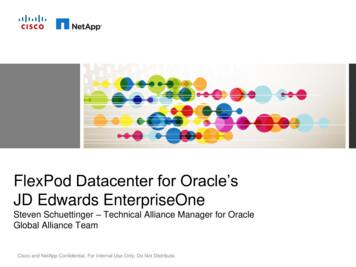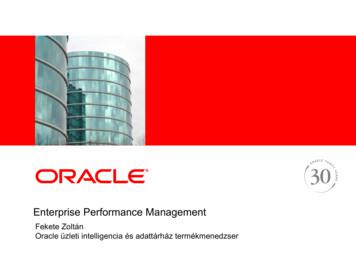ORACLE ENTERPRISE PERFORMANCE MANAGEMENT SYSTEM
ORACLE ENTERPRISE PERFORMANCE MANAGEMENT SYSTEMRelease 11.1.2.2Rapid Deployment of Oracle Hyperion Planning inDevelopment EnvironmentsCONTENTS IN BRIEFAbout This Document . . . . . . . . . . . . . . . . . . . . . . . . . . . . . . . . . . . . . . . . . . . . . . . . . . 2Deployment Requirements . . . . . . . . . . . . . . . . . . . . . . . . . . . . . . . . . . . . . . . . . . . . . . . 2Deployment Process . . . . . . . . . . . . . . . . . . . . . . . . . . . . . . . . . . . . . . . . . . . . . . . . . . . . 4Step 1: Downloading Installation Files . . . . . . . . . . . . . . . . . . . . . . . . . . . . . . . . . . . . . . . 4Step 2: Installing and Configuring the Database . . . . . . . . . . . . . . . . . . . . . . . . . . . . . . . . 9Step 3: Installing and Configuring EPM System . . . . . . . . . . . . . . . . . . . . . . . . . . . . . . . . 13
About This DocumentThis document presents recommended steps to build a typical Oracle Hyperion Planning,development environment on a single server running Microsoft Windows. A typical Planningdevelopment environment comprises the following products:lPlanninglOracle Hyperion Calculation ManagerlOracle EssbaselOracle Hyperion Financial ReportinglOracle Hyperion Smart View for OfficelRequired products including Oracle Database, and Oracle WebLogic ServerDeployment RequirementsServerTable 1Server RequirementsRequirementDescriptionServer Operating SystemWindows 2008 R2 x64ProcessorQuad coreMemory16 GB RAMDisk200 GB DiskOther SoftwarelA program, such as 7-Zip or WinZip, to extract the contents of media packs.l.NET Framework 3.5.1 and Microsoft Office (Office 2010) to support Smart ViewUser AccountUse a generic Windows user account, for example, epmrapid user, that satisfies the followingrequirements. This account is referred to as deployment account throughout this document:ll2The deployment account is a member of the Administrators group on the server on whichyou are deploying this domain.The following local security policies are assigned to the deployment account. By default,these policies are granted to members of the Administrators group:mAct as part of the operating systemmBypass traverse checkingmLog on as a batch jobRapid Deployment of Oracle Hyperion Planning in Development Environments
mlLog on as a serviceUser account control is disabled for the deployment account.The password that you select for this account will be used as the password for Oracle DatabaseAdministrator, Oracle Database User, WebLogic Administrator, and EPM Administrator. Thispassword is referred to as the deployment password throughout this document.The deployment password must conform to the following guidelines:lContain at least one uppercase letterlContain at least one numerallBe at least eight characters longlContain no special charactersAn example of an acceptable deployment password is 1Rapidepm.Verifying Local Security Policy Assignmentsä To verify that local security policies are assigned to the deployment account:1Log on to the server using the deployment account.2On the server, click Start, and then Administrative Tools, and then Local Security Policy.3In Local Security Policy, expand Local Policies, and then select User Rights Assignment.4Verify that the security setting for the policies highlighted in the following screen shot include theAdministrators group. Double-click the security setting of the policy to view its properties andassignments.Rapid Deployment of Oracle Hyperion Planning in Development Environments3
Disabling User Account Controlä To turn off user account control:1Log on to the server using the deployment account.2On the server, click Start, and then Control Panel.3In Control Panel, click User Accounts.4In User Accounts, click Change User Account Control settings.5Drag the user account control slider to Never Notify.6Click OK.Server NameYou need to know your server name to complete the deployment process. You can determinethe name of your server by entering hostname in a command prompt. The name of your serveris referred to as the HostName throughout this document.Deployment ProcessThe deployment process involves the following steps and takes approximately three hours:lStep 1: Downloading Installation Files (approximately 70 minutes)lStep 2: Installing and Configuring the Database (approximately 20 minutes)lStep 3: Installing and Configuring EPM System(approximately 90 minutes)Step 1: Downloading Installation FilesThis section explains how to download Oracle 11g Database (Version 11.2.0.1.0) and OracleEnterprise Performance Management System product media packs and get them ready. You candownload media packs simultaneously. Using a T1 connection, downloading media packs takesapproximately 65 minutes.4Rapid Deployment of Oracle Hyperion Planning in Development Environments
ä To download media packs from Oracle Software Delivery Cloud:1Create two folders named EPM rapid downloads and EPM rapid unzipped on your server.The file path should not contain spaces.2Using a browser, go to http://edelivery.oracle.com.3On the Oracle Software Delivery Cloud, click Sign In/Register.4In Sign In, enter your Oracle Software Delivery Cloud user name and password, and then click Sign In.5In Terms & Restrictions, read and accept the Trial License and Export Restrictions agreements, andthen click Continue.6Download part numbers to install Oracle Database 11g.a. In Media Pack Search, search for Oracle Database product pack for Microsoft Windowsx64 (64-bit), and then select Go.b. In the Results section, select Oracle Database 11g Release 2 (11.2.0.1.0) Media Pack forMicrosoft Windows x64 (64-bit), and then click Continue.Rapid Deployment of Oracle Hyperion Planning in Development Environments5
c. Download the following part numbers to EPM rapid downloads.Table 26Database Part Numbers to DownloadPart NumberNameV20610-01 Part 1 of 2Oracle Database 11g Release 2 (11.2.0.1.0) for Microsoft Windows x64 (64-bit) (Part 1 of 2)V20610-01 Part 2 of 2Oracle Database 11g Release 2 (11.2.0.1.0) for Microsoft Windows x64 (64-bit) (Part 2 of 2)Rapid Deployment of Oracle Hyperion Planning in Development Environments
7Download part numbers to install EPM System Planning domain.a. From the browser, navigate back to Media Pack Search.b. In Media Pack Search, search for Oracle Enterprise Performance ManagementSystem for Microsoft Windows x64 (64-bit) platform, and then click Go to start thesearch.c. In Results, select Oracle Enterprise Performance Management (11.1.2.2.0) Media Packfor Microsoft Windows x64 (64-bit), and then click Continue.Rapid Deployment of Oracle Hyperion Planning in Development Environments7
d. Download the following part number archives to EPM rapid downloads.8lEPM System 11.1.2.2.0 for Microsoft Windows x64 (64-bit) (Part 1)lEPM System 11.1.2.2.0 for Microsoft Windows x64 (64-bit) (Part 2)lEPM System 11.1.2.2.0 for Microsoft Windows x64 (64-bit) (Part 3)lEPM System 11.1.2.2.0 for Microsoft Windows x64 (64-bit) (Part 4)lEPM System 11.1.2.2.0 for Microsoft Windows x64 (64-bit) (Part 5)lEPM System 11.1.2.2.0 for Microsoft Windows x64 (64-bit)(Part 6)lEPM System Release 11.1.2.2.0 Client Installers for Microsoft WindowsUsing a program, for example 7-Zip, extract the contents of the downloaded Oracle Database and EPMSystem product media packs into EPM rapid unzipped.You will be warned about overwriting some files. Select Yes.8Rapid Deployment of Oracle Hyperion Planning in Development Environments
Step 2: Installing and Configuring the Databaseä To install and configure Oracle Database:1Using Windows Explorer, navigate to EPM rapid unzipped/database, and then double-clicksetup.exe to launch the installer.2In Configure Security Updates, clear I wish to receive security updates via My Oracle Support, andthen click Next.A warning that you did not provide an email address is displayed.3In Email Address Not Specified, click Yes.Rapid Deployment of Oracle Hyperion Planning in Development Environments9
4In Select Installation Option, ensure that Create and configure a database is selected, and then clickNext.5In System Class, select Server Class, and then click Next.6In Grid Installation Options, select Single instance database installation, and then click Next.7In Select Install Type, ensure that Typical install is selected, and then click Next.10Rapid Deployment of Oracle Hyperion Planning in Development Environments
89In Typical Install Configuration, enter the following information. Keep default values for all other fields.Click Next when you are done.lDatabase Edition—Select Standard Edition One(3.29 GB).lGlobal Database Name—Set to epmrapid.lAdministrative Password—Enter the deployment password.lConfirm Password—Reenter the deployment password.In Summary, click Finish.Rapid Deployment of Oracle Hyperion Planning in Development Environments11
10 In Install Product, click Finish.11 After completing the installation process, the installer runs the Database Configuration Assistant.12Rapid Deployment of Oracle Hyperion Planning in Development Environments
12 In Database Configuration Assistant summary, click OK.13 In Oracle Database 11g Release 2 Installer, click Close.14 Create database user epmrapid user, who will use default table space, and update databaseparameter values.a. On your server, select Start, then All Programs, then Oracle – OraDb 11g home1, thenApplication Development, and then SQL Plus.b. For Enter user name, enter SYS as SYSDBA.c. For Password, enter the deployment password.d. Create a database user named epmrapid user, and assign roles and privileges.i.Execute the following statement. Remember to replace DEPLOYMENT PWD withyour deployment password:create user EPMRAPID USER identified by "DEPLOYMENT PWD";ii.Grant CONNECT and RESOURCE roles, and CREATE SESSION and CREATEVIEW privileges to epmrapid user by entering the following command:grant RESOURCE,CONNECT,CREATE SESSION,CREATE VIEW to EPMRAPID USER;Step 3: Installing and Configuring EPM SystemThis process takes approximately 90 minutes.ä To install EPM System files:1In Windows Explorer, navigate to the EPM rapid unzipped folder, and double-clickinstallTool.cmd.2In EPM System Installer, select a language, and then click OK.Rapid Deployment of Oracle Hyperion Planning in Development Environments13
3In Welcome, verify that your system has passed all prerequisite checks, and then click Next.4In Destination, click Next.5In Installation Type, ensure that New installation is selected, and then select Next.6In Product Selection, clear (uncheck) Uncheck all.a. Select the following Foundation Services components:lFoundation ComponentslCalculation Managerb. Select the following Essbase components:lEssbase Administration Services Web ApplicationlEssbase Serverc. Select the following Reporting and Analysis components:14Rapid Deployment of Oracle Hyperion Planning in Development Environments
lFrameworklFinancial Reporting.d. Select Planning.e. Click Next.7In Confirmation, click Next.8In Progress, monitor the installation status.9In Summary, click Configure.Rapid Deployment of Oracle Hyperion Planning in Development Environments15
10 In Oracle Instance, click Next to use the default values to create an EPM Oracle instance.11 In the database configuration screen, enter the following information, and then click Next. Use defaultvalues for all remaining fields and selections.16lService Name or SID––Enter epmrapid.lUser Name––Enter epmrapid user.lPassword––Enter the deployment password.Rapid Deployment of Oracle Hyperion Planning in Development Environments
12 In the component configuration screen, click Next.13 In Configure Common Settings, click Next.Rapid Deployment of Oracle Hyperion Planning in Development Environments17
14 In Configure Database, use the default values, and then click Next.15 In Configure Reporting and Analysis Framework Services, click Next.18Rapid Deployment of Oracle Hyperion Planning in Development Environments
16 In Deploy to Application Server – Specify WebLogic Domain Information, enter the following values, andthen click Next. Use the default values in the remaining fields.lAdministrator Password––Enter the deployment password.lConfirm Administrator Password––Reenter the deployment password.17 In Deploy to Application Server: Oracle WebLogic, click Next.Rapid Deployment of Oracle Hyperion Planning in Development Environments19
18 In Configure Essbase Server, select a language in Set the language to be used by Essbase(ESSLANG), and then click Next.19 In Financial Reporting – Configure RMI Ports, click Next to use the default values.20 In Configure Web Server, click Next to use the default values.20Rapid Deployment of Oracle Hyperion Planning in Development Environments
21 In Oracle Configuration Manager Registration, clear (uncheck) I wish to receive security updates viamy Oracle Support, and then click Next.22 In Email Address Not Specified, click Yes.23 In Set Shared Services Admin User and Password, enter the deployment password in Password andRe-type Password, and then click Next.24 In Confirmation, click Next to initiate the deployment process.Rapid Deployment of Oracle Hyperion Planning in Development Environments21
25 In Summary, click Finish.26 Install Oracle Essbase Administration Services.a. Using Windows Explorer, navigate to epm rapid unzipped/EssbaseAdministrationServicesConsole.b. Double-click EASConsole.exe.22Rapid Deployment of Oracle Hyperion Planning in Development Environments
c. In the Installation Wizard, select a language, and then click OK.d. Click Next in all installation wizard screens.e. In Ready to Install the Program, click Install.f.In InstallShield Wizard Completed, click Finish.27 Install Financial Reporting Studio.These steps install the client components for Financial Reporting Studio.a. In Windows Explorer, navigate to EPM rapid unzipped\FinancialReportingStudio, and double-clickFinancialReportingStudio.exe.b. In Choose Setup Language, select a language, and click OK.c. Click Next in all installer wizard screens.d. In Ready to Install the Program, click Install.e. In InstallShield Wizard Completed, click Finish.28 On your server, select Start, then All Programs, then Oracle EPM System, then Foundation Services,and then Start EPM System.This process takes approximately 15 minutes.29 Confirm that processes are running by viewing Windows services.a. On your server, select Start, and then Run.b. In Open, type services.msc, and then click OK.c. In Services, verify that the startup status of Hyperion and Oracle services matches thoseindicated in the following screen shot:Rapid Deployment of Oracle Hyperion Planning in Development Environments23
30 Install Oracle Hyperion Smart View for Office.a. Using Windows Explorer, navigate to epm rapid unzipped/SmartView.b. If you have Microsoft Office 2010, 32 bit version installed, double-clickSmartView.exe. If you have Microsoft Office 2010, 64 bit version installed,SmartView-64.exe.c. In the Installation Wizard, select a language, and then click OK.d. Click Next in all installation wizard screens.e. In Ready to Install the Program, click Install.f.In InstallShield Wizard Completed, click Finish.31 Select Start, then All Programs, then Oracle EPM System, then Foundation Services, thenepmsystem1, and then EPM System Diagnostic.Oracle Enterprise Performance Management System runs diagnostic scripts. Diagnostic Testresults are displayed in your browser.32 Review the diagnostics report and verify that all deployed products have passed the tests. You can ignoreInteractive Reporting diagnostic checks that indicate failure, because Interactive Reporting is not partof the deployment.24Rapid Deployment of Oracle Hyperion Planning in Development Environments
33 Verify that you can access Financial Reporting Studio.a. Select Start, then All Programs, then Oracle, then Financial Reporting Studio, and thenFinancial Reporting Studio.b. On Logon, enter the following information, and then select OK to open FinancialReporting Studio.lUser Name—Enter admin.lPassword—Enter the deployment password.lServer URL—Enter http://HostName:9000. Replace HostName with the nameof your server.Rapid Deployment of Oracle Hyperion Planning in Development Environments25
34 Verify that you can access Oracle Hyperion Enterprise Performance Management Workspace, andPlanning Administration Wizard.a. Select Start, then All Programs, then Oracle EPM System, then Workspace, and thenWorkspace URL.b. On Logon, enter:lUser Name—Enter admin.lPassword—Enter the deployment password.c. Click Log On.d. Select Navigate, then Administer, and then Planning Administration.Click OK if a warning about compatibility settings is displayed.The Classic Application Wizard is displayed. This wizard is used for creating ClassicOracle Hyperion Planning, applications.26Rapid Deployment of Oracle Hyperion Planning in Development Environments
35 Verify that you can access Administration Services Console.a. Select Start, then All Programs, then Oracle EPM System, then Essbase, then EssbaseAdministration Services, and then Start Administration Services Console.b. On the Logon screen, enter the following information, and then click OK.lAdministration Server—Enter HostName:9000.lUser Name—Enter admin.lPassword—Enter the deployment password.Oracle Essbase Administration Services Console opens.Rapid Deployment of Oracle Hyperion Planning in Development Environments27
COPYRIGHT NOTICEEPM System Rapid Deployment of Oracle Hyperion Planning in Development Environments, 11.1.2.2Copyright 2012, Oracle and/or its affiliates. All rights reserved.Authors: EPM Information Development TeamOracle and Java are registered trademarks of Oracle and/or its affiliates. Other names may be trademarks of their respectiveowners.This software and related documentation are provided under a license agreement containing restrictions on use and disclosureand are protected by intellectual property laws. Except as expressly permitted in your license agreement or allowed by law, youmay not use, copy, reproduce, translate, broadcast, modify, license, transmit, distribute, exhibit, perform, publish, or displayany part, in any form, or by any means. Reverse engineering, disassembly, or decompilation of this software, unless requiredby law for interoperability, is prohibited.The information contained herein is subject to change without notice and is not warranted to be error-free. If you find anyerrors, please report them to us in writing.If this is software or related documentation that is delivered to the U.S. Government or anyone licensing it on behalf of the U.S.Government, the following notice is applicable:U.S. GOVERNMENT RIGHTS:Programs, software, databases, and related documentation and technical data delivered to U.S. Government customers are"commercial computer software" or "commercial technical data" pursuant to the applicable Federal Acquisition Regulation andagency-specific supplemental regulations. As such, the use, duplication, disclosure, modification, and adaptation shall be subjectto the restrictions and license terms set forth in the applicable Government contract, and, to the extent applicable by the termsof the Government contract, the additional rights set forth in FAR 52.227-19, Commercial Computer Software License(December 2007). Oracle America, Inc., 500 Oracle Parkway, Redwood City, CA 94065.This software or hardware is developed for general use in a variety of information management applications. It is not developedor intended for use in any inherently dangerous applications, including applications that may create a risk of personal injury.If you use this software or hardware in dangerous applications, then you shall be responsible to take all appropriate fail-safe,backup, redundancy, and other measures to ensure its safe use. Oracle Corporation and its affiliates disclaim any liability forany da
Disabling User Account Control ä To turn off user account control: 1 Log on to the server using the deployment account. 2 On the server, click Start, and then Control Panel. 3 In Control Panel, click User Accounts. 4 In User Accounts, click Change User Account Control settings. 5 Drag the user account control slider to Never Notify. 6 Click OK. Server Name You need to know your server name to .
Oracle e-Commerce Gateway, Oracle Business Intelligence System, Oracle Financial Analyzer, Oracle Reports, Oracle Strategic Enterprise Management, Oracle Financials, Oracle Internet Procurement, Oracle Supply Chain, Oracle Call Center, Oracle e-Commerce, Oracle Integration Products & Technologies, Oracle Marketing, Oracle Service,
Oracle is a registered trademark and Designer/2000, Developer/2000, Oracle7, Oracle8, Oracle Application Object Library, Oracle Applications, Oracle Alert, Oracle Financials, Oracle Workflow, SQL*Forms, SQL*Plus, SQL*Report, Oracle Data Browser, Oracle Forms, Oracle General Ledger, Oracle Human Resources, Oracle Manufacturing, Oracle Reports,
Advanced Replication Option, Database Server, Enabling the Information Age, Oracle Call Interface, Oracle EDI Gateway, Oracle Enterprise Manager, Oracle Expert, Oracle Expert Option, Oracle Forms, Oracle Parallel Server [or, Oracle7 Parallel Server], Oracle Procedural Gateway, Oracle Replication Services, Oracle Reports, Oracle
7 Messaging Server Oracle Oracle Communications suite Oracle 8 Mail Server Oracle Oracle Communications suite Oracle 9 IDAM Oracle Oracle Access Management Suite Plus / Oracle Identity Manager Connectors Pack / Oracle Identity Governance Suite Oracle 10 Business Intelligence
PeopleSoft Oracle JD Edwards Oracle Siebel Oracle Xtra Large Model Payroll E-Business Suite Oracle Middleware Performance Oracle Database JDE Enterprise One 9.1 Oracle VM 2.2 2,000 Users TPC-C Oracle 11g C240 M3 TPC-C Oracle DB 11g & OEL 1,244,550 OPTS/Sec C250 M2 Oracle E-Business Suite M
Oracle Enterprise Performance Management System Oracle Business Intelligence Foundation Hot-Pluggable With Existing IT Investments Oracle Kerberos iPlanet MSFT AD Novell Custom Others . Oracle Data Integrator (Sunopsis) Oracle Warehouse Builder Informatica Ascential Others . Any JSR 168 Portal Oracle Data Mining, SPSS, SAS Oracle EBS, Siebel .
Oracle Database using Oracle Real Application Clusters (Oracle RAC) and Oracle Resource Management provided the first consolidation platform optimized for Oracle Database and is the MAA best practice for Oracle Database 11g. Oracle RAC enables multiple Oracle databases to be easily consolidated onto a single Oracle RAC cluster.
Specific tasks you can accomplish using Oracle Sales Compensation Oracle Oracle Sales Compensation setup Oracle Oracle Sales Compensation functions and features Oracle Oracle Sales Compensation windows Oracle Oracle Sales Compensation reports and processes This preface explains how this user's guide is organized and introduces