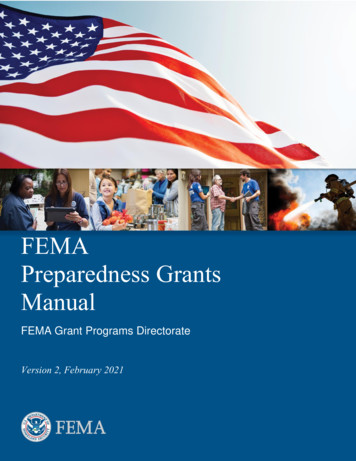FEMA GO User Manual
FEMA GO User ManualSubapplication Development for Hazard Mitigation GrantsSeptember 2020
This page intentionally left blank
FEMA GO User ManualMitigation: HazardsTable of ContentsIntroduction . 1Attachments . 2Hello, Welcome . 4Start a Subapplication – Mitigation: Hazards . 7Subapplicant Information . 9Contact Information . 13Community . 15Mitigation Plan . 18Scope of Work . 22A.Scope of Work for a Plan Subapplication . 23B.Scope of Work for a Project Subapplication . 26C.Scope of Work for a Project Scoping Subapplication . 34D.Scope of Work for a Technical Assistance Subapplication . 39E.Scope of Work for a Management Cost Subapplication. 41Schedule . 43Budget . 46Cost-Effectiveness. 57Environmental/Historic Preservation (EHP) Review Information . 65A.National Historic Preservation Act – Historic Buildings and Structures . 66B.National Historic Preservation Act – Archeological Resources . 68C.Endangered Species Act and Fish and Wildlife Coordination Act. 70D.Clean Water Act, Rivers and Harbors Act, and Executive Order 11990 (Protection ofWetlands) . 74E.Executive Order 11988 (Floodplain Management) . 76F.Coastal Zone Management Act . 79G.Farmland Protection Policy Act . 8108/25/20i
FEMA GO User ManualMitigation: HazardsH.Resource Conservation and Recovery Act (RCRA) and Comprehensive EnvironmentalResponse Compensation and Liability Act (CERCLA) (Hazardous and Toxic Materials) . 82I.Executive Order 12898, Environmental Justice for Low Income and Minority Populations . 86J.Other Environmental/Historic Preservation Laws or Issues . 88K.Summary and Cost of Potential Impacts . 90Evaluation . 92Comments & Attachments . 98Location. 100A.Project location . 101B.Project benefitting area . 103C.Project impact area. 104D.Project site inventory. 105Assurances and Certifications . 119Review Subapplication . 121Submit Subapplication . 12308/25/20ii
FEMA GO User ManualMitigation: HazardsIntroductionFEMA GO is one electronic application solution that houses the grant management functions for allof FEMA’s grant programs. This user manual addresses the Subapplication Development module forFEMA’s hazard mitigation grant programs. In this module, a subapplicant user can create a newsubapplication or continue working on a subapplication that was previously created.The information requested in a subapplication includes general information about the subapplicant,including the Subrecipient Authorized Representative (SAR) who has the authority to sign and submitthe subapplication to the applicant, and about the community(ties) that will benefit from theproposed mitigation activity. A user must also provide information about the approved hazardmitigation plan.The user must describe the scope of work in detail to provide the applicant and FEMA with sufficientinformation to determine eligibility. Along with the tasks in the scope of work, the user will need todocument the work schedule and estimate the costs to build a budget. Because federal agencies arerequired to only fund projects where the expected benefits will be greater than the expected costs,the user must provide information about the methodology and data used to determine costeffectiveness, often from FEMA’s BCA Tool. The user will provide information to assist FEMA indetermining the EHP resources present within the project impact area, ensuring compliance withapplicable EHP laws, and determining potential impacts to EHP resources. For subapplications beingsubmitted under a nationally competitive grant program, the user will provide additional informationabout the community(ies), which helps FEMA rank subapplications in priority for award.After all required fields have been completed and after a user commits to standard assurances andcertifications, the subapplication can be submitted to a SAR for signature. Then the SAR will reviewthe subapplication and submit it to the applicant.This user manual is organized by sections that are associated with each main screen of asubapplication. In each section, an introduction is given to provide an overview of the purpose of thescreen, and a list of information requirements is provided to help the user gather the informationthey will need to enter information completely and accurately on the screen. Along with the steps forcompleting each field or making each selection, job aids are provided as help to the user. Job aidsinclude the names and links of references, sources, and resources for where a user can obtaininformation and data; tips that give the user helpful information on completing a step(s); and bestpractices that a user can follow to achieve the easiest and moststreamlined process and to ensure the greatest accuracy andcompleteness. There are also some “help” boxes that explain the stepsinvolved to gather accurate data or information from other systems thatare necessary for completing fields in the FEMA GO system in anexpedient manner.08/25/201
FEMA GO User ManualMitigation: HazardsAttachmentsAt the bottom of most screens associated with a subapplication, the user will have the option toattach files. Attachments may be used to supply additional information about data entered on eachscreen, provide an explanation for a selection made, provide a justification for values entered,provide more detailed back-up documentation, etc. Follow these steps to manage attachments in theAttachments section of each screen.Steps1. To attach a file:a. Click the Attach a Document button.b. In the pop-up window, navigate to the location where the file is saved.c. Select the file, and then click Open.d. After a file is added, the filename and attributes will be displayed:Attributes of attached filesi. The Filename link will display in the Filename column.ii. The date that the file was uploaded will display in the Date uploaded column.iii. The FEMA GO login account for the person who uploaded the file will display in theUploaded by column.08/25/202
FEMA GO User Manualiv. The size of the file will be displayed inthe File size column.v. In the Description column, the user canenter a description of the file.2. To open and view an attached file, click on theFilename link in the Filename column.3. To remove an attached file, click the Deletelink associated with the file.08/25/20Mitigation: HazardsBest PracticeThere is a file size limitation of 1gigabyte. For extremely large files,make every effort to reduce the file sizewhen possible. This may entail actionssuch as attaching only select pages ofa large document or supplyingdocumentation in a more efficient fileformat.3
FEMA GO User ManualMitigation: HazardsHello, WelcomeFrom the first Hello, Welcome screen, an applicant user can start a new application, and asubapplicant user can either start a new subapplication or continue working on a subapplication thatwas already started. A user also can search for their organization, view the status of theirorganization’s open grants, and view the status of the subapplications associated with theirorganization.Information RequirementsInformation/Data NeededSources of Information/DataNoneStepsThere are four sections on this initial screen:1. Apply for a new granta. FEMA GO is one electronic application solution that will eventually include functionality formanaging all of FEMA’s grant programs. Search through the list of available FEMA grantprograms to find the funding opportunity or to start an application or subapplication.oAn applicant user should find the specific funding opportunity, then select the Startapplication link to start a new application. For example, a funding opportunity may be FY2020 Flood Mitigation Assistance Application.oA subapplicant user should find the Mitigation: Hazard subapplication, then select theStart subapplication link to start a new subapplication.2. My grantsa. After one or more subapplications have beencreated, they will be listed here by name andtype.b. To continue entering or revising information in asubapplication that has previously been started,select the Continue subapplication link.TipThe user can access the Mygrants window at any time byclicking on the FEMA GO icon inthe upper left corner of anyscreen.c. Due to limited space, if the list of subapplications is too long, they may not all be displayed inthe My grants section. To view the status (i.e., the suborganization name, activity type,project title, and status) of each subapplication associated with the subapplicant’s08/25/204
FEMA GO User ManualMitigation: Hazardsorganization, either select the View all grants link at the bottom of the My grants section orselect the Grants link in the top banner.d. For subapplications that have been created but not yet submitted for signature, the user maySelect an action from the I want to drop-down menu to either Continue subapplicationdevelopment or View subapplication.Select an action drop-down menu from My grants screene. On the right side of the screen, the Search, Show, Filters, and Sort capabilities allow usersto restrict or prioritize the applications and subapplications that appear on the screen.oTo use the Search capability, enter the Grant ID of the grant application.oTo use the Show capability, check the My grants box to show applications or check theMy subapplication projects box to show subapplicationsoTo use the Filters capability, choose whether to filter the applications andsubapplications by Grant program, Fiscal year, or Status. Then select the options fromeach dropdown menu.oTo use the Sort capability, sort by Fiscal Year or Grand Id, and then choose whether todisplay in Ascending or Descending order.08/25/205
FEMA GO User ManualMitigation: HazardsSearch, Show, Filters, and Sort options from My grants screen3. Search for your organization POCsa. FEMA GO automatically adds the user’s organization from SAM.gov.b. Enter your DUNS number in the field and then select the Search button to find out if yourorganization is in the system. Below the Search button, one of the following two searchresults will appear:oo08/25/20If your organization was found in the system, themessage “Organization is already registered” will bedisplayed, along with the name of the electronicbusiness POC, or “eBiz POC.” The name(s) of the eBizPOC will be displayed as it was entered in SAM.gov.The eBiz POC for your applicant organization isautomatically assigned as the AuthorizedOrganization Representative (AOR), and the eBiz POCfor your subapplicant organization is the SubrecipientAuthorized Representative (SAR).TipThe AOR or SAR eBiz POC musthave a FEMA GO accountbecause only these users canadd more AOR or SAR accountsto their organization.If your organization was not found in the system, the eBiz POC must register yourorganization on SAM.gov before any FEMA GO functionality will be enabled.6
FEMA GO User ManualMitigation: HazardsStart a Subapplication –Mitigation: HazardsAfter selecting the Start subapplication link from the Welcome screen, the user can create a newsubapplication. When creating a new subapplication, some of the fields on this screen will beautomatically populated based on the user’s assigned roles and will not be able to be changed later.Some of the information selected or entered on this screen will be able to be changed later, after thesubapplication is created, but other information will not be able to be changed later.Information RequirementsInformation/Data NeededSources of Information/DataNoneStepsSelect or enter the following information:1. Organization you are applying forThe organization(s) listed in the drop-down menu are based on the user’s account credentialsthat were provided during account setup. Select the organization on whose behalf you areapplying.2. Organization you are applying toThe options in the drop-down menu are populated only after selecting the organization you areapplying for and are based on the user’s account credentials that were provided during accountsetup. Select the applicant organization to which the subapplication will be submitted.3. Subapplication titleCreate a title for the subapplication. Useenough identifying information so that the titlecan be found and distinguished easily from alist of many/multiple subapplication titles.(Note: The title can be changed later in theScope of Work section of the subapplication.)08/25/20Best PracticeTitle your subapplication using thesubapplicant name, subapplicationtype, and year. For projectsubapplications, include the type ofproject and other identifying text, forexample: City of Floodville FloodElevation of 3 Homes - FY2020 BRIC.7
FEMA GO User ManualMitigation: Hazards4. Subapplication typea. Select the type of subapplication from the drop-down menu:oManagement cost—A separate subapplication for assistance to an applicant to manageits awarded subapplication(s). (This type is only available for an applicant and should notbe confused with subapplicant management costs).oPlan—A subapplication to develop or update a hazard mitigation plan (per 44 CFR Part201).oProject—A subapplication for any mitigation activity to reduce risk, including educationand outreach.oProject scoping—A subapplication to assist with critical elements of developing otherproject subapplications, such as developing mitigation strategies, obtaining data,Environmental & Historic Preservation (EHP) compliance concerns, and other activitiesthat may help to prioritize, select, and develop complete subapplications in a timelymanner.oTechnical assistance—A subapplication for an applicant to be able to provide technicalassistance to subapplicants as they develop their subapplications. (This type is onlyavailable for applicants under the FMA program.)b. Note: The subapplication type cannot be changed after you select the Start yoursubapplication button at the bottom of the screen. So, if an incorrect subapplication type isselected, the user will need to start over to create a new subapplication.5. Document control number (optional)If desired, supply a reference number for the subapplication that follows the subapplicant’sinternal document numbering and control method. Document control numbers can be used totrack multiple subapplications.6. Select the button to Start your subapplication.08/25/208
FEMA GO User ManualMitigation: HazardsSubapplicant InformationOn this screen, the user will supply information about the type of submission and the Executive Order12372 status for the subapplication. The user will define the type of subapplicant and state whetherthe subapplicant is delinquent on any federal debt.Information RequirementsInformation/Data NeededSources of Information/DataStatus of participation in E.O. 12372,Intergovernmental Review of FederalProgramsState Hazard Mitigation Officer tactsStatus of delinquency on any federal debtThe System for Award Management (SAM) athttps://www.sam.gov/SAMSteps1. Type of submissionType of submissionSelect the type of submission from the drop-down menu:oPre-application—Select this option if the applicant to whom you will be submitting asubapplication has requested all potential subapplicants to submit an explanation of theirintended subapplication. (After prioritizing the pre-applications, the applicant will request thatcomplete subapplications be developed and submitted for those of highest priority.)oApplication—Select this option if you intend to develop and submit a full subapplication (i.e.,for mitigation planning, mitigation project, project scoping, management costs, or technicalassistance).oChanged/Corrected application—Select this option if you have previously submitted asubapplication to an applicant and either you would like to revise that subapplication or theapplicant has requested that you revise the subapplication.08/25/209
FEMA GO User ManualMitigation: Hazards2. Subapplicant TypeSelect the type of subapplicant from the drop-down menu:oState Government—Select this option if the subapplicant either is the same as the applicantor is a different state or territorial agency than the applicant.oLocal Government—Select this option if the subapplicant is a local unit of government, suchas a city, town, village, or similar entity.oIndian Tribal Government—Select this option if the subapplicant is either (a) a Federallyrecognized tribal government that is applying through a state government as the applicant or(b) a different tribal government agency than the applicant that is applying to a Federallyrecognized tribal government as the applicant. In the space provided, enter the tribal ID forthe Indian tribal government.oSpecial Governmental District—Select this option if the subapplicant is an independent,special purpose, governmental unit that exists as a separate entity with independence fromgeneral local governments.oPrivate Non-Profit—Select this option if the subapplicant is a private non-profit organizationand is applying to the applicant under the Hazard Mitigation Grant Program. In the fieldsdisplayed, enter text to describe the Legal status, Function, Facilities Owned, State Tax Id,and Federal Tax Id.oOther—Select this option if the subapplicant is not one of the types of entities listed above Ifthis option is selected, provide a description of the type of subapplicant in the text box.3. Is the subapplicant subject to review by Executive Order 12372 Process?The Executive Order (E.O.) 12372, Intergovernmental Review of Federal Programs process refersto when applicant-level agencies conduct a review of subapplications for federal assistance. Thisprocess is often referred to as the “State Clearinghouse” or “Federal Assistance Clearinghouse.”Executive Order 12372 processoIf the state, territory, or tribe participates in the E.O. 12372 process:a. Select Yes - This Pre-application/application was made available to the Executive Order12372 Process for review on:08/25/2010
FEMA GO User ManualMitigation: Hazardsb. In the text box displayed, enter the date, in MM/DD/YYYY format, that the subapplicationwas made available to the agency to initiate the E.O. 12372 process.oIf the state, territory, or tribe does not participate in the E.O. 12372 process, select No,Program is not covered by E.O. 12372.oIf the state, territory, or tribe participates in the E.O. 12372 process but this subapplicationwill not be reviewed in the E.O. 12372 process, select No, Program has not been selected bystate for review.oIf you do not know the answer to this question, check with the State Hazard Mitigation Officerfor your state or territory to find out.4. Is the subapplicant delinquent on anyFederal debt?If the subapplicant is not delinquent,then select No.oIf the subapplicant is delinquent, thenselect Yes and provide an explanationof the debt delinquency status in thetext box.oIf you do not know the answer to thisquestion, access the System for AwardManagement (SAM) to make thedetermination as described in the helpbox below.oTipDelinquent debt applies to the subapplicantorganization and not to individual peoplewho work on or sign the subapplication.TipAn explanation is required for any “Yes”response. Any undeclared federal debt willbe discovered in the review and awardprocess.Determining whether a subapplicant is delinquent on any Federal debt:1. Access the System for Award Management (SAM) System for Award Management athttps://www.sam.gov/SAM.2. Click Search Records in the top banner.3. Conduct a search based on the entity name, DUNS Number, or one of the advanced searchoptions to find the card for the entity.oA green Entity box means that the entity is not subject to debtdelinquency.oIf the answer to the question Has Active Exclusion? or Debt Subjectto Offset? is Yes or if there is a purple Exclusion box, the entity issubject to debt delinquency.08/25/2011
FEMA GO User ManualMitigation: Hazards4. If the entity cannot be found in the System for Award Management, the subapplicant mustsetup an account and then follow the steps above. Note: Be aware that the process ofregistering in SAM.gov may take up to 15 business days.08/25/2012
FEMA GO User ManualMitigation: HazardsContact InformationThe user will need to supply the contact information for at least one Subrecipient AuthorizedRepresentative (SAR) and at least one point of contact. The SAR is the person in the subapplicant’sagency who has the authority to sign and submit the subapplication to the applicant. Note that insituations where the applicant is also acting as the subapplicant, the SAR may be the same personwho submits the application to FEMA. A point of contact should be a person who is familiar with thesubapplication and who could answer questions if/when contacted by the applicant.Information RequirementsInformation/Data NeededSources of Information/DataNoneSteps1. Subrecipient Authorized Representative (SAR)Add a SARa. Select the Add a SAR button.b. The options in the drop-down menu will be automatically populated with users in yourorganization. Select the person from your organization who will serve as a SAR. More thanone SAR may be added by selecting the Add a SAR button and adding the information for asmany people as desired.c. Once a name of a SAR is selected, system will automatically populate the SAR’s contactinformation from their user registration information.d. A SAR can be removed by selecting the Delete link to the far right of the SAR contact.08/25/2013
FEMA GO User ManualMitigation: Hazards2. Point(s) of contactAdd a point of contacta. Select the Add a point of contact button.b. The options in the drop-down menu will be automatically populated with users in yourorganization. Select the person who will be a point of contact. More than one point of contactmay be added by selecting the Add a point of contact button and adding the information foras many people as desired.c. If the person you wish to name as the point of contact is not listed:i.Select New contact from the drop-down menu.ii. From the list of users, select the name for the point of contact. The system willautomatically populate the person’s contact information from their user registrationinformation.iii. Complete the information in the remaining fields (i.e., phone numbers and mailingaddresses). Note that only fields labelled as “Optional” may be left blank. If requiredfields are left blank or if a number is entered in an incorrect format, the data entry boxfor that field will be highlighted in red and red text will explain the error.d. If information for a previously selected point of contact needs to be updated, select the Editlink to the far right of the point of contact.e. A point of contact can be removed by selecting the Delete link to the right of the point ofcontact.f.Check if there are any fields where red text denotes errors and enter or correct theinformation as required.3. Select the Continue button.08/25/2014
FEMA GO User ManualMitigation: HazardsCommunityThe user will supply important community identification and political information about thecommunity(ties) that will benefit from the proposed mitigation activity.Information RequirementsInformation/Data NeededSources of Information/DataCongressional District numberThe subapplicant’s representatives/findyour-representativeSteps1. Add CommunitiesTo find and add communities that will benefit from the proposed mitigation activity, select theFind communities button.Add Communities2. Find communitya. When the Find community section is displayed, the system automatically populates the nameof the State based on the user’s account information.Find community08/25/2015
FEMA GO User ManualMitigation: Hazardsb. To narrow the search, either search for a particular community by entering the name of thecommunity in the Community name search box or search for all communities in a county byentering the name of the county in the County name search box.c. For statewide projects, do not enter anything in the Community name or County name searchboxes.d. Select the Search button.e. The list of communities that match the search criteria will be displayed, along withcorresponding information that comes from FEMA’s National Flood Insurance ProgramCommunity Information System (CIS) database: the Community name, County code,Community Identification (CID) number, status of Community Rating System (CRS)participation, CRS rating, and U.S. Congressional District.List of found communitiesf.Check the box(es) for each community that will benefit from the mitigation activity. Check theSelect all box to select all the communities in the list.g. For statewide projects, check the Select all box to select all the communities in the state orterritory.h. Select the Add Communities button.08/25/2016
FEMA GO User Manuali.Mitigation: HazardsAfter adding the community(ies), theU.S. Congressional District field willbecome editable. Because the U.S.Congressional District number that isautomatically populated by the systemmay not be accurate, the system allowsa user to manually correct it.TipThe U.S. Congressional District number maynot be accurate because CongressionalDistricts may change over time, and the CISdatabase may not be updated quicklyenough. Also, a city or county may besituated in more than one Congressionaldistrict. The user can check to see if theCongressional District number(s) areaccurate by visiting the United States Houseof Representatives -your-representative).Added communitiesj.To remove a community, select the Delete link to the right of that community.3. Please provide any additional comments below (optional)If desired, enter any clarifying text for the community or community information. For example,supply an explanation if the U.S. Congressional District number was changed.4. Attachmentsa. If an attachment will supply additional information about the community(ies), use the Attacha Document button to attach a file.b. To remove a file, select the Delete link.5. Select the Continue button.08/25/2017
FEMA GO User ManualMitigation: HazardsMitigation PlanHazard mitigation plans are a principal component of FEMA’s hazard mitigation programs. A FEMAapproved state or tribal hazard mitigation plan must be in place in order for any subapplicant in thatstate or tribe to be eligible for any mitigation funding. Additionally, a FEMA-approved local hazardmitigation plan must be in place in order for any local jurisdiction to be eligible for project
FEMA GO User Manual Mitigation: Hazards 08/25/20 1 Introduction FEMA GO is one electronic application solution that houses the grant management functions for all of FEMA’s grant programs. This user manual addresses the Subapplication Development module for FEMA’s hazard mitigation grant programs.
FEMA P-320 and P-361 guidelines, FEMA’s term "safe room" can only be applied to protective spaces meeting the FEMA criteria. If a space is designed only to the ICC-500 Standard then FEMA requires it be called a “shelter”. Therefore: FEMA does not recognized NSSA/ICC 500 compliant safe rooms as meeting FEMA 361. They
tornado protection since 1980, in TR-83A FEMA was involved with the development of ICC 500, the first consensus code for storm shelters released in 2008 11 Latest in ICC 500 and FEMA P-361 Requirements FEMA-Funded Safe Room Grants 12 FEMA’s recommended guidance in P-320 and P-361 are r
FEMA Benefit-Cost Analysis Fundamentals FEMA Emergency Support Function #6: Mass Care, Emergency Assistance, Housing, and Human Services FEMA Fundamentals of Emergency Management FEMA Fundamentals of Risk Management FEMA ICS-2
This FEMA Operational Planning Manual describes how FEMA conducts operational planning activities. To maximize interoperability within FEMA, it is important to standardize the approach to operational planning. This manual identifies and describes
Morphy Richards Fastbake Breadmaker 48280 User Manual Honda GCV160 User Manual Canon Powershot A95 User Manual HP Pocket PC IPAQ 3650 User Manual Navman FISH 4200 User Manual - Instruction Guide Jensen VM9021TS Multimedia Receiver User Manual Sanyo SCP-3100 User Manual Honda GC160 User Manual Canon AE-1 Camera User Manual Spektrum DX7 User Manual
About the Federal Emergency Management Agency (FEMA) 7 Overview of FEMA 7 . to protect critical transportation infrastructure and the travelling public . Manual, and the terms and conditions of the award, FEMA must proceed to administratively close the
in full force and effect. SECTION 5. FEMA INSTRUCTIONS, POLICIES, AND MANUALS A. Copies of all FEMA Instructions, Policies, and Manuals will be accessible to employees on line via the FEMA Intranet. B. Wherever a FEMA instruction, policy, or manual is referenced in this Agreement, it shall
Grade 2 ELA Standards, Clarifications and Glossary 2 GRADE 2 READING STRAND: K-12 Standards for Reading define what students should understand and be able to do by the end of each grade. Students should demonstrate their proficiency of these standards both orally and through writing. For students to be college and