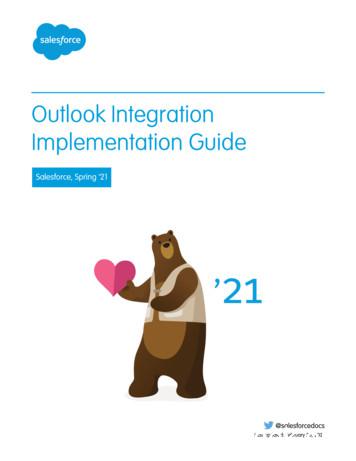2010 Outlook Web App Client Overview - San Diego
2010 Outlook Web App Client OverviewThe upgrade to Microsoft Exchange 2010 includes an updated web-based e-mail client, OWA. OWA stands for“Outlook Web App” and gives you access to your district e-mail (your e-mail @sdccd.edu). It is available from any PCwith access to the Internet.To access the new client, you will continue to use the current link, mail.sdccd.edu. There are two types of OWAclients – PREMIUM and LIGHT. The premium version is displayed when you use a supported web browser (InternetExplorer 7 or later, recent versions of Firefox and Google Chrome on Windows, Mac and Linux, and Safari on MacOS X.). The light version is automatically displayed when you use an unsupported browser, including IE6 and older.The new OWA client provides most of the features available in the full Outlook client, such as Conversation View,Rules and Alerts, Mailbox Searches, and access to your Mailbox Quota. You can also do things like change yournetwork password which was formerly only available while being logged in to a District computer.The first screen you will see is the Sign in page.There are several options listed as well as boxes to enter your User name and Password. Your User name is theLogin ID you use to log on your work computer, and the Password is the same password used for that login ID. Theother options include:1. This is a public or shared computer – Use this option when checking e-mail on a public computer you do notown or have not been assigned by IT. This option will delete any temporary files or cookies that get downloadedduring your OWA session.2. This is a private computer – Use this option on your work PC or your PC at home. This option will save any ofyour settings into a cookie file, so your settings will be saved when you log out. The inactivity timer will also waitlonger to log you out due to inactivity.The Outlook Web App premium client provides a similar experience to using the full desktop e-mail client like Outlookor Entourage for Mac. Many desktop e-mail client conventions are used, such as drag-and-drop, right-click contextmenus and Outlook’s preview pane.Page 1 of 16
Reviewing the Outlook Web App WindowFolders & LeftNavigation BarInbox /MessagesOWA Toolbar &Search barPreview Pane with Reply,Reply all, ForwardSignOutOutlookHelpFolders & Left Navigation BarOn the left hand side of the browser, is the folder list. This shows your e-mail folders including your Inbox, Drafts,Sent Items, Notes, Junk E-Mail and Deleted Items. You can also right click in this area to rename, delete or createnew folders. The navigation bar is below the folders and allows you to switch between your mail, calendar, tasks, orpublic folder views.Inbox / Message Listing & OWA toolbarIn the center of the browser is the Inbox / message list. Above the message listing is the OWA toolbar with optionsto create a new message, delete a message, move a message, filter and change your view, along with searchoptions.Preview PaneOn the right hand side of the browser window is by default, the preview pane. This displays the selected messagealong with common options such as reply, reply all or forward ().Sign OutThe sign out link is in the upper right-hand corner next to your mailbox account name. Click on sign out to exit yourmailbox.Outlook HelpThe small question mark in the circle is the Outlook Help button. Clicking on it will open an additional window withHelp topics listed or you may enter a specific topic to search for help on.Page 2 of 16
Sending a MessageTo compose a new message click on the New message button above the Inbox / message listing:The new message window will open. If it does not, ensure you have the pop-up blocker disabled forhttps://mail.sdccd.edu.Click the TO or CC and select the person to send an e-mail to. You may access the District’s address book oryour contacts, but not both at the same time.You can also type in a name or partial name in the TO box and click the “Check Name” buttonreturn a result set based on your search query.and OWA willFor example, to send e-mail to John Smith, type “JOHN” or “SMITH”, and then click the Check Name button. OWAwill return all the people with either John or Smith in their name. To select, single click the name of the person fromthe search results.Because of the similarity between OWA and Outlook this document does not cover all the options availablewhen creating and sending a message. For more help on this subject, refer to the online help by clicking thequestion mark in the circle on the top right of the new message window.Page 3 of 16
Opening a messageTo open a message in the preview pane, single click the message in the Inbox / message listingTo open the full message in a new window, double click the message in the Inbox / message listing.Deleting a messageTo delete a message, select the message in the inbox / message listing and then click on Delete.Or, right click the message in the Inbox / message listing and choose Delete from the displayed menu.You can also delete a message by opening the message and clicking the X button on the top menu ribbon (seehighlighted below).Page 4 of 16
Creating FoldersFolders can be used to organize e-mail. To create a new folder, right click on the parent folder (such as your Mailboxor the Inbox folder) and choose Create New Folder.A new folder is created and you then type in the new folder name and press OK.Searching Your MailboxYou can search your mailbox using the powerful search facility built into Outlook Web App.To access the search functionality, click in the area directly below the New / Delete/ Move toolbar in your messagelisting and enter any search term you wish to find in your inbox, and then press the magnifying glass icon to beginyour search:Page 5 of 16
Selecting Multiple MessagesYou may want to delete or move multiple messages together. To do this, select multiple messages and perform anaction on all of them.To select multiple messages, select the first message using the left mouse button, hold down the Shift key and clickthe left mouse button again on the last message you wish to select (all messages will be highlighted like below).Note: Holding down the Ctrl key while clicking messages with the mouse, selects multiple messages one at a time.Now, right click on one of the highlighted messages and choose an action to perform on all the selected messages(such as delete, mark as read/unread, move to folder, etc.).Page 6 of 16
Conversation ViewThe Conversation view is a new way of viewing e-mail in Outlook Web App that allows you to see message threadsgrouped together. This can help reduce the clutter in your mailbox. A conversation is a grouping of sent and receivede-mails all dealing with the same e-mail subject. Sent Items are also included within the groupings.A typical conversation will display in the reading pane similar to the image below:To switch off the Conversation View, click View and uncheck Use Conversations.Reading PaneYou may not wish to see the right-hand side previews of messages before you open them. To switch off (or back on)the Reading Pane, click View and change the Reading Pane to Off, Right, or Bottom.Page 7 of 16
Setup Automatic Replies (Out-of-Office)You can setup an “Out of Office” automatic reply on your e-mail account to let senders know you may not read theire-mail for a certain amount of time.To setup an Automatic Reply, first click the Options button in your mailbox:Next, click Set Automatic Replies You can choose to switch automatic replies on or off, choose the time period to send them in and set the text of themessage to send. You have the option to create a message for other District senders and a different one for sendersoutside (external) the District. You can also control which external senders will receive automatic replies by usingyour Contacts list.When you are finished editing your Automatic Reply remember to click Save to ensure it is set.Page 8 of 16
E-mail SignaturesYou may wish to include a portion of text such as your name, organization and contact details in each message yousend. To do this, you can setup an e-mail signature.To setup an e-mail signature, click Options in your mailbox.Click See All Options then click Settings. In the section titled E-Mail Signature, you can compose the text to use asa signature and choose to automatically include it on your messages. When you are happy with the text, remember toclick Save to keep your changes.Checking Your Email Storage LimitTo check your mailbox size at any time, hover the mouse over the Mailbox name (usually your name). A box similarto the example below will display with mailbox space used information.Page 9 of 16
Setup Inbox RulesYou can setup “Inbox Rules” to organize e-mail, delete specific messages as they are received, or forward messageson to another e-mail address. Inbox Rules are automatic instructions that tell OWA and Outlook what to do when aspecific condition is met. For example, you can set up a rule that moves a message from someone to a subfolder.Please keep in mind that rules set up in OWA cannot be pointed at a PST file (Personal Folder). Only foldersavailable in OWA can be used in these rules. Some rules will only work in the full Outlook client. These will displaygrayed out and cannot be modified within OWA.To setup an Inbox Rule, first click the Options button in your mailbox (next to the Help button):Next, click Create an Inbox Rule.The Inbox Rules page will open and display current rules. You may create, edit, or delete rules from this page.See the specific example starting on the next page, detailing how to setup an Inbox Rule to forward your District email to your personal e-mail.To return to your mail, click on My Mail.Page 10 of 16
Inbox Rule - Forward SDCCD E-mail to Personal E-mail- To setup an Inbox Rule, first Click the Options button in your mailbox (next to theHelp button):- Next, Click Create an Inbox Rule.- The Inbox Rules page opens and displays current rules. Click on New to create anew rulePage 11 of 16
- The New Inbox Rule Wizard opens in a new Window with some options available- Click in the Select one box under “ * When the message arrives, and: “Next, Click on “[Apply to all messages]”.Page 12 of 16
- Click in the Select one box under “Do the following“- Then, Click on “Redirect the message to ”- The Address Book will open. Type your email address in the To - and then Click OKPage 13 of 16
- The New Inbox Rule Wizard screen re-displays. Click on “More Options”- The “Name of the rule:” box displays. Enter a new rule name and then Click SavePage 14 of 16
- A Warning box will display. Click Yes to activate the rule for all future messages.- The Inbox Rules page now displays with your new Forwarding Rule listed- You may enable or disable rules by checking or un-checking the box left of each rule- To return to your mail, click on My Mail.Page 15 of 16
Caution – If you get the warning message below, it means you have one or morerules that were turned off using your Outlook Client. When modifying rules withinOWA, those rules will be deleted, so OWA warns you and gives you a change tocancel.Page 16 of 16
2010 Outlook Web App Client Overview The upgrade to Microsoft Exchange 2010 includes an updated web-based e-mail client, OWA. OWA stands for “Outlook Web App” and gives you access to your district e-mail (your e-mail @sdccd.edu). It is available from any
Outlook 2013, Outlook 2016, or volume-licensed versions of Outlook 2019 Support for Outlook 2013, 2016, and volume-licensed versions of Outlook 2019 ends in December 2021. To continue using the Outlook integration after the end of 2021, make plans now to upgrade to the latest versions of Outlook and Windows. Outlook on the web
For the best experience with Outlook Web App, use one of the operating system and browser combinations labeled "Best". Outlook Web App is supported by other operating system and web browser combinations, but not all features will be available. Some browsers will support only the light version of Outlook Web App. Best: All features will work.
Outlook on the web Your Office 365 subscription includes Outlook Web App—giving you online access to your email, calendar, and contacts. To open Outlook Web App from any computer or device with an Internet connection, sign in to Office 365, select the app launcher , and then choose Outlook. 3. Choose Send.
Outlook 2003 with Exchange 2010 still gives an excellent email experience and the improvements made in Outlook 2007, Outlook 2010 and Outlook 2013 are relatively minor. Outlook 2003 was the first version of Outlook capable of connecting to an Exchange server over the Internet, as opposed to an Exchange server located on the same LAN.
Outlook Integration with Salesforce Page 1 of 19 Outlook Integration with Salesforce This guide will help you set up the Outlook Integration add-in, which replaces the Salesforce for Outlook app you may be familiar with, within Outlook and Outlook on the Web to connect to Salesforce, and show you how to log emails, events and meetings to Salesforce.
1 Edited 11/26/2019 by SE Quick Start Guide: Outlook Web App How to access Outlook Web App: From a CHORI workstation click the Outlook icon on the desktop, in the Novell (NAL) Box, or in Windows Task Bar Shortcut From any computer connected to the internet in a web browser, navigate to email.ucsf.edu *Please Note* UCSF Duel authentication (DUO) is requited for accessing email when remote.
1 Edited 6/19/2019 by GST Quick Start Guide: Outlook Web App How to access Outlook Web App: From a BCHO workstation click the Outlook icon on the desktop, in the Novell (NAL) Box, or in Windows Task Bar Shortcut From any computer connected to the internet in a web browser, navigate to email.ucsf.edu *Please Note* UCSF Duel authentication (DUO) is requited for accessing email when remote.
STM32 MCUs listed in Table 1. Outsourcing of product manufacturing enables original equipment manufacturers (OEMs) to reduce their direct costs and concentrate on high added-value activities such as research and development, sales and marketing. However, contract manufacturing puts the OEM's proprietary assets at risk, and since the contract manufacturer (CM) manipulates the OEM's intellectual .