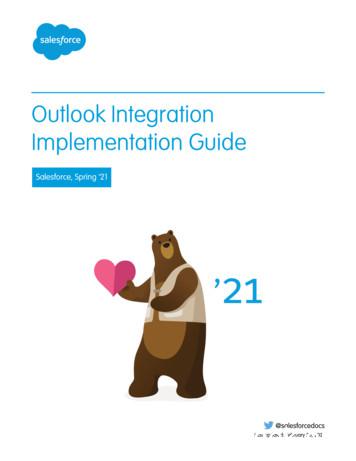Outlook Web App (OWA) Quick Start Guide - Community College Of Philadelphia
Outlook Web App (OWA) – Quick Start GuideAs we move to AD, Office365 and Outlook from our comfort zone of Novell and GroupWise, rememberthat you have been using Microsoft for a long time. Yes, Office is a Microsoft product. Since Outlook is aMicrosoft product many of the features are the same, you will see ribbons, command groupings, etc ContentsDefinitions: . 2AD – Active Directory . 2Office 365 . 2Outlook 2013 . 2Outlook Web App 2013 – OWA . 2Login to your Outlook Web App via http://mail.ccp.edu . 3Opening View in IE 8 . 41.Quick New Mail button . 42.Folder pane . 43.The Reminder icon . 44.Selected View pane . 55. Within the Selected View pane, the message being displayed in the Reading pane will behighlighted. . 56.Navigation bar . 57.To Open another Mailbox or Sign Out of OWA click on your name . 5Creating a New Message or Replying to a message . 7Recommended Browser listing . 9Using Outlook Web App on desktop and laptop computers . 9Using Outlook Web App on smartphones and tablets. 101
Outlook Web App (OWA) – Quick Start GuideDefinitions:AD – Active Directory – this is the username and password vault that we moving to from the Novell eDirectoryvault. The password rules change a bit but are in line with the security compliance now forced on IT.AD MicrosofteDir NovellOffice 365 – A Cloud service from Microsoft. O365, as it is called, is a web-based version of Microsoft's Officesuite of enterprise-grade applications. Office 365 is delivered to users through the cloud and includes ExchangeOnline for email, SharePoint Online for collaboration, Lync Online for unified communications, and a suite of OfficeWeb Apps, Web-based versions of the traditional Microsoft Office suite of applications.Outlook 2013 – Outlook 2013 is the desktop client for accessing your email, calendar and the O365 Cloudapplications.Outlook Web App 2013 – OWA - Gives users full contact and calendar functionality. This will give us access tovoicemail, instant messages and SMS messages directly through an inbox in the future. Outlook Web App wasrevamped and is now supported by all major Web browsers and includes a smoother interface. Other new featuresinclude themes, which let users customize their own personal OWA 2013 interface and calendar Web sharing.2
Outlook Web App (OWA) – Quick Start GuideLogin to your Outlook Web App via http://mail.ccp.eduTo login to Office365/OWA, open your browser and type in the URL above in the address line. A newwindow will appear which represents our first step towards single sign-on. This window willauthenticate you to OWA. Note that this window may appear different depending on your browser. Thebasic information for login and password will always be available.Type your email address (professor@ccp.edu) and password in the entry boxes provided. Rememberthat your password must now contain and Uppercase letter and a number and will still require you tochange your password every 45 days. Please note that your password may not be your name; thesystem will reject this setting.The Password Reset portal link is also available from this page to assist you if you have forgotten yourpassword.Once logged into OWA, you will be presented with the default layout. You may of course change thelayout but we will work from the default for the purposes of this Quick Start Guide.3
Outlook Web App (OWA) – Quick Start GuideNote that some features are browser dependent. As we move through this guide, we will note thesefeatures as OWA Light. Please see the Recommended Browser listing for use when away from theCollege.Opening View in IE 8637148521. Quick New Mail button – Hit the sign next to the New Mail hyperlink to quicklygenerate a new message.2. Folder pane – Create and Navigate between your Folders. This pane is similar toyour GroupWise folder view. You now have a FAVORITES section within this pane. Addfolders that you use frequently from your NAME folder listing byt dragging anddropping.3. The Reminder icon Related to your appointments and tasks, this will keepyou updated as to where and when to go to meetings. The depicted icon reflects I have1 reminder. Clicking on the icon reveals the reminder as shown here. You may dismiss,snooze, or dismiss all.4
Outlook Web App (OWA) – Quick Start Guide4. Selected View pane – This pane reflects all the messages currently in your“Selected folder” (the folder currently highlighted). In the screen shot above this wouldbe my Inbox.5. Within the Selected View pane, the message being displayed in the Readingpane will be highlighted. Notice the check mark and the blue bar on the right side ofthe message. The blue bar indicated an unread message. The check mark indicated thatthe message is being viewed. You may right-click on any message in this view to revealthe context menu. As shown below, you may delete, move the message to anotherfolder, or set a flag for follow up. The RED X allows you to Delete the message and theFLAG marks the message for follow up.6. Navigation bar – This is where you will navigate between mail and other features ofOWA. OUTLOOK is for your mail, CALENDAR is the calendar or calendars you haveaccess to view, People allows you to create groups for sending messages, Newsfeed willcome later, SkyDrive is your Cloud storage space 5G, Sites takes you to SharePoint whichwe will use later.The 3-dots take you out of CCP cloud space to the Microsoft.com or theMicrosoft Store. YES you purchase apps at the Store but I would suggest not going hereat this point in time. Nothing is free.7. To Open another Mailbox or Sign Out of OWA click on your name(Shown as Jody Bauer above). Clicking brings up a drop-down menu which allows you toSign in to another mailbox (this is the Proxy access we had in GroupWise) or Sign-Out ofOWA.The GEAR icon reveals a drop-down menu for multiple functions. Youmay Refresh your view, this is analogous to asking OWA to check for new mailmessages. Set Automatic Replies is your Out Of Office setting location. The Display5
Outlook Web App (OWA) – Quick Start GuideSettings allow you to modify the default view of the OWA layout. Manage Apps – tocome later. Change Theme allows you to change the background theme of your OWAwindow within the browser. Options take you out of your OWA view into a 365 view forsetting multiple options on your account.The Options menu item takes you out of the OWA view into the 365 view.This new window allows you to organize email, create groups, and BLOCK or ALLOWmessages (Junk mail settings). The Right pointing arrow in the circle takes you back tothe OWA view.Remember this symbol it will always take you back. Think of it asyour Back Button on your browser.6
Outlook Web App (OWA) – Quick Start GuideCreating a New Message or Replying to a messageThe message to the right has been selected and isshown in the Reading pane of OWA. Clicking REPLY,REPLY ALL, or FORWARD allows you to perform thoseactions on this message.To REPLY ALL to this message, CLICK the REPLY ALLcommand. The Reading pane will be replaced with aREPLY message, awaiting your input. As shown below.7
Outlook Web App (OWA) – Quick Start GuideTo gain more access to commands, Click the Window button in the upper right corner of the Replymessage.This will open a new browser window which will contain only your message reply. Note the SEND,DSICARD and INSERT commands available.8
Outlook Web App (OWA) – Quick Start GuideRecommended Browser listingUsing Outlook Web App on desktop and laptopcomputersFor the best experience with Outlook Web App, use one of the operating system and browser combinations labeled “Best”. Outlook Web Appis supported by other operating system and web browser combinations, but not all features will be available. Some browsers will support onlythe light version of Outlook Web App. Best: All features will work.Good: Most features will work.Light: The browser will display the light version of Outlook Web App.Windows operating systemsWEB BROWSERWINDOWS XP ANDWINDOWS SERVER 2003WINDOWS VISTA ANDWINDOWS SERVER 2008WINDOWS 7WINDOWS 8Internet Explorer 7LightNot availableNot availableNot availableInternet Explorer 8GoodGoodGoodNot availableInternet Explorer 9Not availableBestBestNot availableInternet Explorer 10 orlater versionsNot availableNot availableBest – plus offlineaccessBest – plus offlineaccessFirefox 17 or later versions GoodGoodBestBestSafari 5 or later versionsLightLightLightLightChrome 24 or laterversionsGood – plus offline accessGood – plus offline accessBest – plus offlineaccessBest – plus offlineaccessNOTE In previous versions, Outlook Web App had built-in spell checking. In the latest release, Outlook Web App relies on the web browserfor spell checking, which Internet Explorer prior to version 10 doesn’t provide.Other operating systemsWEB BROWSERMAC OS X V10.5MAC OS X V10.6 AND V10.79LINUX
Outlook Web App (OWA) – Quick Start GuideFirefox 17 or later versionsBestBestBestSafari 6 or later versionsBest – plus offline accessBest – plus offline accessNot availableChrome 24 or later versionsBest – plus offline accessBest – plus offline accessBest – plus offline accessUsing Outlook Web App on smartphones and tabletsYou can use the web browser on your device to sign in to Outlook Web App. Best: All features for smartphones and tablets will work.Light: The browser will display the light version of Outlook Web App.DEVICEAPPLICATIONSUPPORTWindows 8 tabletWeb browserBestiOS 6 or later versions for iPhone4s or later versionsWeb browserBestiOS 6 or later versions for iPad2 or later versionsWeb browserBestAll other smartphones and tabletsWeb browserLight10
For the best experience with Outlook Web App, use one of the operating system and browser combinations labeled "Best". Outlook Web App is supported by other operating system and web browser combinations, but not all features will be available. Some browsers will support only the light version of Outlook Web App. Best: All features will work.
Signing into the Outlook Web App . You can still sign into OWA using the same URL, https://mail.cityoftacoma.org. Please Note: Users who access OWA using Windows XP may experience extended response times within the new Outlook Web Appl ication (OWA). The New OWA User Interface . The image below displays the mail area of the new OWA interface
Outlook Web App - OWA . Let's take a look at the new features and functionality available on OWA. Feature & Functionality Description User experience . Logon Screen User logon screen for Outlook Web App (OWA) - see Image 1 The logon screen is redesigned to more clearly present the logon options to users. Users may
Logging into Outlook Web Access (OWA) To log into OWA, launch your web browser and type the following in the . When to use the light version of Outlook Web App Select this option if you do not want the following features Tasks modules . clicking sign out in the tool bar. It is important understand that OWA
2010 Outlook Web App Client Overview The upgrade to Microsoft Exchange 2010 includes an updated web-based e-mail client, OWA. OWA stands for “Outlook Web App” and gives you access to your district e-mail (your e-mail @sdccd.edu). It is available from any
Outlook 2013, Outlook 2016, or volume-licensed versions of Outlook 2019 Support for Outlook 2013, 2016, and volume-licensed versions of Outlook 2019 ends in December 2021. To continue using the Outlook integration after the end of 2021, make plans now to upgrade to the latest versions of Outlook and Windows. Outlook on the web
1 Edited 11/26/2019 by SE Quick Start Guide: Outlook Web App How to access Outlook Web App: From a CHORI workstation click the Outlook icon on the desktop, in the Novell (NAL) Box, or in Windows Task Bar Shortcut From any computer connected to the internet in a web browser, navigate to email.ucsf.edu *Please Note* UCSF Duel authentication (DUO) is requited for accessing email when remote.
5 Go to outlook.office.com instead and bookmark this new location for email in the cloud. You can also get to Outlook app in Office 365 the OWA replacement by logging into MyPortal, then click on the app: When your email account has been migrated to the Cloud system you will see the Outlook app:
BAB I PENDAHULUAN A. Latar Belakang Laporan Akuntabilitas Kinerja Balai Pembibitan Ternak Unggul dan Hijauan Pakan . pengurangan disebabkan oleh PNS yang mengalami pensiun. Untuk lebih jelasnya dapat dilihat pada lampiran 2 Laporan ini. D. Dukungan Anggaran Selama satu tahun anggaran ini ( tahun 2015 ) seluruh kegiatan didukung oleh anggaran APBN yang tertera dalam DIPA BPTUHPT Padang .