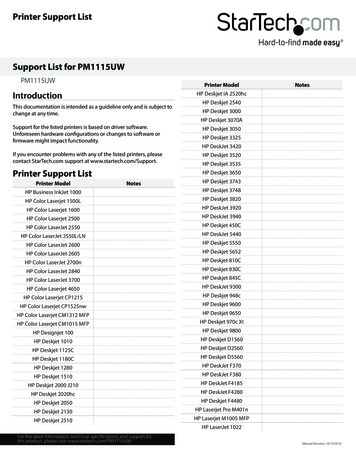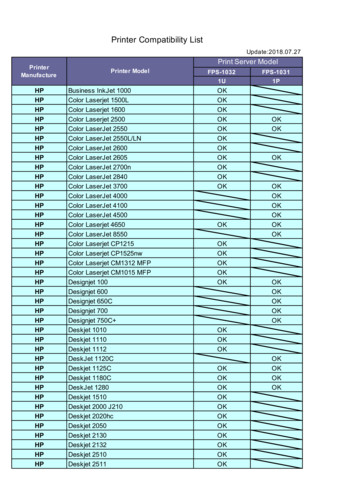HP LaserJet 1010, 1012, 1015 And 1020 Service Manual
HP LaserJet 1010, 1012, 1015 and 1020Service Manual
Copyright InformationTrademark Credits 2005 Copyright Hewlett-PackardDevelopment Company, L.P.Microsoft and Windows are U.S.registered trademarks of the Microsoftcompany.Reproduction, adaptation or translationwithout prior written permission is prohibitedexcept as allowed under the copyright laws.The information contained in this documentis subject to change without notice.The only warranties for HP products andservices are set forth in the express warrantystatements accompanying such productsand services. Nothing herein should beconstrued as constituting an additionalwarranty. HP shall not be liable for technicalor editorial errors or omissions containedherein.Part number Q5911-90945Edition 1, 4/2005Information regarding FCC Class B, Parts 15and 68 requirements can be found in the userguide.NOTICE TO U.S. GOVERNMENT USERS:RESTRICTED RIGHTS COMMERCIALCOMPUTER SOFTWARE: “Use,duplication, or disclosure by the Governmentis subject to restrictions as set forth insubparagraph (c) (1)(ii) of the Rights inTechnical Data Clause at DFARS52.227-7013.”Safety InformationWARNING!Potential Shock HazardAlways follow basic safety precautions whenusing this product to reduce risk of injury fromfire or electric shock.Read and understand all instructions in theuser guide.Observe all warnings and instructionsmarked on the product.Use only a grounded electrical outlet whenconnecting the HP LaserJet 1010 seriesprinter or HP LaserJet 1020 printer to apower source. If you don’t know whether theoutlet is grounded, check with a qualifiedelectrician.Do not touch the contacts on the end of anyof the sockets on theHP LaserJet 1010 series printer orHP LaserJet 1020 printer. Replacedamaged cords immediately.Unplug this product from wall outlets beforecleaning or servicing.Do not install or use this product near wateror when you are wet.Install the product securely on a stablesurface.Install the product in a protected locationwhere no one can step on or trip over thepower cord and the power cord will not bedamaged.If the product does not operate normally, seethe online user guide.
Table of contents1 Product InformationProduct configurations.2HP LaserJet 1010 printer.2HP LaserJet 1012 printer.2HP LaserJet 1015 printer.2HP LaserJet 1020 printer.3Overview of product.4HP LaserJet 1010 series printers.4HP LaserJet 1020 printer.6Model and serial numbers.7Hardware description.7Firmware description .8Product specifications.9Physical specifications.9Printer performance.9Environmental specifications.9Electrical specifications.10Acoustic emissions.11Extended warranty.12Print-cartridge information .13Refilled print cartridges .13Recycling print cartridges .13Regulatory information.14FCC compliance.14Canadian DOC regulations.14Korean EMI statement.14Laser statement for Finland.15.152 Installation and operationOperating environment .18Identifying the control-panel components.19Media specifications.21Supported media sizes.21Guidelines for using media.22Paper and transparencies .22Common media problems table .22Labels.23Envelopes .23ENWWiii
Envelopes with double-side seams.23Envelopes with adhesive strips or flaps.24Card stock and heavy media .24Card-stock construction.24Card-stock guidelines.24Loading media.25Main input tray.25Priority feed slot.25Specific types of media .25Setting media types.26Set the media type.263 MaintenanceLife expectancies of parts that wear .28Cleaning the product.30Cleaning the print path.31Cleaning the print-cartridge area.32Cleaning the pickup roller.34User-replaceable parts .35Replacing the pickup roller.35Replacing the separation pad.38Replacing the main input tray (paper-pickup tray assembly).40Replacing the output-bin extension (delivery-tray assembly).41Jams.42Clearing jams.42Typical media jam locations.42Removing a jammed page.434 Operational overviewBasic functions.46Formatter system.47Central processing unit .47RAM.47USB interface.47Parallel interface (HP LaserJet 1015 printer only).47Control panel.47Draft mode (EconoMode).48HP Memory Enhancement technology (MEt).48Enhanced I/O .48PJL overview .49Printer functions.50Engine control system (engine control unit and power assembly).50Printer-engine-control system.51Printer laser/scanner unit .52Power system on the engine power assembly.53Image-formation system.54The seven image-formation processes .55Print cartridge.56Printer paper-feed system.56Jam detection .58ivENWW
Conditions of jam detection.58Solenoid, sensors, switches, and motor.58Basic sequence of operation (formatter-to-printer).605 Removal and replacementRemoval and replacement strategy.64Required tools .64Before performing service.64Print cartridge .65Differences between the HP LJ 1010 series printer models.66Parts removal order .67User-replaceable parts .68Replacing the pickup roller .68Replacing the separation pad.71Replacing the main input tray (paper-pickup tray assembly).73Replacing the output-bin extension (delivery-tray assembly).74Covers.75Right-side cover.75Left-side cover.77Rear panel and top-cover assembly.77Front cover.82Internal assemblies.84Transfer-roller assembly.84Engine-power assembly.87Fuser (fixing) assembly.89Paper-pickup assembly.91Engine control unit (ECU) assembly.92Laser/scanner assembly.966 TroubleshootingBasic troubleshooting.98Troubleshooting checklist.98Control-panel power-on functions (HP LaserJet 1010 series printers).100Control-panel pages (HP LaserJet 1010 series printers only).101Control-panel lights (HP LaserJet 1010 series printers).102Control-panel light patterns (HP LJ 1010 series printers).102Fatal errors (HP LJ 1010 series printers).105Control-panel lights (HP LaserJet 1020 printer).106Status-light patterns.106Jams.108Clearing jams.108Typical media jam locations.108Removing a jammed page.108Print-quality troubleshooting.111Print-cartridge problems.111Checking the print cartridge.111To redistribute toner in the print cartridge.111Solving print-quality problems.111Solving paper-feed problems.122Functional checks.124ENWWv
Half self-test functional check.124To perform a half self-test check.124To perform other checks.124Drum-rotation functional check .126High-voltage-contacts check.127To check the print-cartridge contacts .127To check the printer high-voltage contacts .128Troubleshooting tools.129Repetitive-image-defect ruler.129Circuit diagram .130Solenoid, sensors, switches, and motor.
connecting the HP LaserJet 1010 series printer or HP LaserJet 1020 printer to a power source. If you don’t know whether the outlet is grounded, check with a qualified electrician. Do not touch the contacts on the end of any of the sockets on the HP LaserJet 1010 series printer or HP LaserJet 1020 printer. Replace damaged cords immediately.
Manual Revision: 10/19/2016 Printer Support List Printer Model Notes HP LaserJet 1022N HP LaserJet 1160 HP LaserJet 1200 HP LaserJet 1220 HP Laserjet 1300 HP Laserjet 1320 HP Laserjet M1522n MFP HP Laserjet 2200d HP Laserjet 2300 HP LaserJet 2410 HP LaserJet 2420 HP LaserJet 2550 HP LaserJet 3015 HP LaserJet 3050 HP LaserJet 3055 HP Laserjet .
LaserJet 4050TN 3 LaserJet 4100N 2 LaserJet 4200 1 LaserJet 4200DTN 3 LaserJet 4300DTN 2 LaserJet 4345XS 1 LaserJet 4550DN C 8 LaserJet 5100DTN 3 LaserJet 8000DN 17 LaserJet 9000DN 4 LaserJet 9040DN 50 LaserJet 9050N 2 LaserJet M401DN 125 Lase
PCL 5e already installed on the printer (HP LaserJet 1015 only). The printer automatically determines and switches to the appropriate language for the print job. Save time Fast printing at 12 pages per minute (HP LaserJet 1010) or 15 ppm for letter-size paper (HP LaserJet 1012 and HP LaserJet 1015) and 14 ppm for A4-size paper. No waiting. The .
FPS-1032 FPS-1031 1U 1P HP Business InkJet 1000 OK HP Color Laserjet 1500L OK HP Color Laserjet 1600 OK HP Color Laserjet 2500 OK OK HP Color LaserJet 2550 OK OK HP Color LaserJet 2550L/LN OK HP Color LaserJet 2600 OK HP Color LaserJet 2605 OK OK HP Color LaserJet 2700n OK HP Color LaserJet 2840 OK HP Color LaserJet 3700 OK OK HP Color LaserJet 4000 OK HP Color LaserJet 4100 OK
86 hp laserjet 1536dnf mfp 2 87 hp laserjet 500 mfp m525 1 88 hp laserjet enterprise mfp m630 1 89 hp laserjet m1120 mfp 2 \ 90 hp laserjet m1522n 2 1 91 hp laserjet m4345 mfp 2 j ( 92 hp laserjet m5035 mfp 1 93 hp laserjet m521dn 1 94 hp laserjet p1606dn 2 95 hp laserjet p1616dn 1 96 hp laserjet p3005dn 1 ,,--5/— hp laserjet p4015 1 98 hp .
The HP LaserJet 1012, 1015, and 1020 printers offer HP REt technology for 600 x 600 x 2 dpi printing (effectively 1200 dpi). The printers print at 12 ppm (HP LaserJet 1010) or 15 ppm for letter-size paper and 14 ppm for A4-size paper (HP LaserJet 1012, 1015, and 1020). With 600 dpi printing for the HP LaserJet 1010 printer and
To better help our customers - this HP Laserjet 1010 1015 1020 series troubleshooting page is simply a www.partshere.com Partshere Troubleshooting. Troubleshooting Basic troubleshooting Control-panel power-on functions (HPLaserJet 1010 series printers) Control-panel pages (HP LaserJet 1010 series printers only)
1 Introduction Formal ontologies provide a conceptual model of a domain of interest by describing the vocabulary of that domain in terms of a logical language, such as a description logic (DL). To cater for different applications and uses of ontologies, DLs and other ontology languages vary significantly regard-ing expressive power and computational complexity (Baader et al. 2003). For .