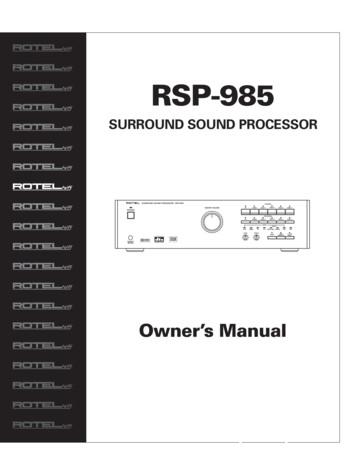Pure::variants Setup Guide
pure::variants Setup Guidepure-systems GmbHVersion 5.0.0.369 for pure::variants 5.0Copyright 2003-2020 pure-systems GmbH2020Table of Contents1. Introduction . 22. System Requirements . 23. pure::variants Client . 33.1. Install pure::variants Client . 33.1.1. Install with pure::variants Installer . 33.1.2. Install into an existing Eclipse . 73.2. Update pure::variants Client . 113.2.1. Update with pure::variants Installer . 113.2.2. Update with Update Action . 143.2.3. Update with Eclipse package manager . 153.3. Uninstall pure::variants Client . 193.3.1. Uninstall using pure::variants Uninstaller . 193.3.2. Uninstall pure::variants from existing Eclipse instance . 203.4. Basic Setup of the pure::variants Client . 233.4.1. Setup a pure::variants Client License . 233.4.2. Update a pure::variants Client License . 243.4.3. Add pure::variants Client License using environment variable or Java property . 243.5. Trouble Shooting . 253.5.1. pure::variants is low on memory . 254. pure::variants Connectors . 254.1. Installation of pure::variants Connectors . 254.2. pure::variants Connector for Capella . 254.3. pure::variants Connector for Team Foundation Server . 254.4. pure::variants Connector for PTC Integrity . 264.4.1. Add additional Fields for pure::variants . 264.4.2. Change Connector and In-Tool Integration Settings . 284.4.3. Change Fields Copied for Variant Creation . 294.4.4. Enable PTC Integrity Client Access . 305. pure::variants Tool Integrations . 315.1. Install pure::variants Tool Integrations . 315.1.1. pure::variants Desktop Hub . 315.1.2. pure::variants Integration for Doors . 315.1.3. pure::variants Integration for PTC Integrity . 325.1.4. pure::variants Integration for IBM Rational Rhapsody . 335.1.5. pure::variants Integration for Enterprise Architect . 335.1.6. pure::variants Integration for Microsoft Office . 335.1.7. pure::variants Integration for Team Foundation Server . 345.1.8. pure::variants Capella Integration and Connector . 345.1.9. Advanced Integration Setup . 355.2. Update pure::variants Tool Integrations . 375.3. Uninstall pure::variants Tool Integrations . 375.4. Basic Setup of pure::variants Tool Integrations . 385.4.1. Server Connection Setup . 396. pure::variants Web Integration . 426.1. IBM Rational DOORS NG Web Integration . 421
pure::variants Setup Guide6.1.1. Requirements for pure::variants Integration Deployment .6.1.2. Installation on Apache Tomcat .6.1.3. Installation on Websphere Liberty .6.1.4. Uninstall the pure::variants Integration for Doors NG .6.1.5. Basic Setup of the pure::variants Integration for Doors NG .6.1.6. Add pure::variants Integration to Doors NG .4242434444451. IntroductionDepending on the engineering tool landscape in place and on the desired data management mode for pure::variantsmodels, the pure::variants setup consists of some or all of the components depicted as orange boxes in figureFigure 1, “The Big Picture”. In this setup guide all components are described that have to be installed, updated, orconfigured to cover the different possible deployment scenarios. The components are grouped from IT perspective into components running on a server, and components running on the desktop clients. In one deploymentscenario, only desktop client components depicted in the upper left might be needed, while in another scenarioserver components combined with a browser running on client side might be needed. There are also some boxesvisualized in blue, e.g. Browser and LDAP, that are not delivered by pure-systems but interact with pure::variantscomponents in certain deployment scenarios. In the following sections each of the orange boxes are explainedfrom the perspective of administration and setup.Figure 1. The Big PictureDesktop Clientpure::variantsDesktop Hubpure::variants Tool IntegrationsIBM DoorsMS WordMS ExcelIBM RhapsodyCustom.pure::variantsClientpure::variants Web ComponentsDoors NGThe manual is available in online help inside the installed product as well as in printable PDF format. Get thePDF here.2. System Requirementspure::variants has different system requirements, depending on the part of the software going to be installed. Thefollowing table lists the system requirements for all parts of the software.2
pure::variants Setup GuideTable 1. System Requirementspure::variants Software OSEclipse based ClientSoftwareWindows 7, Windows 8, Java SE 8Windows 10MemoryMinimum: 2 GBRecommended: 6 GBWindows Server 2003, Eclipse from 3.8.0 to 4.152008, 2012, 2016, 2019Linux 64 BitMacOSWeb ComponentsWindows 7, Windows 8, Java SE 8Minimum: 2 GBWindows 10Apache Tomcat 8 or newerRecommended: 6 GBWindows Server 2003,WebSphere Liberty Kernel2008, 2012, 2016, 2019v19.0.0.6 Linux 64 BitThe Java compatibility is tested with the official Java Standard Edition provided by Oracle (https://www.java.com/en/download/) and the OpenJDK provided by Oracle (https://jdk.java.net/archive/).3. pure::variants Clientpure::variants can be installed using the pure::variants installer as a stand-alone application or it can be installedinto an existing Eclipse based tool chain. For both ways to install pure::variants we recommend to use thepure::variants installer.The pure::variants installer is available for Windows only. If the operating system platform is Linux or MacOSX, pure::variants needs to be installed into an existing Eclipse instance. See Section 3.1.2, “Install into an existingEclipse”.In case of very strict firewalls or no network access on the installation machine either install pure::variants asa stand-alone application. (Section 3.1.1, “Install with pure::variants Installer”) or install pure::variants into anexisting Eclipse instance using an update site. ( the section called “Using update site”). These installation methodsallow you to first download the installation packages and install pure::variants afterwards.The installation procedures are described below. Once the initial installation has finished, installation of a licenseis required to use pure::variants. See following section for more information on license installation.3.1. Install pure::variants Client3.1.1. Install with pure::variants InstallerThis installation method is available for Windows only. If you do not use Windows please see Section 3.1.2,“Install into an existing Eclipse”.The Windows Installer can be downloaded from the pure::variants product web page. Go to http://www.puresystems.com/pvde-update. The product download pages are protected by a password. You need to login by usingthe email address and the registration number from the license file.Download the installer package ("pure::variants Windows Installer Package") and extract it. The installer willset up a fresh Eclipse with pure::variants and documentation. Start the installation by double-clicking "SetupEnterprise X.Y.ZZ.exe". Running the pure::variants enterprise installer requires Administrator privileges.All pure::variants extensions available for the account are automatically included in the Windows Installer download. However, some may not be enabled by default in Installer. Make sure to select the desired extensions during3
pure::variants Setup Guidethe installation process. Later updates to the extension selection can be done either by reinstalling pure::variantsor by following the alternatives described in the section called “Using update site”.Figure 2. pure::variants Client InstallerClick Next.Figure 3. Setup pure::variants Client LicenseRead the license agreement and after accepting it click Next.4
pure::variants Setup GuideFigure 4. Setup pure::variants Client Installation LocationSelect the folder where to install the pure::variants client files. Click Next.Figure 5. pure::variants Client Feature SelectionSelect the connectors which shall be installed with the pure::variants client. Click Next after the feature selectionis complete.5
pure::variants Setup GuideFigure 6. Setup pure::variants Client Start MenuEnter the name for the Windows start menu entry, or disable the creation of the start menu entry. Click NextThe next pages may show information about pure::variants integrations, which are installed along with thepure::variants client. If no connector was selected providing an integration, this page will show the Install button.Click Install to start the installation process.Figure 7. Setup pure::variants Client Finish PageThe Option Show further manual installation steps will open a text document showing more information aboutthe installed integrations and possible manual installation steps, which have to be performed for the integrationsto work properly.pure::variants Enterprise Installer Command Line OptionsThe pure::variants installer provides the following command line options:6
pure::variants Setup GuideTable 2. pure::variants Installer Command Line OptionsOptionDescription/SRun the installation in silent mode. No installation dialog is opened.Automatically installs the default selected software packages, or all if used together with option /ALL./ALLSelect all packages for installation./32Force installation of 32-bit binaries, also on 64-bit operating systems./NODOTNETSkip installation of the .NET 4 Framework./NOINTCOMPSkip installation of the integration components for Java & .NET./JAVALocation of the Java executable to be used for the installation.Example: /JAVA "C:\Program Files\Java\jre6\bin\java.exe"/ECLIPSEPath to an existing Eclipse installation into which to install pure::variants as a feature, insteadof installing pure::variants as a stand-alone application.This directory must contain the file eclipsec.exe.Example: /ECLIPSE "C:\Program Files\Eclipse 3.8\eclipse"/DPath to the directory where to install the pure::variants stand-alone application.Must be the last option on the command line and must not contain any quotes, even if thepath contains spaces.Example: /D C:\Program Files\pure-variantsInstall pure::variants in silent modeThe pure::variants Client installer has a silent mode. This mode installs the pure::variants client without userinteraction by just using the standard settings of the pure::variants client installer also considering further optionson the command line.To do this, call the installer with command line option /S. See the section called “pure::variants Enterprise InstallerCommand Line Options” for all available command line options.3.1.2. Install into an existing Eclipsepure::variant can be installed into an existing Eclipse based tool chain. To install pure::variants, the pure::variantsinstaller package downloaded from the pure::variants updatesite can be used. We recommend this for all Windowsusers.Alternatively the pure::variants update site can be used directly with the Eclipse client. You can also downloadan archived update site from the pure::variants update site and use this with the Eclipse client (See the sectioncalled “Using update site”).Prerequisitespure::variants needs to following features to already be installed in the target Eclipse, or the Eclipse instance hasto have access to the Eclipse release update site. JavaScript Development Tools org.eclipse.wst.jsdt.feature.feature.group Eclipse Business Intelligence and Reporting Tools (BIRT)7
pure::variants Setup Guide org.eclipse.birt.feature.group Graphical Modeling Framework org.eclipse.gmf.feature.groupUsing pure::variants InstallerThe installation into an existing Eclipse instance is done the same way as installing pure::variants as stand-aloneapplication (See Section 3.1.1, “Install with pure::variants Installer”).There is one difference: the target Eclipse has to be defined with the /ECLIPSE command line option.Using update site Start pure::variants (or the Eclipse into which pure::variants has been installed). Select "Help"- "Install New Software.". Select "pure::variants update site" from the available Software Sites.If location "pure::variants update site" is not present, enter your location in the edit field, or press "Add" if youhave a local update site at hand.The location of the site depends on the pure::variants product variant. Visit the pure-systems web site (http://www.pure-systems.com/pv) or read your registration email to find out which site is relevant for the version ofthe software you are using.Figure 8. Update Site Selection Unfold the pure::variants update site and select all features to be updated. Select "Next".8
pure::variants Setup GuideFigure 9. Pure::variants Plugin Selection Accept license, hit "Next" and then "Finish".9
pure::variants Setup GuideFigure 10. Licence Agreement In the dialog select "Install all". Restart pure::variants when asked for.If the direct remote update is not possible (often due to firewall/proxies preventing Eclipse accessing external websites), please go to the web site using an Internet browser: For pure::variants Evaluation use https://www.pure-systems.com/pv-update For pure::variants Enterprise use https://www.pure-systems.com/pvde-updateand download the "Complete Updatesite" archive: Start pure::variants (or the Eclipse into which pure::variants has been installed). Select "Help"- "Software Updates"- "Find and Install.". Select "Search for new features to install" and "Next". Click on button "Archived Update Site" or "Local Update Site". Use "Browse" to select the downloaded archive file. Press "Ok". The pure::variants update site from the archive should be selected. All other check boxes should be unselected to speed up the process. Press "Finish".10
pure::variants Setup Guide Unfold everything below pure::variants update site and select all features to be updated. Select "Next". Accept license, hit "Next" and then "Finish". In the dialog, select "Install all". Restart pure::variants when asked for.3.2. Update pure::variants Client3.2.1. Update with pure::variants InstallerThis update method is available for Windows only. If you do not use Windows please see Section 3.2.2, “Updatewith Update Action” or Section 3.2.3, “Update with Eclipse package manager”.The Windows Installer can be downloaded from the pure::variants product web page. Go to http://www.puresystems.com/pvde-update. The product download pages are protected by a password. You need to login using theemail address and the registration number from the license file.Download the installer package ("pure::variants Windows Installer Package") and extract it. The installer willcheck for an existing pure::variants client installation and start in update mode if it finds one. Start the update bydouble-clicking "Setup Enterprise X.Y.ZZ.exe". Running the pure::variants enterprise installer requires administrator privileges.Figure 11. pure::variants Client InstallerClick Next.11
pure::variants Setup GuideFigure 12. Setup pure::variants Client LicenseRead the license agreement, and after accepting it click Next.Figure 13. Choose Update ModeChoose Update if the current pure::variants client installation shall just be updated with the same installed featureand settings. The installed pure::variants integrations will also be updated. The installed components cannot bechanged. If a change of the installed components is wanted, choose Install mode.Or choose Install if the current pure::variants installation shall be removed and a new fresh pure::variants clientshall be installed. The Install option runs the installer as described in Section 3.1.1, “Install with pure::variantsInstaller”. Please see this section for further installation steps.Click Next.12
pure::variants Setup GuideFigure 14. pure::variants Start UpdateClick Update to start the update process.Figure 15. pure::variants Installation ProgressThis page is showing the installation details. Click Next after this is finished.13
pure::variants Setup GuideFigure 16. Update pure::variants Client Finish PageThe Option Show further manual installation steps will open a text document showing more information aboutthe installed integrations and possible manual installation steps, which have to be performed for the integrationsto work properly.3.2.2. Update with Update Actionpure::variants has a built-in update action which can be used to perform an update with all the currently installedpure::variants extensions. This update action does not update the installed pure::variants integrations automatically. But they can be easily updated with the Tool Integration Update action. See Section 5.2, “Update pure::variantsTool Integrations” for the detailed description.The update action requires administrator privileges.NoteThe pure::variants client restarts automatically after the update process finished. So please make sure thatall open editors are saved and closed before continuing.Figure 17. Start pure::variants Client UpdateStart the pure::variants client update with the pure::variants Updates. action from the pure::variants Help menu.The action can be found in the pure::variants sub-menu.14
pure::variants Setup GuideIf the pure::variants client is not started as Administrator, a dialog comes up to inform that pure::variants has tobe started as Administrator.Figure 18. Start pure::variants Client UpdateA dialog comes up and shows all available updates. Select the features to update an click Finish. The updateprocess starts and shows the progress in the same window.Figure 19. Start pure::variants Client UpdateAfter the update process finished, the pure::variants client restarts automatically.3.2.3. Update with Eclipse package managerThe quickest way to get a update for pure:.variants is to run the software updater inside pure::variants: Start pure::variants (or the Eclipse into which pure::variants has been installed). Select "Help"- "Install New Software.". Select "pure::variants update site" from the available Software Sites.If location "pure::variants update site" is not present, enter your location in the edit field, or press "Add" if youhave a local update site at hand.The location of the site depends on the pure::variants product variant. Visit the pure-systems web site (http://www.pure-systems.com/pv) or read your registration email to find out which site is relevant for the version ofthe software you are using.15
pure::variants Setup GuideFigure 20. Update Site Selection Unfold the pure::variants update site and select all features to be updated. Select "Next".16
pure::variants Setup GuideFigure 21. pure::variants Plugin Selection Accept the license, hit "Next" and then "Finish".17
pure::variants Setup GuideFigure 22. Licence Agreement In the dialog select "Install all". Restart pure::variants when asked for.If the online update is not possible (often due to firewall/proxies preventing Eclipse accessing external web sites),please go to the web site using an Internet browser: For pure::variants Evaluation use https://www.pure-systems.com/pv-update For pure::variants Enterprise/Professional use https://www.pure-systems.com/pvde-updateand download the "Complete Updatesite" archive: Start pure::variants (or the Eclipse into which pure::variants has been installed). Select "Help"- "Software Updates"- "Find and Install.". Select "Search for new features to install" and "Next". Click on button "Archived Update Site" or "Local Update Site". Use "Browse" to select the downloaded archive file. Press "Ok". The pure::variants update site from the archive should be selected. All other check boxes should be unselected to speed up the process. Press "Finish".18
pure::variants Setup Guide Unfold everything below pure::variants update site and select the features to be updated. Select "Next". Accept the license, hit "Next" and then "Finish". In the dialog select "Install all". Restart pure::variants when asked for.3.3. Uninstall pure::variants Client3.3.1. Uninstall using pure::variants UninstallerThe uninstaller for the pure::variants client can be started in two different ways. The first is to go to the WindowsAdd or remove programs application and search for pure::variants Enterprise and start the uninstaller by usingthe Uninstall action. The uninstaller requires Administrator privileges.Figure 23. pure::variants Client UninstallerThe second way is to navigate to the pure::variants client installation folder and start the uninstaller by doubleclicking it.Figure 24. pure::variants Client UninstallerClick Next.19
pure::variants Setup GuideFigure 25. Uninstall fromClick Uninstall to start the uninstall process.Figure 26. Completing UninstallClick Finish to close the uninstaller.3.3.2. Uninstall pure::variants from existing Eclipse instanceThere are two ways to remove pure::variants from an Eclipse instance. You can use the Eclipse command line orremove the pure::variants features one by one in the running Eclipse Instance. Either way a cleanup of the Eclipseinstance has to be performed afterwards.If the Eclipse instance is not needed anymore you can just remove the whole Eclipse installation from the filesystem. If the Eclipse is of further use, follow one of the installation methods.Uninstall pure::variants in running Eclipse InstanceTo remove an installed feature from Eclipse using the Eclipse client, open the About Eclipse Platform dialog withthe About Eclipse Platform action in the Help menu.20
pure::variants Setup GuideFigure 27. Eclipse About DialogUse the Installation Details button to access the installation details.Figure 28. Eclipse About DialogUse the Uninstall button to start the uninstallation of the selected features. Selecting multiple features at once ispossible.21
pure::variants Setup GuideFigure 29. Eclipse About DialogClick Finish to start the uninstall process. After it finished, Eclipse will prompt you to restart the application. ClickRestart to finish the uninstallation.Uninstall pure::variants using Eclipse uninstall applicationTo use the uninstall application you need the feature ids of the features you want to uninstall. The feature idscan be found in the About Eclipse Plattform dialog. Open the dialog with the About Eclipse Platform action inthe Help menu.Figure 30. Eclipse About DialogClick on the pure::variants icon.22
pure::variants Setup GuideFigure 31. Installed pure::variants featuresThe feature ids are listed in the Feature Id column of the upcoming dialog. All feature ids have to be extendedby ".feature.group" and are concatenated with ",". The feature id list for the example shown in the previous figurewould ipse.purevariants.sdk.feature.groupThe resulting list of feature ids is used in the following command." Eclipse Installation Directory \eclipsec.exe" -nosplash --launcher.suppressErrors applicationorg.eclipse.equinox.p2.director -uninstallIU " list of feature ids " -data "ws" -vmargs-Dequinox.ds.block timeout ieve.readTimeout 120000-Declipse.p2.mirrors false -Xms100m -Xmx2048m -Xmnx64m -Xgcpolicy:gencon-XX:MaxPermSize 512M -XcompressedrefsCleanup Eclipse after uninstallationpure::variants stores some settings, license and log files at two locations in the file system. On Windows the firstone is C:\Users\ user name \AppData\Roaming\pure-variants-5, and the second C:\ProgramData\pure-variants-5.On Linux based systems the pure-variants-5 folders are located in the users home directory and at /usr/share.These folders should be removed after pure::variants has been completely removed from the computer.To clean up the Eclipse instance, run the following command." Eclipse Installation Directory \eclipsec.exe" -nosplash --launcher.suppressErrors .application -data "ws" -vmargs-Dequinox.ds.block timeout ieve.readTimeout 120000-Declipse.p2.mirrors false -Xms100m -Xmx2048m -Xmnx64m -Xgcpolicy:gencon-XX:MaxPermSize 512M -Xcompressedrefs3.4. Basic Setup of the pure::variants Client3.4.1. Setup a pure::variants Client LicenseA valid license file is required in order to use pure::variants. If pure::variants is started and no license is present,then the user is prompted to supply a license. Select the “Yes” button and use the file dialog to specify the licensefile delivered with pure::variants. The specified license will be stored in the user's application data directory. If youare using multiple workspaces then the license file has to be installed only once. The pure::variants integrationsalso use the installed license and thus no further setup step is needed here.23
pure::variants Setup GuideTo replace an existing pure::variants license, start pure::variants and open the Preferences (menu Window - Preferences). Navigate to Variant Management - pure::variants License and use the Install License buttonto select the new license.Figure 32. pure::variants License Preferences3.4.2. Update a pure::variants Client LicenseIf pure::variants is not explicitly asking for a new license, the update can be forced by starting pure::variants andopening menu Window - Preferences. Select Variant Management - pure::variants License and install thelicense using the provided Install button.Figure 33. pure::variants License Preferences3.4.3. Add pure::variants Client License using environment variable orJava propertyFor central or automatic deployed pure::variants clients it may be necessary to also automatically deploy or updatethe pure::variants client license. For this use case the variable PVLICENSE can be used. This variable can either beintroduced as an environment variable or just added as a Java property to the command line starting pure::variants.If this variable is set, the given license is used instead of a possibly previously installed license.24
pure::variants Setup GuideExample for the command line parameter: -DPVLICENSE C:/absolute/path/to/the/license/file.lic3.5. Trouble Shooting3.5.1. pure::variants is low on memoryIf pure::variants is low on memory it can result in out of memory errors or causing pure::variants to run very slowsince Java is trying to free up memory constantly by running the garbage collector.To so
/32 Force installation of 32-bit binaries, also on 64-bit operating systems. /NODOTNET Skip installation of the .NET 4 Framework. /NOINTCOMP Skip installation of the integration components for Java & .NET. /JAVA Location of the Java executable to be used for the installation. Example: /JAVA "C:\Program Files\Java\jre6\bin\java.exe"
SARS-CoV-2 variants of concern and variants under investigation 4 Published information on variants The collection page gives content on variants, including prior technical briefings.
The Concise Guide to Chess Variants v1.0 Page 3 of 176 Game Section: These are the names of popular, well-established, or long-lived chess variant games. Note that there exist multiple resources that document most chess variants, the Encyclopedia of Chess Variants and the Classified Enc
the pitfall of describing one of these variants as an epi-leptiform abnormality (Table 11-1). NORMAL VARIANTS THAT MIMIC . SINGLE EPILEPTIFORM WAVES Posterior Occipital Sharp Transients of Sleep. Posterior occipital sharp transients of sleep (POSTS) are one of the most common normal variants seen in the . EEG and can be considered one of the .
Genomic variants and MATH calculation We downloaded MIBC somatic variants in Mutation Annotation Format (MAF) from the Cancer Genome Atlas (TCGA). We used Maftools, an R Bioconductor package that can be used for integrative analysis of som-atic variants, to efficiently and comprehensively analyze somatic variants in bladder cancer.
Methyl Ethyl Ketone pure (liquid) 3 Methyl Isobutyl Ketone pure (liquid) 3 Methyl Methacrylate pure (liquid) 2 Methyl Propyl Ketone pure (liquid) 3 Methyl Salicylate pure (liquid) 3 Methylene Chloride pure (liquid) 3 Nitric Acid 1-10% 1 10-20% 2 20% 3
BACK to return SUBWOOFER SETUP SW limiter.: dB Increase limiter level using VOL buttons. Press ENTER just before the subwoofer is clipping. press BACK to cancel. MAIN MENU Digital audio.: menu Input setup.: menu System setup.: menu Speaker Setup.: menu Delay Setup.: menu Balance Setup.: menu Subwoofer Setup: menu ENTER to enter menu
Computer Setup Guide 3 Computer Setup Using Computer Setup Utilities To access the Computer Setup Utilities menu, complete the following steps: 1. Turn on or restart the computer. If you are in Windows, click Start Shut Down Restart the Computer. 2. When the F10 Setup message is displayed in the lower-right corner of the screen, press the .
Architect Models) from the Variant Result Model by using the transformation engine. 1.2. Software Requirements The following software has to be present on the user's machine in order to support the pure::variants Connector for Enterprise Architect: Enterprise Architect: Enterprise Architect 9 - 16 32 Bit is required. Compatibility with other Enter-