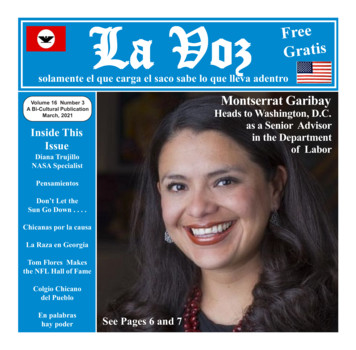Pure::variants Connector For Enterprise Architect Manual
pure::variants Connector for Enterprise Architect Manual pure-systems GmbH Version 6.0.0.685 for pure::variants 6.0 Copyright 2003-2022 pure-systems GmbH 2022 Table of Contents 1. Introduction . 1 1.1. What is pure::variants Connector for Enterprise Architect? . 1 1.2. Software Requirements . 2 1.3. Installation . 2 1.4. About this manual . 3 2. Using pure::variants Connector for Enterprise Architect . 3 2.1. Starting pure::variants . 3 2.2. How pure::variants Connector for Enterprise Architect Works . 3 2.3. Preparing the Enterprise Architect Project . 3 2.4. Adding Variability to Enterprise Architect Projects . 4 2.5. Creating a pure::variants Project for Enterprise Architect using the New Project Wizard . 22 2.6. Adding an Enterprise Architect Transformation to pure::variants Projects for Enterprise Architect . 23 2.7. Adding Enterprise Architect Projects to pure::variants Family Models . 25 2.8. Working with Enterprise Architect Database Projects . 27 2.9. Working with Security-Enabled Enterprise Architect Projects . 28 2.10. Using the Enterprise Architect Project Variants . 29 1. Introduction 1.1. What is pure::variants Connector for Enterprise Architect? pure::variants Connector for Enterprise Architect enables use of product line variability concepts in Sparx Systems Enterprise Architect models. It allows to maintain one master project from which different project variants are created automatically by selecting features from Feature Models in pure::variants. So instead of having to merge changes in slight variations of the base UML models, the change is applied once to the master project and then all relevant variants are automatically generated by pure::variants. Figure 1, “Overview of family-based software development with pure::variants” shows the four cornerstone activities of software product line development and the models used in pure::variants as the basis for these activities. When building the infrastructure for your Product Line, the problem domain is represented using hierarchical Feature Models. The solution domain, i.e. the concrete design and implementation of the software family, is implemented as UML Family Models. The two model types used for Application Engineering, i.e. the creation of product variants, are complementary to the models described above. The Variant Description Model (VDM), containing the selected feature set and associated values, represents a single problem from the problem domain. The Variant Result Model describes a single concrete solution drawn from the solution family. 1
pure::variants Connector for Enterprise Architect Manual Figure 1. Overview of family-based software development with pure::variants pure::variants manages the knowledge captured in these models and provides tool support for co-operation between the different roles within a family-based software development process: The domain analyst uses the pure::variants Feature Model editor and UML/SysML models in Enterprise Architect to build and maintain the problem domain model containing the commonalities and variabilities in the given domain. The domain designer uses UML models to describe the variable family architecture and to connect it via appropriate rules to the Feature Models. The application analyst uses a Variant Description Model to explore the problem domain and to express the problems to be solved in terms of selected features and additional configuration information. This information is used to derive a Variant Result Model from the UML model(s) in Enterprise Architect. The application developer generates a member of the solution (feature selections and variant specific Enterprise Architect Models) from the Variant Result Model by using the transformation engine. 1.2. Software Requirements The following software has to be present on the user's machine in order to support the pure::variants Connector for Enterprise Architect: Enterprise Architect: Enterprise Architect 12 - 16 32 Bit is required. Compatibility with other Enterprise Architect releases is not guaranteed. The pure::variants Connector for Enterprise Architect is an extension for pure::variants and is available on all supported Windows platforms. 1.3. Installation Please consult section pure::variants Connectors in the pure::variants Setup Guide for detailed information on how to install the connector (menu Help - Help Contents and then pure::variants Setup Guide - pure::variants Connectors). To enable the pure::variants Integration for Enterprise Architect please consult section pure::variants Integrations in the pure::variants Setup Guide for detailed information on how to install the connector (menu Help - Help Contents and then pure::variants Setup Guide - pure::variants Integrations). Now the Integration should be available in Enterprise Architect. Select Extensions- Add-In Windows to open the Add-In window, which shows the pure::variants Integration user interface. Furthermore, you can enable or disable the Integration at Extensions - Manage Add-Ins. (Since Enterprise Architect 14, you can find both entries in tab Specialize). 2
pure::variants Connector for Enterprise Architect Manual 1.4. About this manual The reader is expected to have basic knowledge about and experiences with pure::variants. The pure::variants manual is available in online help as well as in printable PDF format here . 2. Using pure::variants Connector for Enterprise Architect 2.1. Starting pure::variants Depending on the installation method used either start the pure::variants-enabled Eclipse or under Windows select the pure::variants item from the program menu. If the Variant Management perspective is not already activated, do so by selecting it from Open Perspective - Other. in the Window menu. 2.2. How pure::variants Connector for Enterprise Architect Works Before the Enterprise Architect project is extended with variability information a corresponding feature model project should be set up in the pure::variants Connector for Enterprise Architect. In this pure::variants project the features to control variability in the Enterprise Architect projects are maintained. To add variability information to UML models, the concept of UML constraints is being used. Special constraints are used to mark up optional elements and connections in an UML model such as classes, states, transition, class attributes and class members. To identify these constraints a stereotype ( pvRestriction ) is used. The constraint language is pvSCL (pure::variants Simple Constraint Language, see pure::variants User's Guide), which provides simple and intuitive syntax for expressing feature model conditions. For instance, to make a class optional and include it only when the feature WindSpeed is not selected in pure::variants, the corresponding pvSCL rule is simply naming the feature inside the not operator: not(WindSpeed). To create variants of the master Enterprise Architect project, Variant Description Models (VDMs) have to be created in the pure::variants Connector for Enterprise Architect project. Each VDM contains the feature selection for one project variant. The transformation of a project variant will create an Enterprise Architect project variant in a specified output location. All optional elements with failing constraint have been removed from this project variant. 2.3. Preparing the Enterprise Architect Project Adding new Constraint Type A new constraint type with the name "pvRestriction" has to be created. To create it, select General Types. in the Settings menu (or in Enterprise Architect 12 or later in Project Settings Project Types General Types.). Select the Constraint tab in the dialog, enter the string "pvRestriction" in the Constraint field, an arbitrary comment in the Description field (see Figure 2, “Adding pvRestriction type to Enterprise Architect General Types”). Filling the Description field is mandatory, then press Save. 3
pure::variants Connector for Enterprise Architect Manual Figure 2. Adding pvRestriction type to Enterprise Architect General Types Note If the General Types. menu entry is missing, Enterprise Architect may need to be configured to show the menu entry. To do that, open the dialog Workspaces and Commands (either via View- Workspaces and Commands, or via View - Perspectives.). On the second tab of the dialog that opens, you can configure which menus are shown. Adding new Requirements Type If you are using EA 12.x or older, follow the intructions below, otherwise you can skip them, since only the constraint type is needed for EA 13 and newer: A similar procedure has to be done for the requirements types. Select in the same dialog as before the Requirements tab, add "p::v" as requirements name, add some text to the Description field and press Save. The new requirements type will be listed in the lower part of the dialog. Now close the dialog. To avoid repeating this process for each project, the changes to constraint and requirement types can be saved from Enterprise Architect to a XML file using Project Data Management Export Reference Data. In the dialog select "Constraint Types" and "Requirements Types". In a new project, simply import the saved file using Project Data Management Import Reference Data. In newer EA versions, you can find the menu Export Reference Data easily by pressing the EA icon in the top left corner and then using the search box in the bottom. 2.4. Adding Variability to Enterprise Architect Projects Adding variability to Enterprise Architect projects can be done either manually or by using the pure::variants Integration for Enterprise Architect. Manually Adding Variability Using the element properties dialog Some Enterprise Architect model elements, such as classes or states, provide a Constraint tab in their properties dialog. To add a pvRestriction constraint, select the Constraint tab, select "pvRestriction" as type and enter the 4
pure::variants Connector for Enterprise Architect Manual constraint in pvSCL syntax (see pure::variants User's Guide for details). The state (e.g. "approved" or "proposed") of the constraint is ignored by the pure::variants connector for Enterprise Architect. Figure 3. Adding pvRestriction as Constraint dialog If the constraint shall be visible in the diagram, select Features & Properties Feature and Compartment Visibility. in the context menu (keyboard short cut CTRL-SHIFT-Y) and check Constraints. Figure 4. Showing Constraint Compartment 5
pure::variants Connector for Enterprise Architect Manual Using a linked Constraint element To add a linked constraint element, you can either use an element's or connector's context menu Attach Note or Constraint . Or if that is not available, you can add a new Constraint element from the Common section of the toolbox. The resulting element can then be linked to the element on which the pvRestriction should apply. The link should be of type NoteLink. To convert this constraint to a pure::variants constraint, use its context menu Specialize pure::variants Convert to p::v constraint or use its properties dialog to set the stereotype to pvRestriction. The figures below show the dialog and highlighted in yellow the resulting constraint element in the model. Figure 5. Adding pvRestriction as Constraint element Figure 6. Resulting model diagram for a restricted transition Using Preconditions For Enterprise Architect operations a different approach is necessary. Since operations cannot be constrained, a pre-condition requirement is used to express pvRestrictions. The operations dialog has to be opened and the Pre tab must be selected. Select "pvRestriction" (or "p::v" if you are using EA 12.x or older) as type and enter the pvSCL rule as Pre-condition. Press Save. It is recommended to add a stereotype to restricted operations. This simplifies localization of variable elements in the models, since preconditions are not easily visible. The 6
pure::variants Connector for Enterprise Architect Manual actual name of the stereotype is not relevant, since the stereotype is not used by pure::variants. The recommended stereotype label is optional . Figure 7. Adding pvRestriction as Precondition Note Please note that only one pvRestriction constraint is allowed per element. If an element with multiple pvRestriction constraints is transformed, the transformation is aborted. Using the pure::variants Integration for Enterprise Architect To support users of the pure::variants Connector for Enterprise Architect, the Integration provides an editor for variability information (see the section called “Adding and Editing Variability Information”) and visualizations to preview variants and find errors in variability information (see the section called “Visualizing Variability Information”). The instructions for installing the Integration can be found in Section 1.3, “Installation”. First Use To open the Integration window, first open an EA project, and then select Extensions - Add-In Windows (since Enterprise Architect 14: Specialize - Add-In Windows). Now the Integration window as shown in Figure 8, “pure::variants Integration Window” should be visible. 7
pure::variants Connector for Enterprise Architect Manual Figure 8. pure::variants Integration Window When you first use the Integration after installation, it is necessary to check whether the license preferences are correct. To this end, open the Integration preferences dialog via the button in the Integration window or by selecting pure::variants- Preferences from the Extensions menu (or the Specialize tab, since Enterprise Architect 14). A dialog opens that shows the path to your pure::variants installation and your license information (see Figure 9, “Preferences Dialog”). If any of the information is missing, you need to enter it. Use the . button in the pure::variants Installation group to enter the installation directory, and the Install License button to specify your license. If you are using a floating license and the URL in the Floating License Server group is not set already, you need to enter the URL. To test if the connection to the floating license server is established, press the button Test Connection. Now you can use the Integration. 8
pure::variants Connector for Enterprise Architect Manual Figure 9. Preferences Dialog Connecting with pure::variants Models For editing variability information and viewing visualizations, it is necessary to connect your Enterprise Architect project with one or more pure::variants models. The following types of pure::variants models can be loaded: Recommended: pure::variants configuration spaces, which enable selection of contained variant description models (.vdm) pure::variants variant result models (.vrm) pure::variants feature models (.xfm) pure::variants family models (.ccfm) pure::variants models can be opened from two different sources: Either from a pure::variants/Eclipse workspace or from a pure::variants model server. Opening models from a workspace To open a model or configuration space, press on the Integration window. This will open a wizard, which first allows choosing the source (workspace or server). Choose workspace and then browse to find your pure::variants workspace folder. Already known workspaces are listed in the workspace dropdown box. If you later need to add or remove a workspace from the list, you can go to tab User Settings of the Integration preferences (accessible via ). 9
pure::variants Connector for Enterprise Architect Manual Figure 10. Mode selection page On the next page, all projects are listed that are located in the selected workspace folder or that are linked into the pure::variants/Eclipse workspace. Figure 11. Project selection page Select one and on the next page choose the model(s) or configuration space you want to open. Checkbox Store the selected pure::variants model location(s) in the current EA project allows you to save the selected model locations in the current EA project, so that these models will be opened again once any user opens this EA project. If you do not select the checkbox, the model locations will only be stored on your computer. For details, see the section called “Saving and Loading pure::variants Models”. 10
pure::variants Connector for Enterprise Architect Manual Figure 12. Model selection page Opening models from a model server To open a model or configuration space directly from a pure::variants model server, also press . On the first page of the wizard, choose server and add the server address via button Add Server. Like in pure::variants, new servers need a name and the server address (e.g., https://yourserveraddress:443). Any known servers are listed in the server dropdown box. If you later need to add or remove a server from the list, open the Integration preferences by pressing . On tab User Settings, you can add or remove servers. Figure 13. Mode selection page On the next page of the wizard, all projects of the server that the current user has read access to are listed. 11
pure::variants Connector for Enterprise Architect Manual Figure 14. Project selection page Select one and on the next page choose the project's revision (branch or tag) from which you want to load a model. Figure 15. Project selection page Finally, on the last page select the model(s) or configuration space you want to open. Checkbox Store the selected pure::variants model location(s) in the current EA project allows you to save the selected model locations in the current EA project, so that these models will be opened again once any user opens this EA project. If you do not select the checkbox, the model locations will only be stored on your computer. For details, see the section called “Saving and Loading pure::variants Models”. 12
pure::variants Connector for Enterprise Architect Manual Figure 16. Model selection page Opening pure::variants Configuration Spaces To open a pure::variants configuration space, use the wizard as described above. On the last page, select a configuration space folder. Now the Integration window should show all used models of your configuration space. Please note that family models (.ccfm) are not opened per default. You can enable loading family models in the Integration preferences on the Visualization tab. After selecting a variant from the dropdown list, selections should be shown in front of features. To ease usage of configuration spaces with many variants, the latest opened variants are shown at the top of the list. Figure 17. Configuration Space with Selected Variant Opening Other pure::variants Models Other pure::variants models, such as variant result models1 (.vrm), feature models (.xfm), and family models (.ccfm) can also be opened via . Please note that family models (.ccfm) are not listed per default. You can enable loading family models in the Integration preferences on the Visualization tab. 1 You can create a variant result model in pure::variants by clicking the Save Result to File button that is shown in the toolbar of a variant description model. 13
pure::variants Connector for Enterprise Architect Manual Live Connection with pure::variants Since pure::variants 4.x, changes of the loaded pure::variants models are propagated live to the Integration. For example, directly after editing the name or changing the selection of a feature the loaded models are updated in the Integration window. To enable this live update, the following prerequisites need to be fulfilled: the opened model needs to be located in an Eclipse workspace the changes have to be done on the same Eclipse workspace using pure::variants 4.x or later either a configuration space, feature model or family model needs to be loaded (Variant result models can only be updated automatically when the .vrm file is saved) If a visualization is active when a loaded model has changed, a pane is shown that informs you about a pending visualization update (see Figure 18, “Information about Pending Visualization Update”). When pressing the pane's refresh button, the visualization is updated. Figure 18. Information about Pending Visualization Update When the used models of a configuration space have changed or a new variant model was added to the configuration space, a live update of the currently loaded models is not possible. In this case, you can press to manually reload all pure::variants models and refresh the current visualization. To unload all models and free the pure::variants license, press . Saving and Loading pure::variants Models To ease the work with pure::variants Integrations, the last loaded model locations are saved, so that the model will be opened again automatically, next time you start the tool. Per default, these model locations are saved only for you on your local machine. If you want to save the last loaded model locations for all users, who are using a certain EA project, you can select checkbox Store the selected pure::variants model location(s) in the current EA project on the last page of the open model wizard. Then everytime a user opens that EA project, the pure::variants models stored in the document will be opened instead of the locally stored models (if they can be found on the user's machine). Furthermore, a list of the latest loaded models can be accessed via the small arrow next to the button. Please note that models are saved relative to your current workspace, which is the workspace where your current model is located in or linked to. Therefore, you may be asked for your current workspace location when loading a model from a different workspace, or a model that is not located in a workspace (but may be linked into a workspace). Hint: If you want to know where exactly the loaded model is located, you can hover over the name of the model. A tooltip will show the full path of your currently loaded configuration space or model. If you do not want to load a model again on startup, you can clear the stored model locations from the user and/ or document settings. For details, see the section called “Manage Settings”. Removing Old Model References Since the loading of models has changed extensively in pure::variants Integrations of version 4.x, Integrations now save pure::variants models differently in the current document than they did in version 3.2.x. Therefore, references to models loaded with version 3.2.x may still exist in your document, but are not used. This may be as intended if you still also need to open the document with an Integration of version 3.2.x. However, if this is not necessary 14
pure::variants Connector for Enterprise Architect Manual you can remove these references from your document: Open the Integration preferences and press the Remove References button in the lower part of the Log tab (see Figure 28, “Preferences Dialog Log Tab”). Model Visualization Preferences In the Integration preferences, you can set how pure::variants models will be displayed and which model types are supported. To do that, open the Integration preferences by pressing and go to the Visualization tab (see Figure 19, “Preferences Dialog Visualization Tab”). The first dropdown box enables you to set how elements in the pure::variants model view are labeled. Furthermore, you can limit how many characters are shown for each element in the tree, enable or disable the loading of family models, and set whether attributes are shown in the model tree. To also show attributes inherited from parent elements, select Show inherited attributes. Figure 19. Preferences Dialog Visualization Tab Manage Settings In the Integration preferences, you can also manage settings stored by the Integration. You can, for example, add or remove known workspace and server locations or clear certain settings. To do that, open the Integration preferences by pressing . Here, you can find tabs User Settings and Document Settings. On tab User Settings, you can manage settings that are stored only on your local machine, specifically for your user. (see Figure 20, “Preferences Dialog User Settings Tab”). This includes server and workspace locations, dialog decisions, the history of previously loaded pure::variants models, and so on. The first section, Defined 15
pure::variants Connector for Enterprise Architect Manual Server Locations enables you to add, edit and remove the server locations that are not locked. The second section, Defined Workspace Locations enables you to add and remove the workspace locations. The last section Reset User Settings enables you to clear the selected settings. For example, you can select checkbox Last loaded pure::variants model(s) and press the clear button, to make sure no pure::variants model is loaded from the user settings at startup of the Integration. Figure 20. Preferences Dialog User Settings Tab On tab Document Settings you can manage all settings that are stored in the current EA project. For example, you can clear the last loaded pure::variants model from the current document, so that, when you or other users next open the current EA project, the Integration will load no pure::variants model stored in the document. Adding and Editing Variability Information To add and maintain the variability information of an Enterprise Architect project more efficiently and less error-prone, the Integration provides a Constraint Editor. Accessing the Constraint Editor You can open it through the context menu of various UML elements. In Figure 21, “Accessing the Constraint Editor” the Constraint Editor is being accessed to edit the constraint "Temperature" of the class TemperatureSensor. Furthermore, it is possible to add new pure::variants constraints to various UML elements, such as classes, states, objects, etc. You can edit or delete these constraints through the pure::variants context menu. Moreover, you can convert non-pure::variants constraints (that are not contained in a UML element) to pure::variants constraints by selecting the context menu entry Convert to p::v Constraint. 16
pure::variants Connector for Enterprise Architect Manual Figure 21. Accessing the Constraint Editor Note Please note that only one pvRestriction constraint is allowed per element. If an element with multiple pvRestriction constraints is transformed, the transformation is aborted. Working with the Constraint Editor The Constraint Editor features autocompletion and syntaxhighlighting (see Figure 22, “Using the Constraint Editor”). You can automatically complete words by pressing CTRL space. If more than one word is possible, a list containing possible keywords and features is displayed. For autocompletion the loaded pure::variants models are evaluated. Thus, it is recommended to load a pure::variants model before using the constraint editor (see the section called “Connecting with pure::variants Models”). Figure 22. Using the Constraint Editor 17
pure::variants Connector for Enterprise Architect Manual Error Check When you are done editing the pure::variants constraint and click OK, the entered expression is checked for errors. Errors in pvSCL scripts are reported if the script's syntax is not pvSCL compliant, or if an element is unknown based on the loaded pure::variants models. Unknown elements are highlighted in red. Visualizing Variability Information Visualizations can help understand whether the added variability information produces the correct output. There are two types of visualizations: Visualizations of variants and visualizations of errors in variability information. Note Since pure::variants visualizations utilize the diagram element color, they reset the diagram color to the default color after visualization. This means colors set by using the controls above a diagram element's context menu, will be lost after visualization. To persistently set colors of an element or connector, please use the element's context menu Appearance to set its default appearance. Variant Visualizations Through variant visualizations you can preview the results of a transformation with pure::variants. For this visualization you need to load a variant model, from which the visualizations are generated. There are two types of variant visualizations: Result and Selection Visualizations. When you select the result visualization, all elements that would be excluded in the corresponding variant are grayed out. Figure 23, “Result Visualization” shows such a visualization in a class diagram. The classes TemperatureSensor and PressureSensor are grayed out, since the assigned features Temperature and AirPressure are not selected in the loaded VRM. Figure 23. Result Visualization When you apply the selection visualization, all elements
Architect Models) from the Variant Result Model by using the transformation engine. 1.2. Software Requirements The following software has to be present on the user's machine in order to support the pure::variants Connector for Enterprise Architect: Enterprise Architect: Enterprise Architect 9 - 16 32 Bit is required. Compatibility with other Enter-
Bruksanvisning för bilstereo . Bruksanvisning for bilstereo . Instrukcja obsługi samochodowego odtwarzacza stereo . Operating Instructions for Car Stereo . 610-104 . SV . Bruksanvisning i original
SARS-CoV-2 variants of concern and variants under investigation 4 Published information on variants The collection page gives content on variants, including prior technical briefings.
Figure 2. Rear view 1 Optional connector 2 2 1 3 Security-lock slot 4 Wi-Fi antenna slot 5 Ethernet connector 6 USB 3.1 Gen 2 connectors (2) 7 USB 3.1 Gen 1 connector 8 HDMI 1.4 out connector 9 USB 3.1 Gen 1 connector 10 DisplayPort 1.2 out connector 11 Power adapter connector 1 Optional connector 2 Depending on the computer model, the connector might vary.
10 tips och tricks för att lyckas med ert sap-projekt 20 SAPSANYTT 2/2015 De flesta projektledare känner säkert till Cobb’s paradox. Martin Cobb verkade som CIO för sekretariatet för Treasury Board of Canada 1995 då han ställde frågan
service i Norge och Finland drivs inom ramen för ett enskilt företag (NRK. 1 och Yleisradio), fin ns det i Sverige tre: Ett för tv (Sveriges Television , SVT ), ett för radio (Sveriges Radio , SR ) och ett för utbildnings program (Sveriges Utbildningsradio, UR, vilket till följd av sin begränsade storlek inte återfinns bland de 25 största
Hotell För hotell anges de tre klasserna A/B, C och D. Det betyder att den "normala" standarden C är acceptabel men att motiven för en högre standard är starka. Ljudklass C motsvarar de tidigare normkraven för hotell, ljudklass A/B motsvarar kraven för moderna hotell med hög standard och ljudklass D kan användas vid
LÄS NOGGRANT FÖLJANDE VILLKOR FÖR APPLE DEVELOPER PROGRAM LICENCE . Apple Developer Program License Agreement Syfte Du vill använda Apple-mjukvara (enligt definitionen nedan) för att utveckla en eller flera Applikationer (enligt definitionen nedan) för Apple-märkta produkter. . Applikationer som utvecklas för iOS-produkter, Apple .
Austin, TX 78723 Pensamientos Paid Political Announcement by the Candidate Editor & Publisher Alfredo Santos c/s Managing Editors Yleana Santos Kaitlyn Theiss Graphics Juan Gallo Distribution El Team Contributing Writers Wayne Hector Tijerina Marisa Cano La Voz de Austin is a monthly publication. The editorial and business address is P.O. Box 19457 Austin, Texas 78760. The telephone number is .