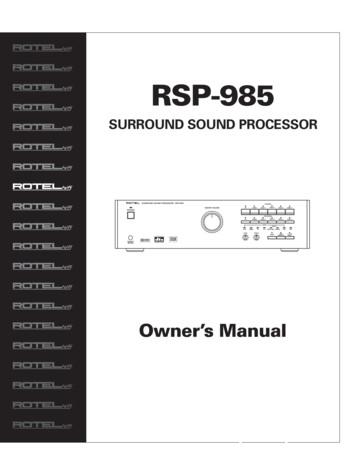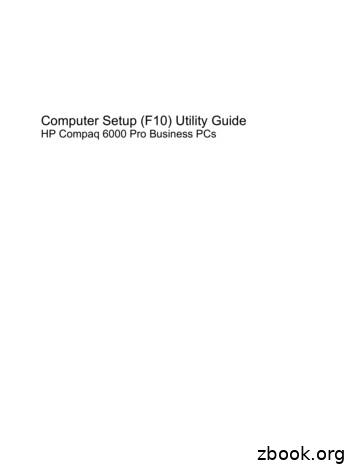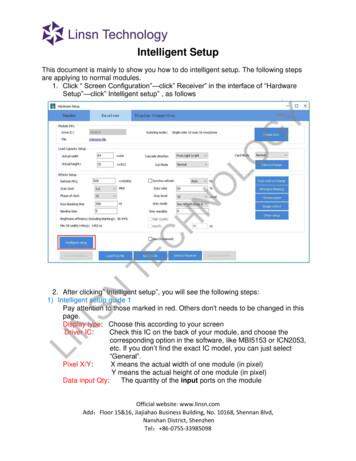Computer Setup Guide
215867.book Page i Friday, June 8, 2001 4:48 PMbComputer Setup GuideEvo Desktop FamilyEvo Workstation FamilyDeskpro WorkstationsDocument Part Number: 215867-003September 2001This guide provides instructions on how to use Computer Setuputilities, a software tool installed on the hard drive. This tool is usedto reconfigure and modify computer default settings when newhardware is installed and for maintenance purposes.
215867.book Page ii Friday, June 8, 2001 4:48 PM 2001 Compaq Computer CorporationCompaq, the Compaq logo, and Deskpro Registered in U. S. Patent andTrademark Office. Evo is a trademark of Compaq Information TechnologiesGroup, L.P. in the United States and other countries.Microsoft, MS-DOS, and Windows, are trademarks of Microsoft Corporation inthe United States and other countries.Intel and Pentium are trademarks of Intel Corporation in the United States andother countries.UNIX is a trademark of The Open Group in the United States and othercountries.All other product names mentioned herein may be trademarks of their respectivecompanies.Compaq service tool software, including associated documentation, is theproperty of and contains confidential technology of Compaq ComputerCorporation. Service customer is hereby licensed to use the software only foractivities directly relating to the delivery of, and only during the term of, theapplicable services delivered by Compaq or its authorized service provider.Customer may not modify or reverse engineer, remove, or transfer the softwareor make the software or any resultant diagnosis or system management dataavailable to other parties without Compaq’s or its authorized service provider’sconsent. Upon termination of the services, customer will, at Compaq’s or itsservice provider’s option, destroy or return the software and associateddocumentation in its possession.Compaq shall not be liable for technical or editorial errors or omissionscontained herein. The information in this document is provided “as is” withoutwarranty of any kind and is subject to change without notice. The warranties forCompaq products are set forth in the express limited warranty statementsaccompanying such products. Nothing herein should be construed asconstituting an additional warranty.ÅWARNING: Text set off in this manner indicates that failure to followdirections could result in bodily harm or loss of life.ÄCAUTION: Text set off in this manner indicates that failure to followdirections could result in damage to equipment or loss of information.Computer Setup GuideEvo Desktop FamilyEvo Workstation FamilyDeskpro WorkstationsThird Edition (September 2001)Part Number: 215867-003
215867.book Page iii Friday, June 8, 2001 4:48 PMContentsComputer SetupComputer Setup Utilities (F10) . . . . . . . . . . . . . . . . . . . . . . . . . . . . . . . . . . . . . . . . . . . . . 1Using Computer Setup Utilities . . . . . . . . . . . . . . . . . . . . . . . . . . . . . . . . . . . . . . . . . 3Computer Setup Guideiii
215867.book Page 1 Friday, June 8, 2001 4:48 PMComputer SetupComputer Setup Utilities (F10)Use Computer Setup to do the following: Change factory default settings. Set the system date and time. Set, view, change, or verify the system configuration, includingsettings for processor, graphics, memory, audio, storage,communications, and input devices. Modify the boot order of bootable devices such as hard drives,diskette drives, CD-ROM drives, DVD-ROM drives, or LS-120drives. Configure the boot priority of IDE and SCSI hard drivescontrollers. Configure Quiet Drive options (for drives that support thisfeature). Enable Quick Boot, which is faster than Full Boot but does notrun all of the diagnostic tests run during a Full Boot. You can setyour system to: Computer Setup Guide always Quick Boot (default); periodically Full Boot (from every 1 to 30 days); or always Full Boot.Enable or disable Network Server Mode, which allows thecomputer to boot the operating system when the power-onpassword is enabled, with or without a keyboard or mouseattached. When attached to the system, the keyboard and mouseremain locked until the power-on password is entered.1
215867.book Page 2 Friday, June 8, 2001 4:48 PMComputer Setup2 Select Post Messages Enabled or Disabled to change the displaystatus of Power-On Self-Test (POST) messages. Post MessagesDisabled suppresses most POST messages, such as memorycount, product name, and other non-error text messages. If aPOST error occurs, the error is displayed regardless of the modeselected. To manually switch to Post Messages Enabled duringPOST, press any key (except F1 through F12). Establish an Ownership Tag, the text of which is displayed eachtime the system is turned on or restarted. Enter the Asset Tag or property identification number assigned byyour company to this computer. Enable the power-on password prompt during system restarts(warm boots) as well as during power-on. Establish a setup password that controls access to ComputerSetup (F10) and the settings described in this section. To secure integrated I/O functionality, including the serial, USB,or parallel ports, audio, or embedded NIC, so that they cannot beused until they are unsecured. Enable or disable Master Boot Record (MBR) Security. Enable or disable removable media boot ability. Enable or disable removable media write ability. Solve system configuration errors detected but not automaticallyfixed during the Power-On Self-Test (POST). Replicate your system setup by saving system configurationinformation on diskette and restoring it on one or morecomputers. Execute self-tests on a specified IDE hard drive. Configure various energy-saving features including energy savermode, system and hard drive timeouts, power button mode, andpower LED behavior. Enable or disable DriveLock security.Computer Setup Guide
215867.book Page 3 Friday, June 8, 2001 4:48 PMComputer SetupUsing Computer Setup UtilitiesTo access the Computer Setup Utilities menu, complete the followingsteps:1. Turn on or restart the computer. If you are in Windows, clickStart Shut Down Restart the Computer.2. When the F10 Setup message is displayed in the lower-rightcorner of the screen, press the F10 key.do not press the F10 key while the message is displayed, you Ifmustyourestartthe computer again to access the utility.3. Select your language from the list and press the Enter key.4. A choice of five headings appears in the Computer Setup Utilitiesmenu: File, Storage, Security, Power, and Advanced.5. Use the Tab key to select the appropriate heading. Use the arrowkeys to select the option you want, then press the Enter key. Toreturn to the Computer Setup Utilities menu, press the Esc key.6. To apply and save changes, select File Save Changes and Exit.Computer Setup Guide If you selected an option that automatically restarted thecomputer, changes were applied at that time. If you have made changes that you do not want applied, selectIgnore Changes and Exit. If you have already applied changes you now want toeliminate, select Set Defaults and Exit. This option willrestore the original factory system defaults.3
215867.book Page 4 Friday, June 8, 2001 4:48 PMComputer SetupComputer SetupHeadingOptionDescriptionFileSystem InformationLists: Product name Processor type/speed/stepping Cache size (L1/L2) Installed memory size System ROM (includes family name andversion) System board revision Chassis serial number Asset tracking number Integrated MAC address for embedded,enabled NIC (if applicable)AboutDisplays copyright notice.Set Time and DateAllows you to set system time and date.Save to DisketteSaves system configuration, includingCMOS, to a blank, formatted 1.44-MBdiskette.Restore from DisketteRestores system configuration, includingCMOS, from a diskette.Set Defaults and ExitRestores factory default settings, whichincludes clearing any established passwords.Ignore Changes andExitExits Computer Setup without applying orsaving any changes.Save Changes and ExitSaves changes to system configuration andexits Computer Setup.Support for Computer Setup options may vary depending on your specific hardwareconfiguration.4Computer Setup Guide
215867.book Page 5 Friday, June 8, 2001 4:48 PMComputer SetupComputer Setup (Continued)HeadingOptionDescriptionStorageDevice ConfigurationLists all installed storage devices. When adevice is selected, detailed information andoptions are displayed. The following optionsmay be presented:Diskette TypeIdentifies the highest capacity media typeaccepted by the diskette drive.Legacy Diskette DrivesOptions are 3.5” 1.44 MB, 3.5” 720 KB, 5.25”1.2 MB, 5.25” 360 KB, and Not Installed.Multibay Superdisk DrivesOptions are LS-120 and LS-260.Drive EmulationAllows you to select a drive emulation typefor a storage device. (For example, a Zipdrive can be made bootable by selectingdiskette emulation.)LS-120 and ATAPI Zip DrivesDrive TypeEmulation OptionsIDE LS-120None (treated asdiskette drive)Disk (treated as harddrive)ATAPI Zip driveNone (treated as Other)Diskette (treated asdiskette drive)Disk (treated as harddrive)Support for Computer Setup options may vary depending on your specific hardwareconfiguration.Computer Setup Guide5
215867.book Page 6 Friday, June 8, 2001 4:48 PMComputer SetupComputer Setup ed)Device Configuration(continued)Drive Emulation (continued)IDE DevicesDrive TypeEmulation OptionsHard DiskNo emulation optionsavailable.DisketteNone (treated asdiskette drive)Disk (treated as hard drive)CD-ROMNone (treated as CD-ROMdrive)Diskette (treated asdiskette drive)Disk (treated as hard drive)Transfer Mode (IDE devices only)Specifies the active data transfer mode.Options (subject to device capabilities) arePIO 0, Max PIO, Enhanced DMA,Ultra DMA 0, and Max UDMA.Support for Computer Setup options may vary depending on your specific hardwareconfiguration.6Computer Setup Guide
215867.book Page 7 Friday, June 8, 2001 4:48 PMComputer SetupComputer Setup ed)Device Configuration(continued)Translation Mode (IDE disks only)Lets you select the translation mode to beused for the device. This enables the BIOS toaccess disks partitioned and formatted onother systems and may be necessary forusers of older versions of UNIX (e.g., SCOUNIX version 3.2). Options are Bit-Shift, LBAAssisted, User, and None.Ordinarily, the translationÄ CAUTION:mode selected automatically by the BIOSshould not be changed. If the selectedtranslation mode is not compatible withthe translation mode that was activewhen the disk was partitioned andformatted, the data on the disk will beinaccessible.Translation Parameters (IDE Disks only)Allows you to specify the parameters (logicalcylinders, heads, and sectors per track) usedby the BIOS to translate disk I/O requests(from the operating system or an application)into terms the hard drive can accept. Logicalcylinders may not exceed 1024. The numberof heads may not exceed 256. The number ofsectors per track may not exceed 63. Thesefields are only visible and changeable whenthe drive translation mode is set to User.Support for Computer Setup options may vary depending on your specific hardwareconfiguration.Computer Setup Guide7
215867.book Page 8 Friday, June 8, 2001 4:48 PMComputer SetupComputer Setup ed)Device Configuration(continued)Multisector Transfers (IDE ATA devicesonly)Specifies how many sectors are transferredper multi-sector PIO operation. Options(subject to device capabilities) are Disabled,8, and 16.Quiet Drive (This feature is supported onselect models only.) Performance—Allows the drive to operateat maximum performance. Quiet—Reduces noise from the driveduring operation. When set to Quiet, thedrive will not operate at maximumperformance. OptionsIf the drive does not support Quiet mode,the Quiet Drive option will not bedisplayed.Removable Media BootEnables/disables ability to boot the systemfrom removable media.Removable Media WriteEnables/disables ability to write data toremovable media. This feature applies only to legacydiskette, IDE LS-120 Superdisk, IDELS-260 Superdisk and IDE PD-CDdrives.After saving changes to RemovableMedia Write, the computer will restart.Turn the computer off, then on, manually.Support for Computer Setup options may vary depending on your specific hardwareconfiguration.8Computer Setup Guide
215867.book Page 9 Friday, June 8, 2001 4:48 PMComputer SetupComputer Setup ed)Options(continued)Primary IDE ControllerAllows you to enable or disable the primaryIDE controller.Secondary IDE ControllerAllows you to enable or disable thesecondary IDE controller.Diskette MBR ValidationAllows you to enable or disable strictvalidation of the diskette Master BootRecord (MBR). IDE DPS Self-TestAllows you to execute self-tests on IDE harddrives capable of performing the DriveProtection System (DPS) self-tests. Controller Order(This feature issupported on selectmodels only.)If you use a bootable diskette image thatyou know to be valid, and it does not bootwith Diskette MBR Validation enabled,you may need to disable this option inorder to use the diskette.This selection will only appear when atleast one drive capable of performing theIDE DPS self-tests is attached to thesystem.Allows you to specify the order of attachedhard drive controllers. The first hard drivecontroller in the order will have priority in theboot sequence and will be recognized asdrive C (if any devices are attached). This selection will not appear if all of thehard drives are attached to theembedded IDE controllers.Support for Computer Setup options may vary depending on your specific hardwareconfiguration.Computer Setup Guide9
215867.book Page 10 Friday, June 8, 2001 4:48 PMComputer SetupComputer Setup ed)SCSI NarrowTerminationAllows you to configure SCSI termination onthe external SCSI connector for narrow SCSIdrives. This feature should only be enabled ifyou are using a narrow SCSI drive toterminate the external SCSI channel.(This feature issupported on selectmodels only.)Boot OrderAllows you to specify the order in whichattached peripheral devices (such as adiskette drive, hard drive, CD-ROM, ornetwork interface card) are checked for abootable operating system image. Eachdevice on the list may be individuallyexcluded from or included for considerationas a bootable operating system source. MS-DOS drive lettering assignmentsmay not apply after a non-MS-DOSoperating system has started.To boot one time from a device other thanthe default device specified in Boot Order,restart the computer and press F9 when theF10 Setup message appears on thescreen. When POST is completed, a list ofbootable devices is displayed. Use thearrow keys to select a device and press theEnter key.Support for Computer Setup options may vary depending on your specific hardwareconfiguration.10Computer Setup Guide
215867.book Page 11 Friday, June 8, 2001 4:48 PMComputer SetupComputer Setup (Continued)HeadingOptionDescriptionSecuritySetup PasswordAllows you to set and enable setup(administrator) password. If the setup password is set, it is requiredto change Computer Setup options, flashthe ROM, and make changes to certainplug and play settings under Windows.Also, this password must be set in orderto use some Compaq remote securitytools.See the Troubleshooting Guide for moreinformation.Power-On PasswordAllows you to set and enable power-onpassword.See the Troubleshooting Guide for moreinformation.Password OptionsAllows you to:(This selection willappear only if apower-on password isset.) Enable/disable network server mode. Specify whether the password is requiredfor warm boot (CTRL ALT DEL). This selection is available only whenNetwork Server Mode is disabled.See the Desktop Management Guide formore information.Support for Computer Setup options may vary depending on your specific hardwareconfiguration.Computer Setup Guide11
215867.book Page 12 Friday, June 8, 2001 4:48 PMComputer SetupComputer Setup ued)Smart CoverAllows you to: Enable/disable the Smart Cover Lock. Notify User alerts the user that thesensor has detected that the cover hasbeen removed. Setup Password requiresthat the setup password be entered toboot the computer if the sensor detectsthat the cover has been removed.This feature is supported on select modelsonly. See the Desktop Management Guidefor more information.DriveLock*Allows you to assign or modify a master oruser password for certain hard drives. Whenthis feature is enabled, the user is promptedto provide one of the DriveLock passwordsduring POST. If neither is successfullyentered, the hard drive will remaininaccessible until one of the passwords issuccessfully provided during a subsequentcold-boot sequence. This selection will only appear when atleast one drive that supports theDriveLock feature is attached to thesystem.Support for Computer Setup options may vary depending on your specific hardwareconfiguration.*Option not supported on all products.12Computer Setup Guide
215867.book Page 13 Friday, June 8, 2001 4:48 PMComputer SetupComputer Setup ued)Master Boot RecordSecurity*Allows you to enable or disable Master BootRecord (MBR) Security.When enabled, the BIOS rejects all requeststo write to the MBR on the current bootabledisk. Each time the computer is powered onor rebooted, the BIOS compares the MBR ofthe current bootable disk to thepreviously-saved MBR. If changes aredetected, you are given the option of savingthe MBR on the current bootable disk,restoring the previously-saved MBR, ordisabling MBR Security. You must know thesetup password, if one is set. Disable MBR Security beforeintentionally changing the formatting orpartitioning of the current bootable disk.Several disk utilities (such as FDISK andFORMAT) attempt to update the MBR. IfMBR Security is enabled and diskaccesses are being serviced by theBIOS, write requests to the MBR arerejected, causing the utilities to reporterrors. If MBR Security is enabled anddisk accesses are being serviced by theoperating system, any MBR change willbe detected by the BIOS during the nextreboot, and an MBR Security warningmessage will be displayed.Support for Computer Setup options may vary depending on your specific hardwareconfiguration.*Option not supported on all products.Computer Setup Guide13
215867.book Page 14 Friday, June 8, 2001 4:48 PMComputer SetupComputer Setup ued)Save Master BootRecord*Saves a backup copy of the Master BootRecord of the current bootable disk.Restore Master BootRecord* Only appears if MBR Security is enabled. Only appears if all of the followingconditions are true:Restores the backup Master Boot Record tothe current bootable disk. MBR Security is enabled. A backup copy of the MBR has beenpreviously saved. The current bootable disk is the samedisk from which the backup copy of theMBR was saved.Restoring a previously savedÄ CAUTION:MBR after a disk utility or the operatingsystem has modified the MBR maycause the data on the disk to becomeinaccessible. Only restore a previouslysaved MBR if you are confident that thecurrent bootable disk's MBR has beencorrupted or infected with a virus.Device SecurityEnables/disables Serial ports A and B,parallel ports, USB ports, system audiosecurity, network controllers (some models),and SCSI controllers.Support for Computer Setup options may vary depending on your specific hardwareconfiguration.*Option not supported on all products.14Computer Setup Guide
215867.book Page 15 Friday, June 8, 2001 4:48 PMComputer SetupComputer Setup ued)Network Service BootEnables/disables the computer’s ability toboot from an operating system installed on anetwork server. (Feature available on NICmodels only; the network controller mustreside on the PCI bus or be embedded onthe system board.)System IDsAllows you to set: Asset tag (16-byte identifier) andownership Tag (80-byte identifierdisplayed during POST)See the Desktop Management Guide formore information. Chassis serial number or UniversalUnique Identifier (UUID) number if thecurrent number is invalid (These IDnumbers are normally set in the factoryand are used to uniquely identify thesystem.) Keyboard locale setting (for example,English or German) for System ID entrySupport for Computer Setup options may vary depending on your specific hardwareconfiguration.Computer Setup Guide15
215867.book Page 16 Friday, June 8, 2001 4:48 PMComputer SetupComputer Setup (Continued)HeadingOptionDescriptionPowerEnergy SaverAllows you to set the energy saver mode(advanced, disable or minimal). In the minimal energy saver modesetting, the hard drive and system do notgo into energy saver mode, but thesetting allows you to press the powerbutton to suspend the system.This option does not affect powermanagement for the ACPI-enabled operatingsystems.TimeoutsAllows you to disable or manually selecttimeout values for the system and/or allattached IDE hard drives. Energy Saver OptionsThis option does not affect powermanagement for the ACPI-enabledoperating systems. This selection willonly appear when energy saver mode isset to advanced.Allows you to set: Power button configuration (on/off orsleep/wake) under APM-enabledoperating systems Power LED blink in suspend mode(enable/disable). Energy Saver Options will appear only ifthe energy saver mode is enabled. Thisoption does not apply underACPI-enabled operating systems.Support for Computer Setup options may vary depending on your specific hardwareconfiguration.16Computer Setup Guide
215867.book Page 17 Friday, June 8, 2001 4:48 PMComputer SetupComputer Setup On OptionsAllows you to set: POST mode (QuickBoot, FullBoot, orFullBoot every 1-30 days) POST messages (enable/disable) Safe POST (enable/disable) Enabling thisfeature allows the ROM to monitor add-incards during boot. If an add-in card doesnot work or initialize correctly, then on thenext boot the offending card will beskipped during POST. (This feature issupported on select models only.) F9 prompt (enable/disable) Enabling thisfeature will display the text “F9 BootMenu” during POST. Disabling this featureprevents the text from being displayed.However, pressing the F9 key will stillaccess the Boot Menu screen. F10 prompt (enable/disable) Enabling thisfeature will display the text “F10 Setup”during POST. Disabling this featureprevents the text from being displayed.However, pressing the F10 key will stillaccess the Setup screen. F12 prompt (enable/disable) Enablingthis feature will display the text“F12 Network Service Boot” duringPOST. Disabling this feature prevents thetext from being displayed. However,pressing the F12 key will still force thesystem to attempt booting from thenetwork.Support for Computer Setup options may vary depending on your specific hardwareconfiguration.* These options should be used by advanced users only.Computer Setup Guide17
215867.book Page 18 Friday, June 8, 2001 4:48 PMComputer SetupComputer Setup nued)Power-On Options(continued) Option ROM prompt (enable/disable)Enabling this feature will cause thesystem to prompt the user before loadingoptions ROMs. (This feature is supportedon select models only.) Remote wakeup boot source (remoteserver/local hard drive) UUID (Universal Unique Identifier)(enable/disable) Every Compaq computerhas a unique identifier (serial number,date/time of manufacture, etc). Enablingthis feature allows software (drivers,network, etc) to read the computer’sunique number. POST Delay (in seconds)(enable/disable) Enabling this feature willadd a user specified delay to the POSTprocess. This delay is sometimes neededfor hard disks that spin up very slowly; soslowly that they are not ready to boot bythe time POST is finished.Support for Computer Setup options may vary depending on your specific hardwareconfiguration.* These options should be used by advanced users only.18Computer Setup Guide
215867.book Page 19 Friday, June 8, 2001 4:48 PMComputer SetupComputer Setup nued)Power-On Options(continued) After Power Loss (off/on):After power loss, if you connect yourcomputer to an electric power strip andwould like to turn on power to thecomputer using the switch on the powerstrip, set this option to “on.” If you turn off power to your computerusing the switch on a power strip, you willnot be able to use the suspend/sleepfeature or the Remote Managementfeatures. I/O APIC Mode (enable/disable). Enablingthis feature will allow Microsoft WindowsOperating Systems to run optimally. Thisfeature must be disabled for certainnon-Microsoft Operating Systems to workproperly. USB Buffer @ Top of Memory(enable/disable) Enabling this featureplaces USB memory buffers at the topof memory. The advantage is thatsome amount of memory below 1MB isfreed up for use by option ROMs. Thedisadvantage is that a popular memorymanager, HIMEM.SYS, does not workproperly when USB buffers are at top ofmemory AND the system has 64MB orless of RAM.Support for Computer Setup options may vary depending on your specific hardwareconfiguration.* These options should be used by advanced users only.Computer Setup Guide19
215867.book Page 20 Friday, June 8, 2001 4:48 PMComputer SetupComputer Setup nued)Power-On Options(continued) Onboard DevicesAllows you to set resources for or disableonboard system devices (diskette controller,serial port or parallel port).PCI Devices Lists currently installed PCI devices andtheir IRQ settings. Allows you to reconfigure IRQ settings forthese devices or to disable them entirely.These settings have no effect under anAPIC-based operating system.Bus OptionsHot-Pluggable MB Floppy(enable/disable) Enabling this featureallows the user to hot-plug a MB floppyinto a system running Windows 2000.This feature has no effect for otherOperating Systems. (This feature issupported on select models only.)On select models, allows you to enable ordisable: PCI bus mastering, which allows a PCIdevice to take control of the PCI bus PCI VGA palette snooping, which sets theVGA palette snooping bit in PCIconfiguration space; only needed whenmore than one graphics controller isinstalled PCI SERR# Generation ECC support allows hardware basederror correction for ECC-capablememoriesSupport for Computer Setup options may vary depending on your specific hardwareconfiguration.* These options should be used by advanced users only.20Computer Setup Guide
215867.book Page 21 Friday, June 8, 2001 4:48 PMComputer SetupComputer Setup nued)Device OptionsAllows you to set: Printer mode (bi-directional, EPP & ECP,output only). Num Lock state at power-on (off/on). PME (power management event) wakeupevents (enable/disable). Processor cache (enable/disable). Accessibility of Unique ProcessorNumber for Pentium III processors(enable/disable) Every Pentium IIIprocessor has a unique numberhard-coded into it by Intel. Enabling thisfeature allows software (through thenetwork, internet, etc) to read theprocessor’s unique number. ACPI S3 support (enable/disable). S3 isan ACPI (advanced configuration andpower interface) sleep state that someadd-in hardware options may not support.This feature is supported on selectmodels only. ACPI S3 Video REPOST(enable/disable). This feature reruns thevideo option ROM on a boot from the S3state.Support for Computer Setup options may vary depending on your specific hardwareconfiguration.* These options should be used by advanced users only.Computer Setup Guide21
215867.book Page 22 Friday, June 8, 2001 4:48 PMComputer SetupComputer Setup nued)Device Options(continued)Allows you to set:PCI VGA Configuration ACPI S3 Hard Disk Reset(enable/disable). Resets the hard disk ona boot from the S3 sleep state. ACPI S3 PS2 Mouse Wakeup(enable/disable). Allows the mouse towake the system from the S3 sleep state. AGP Aperture size (options varydepending on platform) Allows you tospecify the amount of system memoryreserved for use by your graphicscontroller. Monitor Tracking (enable/disable). AllowsROM to save monitor asset information.Displayed only if there are multiple PCI videoadapters in the system. Allows users tospecify which VGA controller will be the“boot” or primary VGA controller.Support for Computer Setup options may vary depending on your specific hardwareconfiguration.* These options should be used by advanced users only.22Computer Setup Guide
Computer Setup Guide 3 Computer Setup Using Computer Setup Utilities To access the Computer Setup Utilities menu, complete the following steps: 1. Turn on or restart the computer. If you are in Windows, click Start Shut Down Restart the Computer. 2. When the F10 Setup message is displayed in the lower-right corner of the screen, press the .
BACK to return SUBWOOFER SETUP SW limiter.: dB Increase limiter level using VOL buttons. Press ENTER just before the subwoofer is clipping. press BACK to cancel. MAIN MENU Digital audio.: menu Input setup.: menu System setup.: menu Speaker Setup.: menu Delay Setup.: menu Balance Setup.: menu Subwoofer Setup: menu ENTER to enter menu
Computer Setup—Storage NOTE: Support for specific Computer Setup options may vary depending on the hardware configuration. Table 3 Computer Setup—Storage Option Description Device Configuration Lists all installed BIOS-controlled storage devices. When a device is
Plasma Software Setup & Usage Guide 1. Software Setup Install Mach3 Follow the CNC Router Parts CNC Software Setup Guide to install the correct version of Mach3 and configure your PC for CNC use. Customers who already have Mach3 installed will need to reinstall Mach3 using the installer in the CNC Software Setup Guide listed above.
standard cmos setup integrated peripherals bios features setup hardware monitor & misc setup chipset features setup supervisor password power management setup user password pnp / pci configuration ide hdd auto detection load bios defaults save
Jul 08, 2018 · Song: Grease (Is the Word), page 2 of the featured songbook Style: 8-Beat Rock Tempo: 110 /- Setup: 8-Beat Rock style: Intro Normal Style Setup #9, Song Normal Style Setup 0 (zero), 2, 5, and 9. Pretty Woman style: Intro Vintage Style Setup #10, Song Vintage Style Setup 0 (zero), 1, 6, and 10. Poerfmanr ce: Use a pencil to mark the music. Play to 1st ending and press Setup #2 (#1 for .
EchoLink User's Guide Getting Started Initial Setup The first time you run EchoLink after installing it, the Setup Wizard will appear to step you through the basic setup. The Setup Wizard gathers enough information about your system to get you started using EchoLink. Each screen of the Setup Wizard is described in detail below. Mode
1. Click “ Screen Configuration”—click” Receiver” in the interface of “Hardware Setup”—click” Intelligent setup” , as follows 2. After clicking” Intelligent setup”, you will see the following steps: 1) Intelligent setup guide 1 Pay attention to thos
the principles of English etymology, than as a general introduction to Germanic philology. The Exercises in translation will, it is believed, furnish all the drill necessary to enable the student to retain the forms and constructions given in the various chapters. The Selections for Reading relate to the history and literature of King Alfred’s day, and are sufficient to give the student a .