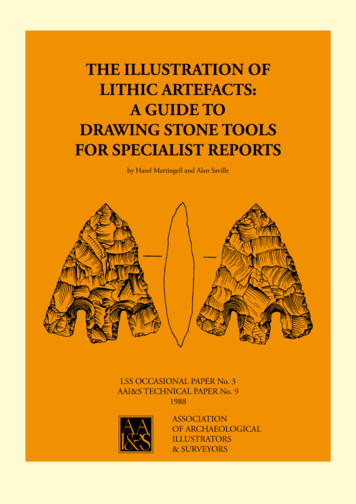DataMan 360 - Cognex
COGNEX DataMan 360 Quick Reference Guide4/24/2015Version 5.5.0
ii1GettingSectionStartedTitle2Setting Up Your DataMan3DataMan Software14Connections, Optics, and Lighting15Compliance Information, Warningsand NoticesDataMan 360 Quick Reference Guide About DataMan 360 For More Information DataMan360 Accessories DataMan 360 SystemsReader Layout SD Card Slot Installing the Lens Installing a Filter in a Flat-Front Cover External LightMounting Brackets Setting Focus Field of View andReading Distances Dimensions DataMan 360 ImagerSpecificationsInstalling DataMan Software and Connecting the ReaderTroubleshooting Industrial Protocols Triggering Tuning Image Filtering Training the Reader PackageDetectionExternal Light Control I/O Cables High-Speed OutputLines High-Speed Output Wiring Ethernet M12 toRJ45 Cable Acquisition TriggeringWarnings and Notices Compliance Statements DataMan 360 Series SpecificationsPage 42Page 12Page 49Page 63Page 72DataMan 360 Quick Reference Guide iii
About the DataMan 360 ReadersDataMan 360 readers are highperformance, fixed-mount IDreaders that among others offerthe following advanced features: Highest Read Rates on 1-Dand 2-D codes Most flexible optics andlighting Intelligent tuning and expresssetupFor More Information.This document provides basic information about how to configure anduse DataMan 360 readers. Additional information is available throughthe Windows Start menu or the Setup Tool Help menu after you installthe DataMan software on your PC:DataMan Communications & Programming Guide showshow to integrate your DataMan reader with your automationsoftware and factory network.Cognex- DataMan Software v x.x- Documentation- Communications &ProgrammingDataMan Reader Configuration Codes provides printable2-D codes that you can use to configure the DataMan reader.Cognex- DataMan Software v x.x- Documentation- English- Reader ConfigurationCodesDataMan 360 readers provideadvanced Ethernet connectivity, support for serial RS-232 and discrete I/O, aswell as advanced options for lighting and optics.DataMan 360 readers are packaged in a rugged, IP65-rated housing, and theyprovide numerous ease-of-use features, including one button to trigger andone to start tuning.DataMan Fixed Mount Readers Reference is a completeonline hardware reference for the DataMan fixed-mount IDreaders.Cognex- DataMan Software v x.x- Documentation- English- DM300 Series- Fixed Mount Reference ManualDataMan Questions and Answers provides context-sensitiveinformation. You can view this help inside the Setup Tool or asa stand-alone help file.Cognex- DataMan Software v x.x- Documentation- DM300 Series- Questions andAnswersRelease Notes list detailed system requirements andadditional information about this DataMan software release.Cognex- DataMan Software v x.x- Documentation- DataMan v x.y.z Release Notes4DataMan 360 Quick Reference GuideDataMan 360 Quick Reference Guide5
DataMan 360 Accessories1234M12/S-MOUNT LENS OPTIONS12556Diffuse lens cover with IR LED illumination (DM300-DLCOV-IR)12Polarizer lens cover with red LED illumination (DM300-PLCOV-RE)10.3 mm IR M12 lens with locking(DM300-LENS-10-IR)13Diffuse lens cover, red illumination (assembled),ESD safe (DM300-DLCOV-RE-ESD)Liquid lens module and pre-focused10.3 mm M12 lens with wrench(DM300-LENS-10LL)Liquid lens module and pre-focused10.3 mm IR M12 lens with wrench(DM300-LENS-10LL-IR)6341110.3 mm M12 lens with locking(DM300-LENS-10)19 mm liquid lens module(DM300-LENS-19LL)16 mm M12 lens with locking (DM300-LENS-16)25 mm M12 lens with lens spacer and hex wrench (DM300-LENS-25) (alsorequires item 6 )Extension kit (DM300-EXT)LENS COVERS7 Clear lens cover (DM300-CLCOV)8910Diffuse lens cover with blue LED illumination(DM300-DLCOV-BL)6DataMan 360 Quick Reference Guide14Red LED high-powered integrated light(DM300-HPIL-RE)15Polarized red LED high-powered integrated light(DM300-HPIL-RE-P)1617C-Mount cover for C-Mount lenses(DM300-CMCOV)18810161517EXTERNAL LIGHTS (RED LED)20914Short C-Mount cover forC-Mount lenses (DM300-CMCOV-SH)197Clear lens cover with white LED illumination(DM300-CLCOV-WHI)Diffuse lens cover with red LED illumination(DM300-DLCOV-RE)13222118Ring light (CLRR-R7030G1CLR)18Back light (CLRB-F100100G1)20Coaxial (DOAL) light (CLRO-K5050G1)21Spot light (CLRS-P14G1)22Dark-field light (CLRD-D120G1)11 12DataMan 360 Quick Reference Guide7
DataMan 360 Accessories (Continued)LASER AIMERS21 Laser aimer (DM300-AIMER-00)21HIGH POWER ILLUMINATIONS222328293082425 263127CABLES32 Connection cable 24V, I/O, RS-232(CCB-M12x12Fy-xx) (y straight/angled,xx specifies length)33Connection cable 24V, I/O, RS-232 (CCBL-05-01)34Power and I/O breakout cable, M12-12, 15m(CCB-PWRIO-15)22Red narrow (DM30X-HPIA-625)23Red wide (DM30X-HPIA-625-W)24White narrow (DM30X-HPIA-WHI)25White wide (DM30X-HPIA-WHI-W)26Blue narrow (DM30X-HPIA-470)27Blue wide (DM30X-HPIA-470-W)28Infrared narrow (DM30X-HPIA-IR)29Infrared wide (DM30X-HPIA-IR-W)3830DM500 C-Mount cover (DM500-CMTLC-000)31DM500 Lens cover extender (DM500-LNSEXT-000)DataMan 360 Quick Reference Guide35363732 3334 3536Power and I/O breakout cable, M12-12 (CCBPWRIO-xx) (straight, xx specifies length: 5m,10m, 15m)Power and I/O breakout cable, M12-12(CCB-PWRIO-xxR) (angled, xx specifies length: 5m,10m, 15m)Connection cable RS-232 (CCB-M12xDB9Y-05)37Ethernet M12 to RJ45 cable (CCB-84901-y00x-xx)(y straight/angled, x-xx specifies length)3839External light cable (CCB-M12x4MS-xxx)(xxx specifies length)3940I/O extension cable, 5m straight(CKR-200-CBL-EXT)40DataMan 360 Quick Reference Guide9
DataMan 360 Accessories (Continued)DataMan 360 SystemsPOWER SUPPLIES41424124V power supply (ACC-24l)4224V power supply (PS-KIT-1)Omnidirectional1-D CodeReadingDataMan 360L(DMR-360L-00)DataMan 360X(DMR-360X-00)MOUNTING BRACKETS43444543External light mounting brackets(DM300-ELMB-xx) (xx specifieslight type) (may get used incombination with DM500BRKT-000 if pivoting is required)44Universal Mounting Bracket(DM100-UBRK-000)45Pivot Mounting Bracket(DM100-PIVOTM-00)10 DataMan 360 Quick Reference Guide 2DMax — forhardto readDPM anddamaged2-D codes 800x6001280x1024 Resolution800x600 DataMan 363L(DMR-363L-00)DataMan 363X(DMR-363X-00)IDQuick — HighSpeed2-DReading DataMan 362L(DMR-362L-00)DataMan 362X(DMR-362X-00)1DMax — BestIn-Class1-DReading1280x10241600x1200 1600x1200DataMan 360 Quick Reference Guide11
Reader LayoutNetworkThe following image shows the built-in lighting system of the DataMan 360reader, underneath the plastic lighting cover.ErrorPeak meterGood/bad readNOTE: The image below shows the two different front covers: the cover with frontmounted filter and the flat cover with an internal filter.ExternalilluminationLaser aimermountingCan be enabledpointsTrain statusPowerunder Light andImager Settingsin the SetupTool (disabled bydefault) to aid inaiming the lensTriggerbuttonIllumination LED clustersMounting holesIndicator light ring(M3 x 5mm)Laser safety noticePower,I/O,andRS-232 12 DataMan 360 Quick Reference GuideTuningbuttonExternal lightcontrolEthernetSD card slotPower: GREEN Power ONTrain status: GREEN trained / YELLOW untrainedGood/bad read: GREEN good read / RED bad readNetwork: YELLOW link up / BLINK activityError: RED error, check device logPeak meter: decode yield, train/tune progress/qualityDataMan 360 Quick Reference Guide13
SD Card SlotThe DataMan 360 readers are equipped with a Micro SD card interface which islocated on the rear side of the reader, and comes with an SD card.The Micro SD card can be installed to read and write system configuration andidentity, so automatic backup and restore is done using the Micro SD card.NOTE: The SD cards used with DataMan 360 must be FAT16 or FAT32formatted SDHC cards.WARNING: Hot plugging the SD card is not supportedand may lead to unexpected behavior. The SD card hasto be present already at the boot phase.Do not pull out the SD card during operation.NOTE: If the SD card is not inserted, the Use SD Card for Backupfeature is disabled and grayed out in Setup Tool.Unscrew the small screw in the SD card cover to open the slot.If the SD card is inserted, but the file system is not supported,the error LED will be on and the system log will contain an errormessage.14 DataMan 360 Quick Reference GuideDataMan 360 Quick Reference Guide15
Installing the LensYou can choose between a variety of different S-Mount/M12 (including variablefocus liquid lens module) and C-Mount lens options to be installed on yourDataMan 360 reader.3Press the rubber lens-locking cone into the reader.While carefully avoiding rotating the lens, press the rubber lens coneinto the reader until it snaps into place around the nose of the lens.WARNING: Make sure your reader isunpowered before installing the lens.Installing M12 lens with Manual Focus1 Remove lens plug.4Place the reader at the desired working distance from focus target.1. Connect the reader to the Setup Tool.2Thread the lens into the reader.2. On the Results Display pane, check the Focus Feedback option andenable Live Display. For best results, adjust your camera settings tomake sure you have a brightened and high contrast image.3. Use the DataMan Focus Target template, available through theWindows Start menu or the Setup Tool Help menu, to align the edgeof the reader body to the line marked with the target distance usedin your application.4. Adjust focus for maximum sharpness. Enhance image quality in theSetup Tool for better guidance.16 DataMan 360 Quick Reference GuideDataMan 360 Quick Reference Guide17
Installing the Lens (Continued)75Tighten the lens.After fixing the lens, verify focus position again, using the steps above.6Insert and tighten screws.PHILLIPS PAN HEAD M2 X 6MMAttach front cover.Tighten insequence.Torque limit:9 Ncm (0.08in-lbs).Light connector18 DataMan 360 Quick Reference Guide1432Remove the protection filmapplied to the front coverbefore usage!DataMan 360 Quick Reference Guide19
Installing the Lens (Continued)Installing a Liquid Lens4Connect the liquid lens cable to the reader.1 Remove the lens plug as described in Step 1 on page 12 above.2Thread the lens into the reader.WARNINGTo avoid equipment damage,the cables must be routedas shown in the figure.3Tighten the locking ring.520 DataMan 360 Quick Reference GuideSnap the liquid lens module onto the nose of the lens, making surethat it lies flat.DataMan 360 Quick Reference Guide21
Installing the Lens (Continued)68Attach front cover.Place the reader at the desired working distance from focus target.1. Connect the reader to the Setup Tool.2. On the Results Display pane, check the Focus Feedback option andenable Live Display.7Light connectorInsert and tighten screws.3. Use the DataMan Focus Target template, available through theWindows Start menu or the Setup Tool Help menu, to align the edgeof the reader body to the line marked with the target distance usedin your application.4. Adjust focus for maximum sharpness. Enhance image quality in theSetup Tool for better guidance.PHILLIPS PAN HEAD M2 X 6MM14Tighten in sequence.Torque limit: 9 Ncm(0.08 in-lbs).3222 DataMan 360 Quick Reference GuideDataMan 360 Quick Reference Guide23
Installing the Lens (Continued)Installing a C-Mount Lens1Remove the lens plug as described in Step 1 on page 12 above.2Thread the lens into the reader.34Attach C-Mount cover base.Place the reader at the desired working distance from focus target.1. Connect the reader to the Setup Tool.2. On the Results Display pane, check the Focus Feedback option and enableLive Display.3. Use the DataMan Focus Target template, available through the WindowsStart menu or the Setup Tool Help menu, to align the edge of the readerbody to the line marked with the target distance used in your application.4. Adjust focus for maximum sharpness. Enhance image quality in the SetupTool for better guidance.24 DataMan 360 Quick Reference GuideDataMan 360 Quick Reference Guide25
Installing the Lens (Continued)56Add screws to C-mount cover base.Attach front cover.NOTEDo not unscrew the front-mostpart of the nose of the coverto avoid risking the glass lensfalling out.PHILLIPS PAN HEAD M2 X 6MMTighten in1sequence.Torque limit:9 Ncm (0.8in-lbs).342Align the peg on the reader and the slot on the cover so that the coverlocks in place.26 DataMan 360 Quick Reference GuideDataMan 360 Quick Reference Guide27
Installing a Filter (Flat-Front Cover)Perform the following steps to install an optical filter in the front cover.Observe the following constraints on the filter: Diameter (Ø): 12.3mm Ø 12.7mm Thickness (t): 1.6mm t 2mm1. First, remove the front cover: unscrew the four M3 screws and take off theLED cover.3. Working from the front of the PCB, press the legs of the filter holdergently together and pull off the clip.Filter retaining clipFilter holderLED PCB4. Insert first the filter glass, then the soft spacer (that was removedfrom its place between the filter holder and the filter retaining clip)into the filter holder. A pair of tweezers may be helpful.Soft spacerFilter glass2. Take off the rubber seal, remove the twosmaller screws, and remove the PCB.Use a T6 Torxscrewdriver.NOTE: Make sure that no electrostaticcharges are applied to the PCB. (E.g. wearESD shoes.)28 DataMan 360 Quick Reference GuideDataMan 360 Quick Reference Guide29
Installing a Filter (Flat-Front Cover - Continued)5. Snap fit the filter retaining clip onto the legs of the filter holder.Ensure that the laser modules slide into the laser guides and the orientationpin fits into the filter retaining clip.Laser guides6. Insert the PCB with the filter retaining clip and the filter holder backinto the front cover.Ensure that the hole in the PCB meets the orientation pin in the frontcover.Fix the PCB with two Torx 6 screws of size 2.0x5 mm.Orientation pinUse a torqueof 8-10Ncm(11-14 oz-in).PCB with filterholder and filterretaining clipLaser modulesCheck that the snap hooks are correctly positioned and fully engaged.Notchin PCBOrientation pinLED cover30 DataMan 360 Quick Reference GuideDataMan 360 Quick Reference Guide31
Installing a Filter (Flat-Front Cover - Continued)7. Insert the rubber seal.Rubber sealLeft8. Remount the front cover.Observing the tightening sequence below, tighten all four screws to 9Ncm using a torque wrench.RightPHILLIPS PAN HEAD M2 X 6MMNote that the seal can only be installed in the ighten insequence.Torque limit:9 Ncm (0.08in-lbs).1342Bottom32 DataMan 360 Quick Reference GuideDataMan 360 Quick Reference Guide33
External Light Mounting BracketsYou can mount your reader using external light mounting brackets. Thebrackets are intended to mount any of the different lights to the reader.They can also be used to mount the reader (with lights attached) toyour machine. Pivot mounting, as illustrated, is optional. Perform thefollowing steps:Choose one of the following light options: Using coaxial (DOAL) light Using dark field light1. Mount your reader on the camera plate and attach the screws. Using ring light Using spot light2. Mount your reader with the camera plate attached to any of theexternal light bracket adapters.34 DataMan 360 Quick Reference GuideDataMan 360 Quick Reference Guide35
Setting FocusThere is a range of reading distances available for different code sizesand focus positions. To set focus on your reader, use the following optionsdepending on whether you use a liquid lens or a manual focus lens.Liquid LensManual Focus LensFocus Feedback (Results Display)Focus Feedback (Results Display)For setting Focus Sweep, follow these guidelines: If your application has a consistent reading range, set the focusrange to a limited depth of field with no steps (for example, set it to20) or with limited steps (for example, set it to 2 steps between 0and 30). This way you can achieve fast performance. If your application has a variety of code types and sizes, set the focusrange to a wider depth of field with increased number of steps (forexample, set it to 6 steps between 0 and 200). This way you can getbetter coverage.Both Optimize Focus and the Focus Feedback use the sameprocedure for testing the current focus. They consider varioussubregions of the image.Optimize Focus (Focus Settings)For maximizing the performance of Optimize Focus and Focus Feedback,observe the following:Focus Sweep (Focus Settings) Use a focus target (such as the one supplied with this QuickReference Guide) that includes high-contrast features and is bigenough that it fills at least a 100x100 pixel region in the center of thefield of view at the desired working distance. Make sure the target is perfectly flat (avoid floppy pieces of paper). Make sure that the target is perfectly perpendicular to the optical axisof the reader. Make sure that the rest of the field of view (such as the part notcovered by the focus target) does not contain any high-contrastfeatures. For example, you would ideally fill the entire field of viewwith a white card or sheet of paper (no shadows), then position thefocus target in the middle. The supplied focus target (120x120mm) is appropriate for typicalworking distances. If you are using a working distance such that the36 DataMan 360 Quick Reference GuideDataMan 360 Quick Reference Guide37
Setting Focus (Continued)Fieldof View and Reading Distances target does not completely fill the image, make sure that there are no highcontrast features visible outside of the target (see previous bullet).Notes:The following maps show the field of view of the DataMan 360 readers.Reading distance values are also provided for 1-D and 2-D examplecode distances.If you are using the focus feedback indicator to adjust a manual focus lens,you must apply power to the reader before you remove the cover. If youremove the cover before applying power, the internal illumination will notfunction.For the C-mount (or other non-Cognex) S-Mount lenses, the lens’s focallength, focus setting, and aperture setting determine the field of viewand reading distance.If you are using a Liquid Lens, make sure that the cover is mounted andconnected before you apply power. If you attach or remove the front coverwhile the reader is powered, the focus settings will be lost.Perform the following steps to use Focus Feedback:1. Connect the reader to the Setup Tool.2. On the Results Display pane, check the Focus Feedback option and enableLive Display.3. The Focus Feedback column is displayed in colors ranging from red (badfocus) through yellow to green (sharp focus).Position the reader in a way that the focus column becomes green. Themaximum focus peak gets locked for better orientation. When the focuscolumn is green, the lens is in focus and you will be able to decode the image.38 DataMan 360 Quick Reference GuideDataMan 360 Quick Reference Guide39
Reading Distance and Field of View (DataMan 360 Readers with a 10.3 mm Lens)This map shows the field of view of theDataMan 360 series readers with a 10.3 mmlens (with or without a liquid lens).9332 mm (13.07 in)207 mm (8.1 in)The FOV values are shown as follows:2006171 mm (6.7 in)106 mm (4.2 in) outer: DM362, DM363 inner: DM36010042 mm (1.7 in)26 mm (1.02 in)The reading distances for the DM360and DM362 readers are the same.DM363 features a higher resolutionand more pixels in about the samesensor size.303The following table shows the Fieldof View widths in mm at variousdistances.distances 3635 mil 0-75 mm (2.9 in)20 mil 0-374 mm (14.7 in)2007 mil 0-215 mm (8.4 in)mm13 mil 0-409 mm (16.1 in)9 in18 mil 0-500 mm (19.6 in)5 mil 20-110 mm (0.7-4.3 in)10 mil 15-325 mm (0.5-12.7 in)20 mil 10-580 mm (22.8 in)7 mil 20-350 mm (0.7-13.7 in)1-D13 mil 25-735 mm (0.9-28.9 in)18 mil 25-840 mm (0.9-33.1 in)mm 0in40 DataMan 360 Quick Reference Guide610 mil 0-210 mm (8.2 aMan 360 Quick Reference Guide41
Reading Distance and Field of View (DataMan 360 Readers with a 16 mm Lens)This map shows the field of view of the DataMan 360 series readerswith a 16 mm lens.9200The FOV values are shown as follows: outer: DM362, DM363 inner: DM36040 mm (1.6 in)25 mm (0.98 in)The reading distances for the DM360 and DM362 readers are thesame. DM363 features a higher resolution and more pixels in aboutthe same sensor size.202 mm (7.95 in)125 mm (4.9 in)101 mm (3.97 in)63 mm (2.5 in)61003To make sure that your DM363 reader is able to decode at theminimum reading distances, use the reader in combination with theextension kit or without the front cover.0The following table shows the Field of View widths in mm at variousdistances.100distances 01252023DM360,DM3622-DDM360,DM3621-DDM3632-DDM3632 mil 59-72 mm (2.3-2.8 in)8 mil 49-295 mm (1.9-11.6 in)2002 mil 60-125 mm (2.3-4.9 in)mm4 mil 55-270 mm (2.1-10.6 in)9in6 mil 56-400 mm (2.2-15.7 in)5 mil 35-190 mm (1.3-7.4 in)10 mil 30-420 mm (1.1-16.5 in)20 mil 25-500 mm (0.9-19.6 in)7 mil 45-400 mm (1.7-15.7 in)1-D13 mil 45-495 mm (1.7-19.4 in)18 mil 45-540 mm (1.7-21.2 in)mm 0in42 DataMan 360 Quick Reference Guide64 mil 55-207 mm (2.1-8.1 in)02001003630091250040015186002124DataMan 360 Quick Reference Guide43
Reading Distance and Field of View (DataMan 360 Readers with a 19 mm Liquid Lens)9This map shows the field of view of the DataMan 360 series readerswith a 19 mm liquid lens.200The FOV values are shown as follows:6 outer: DM362, DM363 inner: DM36034 mm (1.3 in)22 mm (0.86 in)The reading distances for the DM360 and DM362 readers are thesame. DM363 features a higher resolution and more pixels in aboutthe same sensor size.172 mm (6.8 in)111 mm (4.4 in)86 mm (3.4 in)52 mm (2.04 in) 56 mm (2.2 in)33 mm (1.3 in)100303The following table shows the Field of View widths in mm at variousdistances.distances 2 mil 61-97 mm (2.4-3.8 in)8 mil 58-310 mm (2.3-12.2 in)2002 mil 59-173 mm (2.3-6.8 in)mm9in4 mil 56-322 mm (2.2- 12.7 in)6 mil 56-471 mm (2.2-18.5 in)2 mil 61-109 mm (2.4-4.3 in)4 mil 58-192 mm (2.3-7.6 in)8 mil 58-361 mm (2.3-14.2 in)2 mil 59-199 mm (2.3-7.8 in)1-D4 mil 56-375 mm (2.2-14.8 in)6 mil 56-551 mm (2.2-21.7 in)mm 0in44 DataMan 360 Quick Reference Guide64 mil 58-167 mm (2.3-6.6 in)02001003630091250040015186002124DataMan 360 Quick Reference Guide45
Reading Distance and Field of View (DataMan 360 Readers with a 25 mm Lens)This map shows the field of view of the DataMan 360 series readerswith a 25 mm lens.9200The FOV values are shown as follows:6 outer: DM362, DM363 inner: DM360The reading distances for the DM360 and DM362 readers are thesame. The DM363 features a higher resolution and more pixels inabout the same sensor size.25 mm (0.98 in)16 mm (0.6 in)125 mm (4.9 in)78 mm (3.07 in)62 mm (2.4 in)39 mm (1.5 in)10030The following table shows the Field of View widths in mm atvarious distances.3distances 8125100DM360,DM3622-DDM360,DM3621-DDM3632-D2 mil 100-155 mm (3.9-6.1 in)64 mil 95-350 mm (3.7-13.7 in)8 mil 90-470 mm (3.5-18.5 in)2002 mil 95-155 mm (3.7-6.1 in)mm4 mil 92-350 mm (3.6-13.7 in)9in6 mil 88-380 mm (3.4-14.9 in)2 mil 95-155 mm (3.7-6.1 in)4 mil 90-350 mm (3.5-13.7 in)8 mil 88-385 mm (3.4-15.1 in)2 mil 95-155 mm (3.7-6.1 in)DM3631-D4 mil 92-360 mm (3.6-14.1 in)6 mil 90-390 mm (3.5-21.2 in)mm 0in46 DataMan 360 Quick Reference Guide02001003630091250040015186002124DataMan 360 Quick Reference Guide47
DimensionsObserve the followingDataMan 360 readerdimensions when installingyour reader.LEDsoperating buttonsM3-5 (4x)mounting holesfor the deviceM3-6 (4x)mounting holesfor externalillumination48 DataMan 360 Quick Reference GuideDataMan 360 Quick Reference Guide49
Dimensions (Continued)The following images show the DataMan 360 reader’s dimensionswithout lens and with C-mount and S-mount lens options.S-mount (M12) lens versionC-mount lens version50 DataMan 360 Quick Reference GuideDataMan 360 Quick Reference Guide51
DataMan 360 Imager SpecificationsSpecificationDataMan 360 ImagerImage Sensor1/1.8 inch CMOSINSTALL DATAMAN SOFTWARE AND CONNECTImage Sensor Properties6.9 mm x 5.5 mm (H x V); 5.3 µm square pixels (DataMan360 and 362), 4.5 µm square pixels (DataMan 363)Image Resolution (pixels) DataMan 360: 800 x 600DataMan 362: 1280 x 1024DataMan 363: 1600 x 12001. Check the DataMan Release Notes for a full list of systemrequirements.Electronic Shutter Speed minimum exposure: 5 µs (DataMan 360 and 362), 12 µs(DataMan 363)maximum exposure: 1000 µs with internalillumination/100000 µs with external illumination Image Acquisition at FullResolution DataMan 360 and 362: up to 60 fpsDataMan 363: up to 40 fpsLens Type S-Mount 10.3 mm F:5 (with optional liquid lens)S-Mount 16 mm F:9C-Mount lenses (with limitations, see below)Limitations to C-Mount lenses: The length of the thread may not exceed 5.4 mm.The back side of the lens may not exceed beyond the C-Mount threads. Possibly a lensspacer is required.When using the C-Mount lens cover, lens dimensions including spacer and filters maynot exceed 32 x 42 mm (diameter x length).To avoid accelerated aging of built-in illumination LEDs, which results in light intensitydegradation, consider the following duty cycle limits above 25 C (77 F): Installing DataMan Software andConnecting the Readerat 35 C (95 F): 4% duty cycle, for example, 750 µs exposure and 18493 µs intervalat 45 C (113 F): 2% duty cycle, for example, 350 µs exposure and 18093 µs intervalor 1000 µs exposure and 50000 µs interval52 DataMan 360 Quick Reference Guide2. Download the DataMan Setup Tool fromhttp://www.cognex.com/support/dataman and follow the on-screensteps.3. Connect the DataMan 360 reader to your PC.4. Launch the Setup Tool and click Refresh.Detected readers will appear under COM ports or Networkdevices, or both.5. Select a reader from the list and click Connect.Do not stare into beam when adding, removing, orchanging cables. Cognex recommends to unpower thereader any time you make physical changes to it.CONNECT YOUR READER1. Connect the I/O RS232 24V cable to your reader.2. For a network connection, connect your reader, through an Ethernetcable, to your network.3. Connect the cable to a 24V power supply.DataMan 360 Quick Reference Guide53
Troubleshooting an Ethernet ConnectionBased on your network configuration, the Setup Tool may not be able tocommunicate with the reader and it will not appear in the list of Networkdevices.First check your Ethernet connection with the reader and click Refresh in theSetup Tool. Next, scan the Enable DHCP code in the Reader ConfigurationCodes document available from the Start menu. This might allow the reader toacquire a suitable IP address from a DHCP server on your subnet.If the reader still does not appear, you can use either the Add Device or ForceNetwork Settings options in the Setup Tool.If you know the IP address of the reader, use the Add Device option. If youdo not know the IP address, use the Force Network Settings options. Eithermethod should allow the DataMan 360 reader to appear in the list of Networkdevices so that you can connect to it through the Setup Tool and yourEthernet connection.You can also use the RS-232 connection to configure the reader withparameters that allow it to communicate over your Ethernet network.Industrial ProtocolsThe DataMan 360 readers support the following industrial protocols: EtherNet/IP PROFINETMC ProtocolModbus TCPSelect industrialprotocol samples andtools you want to usewhen you install theDataMan Software.There are three ways to enable or disable Industrial Protocols. Usingeither method, a reboot is required for the changes to come into effect. Enable the protocols using the Industrial Protocols pane of theDataManSetup Tool (under Communication Settings). Scan the appropriate Reader Configuration codes (see ReaderConfiguration Codes available through the Windows Start menu orthe Setup Tool Help menu). Send the appropriate DMCC (see Command Reference availablethrough the Windows Start menu or the Setup Tool Help menu).54 DataMan 360 Quick Reference GuideFor more information on using the industrial protocols, read theDataManCommunications and Programming Guide available through theWindows Start menu or the Setup Tool Help menu.DataMan 360 Quick Reference Guide55
DataMan 360 TriggeringExternal TriggersDataMan 360 readers support the following trigger modes:If you are using external triggering you can use any of these methods totrigger your DataMan 360 reader: Self: At an interval you configure, the reader automatically detects anddecodes codes in its field of view. If you set a higher re-read delay than thetrigger interval, there is a code output only once until the code is out of thefield of view for the duration of the re-read delay. Single (external trigger): Acquires a single image and attempts to decodeany symbol it contains, or more than one symbol in cases where multicodeis enabled. The reader relies on an external trigger source. Presentation: Scans, decodes and reports a single code in the field of view.The reader relies on an internal timing mechanism to acquire images. Manual: Begins acquiring images when you press the trigger button on thereader, and continues acquiring images until a symbol is found and decodedor you release the button. Burst: Performs multiple image acquisitions based on an external triggerand decodes any symbol appearing in a single image or within a sequenceof images, or multiple symbols in a single image or within a sequence ofimages when multicode is enabled. You can control the number of imageswithin each burst and the interval between image acquisitions. Continuous: Begins acquiring images based on a single external tr
10 DataMan 360 Quick Reference Guide DataMan 360 Quick Reference Guide 11 DataMan 360 Accessories (Continued) DataMan 360 Systems Omni-directional 1-D Code Reading 1DMax — Best-In-Class 1-D Reading IDQuick — High-Speed 2-D Reading 2DMax — for hard to read DPM and damaged 2-D
DMA-HHBATTERY-01 6 DataMan 8100 and 8500 Quick Reference Guide DataMan 8100 and 8500 Quick Reference Guide 7 DataMan 8100/8500 Accessories. Ethernet cable, 5 m DM8000-ECABLE-05 Ethernet cable, 30 m DM8000-ECABLE-30 DataMan Base Station Cables RS-232 cable for base station, 5 m
2-D algorithms and future-proof modular communication slide-ins. The DataMan 8050 readers use bright field illumination and and class leading algorithms in two models: 8050 and 8050X. The DataMan 8050 is designed for high-speed reading of challenging label-based barcodes and the 8050X re
in your Cognex software documentation, your PC must include an IEEE 1394 adapter and either a Cognex security dongle, a Cognex software license, or a Cognex frame grabber with the appropriate security bits enabled to ensure the software is properly licensed. Note: If the IEEE 1394 adapter in your PC does not have a powered
integration with our industry-leading Cognex Designer and VisionPro software. These small, lightweight cameras can address a wide variety of applications. Cognex stands behind its reputation as being the leader in the machine vision market and now you can too. Show your true colors—Cognex's signature black and yellow
DataMan Communications and Programming Guide 3/18/2011 Version 1.3 P a g e 7 About this Manual About this Manual The DataMan Communications and Programming Guide provides information about how to integrate a Da
following AIM DPM Guidelines and supporting ISO15415 and AS9132 standards. The DataMan 100 Verifier can be used with or without its integrated lighting . use of Perl-Style Regular Expression features in Advanced mode. Data Logging . Setup Tool. Additional Code Quality Reader Configuration symbols are available in the online documentation. .
Cygnos 360 Manual 3 Installation 3 Installation 3.1 Installing Cygnos 360 Installation of Cygnos 360 is a quick and easy task. Cygnos 360 is installed to the underside of the Xbox 360 motherboard. The exact location is shown in gure 3.1. Figure 3.1:A picture of the underside of an Xbox 360 mother-board. The location where Cygnos 360 is to be in-
OF ARCHAEOLOGICAL ILLUSTRATORS & SURVEYORS LSS OCCASIONAL PAPER No. 3 AAI&S TECHNICAL PAPER No. 9 1988. THE ILLUSTRATION OF LITHIC ARTEFACTS: A GUIDE TO DRAWING STONE TOOLS FOR SPECIALIST REPORTS by Hazel Martingell and Alan Saville ASSOCIATION OF ARCHAEOLOGICAL ILLUSTRATORS & SURVEYORS THE LITHIC STUDIES SOCIETY NORTHAMPTON 1988 ISBN 0 9513246 0 8 ISSN 0950-9208. 1 Introduction This booklet .