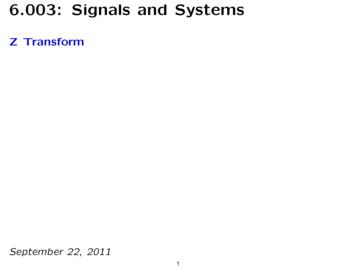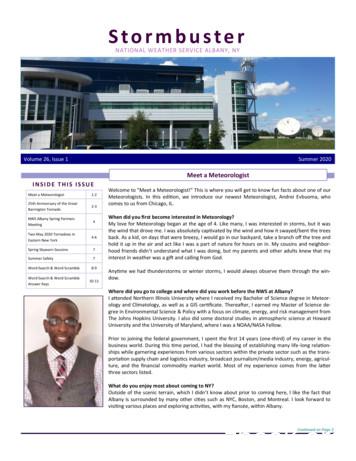Strong User Guide /strong W315 - Strong Motorola /strong
TXT MESSAGING COLOR PHONEUser GuideW 315
HELLOMOTOIntroducing your new Motorola W315 CDMA wireless phone. Here’s a quick anatomy lesson.Left Soft KeyRight Soft KeyVolume KeysSelect.Smart/SpeakerphoneKeyClear/Back KeyMake &answer calls.Turn on & off,hang up, exitmenus.Scroll up, down,left, or right.1
Home ScreenVerizon Wireless1:51pm 05/24-06Main Menu2swKhÉCONTACTMESSAGEOK2Press the r keyto open theMain Menu.Gallery psntSELECT1Press and hold thePower Key u for afew seconds or untilthe display lights upto turn on yourphone.3Press the Navigation Keyup, down, left, or right (S)to highlight a menu feature.4Press the r keyto select.lxEXITOK
Motorola, Inc.Consumer Advocacy Office1307 East Algonquin RoadSchaumburg, IL 60196www.hellomoto.comCertain mobile phone features are dependent on the capabilitiesand settings of your service provider’s network. Additionally,certain features may not be activated by your service provider,and/or the provider's network settings may limit the feature’sfunctionality. Always contact your service provider about featureavailability and functionality. All features, functionality, and otherproduct specifications, as well as the information contained in thisuser's guide are based upon the latest available information andare believed to be accurate at the time of printing. Motorolareserves the right to change or modify any information orspecifications without notice or obligation.MOTOROLA and the Stylized M Logo are registered in the USPatent & Trademark Office. All other product or service names arethe property of their respective owners. Motorola, Inc., 2006.Manual Number: 6809502A04-A3
contentsmenu map . . . . . . . . . . . . 6Use and Care . . . . . . . . . . 8essentials . . . . . . . . . . . . . 9about this guide. . . . . . . 9battery . . . . . . . . . . . . . 10turn it on & off . . . . . . . 12make a call. . . . . . . . . . 12answer a call . . . . . . . . 12store a phone number . 12call a stored phonenumber . . . . . . . . . . . . 13your phone number . . . 13main attractions . . . . . . 14send message. . . . . . . 14cable connections . . . . 16TTY operation . . . . . . . 164contentsbasics . . . . . . . . . . . . . . .home screen . . . . . . . .text entry. . . . . . . . . . .volume. . . . . . . . . . . . .navigation key . . . . . . .external screen . . . . . .handsfree speaker. . . .codes & passwords. . .lock/unlock side keys . .lock & unlock phone . .customize. . . . . . . . . . . .ring style . . . . . . . . . . .time & date . . . . . . . . .wallpaper . . . . . . . . . . .themes . . . . . . . . . . . .display appearance . . .answer options . . . . . .1818202424242525252627272828292930hide or show locationinformation . . . . . . . . .AGPS limitations & tipscalls. . . . . . . . . . . . . . . . .turn off a call alert . . . .recent calls . . . . . . . . .redial . . . . . . . . . . . . . .return a call . . . . . . . . .caller ID . . . . . . . . . . . .emergency calls . . . . .AGPS during anemergency call . . . . . .speed dial . . . . . . . . . .voicemail . . . . . . . . . . .other features . . . . . . . .advanced calling . . . . .contacts. . . . . . . . . . . .303133333334343535363738393941
messages. . . . . . . . . . 43personalize . . . . . . . . . 45call times . . . . . . . . . . 47handsfree . . . . . . . . . . 48network . . . . . . . . . . . 49personal organizer . . . 49security. . . . . . . . . . . . 51fun . . . . . . . . . . . . . . . 51service & repairs. . . . . . 52Specific Absorption RateData . . . . . . . . . . . . . . . . 53Safety and General Information. . . . . . . . . . . . . . 56Motorola Limited Warrantyfor the United States andCanada . . . . . . . . . . . . . 61Hearing Aid Compatibilitywith Mobile Phones. . . 65Information from the WorldHealth Organization. . . 66Smart Practices While Driving . . . . . . . . . . . . . . . . . 68index . . . . . . . . . . . . . . . 70contents5
menu mapmain menun Contactss Recent Calls e6Received CallsDialed CallsMissed CallsNotepadView Timers *Data Volumes *Messaging Voicemail New TXT Msg Inbox Drafts Saved Quick Notes Sent Settingsmenu maptAlert Styles Style Style Detail SoundslPhone Info My Number NAM Setting Battery Meter Other InformationhGallery Pictures SoundsxShortcutswSettings (see next page)* optional featuresÉTools Calculator Calendar Alarm Voice MemoThis is the standard mainmenu layout. Your phone’smenu may be a little different.
settings menuPersonalize Main Menu Scroll Keys Color Style Greeting Banner Flip Tone Wallpaper Themes Speed DialInitial Setup Speakerphone Time and Date Auto PIN Dial Auto Redial Backlight Animation Language SubLCD Brightness Contrast TTY Setup DTMF Master Reset Master Clear Icon GlossaryIn-Call Setup In-Call Timer Answer OptionsPhone Info My Number NAM Setting Battery Meter Other InformationNetwork Current Network Analog Only Set Mode Service Tone Call Drop ToneMore Car Settings HeadsetSecurity Phone Lock Lock Side Keys Lock Application Restrict Calls New PasswordsLocation Location On 911 Onlymenu map7
Use and CareUse and CareTo care for your Motorola phone, please keep it away from:8liquids of any kinddust and dirtDon’t expose your phone to water, rain,extreme humidity, sweat, or other moisture.Don’t expose your phone to dust, dirt, sand,food, or other inappropriate materials.extreme heat or coldcleaning solutionsAvoid temperatures below -10 C/14 F orabove 45 C/113 F.To clean your phone, use only a dry soft cloth.Don’t use alcohol or other cleaning solutions.microwavesthe groundDon’t try to dry your phone in a microwaveoven.Don’t drop your phone.Use and Care
essentialsCAUTION: Before using thephone for the first time, read theImportant Safety and LegalInformation included in the grayedged pages at the back of thisguide.about this guideThis guide shows how to locate a menufeature as follows:Find it: Press r s Recent Calls Dialed CallsThis means that, from the home screen:1 Press the center key r to open themenu.2 Press the navigation key Sto scroll tos Recent Calls, and press thecenter key r to select it.3 Press the navigation key S to scroll toDialed Calls, and press the center key r toselect it.symbolsThis means a feature isnetwork/subscription dependentand may not be available in all areas.Contact your service provider formore information.essentials9
symbolsThis means a feature requires anoptional accessory.batteryTip: Relax, you can’t overcharge your battery.It will perform best after you fully charge anddischarge it a few times.battery installation1battery chargingNew batteriesare not fullycharged. Plugthe batterycharger into yourphone and anelectrical outlet. Your phone might takeseveral seconds to start charging the battery.Your display shows Charge Complete whenfinished.10essentials32
battery tipsphone with you when you leave yourvehicle.Battery life depends on the network, signalstrength, temperature, features, andaccessories you use. Always use MotorolaOriginal batteries andchargers. The warranty doesnot cover damage caused bynon-Motorola batteries and/or chargers. New batteries or batteries stored for along time may take more time tocharge. When charging your battery, keep itnear room temperature. It is normal for batteries to graduallywear down and require longer chargingtimes. If you notice a change in yourbattery life, it is probably time topurchase a new battery.032375oContact your local recycling center forproper battery disposal.Warning: Never dispose of batteries in a firebecause they may explode.Before using your phone, read the batterysafety information in the “Safety and GeneralInformation” section included in this guide.When storing your battery, keep ituncharged in a cool, dark, dry place. Never expose batteries totemperatures below -10 C (14 F) orabove 45 C (113 F). Always take youressentials11
turn it on & offTo “hang up,” close the flip or press O.To turn on your phone,press and hold O for afew seconds or until thedisplay turns on. Ifprompted, enter your four-digit unlock code.store a phone numberTo turn off your phone, press and hold O fortwo seconds.make a callTo store a phone number in Contacts:1 Enter a phone number in the homescreen.2 Press the Store key.Select [Create New Contact], if necessary.Enter a phone number and press N to makea call.3 Enter a name and other details for thephone number. To select a highlighteditem, press the center key r.To “hang up,” close the flip or press O.4 Press the Done key to store the number.To edit or delete a Contacts entry, see page 41.answer a callTo store an email address:When your phone rings and/or vibrates, justopen the flip or press N to answer.1 Press r, then scroll to n Contacts andpress r.12essentials
2 Press the Options key.2 Press N to call the entry.3 Scroll to [Create New Contact] and press r.4 Scroll to Email Address and press r.5 Enter the new contact’s name and emailaddress information.6 Press the Done key to store the number.your phone numberPress r w Settings Phone Info My Number.Tip: Want to see your phone number whileyou’re on a call? Press Options My Number.call a stored phonenumberFind it: Press r n Contacts1 Scroll to the Contacts entry.Shortcut: In Contacts, press keypad keys toenter the first letters of an entry you want.You can also press * and # to see theentries you use frequently, or entries inother categories.essentials13
main attractionsYou can do much more with your phone thanmake and receive calls!send messageFind it: Press r e Messaging New TXT Message1 Scroll to the name of a Contacts entry andpress the r key.orScroll to [New Phone Number] or [New EmailAddress] and press the r key to enter anew phone number or email address.2 Press the NEXT key to go to the Createscreen.14main attractions3 Enter the text of the message. (Forinformation on text entry methods, seepage 20.)Press the OPTIONS key to display a list ofmessage options (see the table followingthese steps).Tip: To make the next character a capitalletter/uppercase character, press S upbefore the cursor advances to the next space.4 When you finish entering the message,press the r key.Your phone displays the Send screen, withthe Call entry area highlighted.5 To change the callback number, type anew number, then press OK whenfinished.
6 Scroll to the Priority entry area, then scrollleft or right to select Normal or Urgent.7 Scroll to the Receipt entry area, then scrollleft or right to select Yes or No.optionsEntry ModeCutSet the current entry mode(see page 20).Specify the default primaryand secondary entry modessee page 20).Cut message text:CopySelect Cut, scroll to highlightthe message text you wishto cut, then press ther key.Copy message text:Entry Setup8 Press the SEND key to send the message.orSelect OPTIONS to see details about themessage, schedule the message to besent later, or save the message to theDrafts folder.Press the OPTIONS key from the Create screen todisplay the following selections:optionsPreviousInsertGo to the contact selectionscreen.Enter Quick Notes, Pictures, orSounds.PasteSelect Copy, scroll tohighlight the message textyou wish to copy, then pressthe r key.Paste cut or copied text intothe message, at the cursorlocation.main attractions15
optionsFormat TextFormat message textthat you enter: Underline,Bold, Italic, Color, Align.cable connectionsYour phone has amini-USB port soyou can connect itto a computer.If you use a USBcable connection: Make sure to connect the phone to ahigh-power USB port on your computer(not a low-power one such as the USBport on your keyboard or bus-poweredUSB hub). Typically, USB high-powerports are located directly on yourcomputer.16main attractionsNote: If you connect your phone to alow-power USB port, the computermay not recognize your phone. Make sure both your phone and thecomputer are turned on.TTY operationYou can use an optional TTY device with yourphone to send and receive calls. You mustplug the TTY device into the phone’s headsetconnector and set the phone to operate inone of three TTY modes.Note: Use a TSB-121 compliant cable(provided by the TTY manufacturer) toconnect the TTY device to your phone.Note: Set the phone to level 4 (middle setting)for proper operation. If you experience a highnumber of incorrect characters, adjust thevolume as needed to minimize the error rate.
Note: For optimal performance, your phoneshould be at least 12 inches (30 centimeters)from the TTY device. Placing the phone tooclose to the TTY device may cause high errorrates.set TTY modeù When you set your phone to a TTY mode,it operates in that mode whenever the TTYdevice is connected:Press r w Settings Initial Setup TTY Setup.TTY Setup can include these options:optionVoiceReturn to standard voice mode.TTYTransmit and receive TTYcharacters.optionVCOReceive TTY characters buttransmit by speaking intomicrophone.HCOTransmit TTY characters butreceive by listening to earpiece.When your phone is in a TTY mode, yourphone displays the international TTY mode,the international TTY symbol, and the modesetting during an active TTY call.return to voice modeTo return to standard voice mode, select Voicefrom the TTY Setup menu.main attractions17
basicsSee page 1 for a basic phone diagram.To dial a number from the home screen, pressnumber keys and N.home screenPress S up, down, left, or right to open themenus represented by the icons displayed inthe middle of the home screen.The home screen shows when you turn onthe phone.Note: Your home screen may look differentfrom the one below.%OTime &Dateu{Verizon Wireless1:51pm 05/24-06ÉswKhÉLeft SoftKey Label18MESSAGEbasicsCONTACTRight SoftKey LabelSoft key labels show the current soft keyfunctions. For soft key locations, see page 1.
Your phone displays system status indicators:1. SignalStrength& O NW Ôu Q {ÉVerizon Wireless1:51pm 05/24-062. Digital/Analog7. RingStyle3. In Use4. Roam5. AccessoryAttached6. BatteryChargeMESSAGECONTACT8. MessageWaiting9. ALIIndicator1 Signal Strength Indicator – Vertical barsshow the strength of the networkconnection. You can’t make or receivecalls when ! or ) shows.2 Digital/Analog Signal Indicator –Shows whether you are receiving adigital or analog signal.3 In Use Indicator – Shows that a callis in progress. Other indicators caninclude:ã datebookalarm4 statussecure data& packet data/ voice privacy4 Roam Indicator – Shows whenyour phone using a network outsideyour home network.5 Accessory Indicator – Shows whenyour phone is charging or is pluggedinto a data connector.6 Battery Charge Indicator – Vertical barsshow the battery charge level. Rechargethe battery when your phone showsLow Battery.basics19
7 Ring Style Indicator – Shows the ringstyle setting.y Loudz Soft{ SilentSome features let you enter text.W Vibrate} Vibe&Ring8 Message Indicator – Shows whenyou receive a text message.Indicators can include:S text andvoicemailmessaget ertionpoint.160/1OPTIONSCreatehAbPREVIOUSFor indicatordescriptions,see followingsection.Return topreviousscreen.Press the OPTIONS key to opensub-menu.9 ALI Indicator – Shows the status of theautomatic location information feature:ä ALI ontext entryã ALI offTip: To make the next character a capitalletter/uppercase character when enteringtext, press S up before the cursor advancesto the next space.
Note: For information on sending a textmessage, see page 14.Press * in a text entry screen to select anentry mode:entry modesÔþYour Primary text entry mode canor Æ be set to any iTAP Ôþ ortap Æ mode.ÔÕNumeric mode enters numbers only.#;Symbol mode enters symbols only.Õþ Your Secondary text entry mode canor Ö be set to any iTAP Õþ ortap Ö mode, or set to None if youdon’t want a secondary entrymode.iTAP modePress * in a text entry view to switch toiTAP mode. If you don’t see Ôþ or Õþ,press OPTIONS Entry Setup to set iTAP mode asyour primary or secondary text entry mode.iTAP mode lets you enter words using onekey press per letter. The iTAP softwarecombines your key presses into commonwords, and predicts each word as you enter it.To set your primary and secondary text entrymodes, press Options Entry Setup in a text entryview and select Primary Setup or Secondary Setup.basics21
For example, if you press 7 7 6 4,your display ap modeCreate ÔþAbScroll to seeadditionalwordchoices.Prog Proh SpoiSELECTLOCK If you want a different word (such asProgress), continue pressing keypad keysto enter the remaining letters. To enter numbers quickly, press andhold a number key to temporarilyswitch to numeric mode. Press thenumber keys to enter the numbers youwant. Press and hold # to changeback to iTAP mode.22basics Press 1 to enter punctuation or othercharacters.Press * in a text entry view to switch to tapmode. If you don’t see Æ or ÖpressOPTIONS Entry Setup to set tap mode as yourprimary or secondary text entry mode.To enter text in tap mode, press a keypad keyrepeatedly to cycle through the letters andnumber on the key. Repeat this step to entereach letter.
For example, if you press 8 one time, yourdisplay shows:Characterdisplays atinsertionpoint.Press theOptions key toopen thesub-menu.158/1Create ÆAbTOPTIONSAfter twoseconds,character isaccepted &cursor movesto nextposition.PREVIOUS The first character of every sentence iscapitalized. If necessary, press Sdown to change the character tolowercase before the cursor moves tothe next position. If you don’t want to save your text ortext edits, press O to exit withoutsaving.numeric modePress # in a text entry view until you seeÔÕ. Press the number keys to enter thenumbers you want.symbol modePress * in a text entry view until you see # ;.Press a number key to see the symbolsassociated with that key, scroll to the symbolyou want, and press the SELECT key to enter it. Press S to move the flashing cursorto enter or edit message text.basics23
volumenavigation keyPress the volume keysto:Press thenavigation key S up,down, left, or right toscroll to items in thedisplay. When you scrollto an item, press SELECT or r to select it. turn off anincoming callalert change the earpiece volume duringcalls change the ringer volume from thehome screenTip: Sometimes silence really isgolden. That’s why you can quickly setyour ringer to Vibrate or Silent by holdingthe down volume key in the homescreen.24basicsexternal screenWhen youclose your12:00phone, theexternal screenshows thetime, statusindicators, and notifications for incoming callsand other events. For a list of phone statusindicators, see page 19.PM
handsfree speakerYou can use your phone’s handsfree speakerto make calls without holding the phone toyour ear.During a call (with the flip open), press andhold the smart/speakerphone key to turn thehandsfree speaker on. Your display showsSpeaker Phone.The handsfree speaker stays on until youpress and hold the smart/speakerphone keyagain or turn off the phone.Note: The handsfree speaker won’t workwhen your phone is connected to a handsfreecar kit or headset.codes & passwordscode is originally set to 000000. If yourservice provider didn’t change these codes,you should change them:Press r w Settings Security New Passwords.If you forget your unlock code: At theEnter Unlock Code prompt, try entering 1234 or thelast four digits of your phone number.lock/unlock side keysYou can restrict the use of the volume keys,the smart/speakerphone key, and the voicekey:Press r w Settings Security Lock Side Keys.If necessary, enter your four-digit unlock codeand press the OK key. Then select Unlocked,Flip Closed Only, or Always Locked.Your phone’s four-digit unlock code isoriginally set to 1234. The six-digit securitybasics25
lock & unlock phoneYou can lock your phone to keep others fromusing it. To lock or unlock your phone, youneed the four-digit unlock code.To manually lock
span class "news_dt" May 01, 2006 /span · strong user /strong 's strong guide /strong are based upon the latest available information and are believed to be accurate at the time of printing. strong Motorola /strong reserves the right to change or modify any information or specifications without notice or obligation. strong MOTOROLA /strong and the Stylized M Logo are registered in the US Patent & Trademark Office.
Block Diagram System Functional Di erence Equation System Function Unit-Sample Response Delay Delay. strong X Y /strong . strong Y X /strong H (R ) 1 1 RR. 2. strong y /strong [ strong n /strong ] strong x /strong [ strong n /strong ] strong y /strong [ strong n /strong 1] strong y /strong [ strong n /strong 2] H (z) /p div class "b_factrow b_twofr" div class "b_vlist2col" ul li div strong File Size: /strong 796KB /div /li /ul ul li div strong Page Count: /strong 52 /div /li /ul /div /div /div
strong Volume /strong 26, strong Issue /strong 1 strong Summer /strong 2020 strong Stormbuster /strong INSIDE THIS strong ISSUE /strong Meet a Meteorologist 1- strong 2 /strong 25th Anniversary of the Great arrington Tornado strong 2 /strong -3 NWS Albany Spring Partners Meeting 4 Two May 2020 Tornadoes in Eastern New York 4- strong 6 /strong Spring Skywarn Sessions 7 hood friends didn strong Summer /strong Safety 7 Word Search & Word Scramble 8-9 Word Search & Word Scramble .
Insurance For The strong Summer /strong Road Trip. Introducing The "At-Home Version" Of Insurance Key Issues. Click here for PDF Archives. Back Issues: strong Volume 2 /strong - strong Issue /strong 20 - October 30, 2013. strong Volume 2 /strong - strong Issue /strong 21 - November 13, 2013: strong Volume 2 /strong - strong Issue /strong 22 - November 27, 2013: strong Volume 2 /strong - strong Issue /strong 23 -
strong SUMMER /strong 2014 NEWSLETTER - strong VOLUME /strong 35 strong ISSUE /strong 3 PAGE strong 2 /strong . LucindaClark(continued)!! . strong SUMMER /strong 2014 NEWSLETTER - strong VOLUME /strong 35 strong ISSUE /strong 3 PAGE strong 6 /strong . Policy on Local Poetry Groups Adopted by GPS Board ! The Georgia Poetry Society Board, in a effort to improve outreach to the community and to
Player Set Card strong # /strong Team Minor League Diego Cartaya Auto - Base PD-27 strong Dodgers /strong AZL strong Dodgers /strong Jacob Amaya Auto - Base PD-12 strong Dodgers /strong Rancho Cucamonga Quakes Josiah Gray Auto - Base PD-97 strong Dodgers /strong Tulsa Drillers Keibert Ruiz Auto - Base PD-189 strong Dodgers /strong Oklahoma strong City Dodgers /strong Keibert Ruiz Relic - Jumbo Patch JPR-KR strong Dodgers /strong Oklahoma strong City Dodgers /strong
strong Issue /strong at a Glance strong Volume /strong 14, strong Issue /strong 1 strong Summer /strong 2017. strong 2 Supervisory Insights Summer /strong 2017 Letter from the Director T he FDIC strives to make information available to our readers to help them navigate changes in laws, regulations, and the economic climate. This strong issue /strong
A PUBLICATION OF e.REPUBLIC strong ISSUE /strong 3 strong VOLUME /strong 12 EMERGENCYMGMT.COM strong STRATEGY AND LEADERSHIP IN CRITICAL TIMES Summer /strong 2017 A PUBLIC ATIO N OF e.REPUBLIC strong ISSUE /strong 3 strong VOLUME /strong 12 EMERGENCYMGMT.COM strong Summer /strong r 2017 EM07_cov.indd strong 2 6 /strong /20/17 3:25 PM 100 Blue Ravine Road Folsom, CA 95630 916-932-1300 www.erepublic.com Page #
BAB 1 Akuntansi Keuangan & Standar Akuntansi Keuangan 1 BAB 2 Laporan Laba Rugi, Neraca dan Arus Kas 11 BAB 3 Pengawasan Terhadap Kas 25 BAB 4 P i u t a n g 33 BAB 5 Wesel dan Promes 47 BAB 6 Persediaan Barang Dagang 53 BAB 7 Penilaian Persediaan Berdasarkan Selain Harga Pokok 71 BAB 8 Amortisasi Aktiva Tak Berwujud 81 . Modul Akuntansi Keuangan 1 Dy Ilham Satria 1 1 AKUNTANSI KEUANGAN DAN .