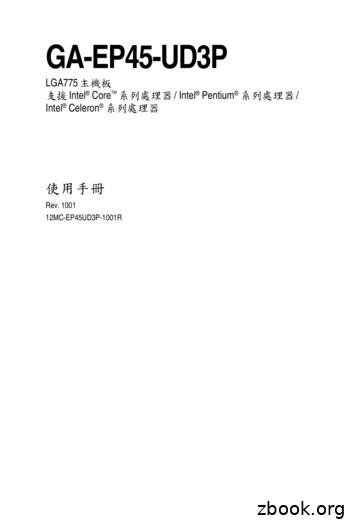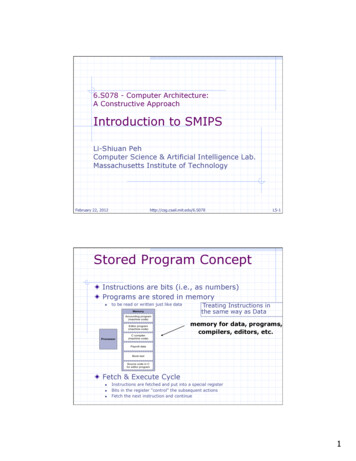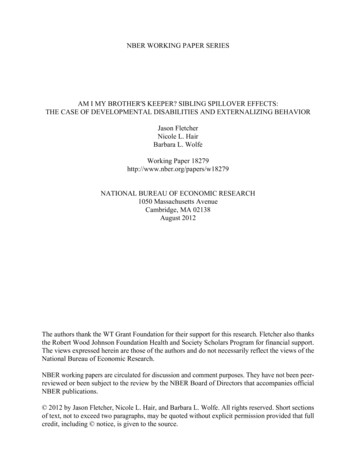E I Ep45-ud3p 1001 - GIGABYTE
GA-EP45-UD3PLGA775 socket motherboard for Intel CoreTM processor family/Intel Pentium processor family/Intel Celeron processor familyUser's ManualRev. 100112ME-EP45UD3P-1001R
MotherboardGA-EP45-UD3PSept. 15, 2008MotherboardGA-EP45-UD3PSept. 15, 2008
Copyright 2008 GIGA-BYTE TECHNOLOGY CO., LTD. All rights reserved.The trademarks mentioned in this manual are legally registered to their respective owners.logo is exclusively licensed to GIGABYTE UNITED INC. by GIGA-BYTETheTECHNOLOGY CO., LTD.GIGABYTE UNITED INC. is designated by GIGA-BYTE TECHNOLOGY CO., LTD as the exclusive global distributor of GIGABYTE branded motherboards.DisclaimerInformation in this manual is protected by copyright laws and is the property of GIGABYTE.Changes to the specifications and features in this manual may be made by GIGABYTE without priornotice. No part of this manual may be reproduced, copied, translated, transmitted, or published in anyform or by any means without GIGABYTE's prior written permission.Documentation ClassificationsIn order to assist in the use of this product, GIGABYTE provides the following types of documentations: For quick set-up of the product, read the Quick Installation Guide included with the product. For detailed product information, carefully read the User's Manual. For instructions on how to use GIGABYTE's unique features, read or download theinformation on/from the Support\Motherboard\Technology Guide page on our website.For product-related information, check on our website at:http://www.gigabyte.com.twIdentifying Your Motherboard RevisionThe revision number on your motherboard looks like this: "REV: X.X." For example, "REV: 1.0"means the revision of the motherboard is 1.0. Check your motherboard revision before updatingmotherboard BIOS, drivers, or when looking for technical information.Example:
Table of ContentsBox Contents . 6Optional Items . 6GA-EP45-UD3P Motherboard Layout . 7Block Diagram . 8Chapter 1 Hardware Installation . 91-1Installation Precautions . 91-21-3Product Specifications . 10Installing the CPU and CPU Cooler . 131-3-11-3-21-4Installing the CPU . 13Installing the CPU Cooler . 15Installing the Memory . 161-4-11-4-2Dual Channel Memory Configuration . 16Installing a Memory . 171-5Installing an Expansion Card . 181-61-7Installing the SATA Bracket . 19Back Panel Connectors . 201-8Internal Connectors . 22Chapter 2 BIOS Setup . 352-1Startup Screen . 362-22-3The Main Menu . 37MB Intelligent Tweaker(M.I.T.) . 392-42-5Standard CMOS Features . 47Advanced BIOS Features . 492-62-7Integrated Peripherals . 52Power Management Setup . 562-82-9PnP/PCI Configurations . 58PC Health Status . 592-102-11Load Fail-Safe Defaults . 61Load Optimized Defaults . 612-122-13Set Supervisor/User Password . 62Save & Exit Setup . 632-142-15Exit Without Saving . 63Security Chip Configuration (Note) . 64-4-
Chapter 3 Drivers Installation . 653-13-2Installing Chipset Drivers . 65Application Software . 663-33-4Technical Manuals . 66Contact . 673-53-6System . 67Download Center . 68Chapter 4 Unique Features . 694-14-2Xpress Recovery2 . 69BIOS Update Utilities . 744-2-14-2-2Updating the BIOS with the Q-Flash Utility . 74Updating the BIOS with the @BIOS Utility . 774-34-4EasyTune 6 . 78Dynamic Energy Saver Advanced . 794-54-6Ultra TPM (Note) . 81Q-Share . 824-74-8Time Repair . 83Teaming . 84Chapter 5 Appendix . 875-1Configuring SATA Hard Drive(s) . 875-1-15-1-25-1-35-1-45-2Configuring Audio Input and Output . 1095-2-15-2-25-2-35-2-45-2-55-3(Note)Configuring 2/4/5.1/7.1-Channel Audio . 109Installing the S/PDIF In Cable (Optional) . 111Enabling the Dolby Home Theater Function . 113Configuring Microphone Recording . 114Using the Sound Recorder . 116Troubleshooting . 1175-3-15-3-25-4Configuring Intel ICH10R SATA Controllers . 87Configuring GIGABYTE SATA2 SATA Controller . 93Making a SATA RAID/AHCI Driver Diskette . 99Installing the SATA RAID/AHCI Driver and Operating System . 101Frequently Asked Questions . 117Troubleshooting Procedure . 118Regulatory Statements . 120This feature is optional due to different regional policy.-5-
Box ContentsGA-EP45-UD3P motherboardMotherboard driver diskUser's ManualQuick Installation GuideOne IDE cable and one floppy disk drive cableFour SATA 3Gb/s cablesOne SATA bracketI/O Shield The box contents above are for reference only and the actual items shall depend on product package you obtain.The box contents are subject to change without notice. The motherboard image is for reference only.Optional Items2-port USB 2.0 bracket (Part No. 12CR1-1UB030-51R)2-port IEEE 1394a bracket (Part No. 12CF1-1IE008-01R)2-port SATA power cable (Part No. 12CF1-2SERPW-01R)S/PDIF in cable (Part No. 12CR1-1SPDIN-01R)COM port cable (Part No. 12CF1-1CM001-32R)LPT port cable (Part No. 12CF1-1LP001-01R)-6-
GA-EP45-UD3P Motherboard LayoutATX 12V 2X4PWR FANCPU FANKB MSPHASE LEDR SPDIFLGA775USB 1394 2USB 1394 1ATXUSB LAN2GA-EP45-UD3PIntel P45AUDIOSYS FAN1DDR2 2PCIEX16 1PCIEX1 3CODECBATIT8718SPDIF OSATA2 4 SATA2 2 SATA2 0PCIEX8 1SATA2 5 SATA2 3 SATA2 1SPDIF ITPM IC (Note)M BIOSPCI2B BIOSTSB43AB23FDDCD IN(Note)GIGABYTESATA2Intel ICH10RCI PCI1COMAGSATA2 0PCIEX1 2RTL8111CSYS FAN2DDR2 1PCIEX1 1DDR2 4F AUDIOIDEF1 1394LPTPWR LEDF USB2 F USB1This feature is optional due to different regional policy.-7-CLR CMOSF PANELGSATA2 1RTL8111CDDR2 3USB LAN1
Block Diagram1 PCI Express x16PCIe CLK(100 MHz)HostInterfacePCI Express x16PCIe CLKCPU CLK /(400/333/266/200 MHz)LGA775Processor1 PCI Express x8DDR2 1366/1066/800/667 MHz(100 MHz)3 PCI Express x1Dual Channel MemoryIntel P45PCI Express x8LAN2LAN1RJ45RJ45MCH CLK (400/333/266/200 MHz)RTLRTL8111C 8111CPCIe CLK(100 MHz)x1x1x1x1x1PCI Express Bus2 SATA 3Gb/sATA-133/100/66/33 IDE ChannelDual BIOS6 SATA 3Gb/sIntel ICH10RGIGABYTESATA212 USB PortsLPC BusPCI BusFloppyIT8718TSB43AB23LPT PortCOM PortCODEC2 PCIPCI CLK(33 MHz)(Note)SPDIF InSPDIF OutMICLine-OutLine-In3 IEEE 1394aSurround Speaker OutCenter/Subwoofer Speaker OutSide Speaker OutPS/2 KB/MouseThis feature is optional due to different regional policy.-8-TPM(Note)
Chapter 1 Hardware Installation1-1Installation PrecautionsThe motherboard contains numerous delicate electronic circuits and components which can becomedamaged as a result of electrostatic discharge (ESD). Prior to installation, carefully read the user'smanual and follow these procedures: Prior to installation, do not remove or break motherboard S/N (Serial Number) sticker orwarranty sticker provided by your dealer. These stickers are required for warranty validation. Always remove the AC power by unplugging the power cord from the power outlet beforeinstalling or removing the motherboard or other hardware components. When connecting hardware components to the internal connectors on the motherboard,make sure they are connected tightly and securely. When handling the motherboard, avoid touching any metal leads or connectors.It is best to wear an electrostatic discharge (ESD) wrist strap when handling electroniccomponents such as a motherboard, CPU or memory. If you do not have an ESD wrist strap,keep your hands dry and first touch a metal object to eliminate static electricity. Prior to installing the motherboard, please have it on top of an antistatic pad or within anelectrostatic shielding container. Before unplugging the power supply cable from the motherboard, make sure the power supplyhas been turned off. Before turning on the power, make sure the power supply voltage has been set according tothe local voltage standard. Before using the product, please verify that all cables and power connectors of your hardwarecomponents are connected. To prevent damage to the motherboard, do not allow screws to come in contact with themotherboard circuit or its components. Make sure there are no leftover screws or metal components placed on the motherboard orwithin the computer casing. Do not place the computer system on an uneven surface.Do not place the computer system in a high-temperature environment. Turning on the computer power during the installation process can lead to damage to systemcomponents as well as physical harm to the user. If you are uncertain about any installation steps or have a problem related to the use of theproduct, please consult a certified computer technician.-9-Hardware Installation
1-2Product SpecificationsCPU Support for an Intel Core 2 Extreme processor/Intel Core 2 Quad processor/Intel Core 2 Duo processor/Intel Pentium Dual-Core processor/Intel Celeron processorin the LGA 775 package(Go to GIGABYTE's website for the latest CPU support list.)L2 cache varies with CPU1600/1333/1066/800 MHz FSBNorth Bridge: Intel P45 Express ChipsetSouth Bridge: Intel ICH10R4 x 1.8V DDR2 DIMM sockets supporting up to 16 GB of system memory (Note 1)Dual channel memory architectureSupport for DDR2 1366/1066/800/667 MHz memory modules(Go to GIGABYTE's website for the latest memory support list.)Realtek ALC889A codecHigh Definition Audio2/4/5.1/7.1-channelSupport for Dolby Home Theater (Note 2)Support for S/PDIF In/OutSupport for CD In2 x Realtek 8111C chips (10/100/1000 Mbit)Support for Teaming1 x PCI Express x16 slot, running at x16 (PCIEX16 1) (Note 3)1 x PCI Express x16 slot, running at x8 (PCIEX8 1)(The PCIEX16 1 and PCIEX8 1 slots support ATI CrossFireX technologyand conform to PCI Express 2.0 standard.)3 x PCI Express x1 slots2 x PCI slotsSouth Bridge:- 6 x SATA 3Gb/s connectors (SATA2 0, SATA2 1, SATA2 2, SATA2 3,SATA2 4, SATA2 5) supporting up to 6 SATA 3Gb/s devices- Support for SATA RAID 0, RAID 1, RAID 5 and RAID 10GIGABYTE SATA2 chip:- 1 x IDE connector supporting ATA-133/100/66/33 and up to 2 IDE devices- 2 x SATA 3Gb/s connectors (GSATA2 0, GSATA2 1) supporting up to2 SATA 3Gb/s devices- Support for SATA RAID 0, RAID 1 and JBODiTE IT8718 chip:- 1 x floppy disk drive connector supporting up to 1 floppy disk driveT.I. TSB43AB23 chipUp to 3 IEEE 1394a ports (2 on the back panel, 1 via the IEEE 1394a bracketconnected to the internal IEEE 1394a header)TMTMFront Side BusChipsetMemoryAudioLANExpansion Slots TMTMStorage Interface IEEE 1394 GA-EP45-UD3P Motherboard- 10 -
USB Internal Connectors Back PanelConnectorsI/O ControllerHardware Monitor Integrated in the South BridgeUp to 12 USB 2.0/1.1 ports (8 on the back panel, 4 via the USB bracketsconnected to the internal USB headers)1 x 24-pin ATX main power connector1 x 8-pin ATX 12V power connector1 x floppy disk drive connector1 x IDE connector8 x SATA 3Gb/s connectors1 x CPU fan header2 x system fan headers1 x power fan header1 x front panel header1 x front panel audio header1 x CD In connector1 x S/PDIF In header1 x S/PDIF Out header2 x USB 2.0/1.1 headers1 x IEEE 1394a header1 x parallel port header1 x serial port header1 x power LED header1 x chassis intrusion header1 x PS/2 keyboard port1 x PS/2 mouse port1 x coaxial S/PDIF Out connector1 x optical S/PDIF Out connector8 x USB 2.0/1.1 ports2 x IEEE 1394a ports2 x RJ-45 ports6 x audio jacks (Center/Subwoofer Speaker Out/Rear Speaker Out/SideSpeaker Out/Line In/Line Out/Microphone)iTE IT8718 chipSystem voltage detectionCPU/System temperature detectionCPU/System/Power fan speed detectionCPU overheating warningCPU/System/Power fan fail warningCPU/System fan speed control (Note 4)- 11 -Hardware Installation
BIOSUnique FeaturesBundled SoftwareOperating SystemForm Factor 2 x 8 Mbit flashUse of licensed AWARD BIOSSupport for DualBIOSTMPnP 1.0a, DMI 2.0, SM BIOS 2.4, ACPI 1.0bSupport for @BIOSSupport for Q-FlashSupport for Virtual Dual BIOSSupport for Download CenterSupport for Xpress InstallSupport for Xpress Recovery2Support for EasyTune (Note 5)Support for Dynamic Energy Saver AdvancedSupport for Ultra TPM (Note 6)Support for Time RepairSupport for Q-ShareNorton Internet Security (OEM version)Support for Microsoft Windows Vista/XPATX Form Factor; 30.5cm x 24.4cm(Note 1) Due to Windows Vista/XP 32-bit operating system limitation, when more than 4 GB of physicalmemory is installed, the actual memory size displayed will be less than 4 GB.(Note 2) For Windows Vista/XP 32-bit operating system only.(Note 3) If you are installing one PCI Express graphics card, be sure to install it in the PCIEX16 1 slotfor optimum performance. When two graphics cards are installed, the PCIEX16 1 slot willoperate at up to x8 mode.(Note 4) Whether the CPU/System fan speed control function is supported will depend on the CPU/System cooler you install.(Note 5) Available functions in EasyTune may differ by motherboard model.(Note 6) This feature is optional due to different regional policy.GA-EP45-UD3P Motherboard- 12 -
1-3Installing the CPU and CPU CoolerRead the following guidelines before you begin to install the CPU: Make sure that the motherboard supports the CPU.(Go to GIGABYTE's website for the latest CPU support list.) Always turn off the computer and unplug the power cord from the power outlet beforeinstalling the CPU to prevent hardware damage. Locate the pin one of the CPU. The CPU cannot be inserted if oriented incorrectly. (Or youmay locate the notches on both sides of the CPU and alignment keys on the CPU socket.) Apply an even and thin layer of thermal grease on the surface of the CPU. Do not turn on the computer if the CPU cooler is not installed, otherwise overheating anddamage of the CPU may occur. Set the CPU host frequency in accordance with the CPU specifications. It is not recommended that the system bus frequency be set beyond hardware specifications since itdoes not meet the standard requirements for the peripherals. If you wish to set the frequency beyond the standard specifications, please do so according to your hardwarespecifications including the CPU, graphics card, memory, hard drive, etc.1-3-1 Installing the CPUA. Locate the alignment keys on the motherboard CPU socket and the notches on the CPU.LGA775 CPU SocketAlignment KeyAlignment KeyPin One Corner of the CPU SocketLGA 775 CPUNotchNotchTriangle Pin One Marking on the CPU- 13 -Hardware Installation
B. Follow the steps below to correctly install the CPU into the motherboard CPU socket.Before installing the CPU, make sure to turn off the computer and unplug the powercord from the power outlet to prevent damage to the CPU.CPU Socket LeverStep 1:Completely raise the CPU socket lever.Step 2:Lift the metal load plate from the CPU socket.(DO NOT touch socket contacts.)Step 3:Remove the protective socket cover from theload plate. (To protect the CPU socket, alwaysreplace the protective socket cover when theCPU is not installed.)Step 4:Hold the CPU with your thumb and indexfingers. Align the CPU pin one marking (triangle)with the pin one corner of the CPU socket (oryou may align the CPU notches with the socketalignment keys) and gently insert the CPUinto position.Step 5:Once the CPU is properly inserted, replacethe load plate and push the CPU socket leverback into its locked position.GA-EP45-UD3P Motherboard- 14 -
1-3-2 Installing the CPU CoolerFollow the steps below to correctly install the CPU cooler on the motherboard. (The following procedureuses Intel boxed cooler as the example cooler.)MalePush PinDirection ofthe Arrow Signon the MalePush PinThe Topof FemalePush PinFemalePush PinStep 1:Apply an even and thin layer of thermal greaseon the surface of the installed CPU.Step 2:Before installing the cooler, note the directionon the male push pin.of the arrow sign(Turning the push pin along the direction ofarrow is to remove the cooler, on the contrary,is to install.)Step 3:Place the cooler atop the CPU, aligning thefour push pins through the pin holes on themotherboard. Push down on the push pinsdiagonally.Step 4:You should hear a "click" when pushing down eachpush pin. Check that the Male and Female push pinsare joined closely. (Refer to your CPU cooler installation manual for instructions on installing the cooler.)Step 5:After the installation, check the back of themotherboard. If the push pin is inserted as thepicture above, the installation is complete.Step 6:Finally, attach the power connector of the CPUcooler to the CPU fan header (CPU FAN) onthe motherboard.Use extreme care when removing the CPU cooler because the thermal grease/tape betweenthe CPU cooler and CPU may adhere to the CPU. Inadequately removing the CPU cooler maydamage the CPU.- 15 -Hardware Installation
1-4Installing the MemoryRead the following guidelines before you begin to install the memory: Make sure that the motherboard supports the memory. It is recommended that memory ofthe same capacity, brand, speed, and chips be used.(Go to GIGABYTE's website for the latest memory support list.) Always turn off the computer and unplug the power cord from the power outlet beforeinstalling the memory to prevent hardware damage. Memory modules have a foolproof design. A memory module can be installed in only onedirection. If you are unable to insert the memory, switch the direction.1-4-1 Dual Channel Memory ConfigurationThis motherboard provides four DDR2 memory sockets and supports Dual ChannelTechnology. After the memory is installed, the BIOS will automatically detect thespecifications and capacity of the memory. Enabling Dual Channel memory modewill double the original memory bandwidth.The four DDR2 memory sockets are divided into two channels and each channel has two memorysockets as following:Channel 0: DDR2 1, DDR2 2Channel 1: DDR2 3, DDR2 4Dual Channel Memory Configurations TableDDR2 1 DDR2 2 DDR2 3 DDR2 4Two ModulesFour DS/SSDDR2 3DDR2 4DDR2 1DDR2 2(SS Single-Sided, DS Double-Sided, "- -" No Memory)Due to chipset limitation, read the following guidelines before installing the memory in Dual Channel mode.1. Dual Channel mode cannot be enabled if only one DDR2 memory module is installed.2. When enabling Dual Channel mode with two or four memory modules, it is recommended thatmemory of the same capacity, brand, speed, and chips be used and installed in the samecolored DDR2 sockets for optimum performance.When memory modules of different capacity and chips are installed, a message which saysmemory is operating in Flex Memory Mode will appear during the POST. Intel Flex MemoryTechnology offers greater flexibility to upgrade by allowing different memory sizes to bepopulated and remain in Dual Channel mode/performance.GA-EP45-UD3P Motherboard- 16 -
1-4-2 Installing a MemoryBefore installing a memory module , make sure to turn off the computer and unplugthe power cord from the power outlet to prevent damage to the memory module.DDR2 DIMMs are not compatible to DDR DIMMs. Be sure to install DDR2 DIMMs onthis motherboard.NotchDDR2 DIMMA DDR2 memory module has a notch, so it can only fit in one direction. Follow the steps below tocorrectly install your memory modules in the memory sockets.Step 1:Note the orientation of the memory module. Spread the retainingclips at both ends of the memory socket. Place the memorymodule on the socket. As indicated in the picture on the left,place your fingers on the top edge of the memory, push downon the memory and insert it vertically into the memory socket.Step 2:The clips at both ends of the socket will snap into place whenthe memory module is securely inserted.- 17 -Hardware Installation
1-5Installing an Expansion CardRead the following guidelines before you begin to install an expansion card: Make sure the motherboard supports the expansion card. Carefully read the manual thatcame with your expansion card. Always turn off the computer and unplug the power cord from the power outlet beforeinstalling an expansion card to prevent hardware damage.PCI Express x1 SlotPCI Express x16 SlotPCI Express x16 SlotPCI SlotFollow the steps below to correctly install your expansion card in the expansion slot.1. Locate an expansion slot that supports your card. Remove the metal slot cover from the chassis back panel.2. Align the card with the slot, and press down on the card until it is fully seated in the slot.3. Make sure the metal contacts on the card are completely inserted into the slot.4. Secure the card's metal bracket to the chassis back panel with a screw.5. After installing all expansion cards, replace the chassis cover(s).6. Turn on your computer. If necessary, go to BIOS Setup to make any required BIOS changes foryour expansion card(s).7. Install the driver provided with the expansion card in your operating system.Example: Installing and Removing a PCI Express Graphics Card: Installing a Graphics Card:Gently push down on the top edge of the carduntil it is fully inserted into the PCI Express slot.Make sure the card is securely seated in theslot and does not rock. Removing the Card fromthe PCIEX16 1 slot:Gently push back onthe lever on the slotand then lift the cardstraight out from the slot.GA-EP45-UD3P Motherboard- 18 - Removing the Cardfrom the PCIEX8 1 slot:Press the white latch atthe end of the PCI Express slot to release thecard and then pull thecard straight up from theslot.
1-6Installing the SATA BracketThe SATA bracket allows you to connect external SATA device(s) to your system by expanding theinternal SATA port(s) to the chassis back panel. Turn off your system and the power switch on the power supply before installing orremoving the SATA bracket and SATA power cable to prevent damage to hardware. Insert the SATA signal cable and SATA power cable securely into the corresponding connectors when installing.SATA Signal CableSATA BracketExternalSATAConnectorSATA Power CableThe SATA bracket includes one SATA bracket, oneSATA signal cable, and one SATA power cable.PowerConnectorExternal SATAConnectorFollow the steps below to install the SATA bracket:Step 1:Locate one free PCIslot and secure theSATA bracket to thechassis back panelwith a screw.Step 2:Connect the SATAcable from the bracketto the SATA port onyour motherboard.Step 3:Connect the powercable from the bracketto the power supply.Step 4:Plug one end of theSATA signal cable intothe external SATA connector on the bracket.Then attach the SATApower cable to thepower connector onthe bracket.Step 5:Connect the other ends of the SATA signal cable and SATA power cableto your SATA device. For SATA device in external enclosure, you onlyneed to connect the SATA signal cable. Before connecting the SATA signalcable, make sure to turn off the power of the external enclosure.- 19 -Hardware Installation
1-7Back Panel ConnectorsPS/2 Keyboard and PS/2 Mouse PortUse the upper port (green) to connect a PS/2 mouse and the lower port (purple) to connect a PS/2keyboard.Optical S/PDIF Out ConnectorThis connector provides digital audio out to an external audio system that supports digital opticalaudio. Before using this feature, ensure that your audio system provides an optical digital audio inconnector.Coaxial S/PDIF Out ConnectorThis connector provides digital audio out to an external audio system that supports digital coaxialaudio. Before using this feature, ensure that your audio system provides a coaxial digital audio inconnector.IEEE 1394a PortThe IEEE 1394 port supports the IEEE 1394a specification, featuring high speed, high bandwidthand hotplug capabilities. Use this port for an IEEE 1394a device.USB PortThe USB port supports the USB 2.0/1.1 specification. Use this port for USB devices such as anUSB keyboard/mouse, USB printer, USB flash drive and etc.RJ-45 LAN PortThe Gigabit Ethernet LAN port provides Internet connection at up to 1 Gbps data rate. The followingdescribes the states of the LAN port LEDs.Connection/Speed LEDActivity LEDLAN PortConnection/Speed LED:StateDescriptionOrange1 Gbps data rateGreen100 Mbps data rateOff10 Mbps data rateActivity LED:StateBlinkingOffDescriptionData transmission or receiving is occurringNo data transmission or receiving is occurring When removing the cable connected to a back panel connector, first remove the cablefrom your device and then remove it from the motherboard. When removing the cable, pull it straight out from the connector. Do not rock it side to sideto prevent an electrical short inside the cable connector.GA-EP45-UD3P Motherboard- 20 -
Center/Subwoofer Speaker Out Jack (Orange)Use this audio jack to connect center/subwoofer speakers in a 5.1/7.1-channel audio configuration.Rear Speaker Out Jack (Black)Use this audio jack to connect rear speakers in a 4/5.1/7.1-channel audio configuration.Side Speaker Out Jack (Gray)Use this audio jack to connect side speakers in a 7.1-channel audio configuration.Line In Jack (Blue)The default line i
GA-EP45-UD3P Motherboard Layout (Note) This feature is optional due to different regional policy. KB_MS CPU_FAN LGA775 ATX F_AUDIO GA-EP45-UD3P ATX_12V_2X4 Intel P45 PCIEX1_1 SYS_FAN2 F1_1394 F_PANEL PWR_LED F_USB2 IDE CD_IN FDD PCIEX8_1 CODEC TSB43AB23 PCI1
GA-EP45-UD3P - 10 - 1-2 (CPU) LGA775 Intel CoreTM 2 Extreme / Intel CoreTM 2 Quad / Intel CoreTM 2 Duo / Intel Pentium / Intel Celeron L2 CPU (FSB) 1600/1333/1066/800 MHz Intel P45 Intel ICH
Cisco ASR 1001-X Router Overview 1-1 Hardware Features of the Cisco ASR 1001-X Router 1-1 Cisco ASR 1001-X Overall Chassis Front View 1-2 Cisco ASR 1001-X Router LEDs 1-3 Cisco ASR 1001-X Management Storage Connections 1-3 Cisco ASR 1001-X Chassis Rear View 1-4 Cisco ASR 1001-X SPA GE and TE Ports 1-5 Field-Replaceable Units for the Cisco ASR .
Texts of Wow Rosh Hashana II 5780 - Congregation Shearith Israel, Atlanta Georgia Wow ׳ג ׳א:׳א תישארב (א) ׃ץרֶָֽאָּהָּ תאֵֵ֥וְּ םִימִַׁ֖שַָּה תאֵֵ֥ םיקִִ֑לֹאֱ ארָָּ֣ Îָּ תישִִׁ֖ארֵ Îְּ(ב) חַורְָּ֣ו ם
Verilog Stored Number Verilog Stored Number 4’b1001 1001 4’d5 0101 8’b1001 0000 1001 12’hFA3 1111 1001 0011 8’b0000_1001 0000 1001 8’o12 00 001 010 8’bxX0X1zZ1 XX0X 1ZZ1 4’h7 0111 ‘b01 0000 . 0001 12’h0 0000 0000 0000. Carnegie Mellon 11 Precedence of Operations in Verilog Highest NOT
Readopt with amendment Rev 1001.02, effective 3-6-14 (Document #10536), cited and to read as follows: CHAPTER Rev 1000 TOBACCO TAX PART Rev 1001 DEFINITIONS Rev 1001.02 “Cigarette” means “cigarette” as defined in RSA 78:1, I. The term includes a little cigar and roll-your-own.
0000 1001 1100 0110 1010 1111 0101 1000 1010 1111 0101 1000 0000 1001 1100 0110 1100 0110 1010 1111 0101 1000 0000 1001 0101 1000 0000 1001 1100 0110 1010 1111 ALUOP[0:3] InstReg[9:11] & MASK High and low signal
Adoption of the Local Bankruptcy Rules. . 1 1001-2. Amendment by General Order. 1 1001-3. Judges of the Court May Modify These Rules in a Specific Case or Action. 1 1001-4. Local Bankruptcy Rules Supplement Federal Bankruptcy Rules. 1 1001-5. Adoption of Certain .
Am I my Brother’s Keeper? Sibling Spillover E ects: The Case of Developmental Disabilities and Externalizing Behavior Jason Fletcher, Nicole Hair, and Barbara Wolfe July 27, 2012 Abstract Using a sample of sibling pairs from the PSID-CDS, we examine the e ects of sibling health status on early educational outcomes. We nd that sibling developmental dis- ability and externalizing behavior are .