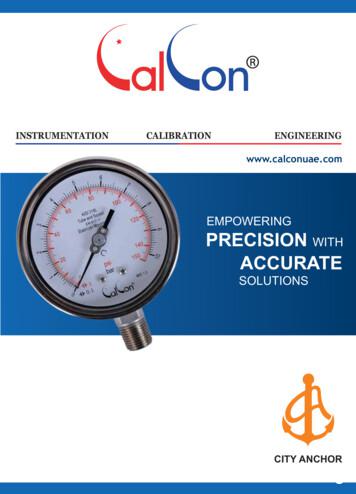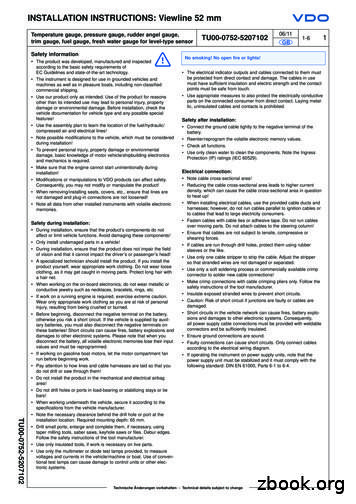Pressure Gauge Controller Manual - Alicat Scientific
Operating iesDigital Pressure and VacuumGauges and ControllersThe Fastest Flow Controller Company in the World!
FULL TECHNICAL SUPPORT LIFETIME WARRANTYRECALIBRATIONYour Alicat instrument is a precision device and Alicat stronglyrecommends that you send it to us on a yearly basis for recalibration.A yearly recalibration does a few things: It insures that your unit is functioning according to specification. Contamination may cause the instrument to measure improperly.Recalibration insures the instrument is clean and free from debris. Recalibration maintains your LIFETIME WARRANTY!Sending your unit for recalibration is easy and inexpensive. Recalibrationsare usually shipped within five days of receipt, so it’s fast too.Please keep the original box to return your Alicat instrument for recalibration.For more information regarding recalibration see page 43.ACCESSORIESNow that you have your Alicat instrument are you sure you’ve goteverything you need? Alicat accessories can make your job easier.Many of our customers also order: Power Supplies — A universal wall power supply that makes it easyto power your Alicat unit just about anywhere in the world. BB9 — Alicat’s multi-drop box that allows easy connection of up tonine Alicat instruments to a single USB, RS-232 or RS-485 port. MD8DB9 — An RS-232 to 8 pin Mini-DIN cable to connect yourAlicat instrument to a computer. A variety of other cables are alsoavailable. Flow Vision SC — A GUI based Windows program that allows easycomputer access and control for one or multiple Alicat instruments. Fittings and filters — Keep your instrument properly connected toyour process and free from harmful contamination.See pages 47-50 for a complete description and list of Alicat accessories.05/23/2017 Rev33DOC-PPC16MAN
Thank you for purchasing a P-Series Pressure Gauge or PC-Series Vacuum andPressure Controller. Please take the time to find and read the information for yourspecific device. This manual covers the following Alicat Scientific instruments:P-Series Digital Pressure GaugePC-Series Vacuum and Pressure ControllersPCR-Series High Flow Vacuum and Pressure ControllersPCD and PCRD-Series Dual Valve Pressure ControllersPS, PCS, PCRS, PCDS and PCRDS-Series — instruments for use withaggressive gases (see pages 64 - 68).PC3, PCD3, PCR3 and PCRD3-Series Vacuum and Pressure Controllers— pressure controllers fitted with an external pressure port for sensingand controlling pressures at a remote point in the system (see page 34).PC-EXTSEN Pressure Controllers — instruments for use with anend-user supplied external sensor (see pages 75-77).This includes P, PC and PCR-Series devices labeled as approved for CSA Class 1Div 2 and ATEX Class 1 Zone 2 hazardous environments. See pages 78 and 79 forSpecial Conditions regarding the use of CSA/ATEX labeled devices.The installation (plumbing, mounting and power/signal connection instructions areapplicable to all P, PC (includes PC3), PCR (includes PCR3) and PCD-Series devices.Unless specifically noted, all instructions for PC-Series Controllers areapplicable to PC3, PCR, PCR3, PCD, PCD3, PCRD and PCRD3 controllers as well.Alicat Portable Pressure GaugesNote: Alicat Portable Pressure Gauges operate in accordance with the P-SeriesPressure Gauge instructions found in this manual. Please see page 44 forinformation regarding use and recharge.Please contact Alicat at 1-888-290-6060 or info@alicat.com if you haveany questions regarding the use or operation of this device.Many Alicat instruments are built for specific applications. Twoinstruments with the same flow range and part number may look andact quite differently depending upon the application the instrument wasbuilt for. Care should be taken when moving aninstrument from one application to another.You can find a number of instructionalvideos related to the operation of thisdevice by visiting the Alicat web site orscanning the QR ideos/3
TABLE OF CONTENTSGETTING STARTEDMOUNTINGPLUMBINGUSING ALICAT PRESSURE INSTRUMENTS WITH FLUIDSSPECIAL CONFIGURATIONSExternal Sense PortDifferential PressurePOWER AND SIGNAL CONNECTIONSINPUT SIGNALSAnalog Input SignalRS-232 / RS-485 Digital Input SignalOUTPUT SIGNALSRS-232 / RS-485 Digital Output SignalStandard Voltage (0-5 Vdc) Output SignalOptional 0-10 Vdc Output SignalOptional Current (4-20 mA) Output SignalOptional 2nd Analog Output SignalInformation for Alicat TFT (Color Display) InstrumentsDISPLAYS AND MENUS P-SERIES GAUGESMAINGas Absolute PressureFlashing Error MessageChoosing Engineering Units from Main ModeSELECT MENUABOUTDEVICE INFOMFG INFODEVICE STATETARESBASIC CONFIGDEVICE UNITSADV SETUPZero BandPressure AveragingCOMM SETUPUnit IDBaudDISP SETUPLCD ContrastRotate DisplayDISPLAYS AND MENUS PC AND PCR-SERIES CONTROLLERSMAINSELECT 1617181919191920212122222223232324242425262728
TABLE OF CONTENTSSetpoint SourceLoop VariablePID TuningTARESPRESSURE CONTROL APPLICATION: UPSTREAM VALVEBACK PRESSURE CONTROL APPLICATION: DOWNSTREAM VALVEPC3-Series PRESSURE CONTROLLERSDIFFERENTIAL PRESSURE GAUGESDIFFERENTIAL PRESSURE CONTROLLERSPCD and PCRD DUAL VALVE CONTROLLER OPERATIONRS-232 OR RS-485 OUTPUT AND INPUTSending a CommandPolling ModeStreaming ModeData FormatSending a Setpoint via RS-232 / RS-485Additional Serial CommandsSupported Units ListTROUBLESHOOTINGMAINTENANCE AND RECALIBRATIONOption: Portable Meters and GaugesPressure Menu for Portable MetersOptions: Remote Electronics and Remote Panel DisplayAccessory: BB9 Multi-Drop BoxAccessories: Flow Vision SC and Flow Vision MXAccessoriesP Gauge Technical SpecificationsPC, PC3 PCR and PCR3 Controller Technical SpecificationsPCD, PCD3, PCRD and PCRD3 Controller Technical SpecificationsTechnical Data for Aggressive Gas Pressure and Vacuum DevicesPS Gauge Technical SpecificationsPCS and PCRS Technical SpecificationsPCDS and PCRDS Technical SpecificationsPROFIBUS Technical SpecificationsEight Pin Mini-DIN Pin-OutLocking Industrial Connector Pin-Out9 pin D-Sub Common Pinouts15 pin D-Sub Common PinoutsHigh Density 15 pin D-Sub Common PinoutsNOTES FOR USING PC-EXTSEN CONTROLLERSInformation for CSA and ATEX Labeled 43444546474849515357616264666970717273747578
GETTING STARTED8 Pin Mini-DINPower JackDisplay ScreenInlet Connection PortOutlet Connection Portshown with PlugP-Series Pressure GaugeControl ValvePRESSPSIAInlet Connection PortOutlet Connection PortFlow Direction ArrowPC-Series Pressure Controller Shown with Standard Upstream ValveControl ValveInlet Connection PortOutlet Connection PortPCR-Series Pressure Controller6
MOUNTINGAll P-Series Gauges and PC-Series Controllers have mounting holes forconvenient mounting to flat panels. These gauges are position insensitive andcan be mounted in any orientation. The sizes and dimensions for the mountingholes are shown on pages 51 to 68.P-Series Pressure Gauges may be connected into your system with the flowgoing in either direction for ease of viewing the display. These units are shippedwith a plug for dead end applications. This plug should be removed for flowthrough applications.PC-Series Vacuum and Pressure Controllers are normally intended to controlthe process pressure downstream of the controller. In order for this to occur thecontroller should be mounted so the flow goes from left to right as you look atthe front of the unit. This puts the measuring portion of the device between thevalve and the leakage point where you are attempting to control the pressureapplication. Back-pressure controllers reverse this configuration (see page 33).PLUMBINGYour instrument is shipped with plastic plugs fitted in the port openings.To lessen the chance of contaminating the flow stream do not removethese plugs until you are ready to install the device.Make sure that flow is in the direction indicated by the flow arrow.Standard P-Series Gauges and PC-Series Controllers have female inlet and outletport connections. Welded VCR and other specialty fittings may have male ports.The inlet and outlet port sizes (process connections) for different flow rangesare shown on pages 51-68.Instruments with M5 (10-32) ports have O-ring face seals and require nosealant or tape. Do not use tape with welded or O-ring fittings.For non M5 (10-32) ports use thread sealing Teflon tape to prevent leakagearound the port threads.Do not wrap the first two threads. This will minimize the possibility of gettingtape into the flow stream and flow body.Do not use pipe dopes or sealants on the process connections as thesecompounds can cause permanent damage to the controller should they getinto the flow stream.When changing fittings, carefully clean any tape or debris from the port threads.Connecting Fittings and -videos/For additional notes on PCD (dual valve controller) plumbing see page 35.For gas applications, it is recommended that a 40 micron filter be installedupstream of P and PCR-Series instruments and a 20 micron filter be installedupstream of PC and PCD-Series instruments.For liquid applications, see “Using Alicat Pressure Instruments with Fluids”, page 8.7
USING ALICAT PRESSURE INSTRUMENTS WITH FLUIDSAll of these devices may by used with chemically compatible liquids providing acouple of things are taken into account:1.Water is about 50 times more viscous than air. This is important whensizing a pressure controller. The PC-Series which can be used to flow upto 20 SLPM of gas, will be limited to roughly 0.5 LPM of water-like fluid.The PCR will be limited to roughly 12 LPM of water-like fluid.2.The factory PID tune is established using air flow. It may be necessaryto adjust the PID tuning parameters if you will be using a controllerwith liquids.SPECIAL CONFIGURATIONSP, PC, and PCR-Series pressure devices are occasionally ordered with specialconfigurations which are covered here:1.External Sense Port: Occasionally it is necessary or desirable to sensethe pressure at some point other than at the location of the pressuredevice. All P, PC, or PCR-Series pressure devices can be ordered withan additional NPT port which is connected directly with the pressuresensor of the device. In these devices the flow path through the deviceis NOT connected to the pressure sensor. See “PC3-Series PressureControllers” – page 34.2.Differential Pressure: Occasionally it is necessary or desirable tomonitor or control a differential pressure. P, PC, and PCR-Seriespressure devices can be ordered as low differential pressure devices(usually 1 to 5 psid). These devices have two ports located on the frontface of the unit for connection to the points in the system where thedifferential pressure is to be measured. The upstream port is for thehigher pressure and the downstream port is for the lower pressure. Inthese devices the flow path through the device is NOT connected toeither leg of the differential pressure sensor. See “Differential PressureGauges and Differential Pressure Controllers” – pages 35 & 36.PC-EXTSEN units connect a Pressure Controller (with no internal pressuresensor) to an end-user supplied external pressure sensor. Designed mainlyfor the vacuum coating industry, the PC-EXTSEN marries the sensing ability ofan existing capacitance manometer or ion gauge with a 16-Series electronicspackage and internal PID algorithm. This enables fast and precise control ofextreme vacuum conditions in the coating chamber. See pages 75-77.CAUTION! Exceeding the maximum specified line pressure maycause permanent damage to the solid-state differential pressuretransducer.8
POWER AND SIGNAL CONNECTIONSPower can be supplied to your gauge/controller through either the power jack (powerjack not available on CSA/ATEX approved devices) or the 8 pin Mini-DIN connector.An AC to DC adapter which converts line AC power to DC voltage and current asspecified below is required to use the power jack.A 2.1mm, positive center, 7-30 Vdc AC/DC adapter rated for at least 100 mA isrequired to use the adapter jack in a P-Series meter.A 2.1mm, positive center, 12-30 Vdc AC/DC adapter rated for at least 250 mA isrequired to use the adapter jack in a PC-Series controller.A 2.1mm, positive center, 24-30 Vdc AC/DC adapter rated for at least 500 mA isrequired to use the adapter jack in a PCR-Series controller.NOTE: 4-20mA analog output requires at least 15 Vdc.1 3 2 4 6 7 5 8 Standard 8 Pin Mini-DIN Pin-OutPin Function1Not Connected (or optional 4-20mA Primary Output Signal)Mini-DINcable colorBlackStatic 5.12 Vdc [or optional Secondary Analog Output (4-20mA,Brown5Vdc, 10Vdc) or Basic Alarm]3 Serial RS-232RX / RS-485(–) Input Signal (receive)RedMeters/Gauges Remote Tare (Ground to Tare)4OrangeControllers Analog Set-Point Input5 Serial RS-232TX / RS-485( ) Output Signal (send)Yellow6 0-5 Vdc (or optional 0-10 Vdc) Output SignalGreen7 Power In (as described above)Blue8 Ground (common for power, communications and analog signals)PurpleNote: The above pin-out is applicable to all pressure gauges and controllers with theMini‑DIN connector. The availability of different output signals depends on the optionsordered. Optional configurations are noted on the unit’s calibration sheet.2CAUTION! Do not connect power to pins 1 through 6 as permanent damage can occur!It is common to mistake Pin 2 (labeled 5.12 Vdc Output) as the standard 0-5 Vdcanalog output signal. In fact Pin 2 is normally a constant 5.12 Vdc that reflects thesystem bus voltage and can be used as a source for the set-point signal.For 6 Pin Locking Connector, DB9 and DB15 Pin‑outs see pages 71 to 74.For PROFIBUS Pin‑outs see page 69.Electrical Connections and Basic videos/9
INPUT SIGNALSAnalog Input Signal (applicable to controllers only)Apply analog input to Pin 4 as shown on page 9.For 6 Pin Locking Connector, DB9 and DB15 Pin‑outs see pages 71 to 74.For PROFIBUS Pin‑outs see page 69.Standard 0-5 Vdc is the standard analog input signal. Apply the 0-5 Vdc inputsignal to pin 4, with common ground on pin 8.Optional 0-10 Vdc: If specified at time of order, a 0-10 Vdc input signal can beapplied to pin 4, with common ground on pin 8.Optional 4-20 mA: If specified at time of order, a 4-20 mA input signal can beapplied to pin 4, with common ground on pin 8.NOTE: This is a current sinking device. The receiving circuit is essentially a 250ohm resistor to ground.NOTE: 4-20mA output requires at least 15 Vdc power input.CAUTION! Do not connect this device to “loop powered’”systems, as this will destroy portions of the circuitry and voidthe warranty. If you must interface with existing loop poweredsystems, always use a signal isolator and a separate power supply.84Gauges: A remote tare can be achieved by momentarily grounding pin 4 to tare.80-5 Vdc67345215.12 Vdc50 KOhmPotentiometerControllers: A simple method for providing set-point to controllers10
RS-232 / RS‑485 Digital Input SignalTo use the RS-232 or RS-485 input signal, connect the RS-232 / RS‑485 OutputSignal (Pin 5), the RS-232 / RS‑485 Input Signal (Pin 3), and Ground (Pin 8) toyour computer serial port as shown below. (See page 38 for details on accessingRS-232/ RS‑485 input.) 549 3827112366Serial Cable End47859PC Serial Port 12 4 358768 Pin MiniDIN Cable End8 Pin MiniDIN Connector9 Pin Serial ConnectionPinFunction5Ground3Transmit2Receive8 Pin MiniDIN ConnectionFunctionPinGround8Receive3Transmit5DB9 to Mini-DIN Connection for RS-232 / RS-485 SignalsCommunication Set os/11
OUTPUT SIGNALSRS-232 / RS-485 Digital Output SignalTo use the RS-232 or RS-485 output signal, it is necessary to connect the RS-232/ RS‑485 Output Signal (Pin 5), the RS-232 / RS‑485 Input Signal (Pin 3), andGround (Pin 8) to your computer serial port as shown on page 8. (See page 36for details on accessing RS-232 / RS‑485 output.)Standard Voltage (0-5 Vdc) Output SignalGauges/controllers equipped with a 0-5 Vdc (optional 0-10 Vdc) will have thisoutput signal available on Pin 6. This output is generally available in addition toother optionally ordered outputs. This voltage is usually in the range of 0.010Vdc for zero pressure and 5.0 Vdc for full-scale pressure. The output voltage islinear over the entire range. Ground for this signal is common on Pin 8.Optional 0-10 Vdc Output SignalIf your gauge/controller was ordered with a 0-10 Vdc output signal, it will beavailable on Pin 6. (See the Calibration Data Sheet that shipped with your deviceto determine which output signals were ordered.) This voltage is usually in therange of 0.010 Vdc for zero pressure and 10.0 Vdc for full-scale pressure. Theoutput voltage is linear over the entire range. Ground for this signal is commonon Pin 8.Optional Current (4-20 mA) Output SignalIf your gauge/controller was ordered with a 4-20 mA current output signal, itwill be available on Pin 1. (See the Calibration Data Sheet that shipped withyour device to determine which output signals were ordered.) The currentsignal is 4 mA at 0 pressure and 20 mA at the device’s full scale pressure. Theoutput current is linear over the entire range. Ground for this signal is commonon Pin 8. (Current output units require 15-30Vdc power.)Optional 2nd Analog Output SignalYou may specify an optional 2nd analog output on Pin 2 at time of order. (Seethe Calibration Data Sheet that shipped with your device to determine whichoutput signals were ordered.) This output may be a 0-5 Vdc, 0-10 Vdc, or4-20 mA analog signal that can represent any measured parameter. With thisoptional output, a meter could output the pressure (0-5 Vdc on pin 6) and theline temperature (0-5 Vdc on pin 2).If your device is CSA/ATEX approved or equipped with the optional six pinindustrial connector, please contact Alicat.CAUTION! Do not connect this device to “loop powered’”systems, as this will destroy portions of the circuitry and voidthe warranty. If you must interface with existing loop poweredsystems, always use a signal isolator and a separate power supply.12
CAUTION! Do not connect this device to “loop powered’”systems, as this will destroy portions of the circuitry and voidthe warranty. If you must interface with existing loop poweredsystems, always use a signal isolator and a separate power supply.Purple (Ground)RedYellowUnit APurpleRedYellowUnit BPurpleRedUnit C45231532Yellow9876Female Serial Cable FrontTypical Multiple Device (Addressable) Wiring ConfigurationThe easiest way to connect multiple devices is with a Multi-Drop Box(see page 47).13
Information for Alicat TFT (Color Display) InstrumentsAlicat TFT (color display) instruments have a high contrast back-lit LCD display.TFT instruments operate in accordance with Alicat standard operating instructionsfor our monochrome menus and displays with the following differences.Multi-Color Display Color Codes:GREEN: Green labels identify the parameters and/or adjustmentsassociated with the button directly above or below the label.WHITE: The color of each parameter is displayed in white while operatingunder normal conditions.RED: The color of a parameter is displayed in red when operatingconditions for that parameter exceed 128% of the device’s specifications.YELLOW: Yellow is the equivalent of the selection arrow on themonochrome display.LCD Contrast:LCD contrast is ranged from 0 to 11 on color displays with 11 being the greatestcontrast.Technical Data for TFT (Color Display) Meters, Gauges and ControllersThe following specifications are applicable to Alicat TFT (color display) meters,gauges and controllers only. All other operating specifications are shown in theTechnical Data page for standard Alicat instruments. All standard device featuresand functions are available and operate in accordance with the Alicat operatingmanual provided with the device.SpecificationMeter orGaugeSmall ValveControllerLarge ValveControllerSupply Voltage7 to 30 Vdc12 to 30 Vdc24 to 30 VdcSupply Current80 mA @ 12Vdc70 mA @ 24Vdc290 mA @ 12Vdc200 mA @ 24Vdc780 mA @24Vdc14
DISPLAYS AND MENUS P-Series GAUGES(Displays and Menus for PC and PCR Controllers are shown beginning page 25.)The device screen defaults to Main display as soon as power is applied to the meter.MainTAREPRESSPSIG 13.60 0.00PSIGThe Main display shows the pressure inthe units specified at time of order.By hitting the MENU button at thebottom right of the screen you willenter the Select Menu display.Ga PressMENUSelect MenuABOUTBASICCONFIGADVSETUPTARESMAINSelect MenuFrom Select Menu you can interactwith your RS-232 / RS-485 settingsor read manufacturer’s data.Push MAIN to return to the Main display.Display On/Off:Pushing the button under the Alicat namewill turn the device display back light onor off.Note: P-Series Pressure Gauges may also be ordered as portable devices asdescribed on page 44.15
MAINTAREPRESSPSIG 13.60 13.60PSIGGa PressMENUThis mode defaults on power up, withpressure as the displayed parameter.Gas Pressure: This sensor references hardvacuum and reads incoming pressureboth above and below local atmosphericpressure. PSIG. Pushing this button againwill allow you to show Absolute Pressure,Gauge Pressure or Barometric Pressure indevices that have a barometer. See page 17.Tare: Pushing the TARE PRESS button taresthe pressure gauge and provides it with areference point for zero pressure.This is an important step in obtaining accurate measurements. It is best to zerothe pressure gauge each time it is powered up. If the pressure reading variessignificantly from zero after an initial tare, give the unit a minute or so to warmup and re-zero it.If in doubt about whether the pressure is zero, remove the gauge from theline and open both ports to atmosphere before entering the Tare command.For liquid pressure devices, all liquid must be drained from the gauge and anyplumbing between the gauge and the atmosphere.If the unit reads significantly different than zero when it is exposed toatmospheric pressure, it is a good indication that it was given a false tare.MENU: Pressing MENU switches the screen to the Select Menu display.Do Not Attempt To Tare An Absolute Pressure (psia) InstrumentUnless It Is Equipped With A Barometric Sensor!Flashing Error Message: An error message (POV pressureoverrange) flashes when pressure exceeds the range of the sensor.When any item flashes, the pressure measurement is not accurate.Reducing the pressure to within specified limits will return the unit to normaloperation and accuracy.If the unit does not return to normal operation contact Alicat.16
Choosing Engineering Units from Main ModePress the button above the pressure parametertwice to enter its unit selection menu. You canchange units in two ways:Button engineering units alter the display only,not the RS-232 / RS-485 data frame: Select Set button eng units and press SELECT tochange the engineering unit on the display only.Use the UP and DOWN keys to move the cursorto the desired unit, and then press SET. This doesnot alter the data frame.Device engineering units alter both the displayand the data frame: Select Set device eng units and then choosethe engineering unit as above. An additionalconfirmation screen asks you to confirm theRS‑232 / RS-485 change. If the button engineering unit is different thanthe device engineering unit, Set device eng unitswill not appear. First select Show device eng unitsto return the button unit to the existing deviceunit, and then enter the unit selection menuagain to change the device engineering unit.Examples of changing device engineering units:BARO 13.52TAREPRESS 13.52PSIABARO PRESSPSIG 0.00CANCELTAREPRESS 0.00Ga PressUPDOWNSet button eng units Set device eng unitsSELECTUPDOWNSet button eng units Show device eng unitsPSIGCANCELSELECT17UPDOWNShow abs pressureShow gauge pressureShow baro pressure Set button eng unitsSet device eng unitsCANCELSELECTPRESSING SET WILLAFFECT DISPLAYAND SERIAL VALUES.VERIFY CONNECTEDSERIAL DEVICESEXPECT THE CHANGE.CANCELSETChanging device units:BARO is the existing deviceengineering unit, so the unitselection menu displaysSet device eng units.Changing device units:PSIG is not the existing deviceengineering unit, so the unitselection menu displaysShow device eng units.Enter the unit selection menuagain to change the deviceengineering units.
SELECT MENUFrom Select Menu you can interact with your RS‑232 / RS-485 settings or readmanufacturer’s data.Press the button next to the desired operation to bring that function to the ESSPSIG 13.60Select MenuBASICCONFIGBACKTARES 13.60MAINPSIGGa PRESSMENUMAINMAINBASIC CONFIGSENSORSETUPCOMMSETUPBACKDISPSETUPMAINADV SETUPAn explanation for each screen can be found on the following pages.18
ABOUTDEVICEINFODEVICESTATEMFGINFOPress DEVICE INFO to show importantinformation about your pressure deviceincluding the model number, serial number,and date of manufacture.Press BACK to return to the About display.Push MAIN to return to the Main display.BACKMAINThe initial display shows the name andtelephone number of the manufacturer.ABOUTMODEL: SERIAL NO: DATE MFG: DATE CAL: CAL BY: SW REV: Manufacturer information is accessed bypressing the MFG INFO button on the AboutMenu 01.0-R22BACKALI CAT SCI ENT I FI Cwww.al i ca t.comPh 520-290-6060Fax 520-290-0109MAINBACKDEVICE INFOMFG INFOPAGER8:R9:R10:R11:R13:R16:R18:AP SigTemp SigDP SigDP BrdgAP BrdgMeter FuncPower E STATEDEVICE STATE: This diagnostic screen displaysthe current internal register values, whichis useful for noting factory settings prior tomaking any changes. It is also helpful fortroubleshooting with Alicat customer servicepersonnel.Select the DEVICE STATE button from theABOUT screen to view a list of select registervalues.Pressing the PAGE button will cycle thedisplay through the register screens. Anexample screen is shown at left.19
TARESPress TARES to access TARE PRESS (PressureTare).Press BACK to return to the Tares display.Push MAIN to return to the Main display.TAREPRESSBACKMAINPRESS TARE WHENVENTED TO AMBIENTWITH NO FLOWCurrent pressureoffset:-0.20 PSIACANCELPRESSING SETWILL AFFECTDEVICE MEASUREMENTSVERIFY THAT THECHANGE IS DESIREDTARECANCELSETTARE PRESSDo Not Attempt To Tare An Absolute Pressure (psia) InstrumentUnless It Is Equipped With A Barometric Sensor!20
BASIC CONFIGUPPressureDEVICE UNITSDOWNBACKSELECTPress DEVICE UNITS to access menus ofunits of measure for each parameter (andtotalizer if so equipped).Scroll to the desired unit and press select.Once selected, you will see the messageshown below. Verify that all connecteddevices expect the change.See page 41 for a full list of available units.DEVICE PAGEPRESSING SET WILLAFFECT DISPLAYAND SERIAL VALUESVERIFY CONNECTEDSERIAL DEVICESEXPECT THE CHANGECANCELSETPRESSURE UNITS21SET
ADV SETUPPress ADV SETUP to adjust the sensor settings, unitID, baud rate, or display settings.Press BACK to return to the Select Menu display.DISPCOMMSENSORPush MAIN to return to the Main display.SETUPSETUPSETUPSENSOR SETUPZERO BAND refers to Display Zero Deadband.Zero deadband is a value below which the displayjumps to zero. This deadband is often desired toprevent electrical noise from showing up on theBACKMAINdisplay as minor flows or pressures that do notexist. Display Zero Deadband does not affect theanalog or digital signal outputs.ZERO BAND can be adjusted between 0 andADV SETUP6.3% of the sensor’s Full Scale (FS).Press ZERO BAND. Then use SELECT to choose thedigit with the arrow and the UP/DOWN buttons tochange the value. Press SET to record your value.Press CLEAR to return to zero.PRESSZEROPressure Averaging may be useful to make itAVGBANDeasier to read and interpret rapidly fluctuatingpressures. Pressure averaging can be adjustedbetween 1 (no averaging) and 255 (maximumaveraging).These are geometric running averages whereBACKMAINthe number between 1 and 255 can beconsidered roughly equivalent to the responsetime constant in milliseconds.This can be effective at “smoothing” highfrequency process oscillations such as thoseSENSOR SETUPcaused by diaphragm pumps.Press PRESS AVG. Then use SELECT to choose the digit with the arrow and the UP andDOWN buttons to change the value. Press SET to record your value. Press CLEAR toreturn to zero.DOWNUPDOWNUPSELECTDIGITZero: % Of Full ScaleAvg Time Const: msec0.0001BACK/CANCELCLEARBACK/CANCELSETCLEARPRESS AVGZERO BAND22SELECTDIGITSET
COMM SETUPPress COMM SETUP to adjust the unit ID or baud rate.UNIT ID – Valid unit identifiers are the lettersA-Z and @. The identifier allows you to assign aunique address to each device so that multipleUNIT IDBAUD19200Aunits can be connected to a single RS‑232 orComm:RS232SerialRS‑485 computer port.Press UNIT ID. Use the UP and DOWN buttons tochange the Unit ID. Press SET to record the ID.Press Reset to return to the previously recordedBACKMAINUnit ID. Any Unit ID change will take effect whenSET is pressed.If the symbol @ is selected as the Unit ID, thedevice will enter streaming mode when SET isCOMM SETUPpressed. See RS-232 Communications (page 39) forinformation about the streaming mode.BAUD – Both this instrument and your computer must send/receive data at thesame baud rate. The default baud rate for this device is 19200 baud.Press BAUD. Use the UP and DOWN buttons to select the baud rate thatmatches your computer. The choice
P-Series Digital Pressure Gauge PC-Series Vacuum and Pressure Controllers PCR-Series High Flow Vacuum and Pressure Controllers PCD and PCRD-Series Dual Valve Pressure Controllers PS, PCS, PCRS, PCDS and PCRDS-Series — instruments for use with aggressive gases (see pages 64 - 68). PC3, PCD3, PCR3
DOC-MANUAL-LABVIEW Rev 0 11/10/2020 User’s Guide to the Alicat LabVIEW Drivers. 2 . The Alicat LabVIEW drivers were designed to make communication with Alicat devices using LabVIEW much easier, and include a wide array of
pressure gauges phenolic case pressure gauge ss brass test pressure gauge pressure gauge electronic pressure switch hydrostatic pressure transmitter industrial pressure . comparator digital torque wrench digital vernier caliper height gauge hi-lo welding gauge crankshaft test bevel protector gauge push pull gauge pin gage couter profile gauge
In the experiment, team 5 obtained two groups gauge pressure. I used these two group data to obtain the average gauge pressure, and list in Table 1. Table.1 the test data Mass (Kg) 1 2 3 Mass added (Kg) Total Mass (Kg) Gauge Pressure (kPa) Gauge pressure (kPa) Average Gauge pressure (kPa) 0 0.329 0 0 0 0.17 0.499 10 15 12.5
Lembaga Pelatihan PPMB Kalibrasi Pressure Gauge-2 . Kelas Akurasi Pressure Gauge berdasarkan BS EN 837 26 KALIBRASI PRESSURE GAUGE DAN THERMOMETER 06 Desember 2011 Lembaga Pelatihan PPMB Kalibrasi Pressure Gauge-3 Dimensi dalam mm Nom
Vacuum Gauge Package with cables consisting of: Gauge controller - simultaneously displays three gauge head outputs with: - Nude ion gauge, Convectron gauge and 0.1 Torr Baratron gauge heads. Quartz Crystal Thickness Monitor(s): (1) single, low profile, quartz crystal sensor, heat sink, co
Procedures for installing VDO Viewline instruments. 06/11 INSTALLATION INSTRUCTIONS: Viewline 52 mm Temperature gauge, pressure gauge, rudder angel gauge, trim gauge, fuel gauge, fresh water gauge for level-type sensor TU00-0752-5207102 1-6 3 Technische Änd
Feb 05, 2020 · Change your STP to match any standard temperature and pressure reference, page 38. Log data to your PC. Talk to the flow controller serially to capture all flow data for logging and analysis, page 42. This manual covers the following Alicat Scientific instrum
Beyond Illustration aims to survey recent, pioneering research in the application of visualisation technologies in archaeology, moving beyond the tacit assumption that visualisation is only for teaching and illustration, and employing the computer model as a research tool to generate new archaeological knowledge.