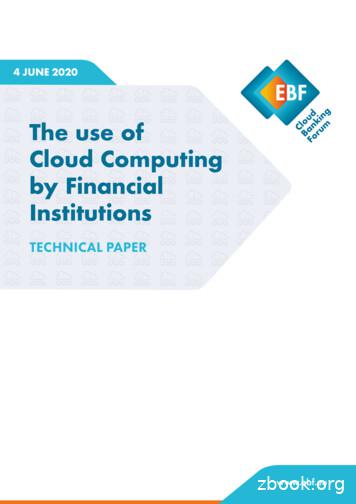Experience Cloud Sites Managers Guide - Salesforce
Experience Cloud SitesManagers GuideSalesforce, Spring ’22@salesforcedocsLast updated: April 5, 2022
Copyright 2000–2022 salesforce.com, inc. All rights reserved. Salesforce is a registered trademark of salesforce.com, inc.,as are other names and marks. Other marks appearing herein may be trademarks of their respective owners.
CONTENTSMANAGE YOUR EXPERIENCE CLOUD SITES FOR SUCCESS . . . . . . . . . . . . . 1EXPERIENCE CLOUD SITE MANAGERS, MODERATORS, AND ADMINSWORKING TOGETHER . . . . . . . . . . . . . . . . . . . . . . . . . . . . . . . . . . . . . . . . . . . . . . 2Assign an Experience Cloud Site Manager . . . . . . . . . . . . . . . . . . . . . . . . . . . . . . . . . . . . . 3Assign a Moderator . . . . . . . . . . . . . . . . . . . . . . . . . . . . . . . . . . . . . . . . . . . . . . . . . . . . 3THE ONE-STOP SHOP: EXPERIENCE CLOUD SITE MANAGEMENT . . . . . . . 5Experience Cloud Site Management Overview . . . . . . . . . . . . . . . . . . . . . . . . . . . . . . . . . . 5Access Experience Management . . . . . . . . . . . . . . . . . . . . . . . . . . . . . . . . . . . . . . . 6Get Started with Experience Cloud Site Dashboards and Insights . . . . . . . . . . . . . . . . . . . . . . 6Report on Experience Cloud Sites with AppExchange Packages . . . . . . . . . . . . . . . . . . . 7Insights for Engagement . . . . . . . . . . . . . . . . . . . . . . . . . . . . . . . . . . . . . . . . . . . . . 7Measure Success with Dashboards . . . . . . . . . . . . . . . . . . . . . . . . . . . . . . . . . . . . . 15Experience Cloud Site Moderation Strategies and Tools . . . . . . . . . . . . . . . . . . . . . . . . . . . 21Track Experience Cloud Site Activity with the Moderation Overview Page . . . . . . . . . . . . 22Enable Members to Flag Items in Your Experience Cloud Site . . . . . . . . . . . . . . . . . . . . 24Experience Cloud Site Moderation Criteria . . . . . . . . . . . . . . . . . . . . . . . . . . . . . . . . . 24Experience Cloud Site Moderation Rules . . . . . . . . . . . . . . . . . . . . . . . . . . . . . . . . . . 27Review and Approve Posts and Comments in Your Experience Cloud Site . . . . . . . . . . . 34Moderate Flagged Posts and Comments in Your Experience Cloud Site . . . . . . . . . . . . . 35Moderate Flagged Discussions in Your Experience Cloud Site . . . . . . . . . . . . . . . . . . . 36Moderate Flagged Files in Your Experience Cloud Site . . . . . . . . . . . . . . . . . . . . . . . . . 38Moderate Flagged Direct Messages in Your Experience Cloud Site . . . . . . . . . . . . . . . . 39Moderate Flagged Private Messages in Your Experience Cloud Site . . . . . . . . . . . . . . . 40Set Up Apex Triggers for Flagging Items . . . . . . . . . . . . . . . . . . . . . . . . . . . . . . . . . . 41Experience Pulse . . . . . . . . . . . . . . . . . . . . . . . . . . . . . . . . . . . . . . . . . . . . . . . . . 42Experience Cloud Site Moderation Limits and Limitations . . . . . . . . . . . . . . . . . . . . . . . 43Organize Experience Cloud Sites with Topics . . . . . . . . . . . . . . . . . . . . . . . . . . . . . . . . . . 43Manage Topics in Experience Cloud Sites . . . . . . . . . . . . . . . . . . . . . . . . . . . . . . . . . 47Automatically Assign Topics to Articles . . . . . . . . . . . . . . . . . . . . . . . . . . . . . . . . . . . 48Set Up Featured Topics . . . . . . . . . . . . . . . . . . . . . . . . . . . . . . . . . . . . . . . . . . . . . 50Set Up Navigational Topics . . . . . . . . . . . . . . . . . . . . . . . . . . . . . . . . . . . . . . . . . . . 51Set Up Content Topics . . . . . . . . . . . . . . . . . . . . . . . . . . . . . . . . . . . . . . . . . . . . . . 52See Your Site’s Topics and Subtopics in One Place . . . . . . . . . . . . . . . . . . . . . . . . . . . 52Add Topics to Articles or Remove Them . . . . . . . . . . . . . . . . . . . . . . . . . . . . . . . . . . 53Translate Topics Names and Descriptions for Experience Cloud Sites with InternationalAudiences . . . . . . . . . . . . . . . . . . . . . . . . . . . . . . . . . . . . . . . . . . . . . . . . . . . . . . 54Customize Recommendations in Experience Cloud Sites . . . . . . . . . . . . . . . . . . . . . . . . . . 55
ContentsCreate Audiences for Your Recommendations .Gamification . . . . . . . . . . . . . . . . . . . . . . . . . . .Recognition Badges . . . . . . . . . . . . . . . . . .Reputation Overview . . . . . . . . . . . . . . . . . .Experience Cloud Site Administration . . . . . . . . . . .Limit Files in Your Experience Cloud Site . . . . .575757707576RESOURCES FOR COMMUNITY MANAGERS . . . . . . . . . . . . . . . . . . . . . . . . . 77INDEX. . . . . . . . . . . . . . . . . . . . . . . . . . . . . . . . . . . . . . . . . . . . . . . . . . . . . . . . . . . 78
MANAGE YOUR EXPERIENCE CLOUD SITES FOR SUCCESSMonitoring and managing your Experience Cloud site is the key to ensuring the site is a success.This guide is intended to introduce you to the roles that help ensure a site is successful, and the tools that they can use to achieve thatsuccess.Great sites don’t just happen; there are many people involved, from the designer to the implementer to the developer who performscustomizations. But once a site is up and running, the community manager and moderator are crucial to making sure it succeeds. Thesetwo roles combined help to ensure that the site is: Active: Members are logging in regularly Engaged: Members feel motivated to actively participate on a regular basis Healthy: Member are posting, commenting, and sharing appropriate and helpful information. Inappropriate information or files areremoved.1
EXPERIENCE CLOUD SITE MANAGERS, MODERATORS, ANDADMINS WORKING TOGETHERExperience Cloud sites can thrive when their managers, moderators, and admins understand theirunique roles and work together effectively.EDITIONSAn Experience Cloud site manager and moderator work hand-in-hand. They are partners and supportone another in fostering engagement and harmony. Sometimes, they perform some of the sametasks, but each has unique contributions. While the site manager is typically responsible formonitoring adoption and engagement, the moderator is typically responsible for ensuring the siteis a healthy environment and that members feel encouraged to be active and helpful to each other.Available in: SalesforceClassic (not available in allorgs) and LightningExperienceExperience Cloud site managers, moderators, and admins all work together to protect, engage, andmeasure the site’s success.Prevent spammers, bots, andtrolls from attacking the site.Welcome new members, addcontributors, and connectProtect the site from trademark members with resources.infringement and legal issues. Help ensure that membersquestions are answered quickly.Ensure site members useappropriate language andadhere to the terms of use.Available in: Enterprise,Performance, Unlimited,and Developer EditionsReview analytics on communityhealth.Measure return on investment(ROI) and key performanceindicators (KPI), such as moneyAcknowledge helpful members saved and cases deflected.and thank them.Identify and track communitytrends.Identify, encourage, groom,and retain MVPs.Assign an Experience Cloud Site ManagerTo assign a user as an Experience Cloud site manager, simply give them the “Manage Experiences” permission.Assign a ModeratorMake one or more people moderators in your Experience Cloud site so they can keep an eye on its content.2
Experience Cloud Site Managers, Moderators, and AdminsWorking TogetherAssign an Experience Cloud Site ManagerAssign an Experience Cloud Site ManagerTo assign a user as an Experience Cloud site manager, simply give them the “Manage Experiences”permission.EDITIONSExperience Cloud site managers must be employees of your organization; external site memberscan’t be site managers. To assign a user as a site manager, give them the “Manage Experiences”permission. With this permission, they can access the Experience Management page or ExperienceWorkspaces.Available in: SalesforceClassic (not available in allorgs) and LightningExperienceNote: Go to Digital Experiences Settings to enable Experience Workspaces.1. From Setup, enter Permission Sets in the Quick Find box, then select PermissionSets, then click New.2. Create a permission set that includes the “Manage Experiences” permissions.3. From Setup, enter Users in the Quick Find box, then select Users.4. Find the user you want to be a site manager and add the permission set to their Permission SetAssignments related list.Available in: Enterprise,Performance, Unlimited,and Developer EditionsUSER PERMISSIONSTo assign permission sets: Assign Permission SetsThe user can now manage the site through Experience Management or Experience Workspaces.Assign a ModeratorMake one or more people moderators in your Experience Cloud site so they can keep an eye on itscontent.EDITIONSModerators can be users from your internal org or external users with Access Experience Managementand moderation permissions. External users who are moderators but don't have management andmoderation permissions can moderate within context of the Experience Cloud site, such as directlyin the site feed.Available in: SalesforceClassic (not available in allorgs) and LightningExperienceYou can assign moderators by assigning a permission set that includes one or more of followingmoderation permissions.Available in: Enterprise,Performance, Unlimited,and Developer EditionsPermissionAllows Users ToModerate Experiences FeedsReview flagged posts and comments and take action, such asremoving flags or deleting the post or comment. Moderatoroptions for feed content are available in the site feed and inExperience Management and Experience Workspaces.Moderate Experiences FilesReview flagged files they have access to and take action, suchas removing flags or deleting the file. Moderator options forfiles are available on a file’s detail page and in ExperienceManagement or Experience Workspaces.Moderate Experiences ChatterMessagesReview flagged messages and take action, such as removinga flag or deleting a message. This permission allows users accessto flagged messages only in Experience Cloud sites they’re amember of.3USER PERMISSIONSTo assign permission sets: Assign Permission Sets
Experience Cloud Site Managers, Moderators, and AdminsWorking TogetherAssign a ModeratorPermissionAllows Users ToCan Approve Feed Post and CommentApprove, delete, or edit posts and comments that are pending review.Moderate Experience UsersFreeze external users who are members. Moderators can freeze members on their userprofile page or from an Insights report.Manage ExperiencesModerate content in Experience Management or Experience Workspaces.Access Experience ManagementAccess site pages from Experience Management and Experience Workspaces.You can also add these permissions to a profile. These permissions are valid for all Experience Cloud sites the user is a member of, butdon’t apply in your internal org.1. From Setup, enter Permission Sets in the Quick Find box, then select Permission Sets, then click New.2. Create a permission set that includes the appropriate permissions.3. From Setup, enter Users in the Quick Find box, then select Users.4. Find the user you want to be a moderator and add the permission set to their Permission Set Assignments related list.After you grant moderator permissions to a user, keep these things in mind: The user can now moderate any items they have access to in all Experience Cloud sites they’re a member of. The user can flag items even if Allow members to flag content is disabled in a site. Moderators can receive an email notification when a post, comment, or file is flagged by selecting the Flag an item asinappropriate email notification.4
THE ONE-STOP SHOP: EXPERIENCE CLOUD SITEMANAGEMENTExperience Cloud Site Management OverviewSet up and monitor your Experience Cloud site from Experience Management orExperience Workspaces. You can manage basic setupinformation including membership and branding, dashboards, reputation levels and points, and topics.Experience Management and Experience Workspaces give Experience Cloud site admins, managers, and moderators a central place tomonitor the health of their site and its members.Important: The options available in Experience Management or Experience Workspaces are based on your site template selection,permissions, and preferences. For example, if your site doesn’t use topics, you don’t see the Topics section. Some options in thefollowing list might not appear in your site by default. To display all sections, go to Administration Preferences and enableShow all settings in Experience Management or Show all settings in Experience Workspaces.5
The One-Stop Shop: Experience Cloud Site ManagementAccess Experience ManagementAccess Experience ManagementExperience Cloud site administrators and managers use Experience Management to monitorExperience Cloud site activity, and set up other important management features.EDITIONS1. Access Experience Management in one of the following ways.Available in: SalesforceClassic (not available in allorgs) and LightningExperience From the site:– In Salesforce Tabs Visualforce sites, clickin the global header.– In Experience Builder-based sites, use the drop-down menu next to your name andclick Experience Management. From Setup, enter All Sites in the Quick Find box, then select All Sites and click theWorkspaces link next to a site. To access this page, you need the Create and Set UpExperiences” permission. From Experience Builder, in the header, use the drop-down menu next to the name of yourtemplate and click Experience Management.If your site has Experience Workspaces enabled, access that instead and navigate to theModeration workspace.Available in: Enterprise,Performance, Unlimited,and Developer EditionsUSER PERMISSIONSTo access ExperienceWorkspaces or ExperienceManagement: Note: The options available in Experience Management and Experience Workspaces arebased on your site template selection, permissions, and preferences. For example, if yoursite does not use topics, you don’t see the Topics section. Some of To display all sections,go to Administration Preferences and enable Show all settings in ExperienceManagement or Show all settings in Experience Workspaces.Access ExperienceManagement ORManage Experience ORCreate and Set UpExperiences AND is a member of thesite Preview the site or access your site’s settings in the Experience Builder, Lightning Platform,or Site.com Studio from Experience Management or Experience Workspaces. 2. Choose the part of the site you want to manage:To access moderation rulesand criteria: In Engagement, you can view Insights reports and take action on activity in your site. In Dashboards, you can view site dashboards and reports.Manage Experiences ORCreate and Set UpExperiences In Topics, you can manage navigational and featured topics.To customize administrationsettings or use ExperienceBuilder: In Recommendations, you can set up custom recommendations to appear in your site. In Moderation, you can set up moderation rules and monitor flagged feed items. In Reputation, you can set up reputation levels and points.Create and Set UpExperiences In Administration, you can customize your site properties, such as name, description, URL,status, and template. You can also update your site settings, such as members, tabs, branding,login and registration, and emails.Get Started with Experience Cloud Site Dashboards and InsightsDashboards in Experience Workspaces provide essential reports for managing your Experience Cloud sites. Insights help you drill downto the source of activity and take action.Let us do the hard work for you!1. Install the Salesforce Communities Management package and get preconfigured dashboards and Insights.2. Check out your new mapped pages. Click Dashboards and Engagement in Experience Workspaces.6
The One-Stop Shop: Experience Cloud Site ManagementReport on Experience Cloud Sites with AppExchangePackagesDon’t be afraid to customize the preconfigured dashboards and Insights to fit your site’s needs. You can edit the source reports ordashboards at any time.Alternatively, create your own dashboards and Insights.1. Create custom dashboards and custom Insights.2. Map those dashboards and Insights in Experience Workspaces.Report on Experience Cloud Sites with AppExchange PackagesThe Salesforce Communities Management packages give community managers an essential starterset of dashboards and reports to keep tabs on activity and engagement directly in ExperienceWorkspaces.Use the Salesforce Communities Management package to: Take advantage of the newest features using preconfigured reports (use the latest packageversion) View the latest metrics and rapidly spot trendsEDITIONSAvailable in: SalesforceClassicAvailable in: Enterprise,Performance, Unlimited,and Developer Editions Determine how fast your Experience Cloud site is growing Find out who your most engaged members areUSER PERMISSIONS Discover which discussions people and groups are most excited aboutTo install AppExchangepackages: Download AppExchangePackages Identify areas that need attention Take immediate action on recent activity with Insights reportsNote: To use the preconfigured Insights reports, yourExperience Cloud site must use Chatter.During installation, dashboard and report folders are automatically installed in your internal org. You’ll also have the option to give yourcommunity managers access to the package contents so you don’t have to share the dashboard and report folders with them later. Ifyou have no previous Insights or dashboards mapped in Experience Workspaces, they are automatically mapped for you during installation.After the package is installed, you can access your new dashboards and reports alongside all your other Salesforce dashboards andreports. When you view the dashboards in Experience Workspaces, site-specific data is displayed.Insights for EngagementInsights are reports that help community managers monitor activity and take action on that activity.Insights make it easier to manage day-to-day moderation tasks, encourage engagement, and drivemember adoption. You can set up Insights to monitor new members, unanswered questions, newlycreated groups, trending topics, and even recent Chatter contributions.EDITIONSAvailable in: SalesforceClassic (not available in allorgs) and LightningExperienceAvailable in: Enterprise,Performance, Unlimited,and Developer Editions7
The One-Stop Shop: Experience Cloud Site ManagementInsights for EngagementExample: With an Insights report set up to track new members, community managers can quickly navigate to a new member’sprofile to send them a welcome message.They can also access other reports about members directly from the Insights page using the drop-down menu.Tip: Let us do the setup work for you! Get out-of-the-box Engagement Insights in the Salesforce Communities Managementpackage available for download from the AppExchange. To use the preconfigured Engagement Insights, your Experience Cloudsite must use Chatter.Insight reports provided in the package are 100% customizable. You can change the default page names, report folder mappings,and even the report columns and filters at any time. So don’t be afraid to customize or change what you get in the package. Youwon’t hurt our feelings.Enable and Map Engagement InsightsCommunity managers can use Engagement Insights reports to monitor recent activity and take action on that activity. To get upand running quickly, use preconfigured Engagement Insights from an AppExchange package. You can also create and map yourown. Each Experience Cloud site can have their own Engagement Insights.Create Your Own Insights for Your Experience Cloud SiteCreate your own Insights to display in Experience Workspaces. We recommend that you create your reports based on custom reporttypes available for Experience Cloud sites.8
The One-Stop Shop: Experience Cloud Site ManagementInsights for EngagementCreate Custom Actions for InsightsDo more with Insights reports with custom actions. Say a spammer attacks your Experience Cloud site. You can create and use acustom action to remove all the spammer’s posts and comments with just one click. Custom Insights actions work with standardobjects and custom objects.View and Customize Engagement Insights for Your Experince Cloud SiteUse Engagement Insights to monitor recent activity and immediately take action. Engagement Insights help you manage day-to-daymoderation tasks and keep up on adoption and engagement in your Experience Cloud site.Enable and Map Engagement InsightsCommunity managers can use Engagement Insights reports to monitor recent activity and takeaction on that activity. To get up and running quickly, use preconfigured Engagement Insights froman AppExchange package. You can also create and map your own. Each Experience Cloud site canhave their own Engagement Insights.Engagement Insights pages map to report folders in your internal org. All the reports included inthat folder are displayed in the dropdown menu on the Engagement Insights page. Adding orremoving an Engagement Insights report from the report folder in your internal org updates theEngagement Insights page in Experience Workspaces. On the Engagement Insights page, links areautomatically created for report fields such as Created By or Group Name. For posts,comments, and messages, you can even see the contents directly on the page.Tip: Get out-of-the-box Engagement Insights in the Salesforce Communities Managementpackage available for download from the AppExchange. To use the preconfigured EngagementInsights, your Experience Cloud site must use Chatter.When you install the package, report folders are automatically installed in your internal org.If you have no previous Engagement Insights mapped, the package automatically maps themfor you. You can change the default mappings at any time.To map or update Engagement Insights:EDITIONSAvailable in: SalesforceClassic (not available in allorgs) and LightningExperienceAvailable in: Enterprise,Performance, Unlimited,and Developer EditionsUSER PERMISSIONSTo map EngagementInsights in ExperienceWorkspaces: Manage Experiences ORCreate and Set UpExperiencesAND1. Open Experience Workspaces.Manage Reports inPublic Folders2. Click Dashboards Engagement Settings.3. Provide a name for each Engagement Insights page and then select the report folder you wantto map to the page.You can map up to 10 Engagement Insights pages.ANDIs a member of theExperience Cloud siteMake sure that you have shared the mapped report folder with your community managers orthey can’t view the Engagement Insights reports.4. Click Save.Engagement Insights pages are visible to community managers when they expand the Engagement section in Experience Workspaces.Go check out your changes. Click Engagement and then click each Engagement Insights page name. Use the dropdown menu to verifythe reports mapped to each page.9
The One-Stop Shop: Experience Cloud Site ManagementInsights for EngagementCreate Your Own Insights for Your Experience Cloud SiteCreate your own Insights to display in Experience Workspaces. We recommend that you createyour reports based on custom report types available for Experience Cloud sites.Tip: Get out-of-the-box Engagement Insights in the Salesforce Communities Managementpackage available for download from the AppExchange. To use the preconfigured EngagementInsights, your Experience Cloud site must use Chatter.1. Create custom report types based on the Networks object.Only reports that are based on the Networks object show Experience Cloud site-specificinformation in Experience Workspaces.Note: You can create reports based on other objects and expose them in ExperienceWorkspaces. Keep in mind that they show data from across your org, not just for the sitein which you’re viewing them.EDITIONSAvailable in: SalesforceClassic (not available in allorgs) and LightningExperienceAvailable in: Enterprise,Performance, Unlimited,and Developer EditionsUSER PERMISSIONSTo create custom reporttypes: Manage Custom ReportTypes Select Networks as the primary object. Select a child object:– Chatter MessagesTo create, edit, and deletereports: Create and CustomizeReports– Feed Revisions– Groups– Network Audits– Network Activity Daily MetricsTo create and share reportfolders: Manage Reports inPublic Folders– Network Feed Revisions– Network Members– Network Membership Daily Metrics– Network Moderations– Network Public Usage Daily Metrics– Network Unique Contributor Daily Metrics– Recommendation Metric– Topic Assignments– Topics– Unpublished Feed Entities2. Use the custom report type to create an Insights report.Insights reports are just like any other report, except they must also meet the following requirements: The report must be a tabular report. The report can’t include pagination. We recommend that your report returns 2,000 rows or fewer because only the first 2,000 rows are displayed in ExperienceWorkspaces. To view “Approve” and “Delete” comment actions, you must add the FeedCommentID column to your Insights report.Be sure not to filter the report by Network ID. Filtering by Network ID ensures that the report dynamically displays data for theExperience Cloud site that you view it from. When you add a Network ID filter, it causes the report to show data only for the site withthat Network ID. The report shows this limited data, regardless of which site you view it in.10
The One-Stop Shop: Experience Cloud Site ManagementInsights for Engagement3. Save the report to a new report folder that you can map to in Experience Workspaces.We recommend that you create a separate report folder for each of your Insights pages. For example, create one report folder calledInsights Members and another called Insights Moderation.Engagement Insights pages map to report folders in your internal org. All the reports included in that folder are displayed in thedropdown menu on the Engagement Insights page. Adding or removing an Engagement Insights report from the report folder inyour internal org updates the Engagement Insights page in Experience Workspaces.4. Share your Insights report folder with your community managers.5. In Experience Workspaces, click Dashboards Engagement Settings to map Insights pages to your report folder.When a community manager accesses Experience Workspaces, the Insights reports appear in the dropdown menu on the mappedEngagement page.Note: Some Insights are not available in Developer Edition or sandbox orgs.Create Custom Actions for InsightsDo more with Insights reports with custom actions. Say a spammer attacks your Experience Cloudsite. You can create and use a custom action to remove all the spammer’s posts and commentswith just one click. Custom Insights actions work with standard objects and custom objects.When you click an Insights action in the report, behind the scenes a Visualforce page drives theaction. The Visualforce page links to standard or custom objects using standard controllers orstandard list controllers.Here are the high-level steps of how to create a custom Insights action.1. Create a Visualforce page.There are a few options you can use: Use a standard controllerEDITIONSAvailable in: SalesforceClassic (not available in allorgs) and LightningExperienceAvailable in: Enterprise,Performance, Unlimited,and Developer EditionsUSER PERMISSIONSChoose this option to create a Visualforce page that contains the same functionality andlogic used in standard Salesforce pages. For example, if you use the standard Accountscontroller, clicking a Save button in a Visualforce page results in the same behavior asclicking Save on a standard Account edit page. Use a standard list controllerChoose this option to create a Visualforce page that can display or act on a set of records.Examples of existing Salesforce pages that work with a set of records include: list pages,related lists, and mass action pages.To create, edit, and setversion settings forVisualforce pages: Customize ApplicationTo edit custom Visualforcecontrollers: Author Apex Use a controller extension that uses ApexChoose this option if you want to expose new functionality, customize the navigation through an application, use callouts orweb services, or if you need finer control for how information is accessed for your page.All options work with standard objects and custom objects.For detailed information about these options, see the Visualforce Developer Guide.2. Add your custom action to the Insights report.Actions are displayed based on the data returned in the report. Make sure that you have a report that is currently returning the datayour action needs.11
The One-Stop Shop: Experience Cloud Site ManagementInsights for Engagementa. Open Experience Workspaces.b. Navigate to the Insights report that you want to apply your new custom action to.c. On the report, clickand then add your custom action from the picklist.3. Ensure that your users have the correct permissions to complete your custom action.Depending on how you set up your custom action, after the action is executed, the user either stays on the Insights page or is redirectedto a page in your internal org. Unlike our standard Insights actions, users don’t receive the standard success or failure message for customactions.Example: Here’s an example of a custom action to delete all activity from an Experience Cloud site member. This custom actionis great for cleaning up thesite after a spam attack.Create a custom controller extension using an Apex class and use it in your Visualforce page. The followingDeleteAllActivityControllerExtension class is an example of a custom
Available in: Enterprise, Performance, Unlimited, and Developer Editions Experience Cloud sites can thrive when their managers, moderators, and admins understand their unique roles and work together effectively. An Experience Cloud site manager and moderator work hand-in-hand. They are partners and support one another in fostering engagement .
sites cloud mobile cloud social network iot cloud developer cloud java cloud node.js cloud app builder cloud cloud ng cloud cs oud database cloudinfrastructureexadata cloud database backup cloud block storage object storage compute nosql
FlexPod Hybrid Cloud for Google Cloud Platform with NetApp Cloud Volumes ONTAP and Cisco Intersight TR-4939: FlexPod Hybrid Cloud for Google Cloud Platform with NetApp Cloud Volumes ONTAP and Cisco Intersight Ruchika Lahoti, NetApp Introduction Protecting data with disaster recovery (DR) is a critical goal for businesses continuity. DR allows .
2 Abbreviations 3 Chapters 1 Introduction 4 2 Overview of cloud services 6 2.1 Cloud composition 6 2.2 Different cloud service models 7 2.3 Industry experience with cloud 8 3 Why European banks use cloud services 9 4 Understanding of cloud computing 13 4.1 Cloud-specific considerations under a risk-based approach 14
Cloud Foundry Foundation Going Cloud Native with Cloud Foundry. Why does Cloud Native matter? Since 2000, 52% of the Fortune . Continuous Innovation. There is a rough consensus on many Cloud Native traits. Containers as an atomic unit, for example. Micro-services as the means of both construction and communication. Platform independence .
Cloud bursting is the simplest and most common hybrid/multi-cloud cloud model scenario, in which an application that is executing in a private cloud bursts into a public cloud when the demand for computing capacity spikes. The advantage of such a hybrid cloud deployment from a cloud
cloud provider market with its Amazon Web Services (AWS ) offerings. We explored the public cloud platforms of both and found several areas that companies looking for strong cloud performance may see advantages with IBM Cloud over AWS. This is purely a research report and reflects publicly available data. IBM Cloud has more cloud-
a cloud maturity model and a logical architectural model for cloud, and examines the cloud management infrastructure. Chapter 4: Cloud Implementation. This chapter delves into how engineered systems apply to cloud computing, public cloud options, and technologies that make the most sense for the cloud.
Los tamaños de los animales han osci - lado entre 1.5 mm y 48 mm. Se ha podido observar en los individuos de entre 1.5 y 2 mm la existencia de una pre-rádula cuyos dientes son morfológicamente diferentes a los de la rádula de los individuos mayores; sin embargo, en los ejemplares de 3 y 4 mm esta pre-rádula coexiste con la rádula típica, siendo esta estructura la única presente en .