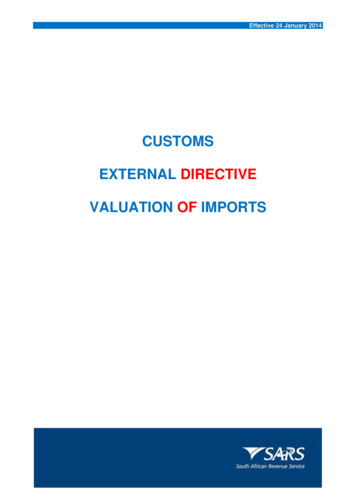Ansible Automation Platform Quick Setup Guide
Ansible Automation Platform QuickSetup GuideRelease Automation Controller 4.1.2Red Hat, Inc.May 24, 2022
CONTENTS1Quick Start22Login as a Superuser33Import a Subscription44Examine the Controller Dashboard85The Settings Page106Review the Organization117Create a User138Create a new Inventory8.1 Groups and Hosts . . . . . . . . . . . . . . . . . . . . . . . . . . . . . . . . . . . . . . . . . . . .14159Create a Credential1610 Setting up a Project1811 Create a new Job Template2012 Launch it!2213 Index2414 Copyright Red Hat, Inc.25Index26i
Ansible Automation Platform Quick Setup Guide, Release Automation Controller 4.1.2Thank you for your interest in Red Hat Ansible Automation Platform controller. Automation controller is a commercialoffering that helps teams manage complex multi-tier deployments by adding control, knowledge, and delegation toAnsible-powered environments.The Automation Controller Quick Setup Guide covers basic steps for using automation controller and running yourfirst playbook. This document has been updated to include information for the latest release of Automation Controllerv4.1.2.We Need Feedback!If you spot a typo in this documentation, or if you have thought of a way to make this manual better, we would love tohear from you! Please send an email to: docs@ansible.comIf you have a suggestion, try to be as specific as possible when describing it. If you have found an error, please includethe manual’s title, chapter number/section number, and some of the surrounding text so we can find it easily. We maynot be able to respond to every message sent to us, but you can be sure that we will be reading them all!Automation Controller Version 4.1.2; April 12, 2022; https://access.redhat.com/CONTENTS1
CHAPTERONEQUICK STARTWelcome to the Automation Controller Quick Start Guide. At the end of the Quick Start, you will have a functioningcontroller application that you can use to launch more sophisticated playbooks. You can expect the Quick Start processto take less than thirty minutes.To begin, you must install Ansible Automation Platform and you must choose a target system where an initial playbookcan be deployed (provided by automation controller). Refer to Red Hat Ansible Automation Platform InstallationGuide for further instructions.This first playbook executes simple Ansible tasks, while teaching you how to use the controller, as well as ensuring itsproper setup. This can be any sort of system manageable by Ansible, as described at: https://docs.ansible.com/ansible/latest/user guide/basic concepts.html#managed-nodes.Note: Ansible Automation Platform is offered on a subscription basis. These subscriptions vary in price and supportlevels. For more information about subscriptions and features, see Subscription Types.2
CHAPTERTWOLOGIN AS A SUPERUSERUsing the login information provided after your installation completed, open a web browser and log in to the controllerby browsing to its server URL at: https:// CONTROLLER SERVER NAME /Refer to setup playbook in the Ansible Automation Platform Installation and Reference Guide for more information.Once the controller UI is accessible, use the credentials specified during the installation process to login. The defaultusername is admin. The password for admin is the value specified for admin password in your inventory file.These defaults can be changed later by clicking Users from the left navigation bar.3
CHAPTERTHREEIMPORT A SUBSCRIPTIONAvailable subscriptions or a subscription manifest authorize the use of the automation controller. To obtain yourautomation controller subscription, you can either:1. Provide your Red Hat or Satellite username and password on the license page.2. Obtain a subscriptions manifest from your Subscription Allocations page on the customer portal. See Obtaininga subscriptions manifest in the Automation Controller User Guide for more detail.If you have a Red Hat Ansible Automation Platform subscription, use your Red Hat customer credentials when youlaunch the controller to access your subscription information (see instructions below).If you do not have a Red Hat Ansible Automation Platform subscription, you can request a trial subscription here orclick Request Subscription and follow the instructions to request one.Disconnected environments with Satellite will be able to use the login flow on vm-based installations if theyhave configured subscription manager on the controller instance to connect to their Satellite instance. Recommended workarounds for disconnected environments without Satellite include [1] downloading a manifest fromaccess.redhat.com in a connected environment, then uploading it to the disconnected controller instance, or [2] connecting to the Internet through a proxy server.Note: In order to use a disconnected environment, it is necessary to have a valid automation controller entitlementattached to your Satellite organization’s manifest. This can be confirmed by using hammer subscription list\--organization org name .If you have issues with the subscription you have received, please contact your Sales Account Manager or Red HatCustomer Service at Service/.When the controller launches for the first time, the Subscription screen automatically displays.1. By default, the option to retrieve and import your subscription is to upload a subscription manifest you generatefrom https://access.redhat.com/management/subscription allocations. See Obtaining a subscriptions manifest4
Ansible Automation Platform Quick Setup Guide, Release Automation Controller 4.1.2for more detail. Once you have a subscription manifest, you can upload it by browsing to the location where thefile is saved (the subscription manifest is the complete .zip file, not its component parts).Note: If the Browse button in the subscription manifest option is grayed-out, clear the username and password fieldsto enable the Browse button.Alternatively, you can choose the option to enter your Red Hat customer credentials using your username and password. Use your Satellite username/password if your controller cluster nodes are registered to Satellite via SubscriptionManager. Once you entered your credentials, click Get Subscriptions.2. The subscription metadata is then retrieved from the RHSM/Satellite API, or from the manifest provided. If it is a subscription manifest, and multiple subscription counts were applied in a single installation, the controller will combine the counts but use the earliest expiration date as the expiry (at which point you will need torefresh your subscription). If you entered your credential information (username/password), the controller retrieves your configured subscription service. Then it prompts you to choose the subscription you want to run (the example below showsmultiple subscriptions) and entitles the controller with that metadata. You can log in over time and retrieve newsubscriptions if you have renewed.Note: When your subscription expires (you can check this in the Subscription details of the Subscription settingswindow), you will need to renew it in the controller by one of these two methods.5
Ansible Automation Platform Quick Setup Guide, Release Automation Controller 4.1.2If you encounter the following error message, you will need the proper permissions required for the Satellite user withwhich the controller admin uses to apply a subscription.The Satellite username/password is used to query the Satellite API for existing subscriptions. From the SatelliteAPI, the automation controller gets back some metadata about those subscriptions, then filter through to find validsubscriptions that you could apply, which are then displayed as valid subscription options in the UI.The following Satellite roles grant proper access: Custom with view subscriptions and view organizations filter Viewer Administrator Organization Admin ManagerAs the Custom role is the most restrictive of these, this is the recommend role to use for your controller integration.Refer to the Satellite documentation on managing users and roles for more detail.Note: The System Administrator role is not equivalent to the Administrator user checkbox, and will not providesufficient permissions to access the subscriptions API page.3. Click Next to proceed to Tracking and Insights. Tracking and insights collect data to help Red Hat improvethe product by delivering you a much better user experience. For more information about data collection, referto Usability Analytics and Data Collection. This option is checked by default, but you may opt out of any of thefollowing: User analytics collects data from the controller User Interface. Insights Analytics provides a high level analysis of your automation with automation controller, which is usedto help you identify trends and anomalous use of the controller. For opt-in of Automation Analytics to have anyeffect, your instance of automation controller must be running on Red Hat Enterprise Linux. See instructionsdescribed in the Automation Analytics section. If you select to opt-in for this option, the screen expands andprompts for a username and password to enable Insights, if applicable.Note: You may change your analytics data collection preferences at any time, as described in the Usability Analyticsand Data Collection section.6
Ansible Automation Platform Quick Setup Guide, Release Automation Controller 4.1.24. After you have specified your tracking and insights preferences, click Next to proceed to the End User Agreement.5. Review and check the I agree to the End User License Agreement checkbox and click Submit.Once your subscription has been accepted, the controller briefly displays the subscription details and navigates youto the Dashboard of the automation controller interface. For later reference, you can return to this screen by clickingSettings from the left navigation bar and select Subscription settings from the Subscription option.7
CHAPTERFOUREXAMINE THE CONTROLLER DASHBOARDThe Dashboard offers a friendly graphical framework for your IT orchestration needs. Along the left side of theDashboard is the navigation menu, where you can quickly display different views, navigate to your resources, grantaccess, and administer certain controller features in the UI.Click on the Menuicon at the top of the left navigation to hide or display the navigation bar.On the main Dashboard view, a summary appears listing your current Job Status. You can filter the job status withina period of time or by job type. Also available in their respective tabs are summaries of Recent Jobs ran and RecentTemplates used. These can be sorted by various attributes.The very last item in the navigation bar is Settings, which provides access to the controller configuration Settings.The Settings page allows administrators to configure authentication, jobs, system-level attributes, customize the userinterface, and product license information. Refer to Controller Configuration section for more detail.8
Ansible Automation Platform Quick Setup Guide, Release Automation Controller 4.1.2Regardless of the window or action you’re performing, the very top of each page next to the your user icon is theAbout () icon, which provides you the versions of automation controller and Ansible you are currently running.Note: Keep in mind that the goal of this Quick Start is to launch a simple playbook. To do this, a number ofconfiguration options must be setup. Completing the quick start configuration tasks now ensures that the controller isconfigured properly and allows for easier executions of more involved playbooks later on.9
CHAPTERFIVETHE SETTINGS PAGETo enter the Settings window for automation controller, click Settings from the left navigation bar. This page allowsyou to modify your controller’s configuration, such as settings associated with authentication, jobs, system, userinterface, and view or retrieve your subscription information.For more information on configuring these settings, refer to Controller Configuration section of the Automation Controller Administration Guide.10
CHAPTERSIXREVIEW THE ORGANIZATIONAn organization is a logical collection of users, teams, projects, and inventories. It is the highest level object in thecontroller object hierarchy.From the left navigation bar, click Organizations.Note: The automation controller creates a default organization automatically. Users of Tower with a Self-supportlevel license only have the default organization available and should not delete it.A default organization has been automatically created and is available to all users of the automation controller. It canbe used as is or edited later as needed.For the purpose of this Quick Start Guide, leave the default organization as is.Note: If you are using the controller with a Basic subscription, you must use the default organization. Only Enterpriseor Premium licenses have the ability to add new organizations beyond the default.To edit the default organization later, expand its properties by clicking the Edit (priate details, then save your changes.) button and entering the appro-11
Ansible Automation Platform Quick Setup Guide, Release Automation Controller 4.1.2Enterprise and Premium license users who want to add a new organization should refer to the Organizations section inthe Automation Controller User Guide.12
CHAPTERSEVENCREATE A USERUsers associated with an organization are shown in the Access tab of the Organization.A default admin user with the role of System Administrator has been automatically created and is available to all usersof automation controller. It can be used as is or edited later as needed. You may add other users to an organization, butyou must create the user(s) first. Refer to the Users section in the Automation Controller User Guide for detail.For the purpose of this Quick Start Guide, leave the default user as is.13
CHAPTEREIGHTCREATE A NEW INVENTORYAn inventory is a collection of hosts managed by the controller. Organizations are assigned to inventories, whilepermissions to launch playbooks against inventories are controlled at the user and/or team level. For more information,refer to Inventories, Users - Permissions, and Teams - Permissions in the Automation Controller User Guide.To view existing inventories, click Inventories from the left navigation bar.automation controller provides a demo inventory for you to use as you learn how the controller works. It can be usedas is or edited later as needed. You may create another inventory if necessary. Refer to Add a new inventory in theAutomation Controller User Guide for detail.For the purpose of this Quick Start Guide, leave the default inventory as is.Click Demo Inventory to view its details.As with organizations, inventories also have associated users and teams that you can view through the Access tab.14
Ansible Automation Platform Quick Setup Guide, Release Automation Controller 4.1.2A default admin user with the role of System Administrator has been automatically populated for this demo inventory.8.1 Groups and HostsNote that inventories are divided into groups and hosts. A group might represent a particular environment (e.g. “Datacenter 1” or “Stage Testing”), a server type (e.g. “Application Servers” or “DB Servers”), or any other representationof your environment. The groups and hosts that belong to the Demo inventory are shown in the Groups and Hoststabs, respectively.To add new groups, click the Add button in the Groups screen.Similarly, in the Hosts tab, click the Add button to add hosts to groups.For the purposes of this Quick Start and to test that the controller is setup properly, a local host has been added foryour use.Suppose that the organization you created earlier has a group of web server hosts supporting a particular application.To add these hosts to the inventory, create a group and add the web server hosts.Click Cancel (if no changes were made) or use the breadcrumb navigational links at the top of the automation controller browser to return to the Inventories list view. Clicking Save does not exit the Details dialog.8.1. Groups and Hosts15
CHAPTERNINECREATE A CREDENTIALCredentials authenticate the controller user to launch Ansible playbooks, which can include passwords and SSH keys,against inventory hosts. You can also require the controller user to enter a password or key phrase when a playbooklaunches using the credentials feature of the controller.Access the list of credentials by clicking Credentials from the left navigation bar.For the purpose of this Quick Start, a demo credential and a Galaxy credential have been provided for your use. Theprovided Galaxy credential serves as a template and can only be copied and not edited. You may add more credentialsas necessary. Refer to Add a New Credential in the Automation Controller User Guide for detail.Note: When setting up additional credentials, keep in mind that the user you assign must have root access or be ableto use SSH to connect to the host machine.Click Demo Credential to view its details.16
Ansible Automation Platform Quick Setup Guide, Release Automation Controller 4.1.2For the purpose of this Quick Start Guide, leave the default demo credential as is. But to edit the default credential later- from the Details tab, click Edit, or from the Credentials list view, click the Edit (name to edit the appropriate details, then save your changes.) button next to the credential17
CHAPTERTENSETTING UP A PROJECTA Project is a logical collection of Ansible playbooks, represented in the controller.You can manage playbooks and playbook directories by either placing them manually under the Project Base Path onyour controller server, or by placing your playbooks into a source code management (SCM) system supported by thecontroller, including Git, Subversion, and Mercurial.Note: It is recommended that, whenever possible, you use source control to manage your playbooks. This type ofbest practice provides the ability to treat your infrastructure as code and is in line with DevOps ideals. While thisQuick Start Guide uses lightweight examples to get you up and running, we suggest using source control to manageplaybook for production purposes.To review existing projects, click Projects from the left navigation bar.automation controller simplifies the startup process by providing you with a Demo Project to work with initially.Click on Demo Project to view its details.For the purpose of this Quick Start Guide, leave the default demo project as is. But to edit the default project later from the Details tab, click Edit, or from the Projects list view, click the Edit () button next to the project name18
Ansible Automation Platform Quick Setup Guide, Release Automation Controller 4.1.2to edit the appropriate details, then save your changes.Before this project can be used in a job template, you must manually start an SCM sync for this project. Update theSCM-based demo project from the Details tab, click Sync, or from the Projects list view, click the Sync (next to the project name.) buttonNote: Please note that immediately after adding new projects setup to use source control, a “sync” automaticallystarts that fetches the project details from the configured source control. Because the Demo project is pre-stocked,however, you must manually start the inventory sync in order for this project to be used in a job template.Notice that the status indicator beside the name of the project and the revision details update once the sync hascompleted.19
CHAPTERELEVENCREATE A NEW JOB TEMPLATEA job template combines an Ansible playbook from a project and the settings required to launch it. Review existingjob templates by clicking Templates from the left navigation bar.For the purpose of this Quick Start, a Demo Job Template has been created for your initial use.Click Demo Job Template to view its details.For the purpose of this Quick Start Guide, leave the default demo job template as is. But to edit the default templatelater - from the Details tab, click Edit, or from the Templates list view, click the Edit (template name to edit the appropriate details, then save your changes.) button next to the20
Ansible Automation Platform Quick Setup Guide, Release Automation Controller 4.1.2Click Cancel (if no changes were made) or use the breadcrumb navigational links at the top of the automation controller browser to return to the Templates list view. Clicking Save does not exit the Details dialog.21
CHAPTERTWELVELAUNCH IT!From the Templates list view, click the Launch () button to run the Demo Job Template.The initial job launch returns a status page which updates automatically using the controller’s Live Event feature untilthe job is complete. Once complete, the job results look like the following:For more details on the job results, refer to Jobs.Congratulations! Your controller installation is officially setup and running properly. To learn more about thesecontroller features or to learn about administration tasks, the controller API, etc., refer to the following documentationsets: Automation Controller User Guide22
Ansible Automation Platform Quick Setup Guide, Release Automation Controller 4.1.2 Red Hat Ansible Automation Platform Installation Guide Automation Controller Administration Guide Automation Controller API Guide Automation Controller Release Notes Ansible Documentation23
CHAPTERTHIRTEENINDEX genindex24
CHAPTERFOURTEENCOPYRIGHT RED HAT, INC.Ansible, Ansible Automation Platform, Red Hat, and Red Hat Enterprise Linux are trademarks of Red Hat, Inc.,registered in the United States and other countries.If you distribute this document, or a modified version of it, you must provide attribution to Red Hat, Inc. and providea link to the original version.Third Party RightsUbuntu and Canonical are registered trademarks of Canonical Ltd.The CentOS Project is copyright protected. The CentOS Marks are trademarks of Red Hat, Inc. (“Red Hat”).Microsoft, Windows, Windows Azure, and Internet Explore are trademarks of Microsoft, Inc.VMware is a registered trademark or trademark of VMware, Inc.Rackspace trademarks, service marks, logos and domain names are either common-law trademarks/service marks orregistered trademarks/service marks of Rackspace US, Inc., or its subsidiaries, and are protected by trademark andother laws in the United States and other countries.Amazon Web Services”, “AWS”, “Amazon EC2”, and “EC2”, are trademarks of Amazon Web Services, Inc. or itsaffiliates.OpenStack and OpenStack logo are trademarks of OpenStack, LLC.Chrome and Google Compute Engine service registered trademarks of Google Inc.Safari is a registered trademark of Apple, Inc.Firefox is a registered trademark of the Mozilla Foundation.All other trademarks are the property of their respective owners.25
INDEXCconfigure the controllersettings menu, 10controllerlog in, 3controller settings menu, 10credential typessettings menu, 8credentialscreate, 16settings menu, 8Ddashboardexamine, 8Eexaminedashboard, 8import, 4license, viewing, 10log incontroller, 3Mmanagement jobssettings menu, 8Nnotificationssettings menu, 8Oorganizationdefault, 11settings menu, 8organizations, 11PHprojects, 18help aboutsettings menu, 8QIinstance groupssettings menu, 8inventoryadd to organization, 14create new, 14inventory scriptssettings menu, 8Jjob templatescreation, 20launch, 22Llaunchjob templates, 22licensequick start, intro, 2Ssettings menuconfigure the controller, 10credential types, 8credentials, 8help about, 8instance groups, 8inventory scripts, 8management jobs, 8notifications, 8organization, 8teams, 8users, 8view license, 10Tteams26
Ansible Automation Platform Quick Setup Guide, Release Automation Controller 4.1.2settings menu, 8Uusersadd new, 13add to organization, 13settings menu, 8Vview licensesettings menu, 10Index27
Ansible Automation Platform Quick Setup Guide, Release Automation Controller 4.1.2 Thank you for your interest in Red Hat Ansible Automation Platform controller. Automation controller is a commercial offering that helps teams manage complex multi-tier deployments by adding control, knowledge, and delegation to Ansible-powered environments.
WHAT IS ANSIBLE AUTOMATION? Ansible Automation is the enterprise framework for automating across IT operations. Ansible Engine runs Ansible Playbooks, the automation language that can perfectly describe an IT application infrastructure. Ansible Tower allows you scale IT automation, manage complex deployments and speed productivity.
Ansible Automation is the enterprise framework for automating across IT operations. Ansible Engine runs Ansible Playbooks, the automation language that can perfectly describe an IT application infrastructure. Ansible Tower allows you operationalize IT automation, manage complex deployments and speed productivity. RED HAT ANSIBLE TOWER
What is Ansible? It's a simple automation language that can perfectly describe an IT application infrastructure in Ansible Playbooks. It's an automation engine that runs Ansible Playbooks. Ansible Tower is an enterprise framework for controlling, securing and managing your Ansible automation with a UI and RESTful API.
Ansible Tower User Guide, Release Ansible Tower 2.4.5 Thank you for your interest in Ansible Tower by Red Hat. Ansible Tower is a commercial offering that helps teams manage complex multi-tier deployments by adding control, knowledge, and delegation to Ansible-powered environ-ments.
Exastro-ITA_User instruction manual_Ansible-driver 5 / 110 1 Overview of Ansible driver This chapter explains Ansible, AnsibleTower, and Ansible driver. 1.1 About Ansible Ansible is a platform construction automation tool that makes deploying applications / systems to many construction management targets easy.
Use Ansible Automation modules to automate existing tools, programs, and scripts under one umbrella. RED HAT ANSIBLE TOWER Part of the Red Hat Ansible Automation product family, Red Hat Ansible Tower is an enterprise framework for controlling, securing, and managing your automation with a user interface (UI) and a
WHAT IS ANSIBLE AUTOMATION? Ansible Tower is an enterprise framework for controlling, securing and managing your Ansible automation with a UI and RESTful API. Ansible is an open source community project sponsored by Red Hat. It's a simple automation language that can perfectly describe IT application environments in Ansible Playbooks.
2.15.20 Profit sharing transactions 28 2.15.21 Re-importation of goods after repair or processing abroad 29 2.15.22 Split shipments or split consignments 29 2.15.23 Sole distributors, concessionaires and agents 30 2.15.24 Tie-in sales 30 . Effective 24 January 2014 Valuation of Imports – External Directive SC-CR-A-03 Revision: 2 Page 3 of 52 2.15.25 Time element 30 2.15.26 Transfer pricing .