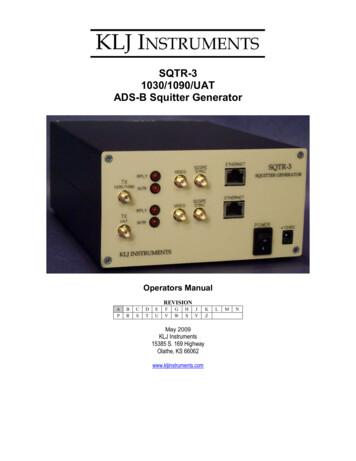UAT - TestStand Integration User Manual - Wireflow.se
AC0082-001, rev BUAT - TestStandIntegrationUser Manual
UAT - TestStand Integration User ManualContentsSupport information . 2Technical support and Product information . 2WireFlow headquarters . 2Important information . 2Copyright . 2EULA . 2Introduction . 6Requirements . 6Quick Start . 6TestStand Login . 7Installation . 7Step-by-step for first time installation . 7Step-by-step to enroll a user with fingerprints . 15UAT configuration . 20TestStand installation . 20TestStand integration configuration . 20Configuration . 22UAT configuration . 23The menus . 23System information . 24User configuration . 25Troubleshooting . 30Error codes . 30Technical support and Professional services. 31 WireFlow 2018AC0082-001, rev B1
UAT - TestStand Integration User ManualSupport informationTechnical support and Product informationwww.wireflow.seWireFlow headquartersWireFlow ABTheres Svenssons gata 10SE-417 55 GöteborgPlease see appendix “Technical support and Professional services” for moreinformation. WireFlow AB, 2018Important informationCopyrightThe software is Copyright 2018, WireFlowEULAEND-USER LICENSE AGREEMENT FORWireFlow UAT-TestStand Integration (AC0082)IMPORTANT PLEASE READ THE TERMS AND CONDITIONS OF THIS LICENSEAGREEMENT CAREFULLY BEFORE CONTINUING WITH THIS PROGRAMDOWNLOAD/INSTALL: WireFlow's End-User License Agreement ("EULA") is alegal agreement between you (either an individual or a single entity) andWireFlow, for the WireFlow software product(s) identified above which mayinclude associated software components, media, printed materials, and"online" or electronic documentation ("SOFTWARE PRODUCT"). By installing,copying, or otherwise using the SOFTWARE PRODUCT, you agree to bebound by the terms of this EULA. This license agreement represents theentire agreement concerning the program between you and WireFlow,(referred to as "licenser"), and it supersedes any prior proposal,representation, or understanding between the parties. If you do not agreeto the terms of this EULA, do not download, install or use the SOFTWAREPRODUCT.The SOFTWARE PRODUCT is protected by copyright laws and internationalcopyright treaties, as well as other intellectual property laws and treaties.The SOFTWARE PRODUCT is licensed, not sold. WireFlow 2018AC0082-001, rev B2
UAT - TestStand Integration User Manual1GRANT OF LICENSEThe SOFTWARE PRODUCT is licensed as follows:1.1Installation and UseWireFlow grants you a personal, non-transferable and non-exclusive rightto use the copy of the Software provided with this EULA on your computerrunning a validly licensed copy of the operating system for which theSOFTWARE PRODUCT was designed.1.2Backup CopiesYou may also make copies of the SOFTWARE PRODUCT as may benecessary for backup and archival purposes.1.3Evaluation VersionFor clarity in the case of Trial Licenses, if You do not pay the applicablelicense fees prior to the conclusion of any applicable Trial Period, you haveno right or license, express or implied, to further use the SOFTWAREPRODUCT in any manner thereafter.2DESCRIPTION OF OTHER RIGHTS AND LIMITATIONS2.1Maintenance of Copyright NoticesYou must not remove or alter any copyright notices on any and all copies ofthe SOFTWARE PRODUCT.2.2DistributionYou may not distribute registered copies of the SOFTWARE PRODUCT tothird parties. Evaluation versions available for download from WireFlow'swebsites may be freely distributed.2.3Prohibition on Reverse Engineering, Decompilation, andDisassemblyYou may not reverse engineer, decompile, or disassemble the SOFTWAREPRODUCT, except and only to the extent that such activity is expresslypermitted by applicable law notwithstanding this limitation.2.4RentalYou may not rent, lease, or lend the SOFTWARE PRODUCT.2.5Support ServicesWireFlow may provide you with support services related to the SOFTWAREPRODUCT ("Support Services"). Any supplemental software code provided WireFlow 2018AC0082-001, rev B3
UAT - TestStand Integration User Manualto you as part of the Support Services shall be considered part of theSOFTWARE PRODUCT and subject to the terms and conditions of this EULA.2.6Compliance with Applicable LawsYou must comply with all applicable laws regarding use of the SOFTWAREPRODUCT.2.7Export LawsThe export of the SOFTWARE PRODUCT from the country of originalpurchase may be subject to control or restriction by applicable local law.Licensee is solely responsible for determining the existence and applicationof any such law to any proposed export and for obtaining any neededauthorization. Licensee agrees not to export the SOFTWARE PRODUCT fromany country in violation of applicable legal restrictions on such export.3TERMINATIONWithout prejudice to any other rights, WireFlow may terminate this EULA ifyou fail to comply with the terms and conditions of this EULA. In such event,you must destroy all copies of the SOFTWARE PRODUCT in your possession.4COPYRIGHTAll title, including but not limited to copyrights, in and to the SOFTWAREPRODUCT and any copies thereof are owned by WireFlow or its suppliers.All title and intellectual property rights in and to the content which may beaccessed through use of the SOFTWARE PRODUCT is the property of therespective content owner and may be protected by applicable copyright orother intellectual property laws and treaties. This EULA grants you no rightsto use such content. All rights not expressly granted are reserved byWireFlow.4.1Third party software.The SOFTWARE PRODUCT may include software under license from thirdparties (“Third Party Software” and “Third Party License”). Any Third PartySoftware is licensed to you subject to the terms and conditions of thecorresponding Third Party License. Generally, the Third Party License islocated in a separate file such as license.txt or a readme file.5NO WARRANTIESWireFlow expressly disclaims any warranty for the SOFTWARE PRODUCT.The SOFTWARE PRODUCT is provided 'As Is' without any express or impliedwarranty of any kind, including but not limited to any warranties ofmerchantability, noninfringement, or fitness of a particular purpose.WireFlow does not warrant or assume responsibility for the accuracy or WireFlow 2018AC0082-001, rev B4
UAT - TestStand Integration User Manualcompleteness of any information, text, graphics, links or other itemscontained within the SOFTWARE PRODUCT. WireFlow makes no warrantiesrespecting any harm that may be caused by the transmission of a computervirus, worm, time bomb, logic bomb, or other such computer program.WireFlow further expressly disclaims any warranty or representation toAuthorized Users or to any third party.6HIGH RISK ACTIVITIESThe SOFTWARE PRODUCT is not fault-tolerant and is not designed,manufactured or intended for use or resale as on-line control equipment inhazardous environments requiring fail-safe performance, such as in theoperation of nuclear facilities, aircraft navigation or communicationsystems, air traffic control, direct life support machines, or weaponssystems, in which the failure of the SOFTWARE PRODUCT could lead directlyto death, personal injury, or severe physical or environmental damage("High Risk Activities"). WireFlow and its suppliers specifically disclaim anyexpress or implied warranty of fitness for High Risk Activities.7LIMITATION OF LIABILITYIn no event shall WireFlow be liable for any damages (including, withoutlimitation, lost profits, business interruption, or lost information) rising outof 'Authorized Users' use of or inability to use the SOFTWARE PRODUCT,even if WireFlow has been advised of the possibility of such damages. In noevent will WireFlow be liable for loss of data or for indirect, special,incidental, consequential (including lost profit), or other damages based incontract, tort or otherwise. WireFlow shall have no liability with respect tothe content of the SOFTWARE PRODUCT or any part thereof, including butnot limited to errors or omissions contained therein, libel, infringements ofrights of publicity, privacy, trademark rights, business interruption, personalinjury, loss of privacy, moral rights or the disclosure of confidentialinformation.8CONTACTAll questions about this EULA shall be directed to: info@wireflow.se.WireFlow ABTheres Svenssons gata 10SE-417 55 GöteborgSweden WireFlow 2018AC0082-001, rev B5
UAT - TestStand Integration User ManualIntroductionThe WireFlow “UAT - TestStand Integration” product is a TestStand plugin thatenables TestStand to use the WF-2111 fingerprint reader for authentication.Users are managed using the User Access Toolkit management GUI.Requirements LabVIEW runtime 2012 or higherFingerprint reader (WF2111) Windows Device driverTestStandQuick StartOnce the UAT - TestStand Integration has been installed for the desired TestStandversion, the standard TestStand login dialog is replaced by a fingerprint enableddialog.Figure 1. UAT-TestStand Login dialogWhen the dialog, see Figure 1, is shown just place the finger on the fingerprint readand wait for the UAT to login the user in TestStand. If the fingerprint is notrecognized, it is always possible to use the fallback of user name and password.It is even possible to use TestStand defined users, in this case the TS directcheckbox must be checked. This means that the user name and password arepassed directly to TestStand and never involves UAT.The groups in UAT should match the groups that are defined in TestStand, andonce the user is logged in he/she will get access rights according to the groupmembership in TestStand.The installed UAT-TS applications can be found in the Windows start menu under“UAT-TestStand Integration” WireFlow 2018AC0082-001, rev B6
UAT - TestStand Integration User ManualTestStand LoginIf the UAT TestStand integration add-on is installed it means that every timeTestStand starts or whenever a login is invoked (from a sequence or from theTestStand menus), the UAT- TestStand Login dialog is shown instead of thestandard TestStand dialog.Figure 2. The standard TestStand dialog is replaced by the UAT dialogThis dialog connects to the UAT user database and uses this information tomanage users in TestStand, as well as performing login when UAT successfullyidentifies the user.NOTE: For the fingerprint to work it has to be enabled and activated for theusers (described later in this document).InstallationStep-by-step for first time installationFirst time installation of the UAT – TestStand Integration is done using the suppliedsetup.exe. Run setup.exe and follow the instructions. Two applications are installedand can be accessed in the Windows start menu in the UAT-TS integration folder. UAT-TS InstallationUAT-TS ConfiguratorOnce the application is installed, the UAT-TS Installation application pops up andlets the user do initial configuration of the system. WireFlow 2018AC0082-001, rev B7
UAT - TestStand Integration User ManualClick New to create a UAT configuration file. An encryption key dialog appears. WireFlow 2018AC0082-001, rev B8
UAT - TestStand Integration User ManualWrite an encryption key twice and click OK. The User Access Toolkit – ConfigurationEditor appears.Click File – Save. A configuration file path dialog appears.Click the open button to specify a new filename (.uat). WireFlow 2018AC0082-001, rev B9
UAT - TestStand Integration User ManualClick OK.Click OK.Optional: add or manage the groups and users. You can return at any time usingthe configure button or the UAT-TS Configurator application.Close the window to return to UAT-T Installation. An encryption key dialog appears. WireFlow 2018AC0082-001, rev B10
UAT - TestStand Integration User ManualEnter the encryption key that you created earlier. Click OK. A login dialog appears.Enter the user and password. The default user/pass is admin/admin. Click OK. TheUAT-TS Installation window appears. WireFlow 2018AC0082-001, rev B11
UAT - TestStand Integration User ManualClick Save UAT-TS to save the User Access Toolkit connection to TestStand.Double-click on a TestStand version in the TestStand installation list to install UATsupport for that TestStand version. A confirmation dialog appears. WireFlow 2018AC0082-001, rev B12
UAT - TestStand Integration User ManualClick OK to confirm and return. WireFlow 2018AC0082-001, rev B13
UAT - TestStand Integration User ManualClick Validate to validate the default UAT-admin TestStand user.The Boolean indicator lights up to indicate success. WireFlow 2018AC0082-001, rev B14
UAT - TestStand Integration User ManualStep-by-step to enroll a user with fingerprintsClick configure to open the User Access Toolkit. WireFlow 2018AC0082-001, rev B15
UAT - TestStand Integration User ManualClick the System information tab and make sure that Auth Fingerprint-reader ischecked.Go to the User/Group config tab and click add User. WireFlow 2018AC0082-001, rev B16
UAT - TestStand Integration User ManualThe User configuration dialog appears. Write a name, select Auth Fingerprintreader and click Configure.The fingerprint configuration dialog appears. WireFlow 2018AC0082-001, rev B17
UAT - TestStand Integration User ManualPlace a finger on the fingerprint reader, click Add [F1] and then OK. Click OK againgo get back to the user access toolkit main screen. Note the new user in the userlist.Click File – Save. Close the window. A login dialog appears. WireFlow 2018AC0082-001, rev B18
UAT - TestStand Integration User ManualEnter the user and password (default admin/admin) and click OK to return to UATTS Installation. Click Save UAT-TS to save the User Access Toolkit connection toTestStand.Click Close to exit the application.Open TestStand.Place the finger on the fingerprint reader to log in. WireFlow 2018AC0082-001, rev B19
UAT - TestStand Integration User ManualUAT configurationThe top section in the GUI is used to setup the UAT connection, and contains thefollowing items.Figure 3. UAT configuration UAT configuration fileo Specifies the UAT configuration to be used. This can be placed on anetwork share to use the same user configuration on several teststations. At runtime each test station uses a local cached copy ofthis file.Encryption keyo The key used to access the UAT configuration file (the file isencrypted).Configureo Open the UAT configuration GUI for configurationo Requires an admin user (according to the UAT configuration) to beable to edit configuration (default user/password the first time UAT–TS is installed is admin/admin).Newo If we install the UAT-TS for the very first time we have to create anew UAT configuration (default admin/password is admin/admin).Save UAT-TSo Updates this test station configuration with info about location ofUAT configuration and Keys.TestStand installationNext Section in the GUI is the TestStand installation.Figure 4. List of TestStand installationsThis section lists all config folders detected for different TestStand versions, and bydouble clicking on an item UAT – TestStand integration can be enabled/disabled fora specific TestStand version (indicated by a checkmark).TestStand integration configurationAt the bottom is a section where the TestStand integration is configured. WireFlow 2018AC0082-001, rev B20
UAT - TestStand Integration User ManualFigure 5. TestStand integration configurationUAT-TS needs a TestStand administrator account in order for the UAT configurationto be able to synch users/group with TestStand. WF recommends a specific adminuser just for UAT-TS integration, as this user is never used outside the UAT-TSconfiguration.Enter the name and password for the UAT-admin to be used (default is UATadmin), and when Save TS config is pressed, the application checks with TestStandif the user existsIf it doesn’t exist, the system tries to add the user using the default TestStandadmin account. If the default admin user is not valid, a dialog asks for TestStandadmin credentials to be used.The username and password is then stored in another encrypted configuration file.Use the Validate button to check if the entered credentials are actually valid. WireFlow 2018AC0082-001, rev B21
UAT - TestStand Integration User ManualConfigurationFigure 6. The UAT-TS Configurator applicationWhen everything is up and running we still might have to add new users, changecredentials etc. To do this we can use the included Configuration application (UATTS Configurator). This application is a stripped down version of the Installationapplication, and does not show any path details since it should only access thecurrent configuration.To the left is a list of the currently installed TestStand versions, and once an adminuser is logged in, it is possible to press Configure to add users, change credentialsor user groups.Since the UAT - TestStand Integration uses locally cached files during runtime, it ispossible to edit the configuration from any computer with access to the networkshare. This means that the test-stations could be given read-only access to thenetwork share and that a separate PC could be used to manage all users/teststations in the system.NOTE. When the UAT configuration panel is open no other instances canaccess the shared configuration, and has to use the cached configurationdata. Therefore don’t forget to close the UAT configuration editor. WireFlow 2018AC0082-001, rev B22
UAT - TestStand Integration User ManualUAT configurationThis section is a modified excerpt from the User Access Toolkit manual, which can bedownloaded in full from www.wireflow.se .This application can edit the configuration in terms of authentication methods,users and groups.Figure 7. The configuration UIThe configuration panel has three configuration pages System informationo General system info and configuration overviewo Import and export of configurationsUser/Group configo Add, remove, enable or disable userso Configure expiration and credentials for users.o Add, remove, enable or disable groupso Configure user group accessFeature config (not used in the TestStand add-on)o Add or remove featureso Configure feature access for different groupsUsing these pages it is possible to configure access for users in the system.The menusOpening, saving and creating new configurations is done through menu actions.This section briefly describes the available menu selection WireFlow 2018AC0082-001, rev B23
UAT - TestStand Integration User ManualFile:New File:Open File:Save File:Save As File:ExitEdit:RevertHelp:Show Context HelpCreates a new User Access Toolkit configuration fromscratch (with only the root admin user at the start)Opens an existing configuration, prompting the userfor a password to load the file. If the password is notcorrect the configuration is not loadedSaves the current configuration to file, prompting theuser for a password to save the file.N.B. the password must match the password used inthe application, otherwise the application cannotread the configuration data.Saves a copy of the current configuration to a newfile, prompting the user for a password to save thefile.N.B. only available if configuration UI launched withempty path.Exits the applicationReverts all edits to the last loaded stateOpens the context help windowSystem informationAt the top of the panel, in the WireFlow banner, general file information isdisplayed; Current user configuration file path to the configuration currentlyedited.changed date date/time when the configuration file was saved.changed by user (in the system) that last saved the configurationFigure 8. UAT WireFlow banner fieldThe first thing to do when creating a new configuration is to define what type ofauthentications the application should use. WireFlow 2018AC0082-001, rev B24
UAT - TestStand Integration User ManualFigure 9. System information pageWhen an authentication method is enabled, the button is green, e.g., and the option is enabled in the user configuration panel (seeFigure 12). The TestStand add-on can only use Login-dialog and the WF fingerprintreader, i.e. the dongle is currently not supported.System name is only informational, but can be read by the API for information tothe end user.If default user is set, this will be the user that is activated when the configuration isapplied when a session is initiated.The default user should never be an admin user, and will not be activated whenconfiguration is applied.The right hand side of the information page shows some metrics for the system,like number of groups, users and features.User configurationWithout a valid user configuration the UAT cannot perform login or access checks.Configuring a user involves giving the user a unique name, set the user credentialsand optionally setting an expiration date as well as group membership. WireFlow 2018AC0082-001, rev B25
UAT - TestStand Integration User ManualFigure 10. User configurationFigure 10 shows the configuration of user and groups; The “User Groups” shows the groups in the system and their activestate.The “User list” shows the current users in the system and theiractive state as well as the expiration date“Group vs. User” shows and defines the group membership for eachuser in the system. Groups are in columns and users are in rows.The checkboxes to the left of a user or group name can be used to disable orenable the selected item (disabling is not possible for the default admin user oradmin group):Disabling a user means that the user cannot access the system, butthat the user information is still stored in the configuration data. Disabling a group means that all users that are member of thatgroup loose the access right defined for that group.Exactly how a group/user can be configured is described in more detail in thefollowing subchapters. Adding a new groupTo add a new group, pressand give the new group a name and optionallyset the group inactive (group name cannot contain spaces, and while name isinvalid the OK button will be disabled). WireFlow 2018AC0082-001, rev B26
UAT - TestStand Integration User ManualFigure 11. Group configuration dialog.Removing an existing groupTo remove an existing group, select one or more groups in the group list and pressand either accept or cancel the deletion. The default admin group cannotbe removed.Renaming a groupTo rename a group, double-click the group name or press the Configure buttonnext to the group list, and change the name in the Group config dialog.Adding a new userTo add a new user, pressand fill in the information in the pop-up. Acheckmark to the left of an authentication type means that the authentication isconfigured.Figure 12. User configuration dialog WireFlow 2018AC0082-001, rev BNameo Must be a unique name and can only contain thecharacters: a-z, A-Z, 0-9, -().@Activeo Sets the user to be active or inactive. Can also be set fromthe user listTime limitedo If the user account is time limited, set this checkbox and fillin the Expiration dateExpiration date27
UAT - TestStand Integration User ManualExpiration date is only active if the “Time limited” checkboxis set. Authentication methodso List of the currently active authentication methods and theirstatus. A checkmark before an authentication indicates thatit is configured and ready to be used. Configureo Opens up a dialog to configure the selected authenticationmethod.Login dialog authenticationLogin dialog is the most basic user validation. To configure a user with the logindialog option, we have to specify the password.oFigure 13. Specifying user password for login dialogThe configuration dialog we have to specify the new password, and if “Hidecharacters” is selected we have to specify the password twice. When the “ConfirmNew Password” and “New Password” matches (or if Hide characters is unchecked)the OK button is activated.The password is hashed using the SHA-256 algorithm, and the only thing that issaved to configuration is the username and the hash. Since the SHA-256 algorithmis one-direction, it is impossible to reveal the password from the hash value.Fingerprint reader credentialsEven if the fingerprint authentication works on many LabVIEW platforms, theconfiguration of the user has to be performed on a desktop version of LabVIEW.Configuration requires a connected WF fingerprint reader.Configuring a user for fingerprint access means that we have to take a number ofcaptures of one or more fingers. WireFlow 2018AC0082-001, rev B28
UAT - TestStand Integration User ManualFigure 14 Fingerprint authentication setupThe setup panel in Figure 14 is used to configure the fingerprint access for a user inthe User Access Toolkit. The basic usage is;1. Select finger to use by pressing a Boolean at one of the fingertips.2. Once the image is good enough thebutton will be activated. Pressthe button (or press F1 on the keyboard) to add a new template imageto the database3. The “# of templates” counter indicates how many templates that iscurrently stored for the selected finger.a. Adding more templates can result in better image matching, butcan also result in more false positives.4. Once a finger has a template added, the finger will be automaticallydetected and displayed in the Matching image string indicatorTo delete the template(s) for a specific finger, press.Removing an existing userTo remove an existing user, select one or more users in the user list and pressand either accept or cancel the deletion. The default admin user cannot beremoved.Reconfigure an existing user.To change the expiration date as and/or credentials or other user information,pressor double-click on the user name, and that will open the same dialogas when a new user is added (see Figure 12). WireFlow 2018AC0082-001, rev B29
UAT - TestStand Integration User ManualTroubleshootingError codesThe toolkit can return the following custom error codes, in the configuration UIs.CodeSource textExplanation6400Invalid block size forcypher!Invalid Key size for cypher!The cypher algorithm cannot use this blocksize (internal error).The cypher algorithm cannot use this keysize (internal error).UAT is initializes with an unrecognizedconfiguration format! Older versions ofUAT might not read new UST configversions.The configuration data is invalid afterdecryption, check password and that avalid configuration is selected.640164026410Unrecognizedconfiguration format!Make sure a validconfiguration is selected.Invalid configuration data!Check encryptionpassword and make sure avalid configuration isselected.Write Key failed! Checkparent key value.User "%s" don't exist!User access toolkit is notinitialized!Programmatic login notpossible withauthentication "%s"!Group "%s" don't exist!Feature name "%s" notfound!Group "%s" already exists!6411Invalid feature name "%s"6412User "%s" already Exists!6413Authentication failed;User: %sExpired: %sFeature "%s" not active forthe current user "%s".Validation failed;User "%s"Expired: %sCurrent user "%s" is not amember of the 56416 WireFlow 2018AC0082-001, rev BUpdate of USB dongle key value failed.Unknown user name (internal error)UAT has to be initialized before any checkscan be performed.The current authentication doesn’t supportprogrammatic login (internal error)Unknown user group name (internal error)Unknown feature name (internal error)The user group name already exists inconfiguration (internal error)The name of the feature is invalid (internalerror).The user name already exists in the system(internal error).Op
TestStand menus), the UAT- TestStand Login dialog is shown instead of the standard TestStand dialog. Figure 2. The standard TestStand dialog is replaced by the UAT dialog This dialog connects to the UAT user database and uses this information to manage users in TestStand, as well as performing login when UAT successfully identifies the user.
The System Setup Screen is used to connect the control computer containing the GUI and setup the system parameters of the SQTR-3. SYSTEM SETUP Screen System Setup Screen 1 UAT - Used to connect GUI control to UAT Board. The computer must be connected to the UAT Ethernet connector. The UAT indicator light will turn green if connection is successful.
TM Using LabWindows TM/CVI TM with TestStand Using LabWindows/CVI with TestStand July 2003 Edition Part Number 323201A-01. Support Worldwide Technical Support and Product Information ni.com National Instruments Corporate Headquarters . CVI , LabVIEW , National Instruments .File Size: 681KB
TM Using LabWindows TM/CVI TM with TestStand Using LabWindows/CVI with TestStand May 2008 373201C-01. Support Worldwide Technical Support and Product Information ni.com National Instrume
TestStand Industry-standard test management software for custom development and automated execution of test sequences. TestStand ECU Toolkit ECUTS specific software that integrates the workflow between TestStand and InstrumentStudio. Switch Executive Switch management and routing application that accelerates development and simplifies maintenance
Details the exit out of System integration Testing (SIT) to introduce UAT Cycle 3 functionality into the UAT environment for testing starting 2/1/2016. Deliverable Approved version on project SharePoint. UAT Cycle 3 Entrance Document detailing the activities completed to start UAT on the approved enhancements on 2/1/2016. Work Product
If a CGA needs to check that it has been activated: 1. Select . Profle . 2. Select . Users . 3. Search. for the Liberate User . 0355508128@uat-trial.com 61-355508128 8128 0355502030@uat-trial.com 61-355502030 02030 0370104373@uat-trial.com 61-370104373 4373 0370100726@uat-trial.com
B UAT System Performance Simulation Results B.1 Introduction B.1.1 Organization This introductory section discusses the background and assumptions for the Multi-Aircraft UAT Simulation (MAUS), which has been used as a tool for evaluating the performance of UAT as an ADS-B data link under a number of different possible system parameters
the coronavirus outbreak - Identify surfaces that are frequently touched and by many people (often common areas), eg handrails, door handles, vehicle door handles (inside and outside), shared equipment etc and specify the frequency and level of cleaning and by whom - Train people how to put on and remove personal protective equipment (PPE) that is used for normal work hazards and how to keep .