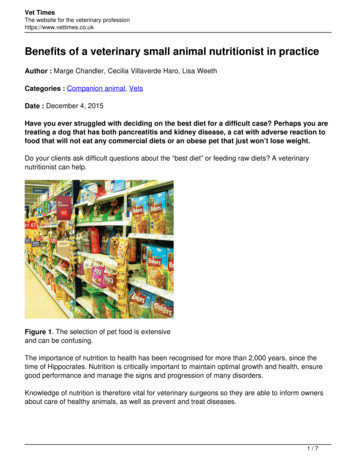User Reference CITSS Version 8 - Homepage California Air .
Compliance InstrumentTracking System Service(CITSS)User ReferenceCITSS Version 8.0June 2017
This Page Intentionally Blank
Table of ContentsCITSS AUCTION AND RESERVE SALE EVENT APPLICATIONSThe Auction Tab . 2Auction and Reserve Sale Information. 5Initiate Event Participation. 5Current and Future Vintage Purchase Limit %. 7Creating an Event Application for the First Time in CITSS . 7Event Application Information . 9Forms of Bid Guarantee and Currency Selection. 9Bid Guarantee Return Instructions - Cash Bid Guarantee . 10Bid Guarantee Return Instructions - Physical Bid Guarantee . 12Attestation . 12Confirm and Submit . 13Creating Subsequent Event Applications . 14Reviewing and Editing an Event Application . 17Event Applications Page . 18Application Status and Email Notifications . 20Event Application Detail Page. 20Bidding Limitation Data . 20Editing an Event Application . 22Editing Bid Guarantee Return Instructions . 24Financial Services Delivery Instructions . 24Cancelling an Event Application . 27Resubmitting an Event Application . 28Editing and Resubmitting an Event Application. 28June 2017Page i
Table of FiguresFigure 1User Home Page. 2Figure 2Account Detail Button on Account Page . 3Figure 3Auction Tab . 4Figure 4Initiate Event Participation. 6Figure 5View Event Applications. 6Figure 6Initiate Event Participation and View Event Applications. 6Figure 7Create Event Application/Confirm Existing Data for Event Page. 8Figure 8Event Application Information Pane . 9Figure 9Forms of Bid Guarantee Pane . 10Figure 10Bid Guarantee Return Instructions – Cash Bid Guarantee Pane. 11Figure 11Bid Guarantee Return Instructions – Physical Bid Guarantee Pane . 12Figure 12Attestation Pane (California Entities) . 13Figure 13Confirm and Submit Pane. 14Figure 14Event Participation Successfully Created . 14Figure 15Event Application Prepopulated. 16Figure 16Cash Bid Guarantee Return Instructions Prepopulated . 17Figure 17Representative Reports – Event Applications. 18Figure 18Event Applications Page. 19Figure 19Bidding Limitation Data. 21Figure 20Edit Application Button. 22Figure 21Edit Event Application Page . 23Figure 22Edit Bid Guarantee Return Button . 24Figure 23Generate Financial Services Button . 25Figure 24Financial Services Delivery Instructions Page . 26Figure 25Cancel Application Button. 27Figure 26Cancel Application Confirmation. 27Figure 27Resubmit Application Button. 28Page iiJune 2017
CITSS AUCTION AND RESERVE SALE EVENT APPLICATIONSThe Primary Account Representative (PAR) or an Alternate Account Representative(AAR) of eligible entities can submit applications and confirm intent to bid in auctionsand reserve sales (events) in CITSS. Once an entity’s auction application has beenapproved, the entity need not complete applications for subsequent events unless thereis a material change to the information contained in the approved application. However,the entity must submit a notice of intent to bid at least 30 days prior to each auction andat least 20 days prior to each reserve sale it intends to participate in. Material change toauction application information is described further in the Detailed AuctionRequirements and Instructions provided on the ARB Auction Information webpage athttps://www.arb.ca.gov/auction.Entity information for an approved event application is maintained to allow submittal ofnotices of intent to bid for future events. The processes to submit an event applicationand to confirm intent to bid are generally the same. The only difference is that entry ofmaintained data is not required for submittal of a notice of intent to bid. For simplicity,this User Reference will refer to both an event application and notice of intent to bid asan event application.Covered entities, opt-in covered entities, and voluntarily associated entities are eligibleto participate in auctions. Covered entities and opt-in covered entities are eligible toparticipate in reserve sales; voluntarily associated entities are not eligible to participatein reserve sales.Participating in an event consists of submitting an event application, providing a bidguarantee, bidding in the event, and financial settlement. Event applications aresubmitted in CITSS and Financial Services Delivery Instructions required for providingbid guarantees are obtained from CITSS. Bidding and financial settlement areconducted outside of CITSS. Bidding is conducted in the Markit Auction Platform(Auction Platform) and Financial Statements required for financial settlement areobtained from the Auction Platform. Entities will complete the financial settlementprocess with the Financial Services Administrator for all allowances awarded in anauction or reserve sale once the event is certified.For guidance on participating in auctions, refer to the Auction Notice and DetailedAuction Requirements and Instructions provided on the ARB Auction Informationwebpage at https://www.arb.ca.gov/auction. For guidance on participating in reservesales, refer to the Reserve Sale Notice and Detailed Reserve Sale Requirements andInstructions on the ARB Reserve Sale Information webpage e/reservesale.htm.To access the Auction Platform, navigate to https://www.wci-auction.org/. An Auctionand Reserve Sale Platform User Guide is available on the Resources page in theAuction Platform. Only PARs and AARs of entities that have been qualified bidders inJune 2017Page 1
past events or that have submitted an event application to an upcoming event canestablish Auction Platform accounts.The Auction TabAuction and reserve sale event application functionality in CITSS is accessed primarilyfrom the Auction tab on the Account Detail page. To access the Account Detail page foran entity, select the entity name hyperlink in the Name field in the My Accounts pane onthe CITSS Home page (Figure 1). Alternatively, select the “Account Detail” button onan entity Account page (Figure 2) to access the Account Detail page. On the AccountDetail page, select “Auction” to view the Auction tab (Figure 3).Figure 1Page 2User Home PageJune 2017
Figure 2Account Detail Button on Account PageJune 2017Page 3
Figure 3Page 4Auction TabJune 2017
The Auction tab, shown in Figure 3, has three sections: Auction and Reserve SaleInformation, Initiate Event Participation, and Current and Future Vintage Purchase Limit%.Auction and Reserve Sale InformationThe Auction and Reserve Sale Information section provides an opportunity for a PAR orAAR to select the “Auction and Reserve Sale Information” box. Selecting the boxindicates the entity’s consent to have the entity name, entity contact information,account numbers, representative names, representative phone numbers, andrepresentative email addresses transferred to the Auction and Reserve SaleAdministrator and Financial Services Administrator for the purpose of facilitating theentity’s participation in any upcoming auction or reserve sale.Note that selecting the “Auction and Reserve Sale Information” box is not required tosubmit an event application. Further, submission of an event application by a PAR orAAR indicates the entity’s consent to have the entity name, entity contact information,account numbers, representative names, representative phone numbers, andrepresentative email addresses transferred to the Auction and Reserve SaleAdministrator and Financial Services Administrator.The “Auction and Reserve Sale Information” box is included in CITSS 8.0 as a means tofacilitate transfer of entity and representative information to the Financial ServicesAdministrator. For this reason, it is recommended that event applicants select the box.In a future release of CITSS, the box will be removed and entity and representativeinformation for event applications will be provided to the Financial ServicesAdministrator based solely on the submittal of an event application.Initiate Event ParticipationEntity representatives (PARs and AARs) can create event applications and viewexisting event applications using the buttons in the Initiate Event Participation section ofthe Auction tab. The “Initiate Event Participation” button will only display if there is anupcoming event that is open for applications (Figure 4). Select the “Initiate EventParticipation” button to access the Create Event Application/Confirm Existing Data forEvent page. This page is discussed in detail in the Creating an Event Applicationsection of this User Reference.June 2017Page 5
Figure 4Initiate Event ParticipationThe “View Event Applications” button will only display if the entity has submitted anyapplications for past or current events (Figure 5). Select the “View Event Applications”button to access the Event Applications page. This page is discussed in the Reviewingand Editing an Event Application section of this guide.Figure 5View Event ApplicationsBoth buttons will display if there is an upcoming event that is open for applications andthe entity has submitted any applications for past or current events (Figure 6).Figure 6Page 6Initiate Event Participation and View Event ApplicationsJune 2017
Current and Future Vintage Purchase Limit %The Auction tab also includes information about the current vintage purchase limitpercentage and future vintage purchase limit percentage assigned to the entity basedon the entity type. The current vintage purchase limit displayed is applicable to theCurrent Auction and the future vintage purchase limit displayed is applicable to theAdvance Auction.Per the Cap-and-Trade Regulation, covered entities, opt-in covered entities, andelectrical distribution utilities are assigned a purchase limit of 25 percent of allowancesoffered in the Current Auction and 25 percent of allowances offered in the AdvanceAuction. Voluntarily associated entities are assigned a purchase limit of 4 percent ofallowances offered in the Current Auction and 4 percent of allowances offered in theAdvance Auction. If an entity is part of a corporate association group (CAG), thepurchase limit percentages displayed on this tab may not be applicable because thepurchase limit is divided among all members of the CAG. The purchase limitdistribution for each member of the CAG is presented on the Corporate Associates tabon the Account Detail page.Creating an Event Application for the First Time in CITSSSelect the “Initiate Event Participation” button on the Auction tab to access the CreateEvent Application/Confirm Existing Data for Event page (Figure 7).June 2017Page 7
Figure 7Page 8Create Event Application/Confirm Existing Data for Event PageJune 2017
This page has six panes corresponding to the categories of information required in theevent application: Event Application Information, Forms of Bid Guarantee, BidGuarantee Return Instructions – Cash Bid Guarantee, Bid Guarantee ReturnInstructions – Physical Bid Guarantee, Attestation, and Confirm and Submit.Note that in Figure 7 the two Bid Guarantee Return Instructions panes are notdisplayed. If the user has JavaScript enabled in the web browser, these panes will onlybe displayed as required based on the selections made in the Forms of Bid Guaranteepane. If the user does not have JavaScript enabled, the Bid Guarantee ReturnInstructions panes will display by default.Required fields are indicated by asterisks (*) and tooltips are indicated by questionmarks (?). Tooltips are provided to assist users with the required entries and areactivated by hovering the mouse cursor over the question mark (?). Select the linksabove the Event Application Information pane to quickly navigate to each pane. Selectthe “Back To Top” link at the bottom of each pane to return to the top of the page.Event Application InformationThe Event Application Information pane displays the CITSS Entity ID, Legal Name,Operating Name, and an Event dropdown menu (Figure 8). Use the Event dropdownmenu to select the event for which the entity is submitting an application.Figure 8Event Application Information PaneThe Event dropdown menu will only display events that the entity is eligible toparticipate in during the open application period. For more information on eventapplication periods, refer to event notices and to the Auction and Reserve SaleActivities Summary of Expected Dates on the ARB Auction Information webpage(https://www.arb.ca.gov/auction) and Reserve Sale Information rvesale/reservesale.htm).Forms of Bid Guarantee and Currency SelectionIn the Forms of Bid Guarantee pane (Figure 9), select the currency in which the entity’sbid guarantee will be submitted and the form, or forms, of bid guarantee to beJune 2017Page 9
submitted. Entities registered in the California Cap-and-Trade Program can only selectUnited States Dollars (USD) in the Currency dropdown menu.Figure 9Forms of Bid Guarantee PaneSelect one or a combination of the allowable forms of bid guarantee to be submitted.Refer to the Detailed Auction Requirements and Instructions on the ARB AuctionInformation webpage (https://www.arb.ca.gov/auction) for guidance on submitting bidguarantees.If cash is selected as a form of bid guarantee, instructions must be provided in the BidGuarantee Return Instructions – Cash Bid Guarantee pane for return of funds via wiretransfer. If a physical form of bid guarantee is selected, instructions must be provided inthe Bid Guarantee Return Instructions – Physical Bid Guarantee pane for return of thebid guarantee.Bid Guarantee Return Instructions - Cash Bid GuaranteeThe Bid Guarantee Return Instructions – Cash Bid Guarantee pane is illustrated inFigure 10.Cash bid guarantee return instructions require, at a minimum, the following fields:Beneficiary Bank Name, Beneficiary Bank Routing Number or SWIFT/Bank IdentifierCode (BIC), Beneficiary Account Name, Beneficiary Bank Account Number (enteredtwice for confirmation), and the last four characters of the Beneficiary Bank AccountNumber. Once the application is submitted, only the last four characters will bedisplayed for confirmation. If return of funds to the entity requires an Intermediary Bank,then additional information specific to the Intermediary Bank is required, includingIntermediary Bank Name and Intermediary Bank Routing Number or Intermediary BankSWIFT/BIC.A SWIFT/BIC should be provided for international transfer of funds. If the BeneficiaryBank and the Financial Services Administrator returning funds are in the same country,a SWIFT/BIC is not required.Page 10June 2017
Use the Beneficiary Account Name field to enter identifying information such as EntityLegal Name to assist the Beneficiary Bank in identifying the wire transfer.Note that if the “Cash” box in the Forms of Bid Guarantee pane is deselected, any fieldsthat were completed in the Bid Guarantee Return Instructions – Cash Bid Guaranteepane will be cleared. Upon reselecting the “Cash” box, the cash bid guarantee returninstructions will be blank.Figure 10 Bid Guarantee Return Instructions – Cash Bid Guarantee PaneJune 2017Page 11
Bid Guarantee Return Instructions - Physical Bid GuaranteeThe Bid Guarantee Return Instructions - Physical Bid Guarantee pane is illustrated inFigure 11.To provide physical bid guarantee return instructions, all fields must be completed. PostOffice (PO) Box addresses are not acceptable for a physical return address becausethe return of a physical bid guarantee requires a signature for security and confirmationof receipt.Note that if the “Letter of Credit” or “Bond” box in the Forms of Bid Guarantee pane isdeselected, any fields that were completed in the Bid Guarantee Return Instructions –Physical Bid Guarantee pane will be cleared. Upon reselecting the “Letter of Credit” or“Bond” box, the physical bid guarantee return instructions will be blank.Figure 11 Bid Guarantee Return Instructions – Physical Bid Guarantee PaneAttestationIn the Attestation pane, select “Yes” or “No” in response to the attestation requirementpresented (Figure 12).In addition to the attestation response in the Attestation pane, California entities mustensure that a proper Auction Attestation Disclosure has been submitted for theapplication to be considered complete. A California entity must submit an AuctionAttestation Disclosure for the first auction that the entity participates in after November2014. Additionally, the entity is required to disclose updates to reflect any change in thestatus of an investigation that has occurred since the most recent auction applicationattestation was submitted.Page 12June 2017
A “Yes” answer in the Attestation pane indicates that you understand the Regulatoryrequirements and that you will submit or update the required attestation to ARB by thedeadline to apply for the auction. A “No” answer in the Attestation pane indicates thatyou understand the Regulatory requirements and that you have no updates to thedisclosures since the most recent auction application attestation was submitted.A disclosure can be submitted using the Auction Application Attestation DisclosureForm available from the ARB Auction Information webpage. For further guidance on theAttestation, refer to the Detailed Auction Requirements and Instructions on the ARBAuction Information webpage at https://www.arb.ca.gov/auction.The Attestation requirement does not apply to reserve sales. Select “No” if submittingan application to a reserve sale.Figure 12 Attestation Pane (California Entities)Confirm and SubmitTo submit the event application, enter your CITSS password in the Confirm and Submitpane and select the “Confirm” button (Figure 13). By selecting the "Confirm" button,you agree to have the entity name, entity contact information, account numbers,representative names, representative phone numbers, bid guarantee information, andrepresentative email addresses transferred to the Auction and Reserve SaleAdministrator and Financial Services Administrator for the purpose of facilitatingparticipation in the selected event.June 2017Page 13
Select the “Cancel” button to cancel the event application. Any information that hadbeen entered in the application will be cleared and you will be returned to the Auctiontab.Figure 13 Confirm and Submit PaneAfter submitting an event application, the Event Applications page will be displayed witha message stating: “Event participation successfully created.” This message indicatesthat the event application has been submitted (Figure 14).Figure 14 Event Participation Successfully CreatedCreating Subsequent Event ApplicationsCITSS will maintain entity information from the entity’s most recently approved eventapplication for each event type (i.e., auction and reserve sale) and prepopulatesubsequent event applications using that information for the same event type.However, if the entity has only submitted applications to one event type (e.g., auctions),the entity’s first event application to the other event type (e.g., reserve sale) will beprepopulated with application information from the entity’s most recently approved eventapplication, even though it is not the same event type.If the entity’s bid guarantee return instructions have not changed from the instructionsprovided in the most recently approved event application, the PAR or AAR will onlyPage 14June 2017
need to complete the Event selection, Attestation response, enter his or her password,and select the “Confirm” button to submit the event application.A prepopulated event application is illustrated in Figure 15. In this example, the entity’smost recently approved event application information included cash bid guaranteereturn instructions. When an event application is prepopulated with cash bid guaranteereturn instructions, the Beneficiary Account Number and Re-enter Beneficiary AccountNumber fields will be blank (Figure 16). CITSS does not store beneficiary accountnumbers once they have been transmitted to the Financial Services Administrator andthe event is closed.The Last four characters of the Beneficiary Account Number field will be prepopulatedwith the last four characters of the account number that the Financial ServicesAdministrator has on file from the most recently approved event application. Whensubmitting an event application that has been prepopulated, leave the BeneficiaryAccount Number field blank if there is no change in the account number from what waspreviously submitted. If the account number needs to be updated, enter the newinformation in the Beneficiary Account Number field. If a new Beneficiary AccountNumber is entered, re-enter the account number in the Re-enter Beneficiary AccountNumber field, and update the last four characters of the account number in the last fourcharacters of the Beneficiary Account Number field.June 2017Page 15
Figure 15 Event Application PrepopulatedPage 16June 2017
Figure 16 Cash Bid Guarantee Return Instructions PrepopulatedReviewing and Editing an Event ApplicationCurrent and past event applications can be accessed on the Event Applications page.To access the Event Applications page, select “Representative Reports” on the MainMenu, and then under the Event Reports section select the “Continue” button for EventApplications (Figure 17). The Event Applications page can also be accessed byselecting the “View Event Applications” button on the Auction tab on the Account Detailpage (Figure 5).June 2017Page 17
Figure 17 Representative Reports – Event ApplicationsEvent Applications PageThe Event Applications page allows a representative to view event applications forcurrent or past auctions and reserve sales (Figure 18). Select the “Current” tab to viewevent applications for current events. Select the “Past” tab to view event applicationsfor past events. Events move from the “Current” tab to the “Past” tab once the biddingwindow for the event has closed.Event applications are listed in tabular form at the bottom of the page. To filter the list ofevent applications in the table, select an Event Type from the selection box, enter anEvent Name, Event Date, CITSS Entity ID, Entity Legal Name, and/or select anApplication Status from the selection box, and select the “Search” button. The table issortable (ascending or descending) by clicking on the column titles. Additional pagesare accessed using the page numbers below the table on the left.Page 18June 2017
Select the “Clear” button to remove the search filters and display all event applicationsin the table.Select the “CSV” or “Excel” link to export the table in its entirety to CSV or Excel format.Select the Application Status link in the table to view the Event Application Detail page.Figure 18 Event Applications PageJune 2017Page 19
Application Status and Email NotificationsAn entity’s Application Status will be one of the following: Applicant: the application has been submitted by a PAR or AAR.Qualified Applicant: a bid guarantee has been accepted by the FinancialServices Administrator.Qualified Bidder: the application has been approved by the jurisdiction.Rejected: the application has been rejected by the jurisdiction.Cancelled: the application has been cancelled by a PAR or AAR.The PAR and all AARs will receive an email from CITSS with the subject line “CITSSEvent Application Update” when there is a change to the application status.The PAR and all AARs will receive an email from CITSS with the subject line “CITSSEvent Financial Services Information Update” when there is an update to the entity’sfinancial services account number or bid guarantee information. Note that the PAR andAARs will receive this email when there is a change to Qualified Applicant because thisstatus is associated with the acceptance of a bid guarantee by the Financial ServicesAdministrator.Event Application Detail PageThe Event Application Detail page presents the event application information, forms ofbid guarantee, bidding limitation data, bid guarantee return instructions, attestationresponse, and event application status history for the selected application.Bidding Limitation DataThe bidding limitation data presented on the Event Application Detail page includes thebid guarantee value, holding limits applicable to the Current Auction and AdvanceAuction, and purchase limits applicable to the Current Auction and Advance Auction(Figure 19).Page 20June 2017
Figure 19 Bidding Limitation DataThe bid guarantee values displayed will reflect the bid guarantees that have beenaccepted by the Financial Services Administrator.The holding limit is the maximum number of allowances that may be held by an entity orjointly held by a group of entities with a direct corporate association. The holding limitapplicable to the Current Auction is the current year holding limit. The holding limitapplicable to the Advance Auction is the future year holding limit corresponding to thevintage of allowances offered in the Advance Auction.For an entity with one or more direct corporate associations, the entity holding limit isthe maximum number of allowances the entity may hold based on the allocation of theholding limit among associated entities. For the current year holding limit, themaximum number of allowances an entity can hold at one time equals the holding limitplus the limited exemption. For allowances to be counted towards an entity’s limitedexemption, they must be held in the entity’s compliance account. The Holding Limitstab on the Account Detail page provides the entity current year holding limit, the limitedexemption applicable to the current year holding limit, and future year holding limits byvintage. The total allowances an entity can obtain and remain in compliance with anentity holding limit is provided as “Available” in the Entity Holding Limit sections. TheJune 2017Page 21
total allowances an entity can obtain to take full advantage of the limited exemption andremain in compliance with the entity holding limit is provided as “Available” in theLimited Exemption section.The “Holding Limit Current Vintage Allowances” displayed on the Event ApplicationDetail page is equal to the “Available” entity holding limit plus “Available” limitedexemption in the Current Year Holding Limit section on the Holding Limits tab.The “Holding Limit Future Vintage Allowances” displayed on the Event ApplicationDetail page is equal to the “Available” entity holding limit for the future yearcorresponding to the vintage of allowances offered in the Advance Auction in the FutureYear Holding Limits section on the Holding Limits tab.The holding limits applicable to an event will be based on CITSS account balances andlimited exemption data available in CITSS at approximately 9:00 AM PT / 12:00 PM(Noon) ET the day prior to the event. Prior to this time, the holding limit data displayedon the Event Application Detail page will reflect CITSS account balances in real time.After this time, the holding limit data displayed on the Event Application Detail page willremain static.Refer to the Auction Examples available on the ARB Auction Information webpage athtt
Guarantee Return Instructions -Cash Bid Guarantee, Bid Guarantee Return Instructions -Physical Bid Guarantee, Attestation, and Confirm and Submit. Note . that in Figure 7 the two. Bid Guarantee Return Instructions panes are not displayed. If the user has JavaScript enabled in the web browser, these panes will only be displayed as required .
CITSS User Manual – Compliance Management Page iii ACRONYMS AND INITIALISMS AVA Account viewing agent CSV Coma Separated Values format Emitter Any person covered by section 2 or section 2.1 of the Regulation resp
KENWOOD TS-940 PAGE Version 2: 4 April 2005, Version 3: 25 April 2005, Version 4: 27 May 2005, Version 5: 31May 2005, Version 6: 10 June 2005: Version 7: 16 June 2005: Version 8: 25 July 2005Version 9: 30 July 2005. Version 10: 4 August 2005, Version 11: 13 Sep 2005, Version 12: 18 October 2005, Version 13: 23 October 2005,
Grade (9-1) _ 58 (Total for question 1 is 4 marks) 2. Write ̇8̇ as a fraction in its simplest form. . 90. 15 blank Find the fraction, in its
Bloom Energy Corporation ; CA3076 . Covered Entity, Covered Source, or Opt-in Entity 104787 ; Blue Delta Energy, LLC . CA1779 ; General Market Participant - Organization NA . Blue Mountain Biogas, LLC ; CA2192 . General Market Participant - Organization NA ; Blue Source, LLC . CA1278 ; Ge
Adobe Photoshop Elements (Version 13 or higher) Adobe Illustrator (Version CS6 or higher) AlphaPlugins Launchbox Computerinsel Photoline 64 (Version 16 or higher) CorelDRAW (Version X6 or higher) Corel Painter (Version 12.1 or higher) Corel Paint Shop Pro (Version X6 or higher) Corel Photo-Paint (Version X6 or higher) Paint.NET (with the PSFilterPdn plugin) (Freeware: www.getpaint.net)
Nov 11, 2010 · User Story 1 User Story 2 User Story 4 User Story 5 User Story 5 (Cont.) User Story 3 User Story 6 User Story 7 rint 1 User Story 8 2 User Story 1 User Story 2 User Story 4 . Process Template Light on security artifacts/documentati on. OWASP Making SDL-Agile Manageable Toolin
Installer and user reference guide VRV IV system air conditioner. Installer and user reference guide REYQ8 20 REMQ5T7Y1B VRV IV system air conditioner 4P353997-1B - 2016.02. Installer and user reference guide VRV IV system air conditioner OUTDOOR b 1 b. Installer and user reference guide VRV IV system air conditioner b 1. REYQ14.) (HP) 1
Studies have shown veterinary surgeons do not feel they receive adequate training in small animal nutrition during veterinary school. In a 1996 survey among veterinarians in the United States, 70% said their nutrition education was inadequate. 3. In a 2013 survey in the UK, 50% of 134 veterinarians felt their nutrition education in veterinary school was insufficient and a further 34% said it .