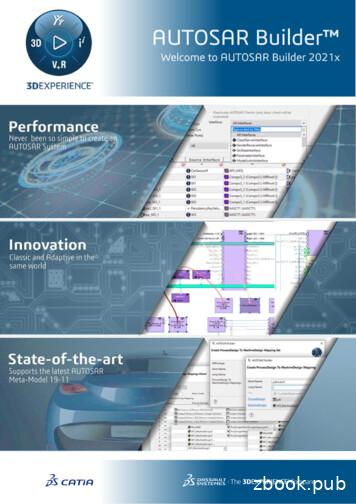Dassault's AUTOSAR Builder And EB Tresos Demo Workflow
Dassault’s AUTOSAR BuilderandEB tresos demo workflow7 December 2021 Elektrobit 2021 Confidential information
AgendaEnter your subtitle here0102Project workflowRequirements andarchitecture of theworkflow demonstrator0304EB tresos workflowAUTOSAR Builder (AB)workflow0506EB tresos & AUTOSARBuilder (AB) workflowEB tresos AutoCore OS &RTE07Generate source code and compile Elektrobit2021 2021Confidentialinformation Elektrobit Confidentialinformation
Project workflow Elektrobit2021 2021Confidentialinformation Elektrobit Confidentialinformation
Requirements and architecture of the workflowdemonstrator Elektrobit2021 2021Confidentialinformation Elektrobit Confidentialinformation
Requirements and architecture of the workflow demonstratorRequirements What shall the software do?1. Output & state handling– The software shall output an increasing counter if it is in stateRUN.– The software shall reset if it is switched to state Reset.2. Input– The software shall use keyboard inputs for controlling.– Only chosen characters and numbers must be used.– Prevent long key presses for multiple controlling.3. Error handling– It shall be possible to detect errors during development.4. Reset– Must be possible to do a soft reset.– Must be possible to do a hard reset. Elektrobit 2021 Confidential information5. Storage– The software must have the possibility to read ROM values.– The software must have the possibility to write to NvM duringruntime.– The software must write to non-volatile-memory during soft reset(write-all).6. Startup– The software shall use the AUTOSAR way of startup.– The software must read the last stored entry from non-volatilememory during startup.– The software components must change the state machine fromInit- Run.
Tool requirements of the workflow demonstratorVersionsDassault AUTOSAR Builder version Version 2021xEB tresos Studio version Version 28.1.0EB tresos AutoCore Generic version Version 8.8.3 Elektrobit 2021 Confidential informationDisclaimerThis published tool workflow corresponds to bestpractice and might not be the unique way to use thetools.
Project architectureSWC tKeyRte TimeTaskDS SWC CyclicCounterPS PersistenceCounterValueModeNotificationPort BSWM ModeReqPort AppStateRte EventTaskIoHwAbsDetNvMCrcBswM other TasksOsDioMemlfDemServiceLayerEcuMEaECU AbstractionLayerEepµC AbstractionLayerFile:Eep memory.bin Elektrobit 2021 Confidential informationEcuCBswM ModeSwitchPort BswMsSwitchport Rtepersistent storage of memory blocks
EB tresos workflow Elektrobit2021 2021Confidentialinformation Elektrobit Confidentialinformation
Create new EB tresos Studio projectCreate new project (from Template)1. Start EB tresos Studio– Run "Start Tresos new.bat" and click2. Create Project– Open the "Workflows" tab "Window Show view Workflows".– Follow the "Create your project" instructions:1.Create new project (from Template)2.In the text box "Select root directory", browse to the project templatefolder basicTemplate.Hint: This folder is located in the EB tresos AutoCore derivative-specificsubdirectory in your EB tresos Studio installation.3.Select the check box "Copy projects into workspace" (Otherwise youwill modify the template itself).4.Click Finish. Elektrobit 2021 Confidential information
Rename, load & modules1. Rename– Mark the project in the "Project Exlorer" and press F2 (right-click rename)– Rename your project to "MyDemo AB Tresos".2.Load– Double-click the project in the "Project Explorer".3. Modules– The Basic Template contains several plugins that are necessary for creatingour project: Base: Standard header file for EB treosos AutoCore EcuM: Mode management (without OS support) BswM: Mode management (with OS support) Det: Development Error Tracer MemMap: Map code and data to specific memory sections OS: Operating System RTE: Runtime Environment (Application Basis Software Abstraction) Elektrobit 2021 Confidential information
EcuM and BswM background1EcuM and BswM are responsible for:1. Startup behavior of an ECU2. State management of an ECU3. Shutdown behavior of an ECU EB tresos AutoCore provides the "flexible ECU management" variant of theEcuM module.This variant of EcuM module handles the early STARTUP phases, the lateSHUTDOWN phases and the SLEEP phases.The whole OS scheduling is locked by the EcuM taking the OS resourceRES SCHEDULER.All other phases and states are completely configurable and handled by theBswM module as depicted.The states of the BswM module are completely configurable and can beadapted to system needs.Important: On event RUN TWO the RTE is started and the SWC can be initialized.1 See AutoCore Generic Mode Management documentation.pdf for detailed information Elektrobit 2021 Confidential information
Generate BSW & SWC description1. Generate SWCD– Run "Project Build Project generate swcd"– The output\generated\swcd folder contains all relevant basic softwaredescription (* Bswmd.arxml) files of the configured modules2. Generate BSW– Run "Project Generate Project"– The output\generated\ folder contains all necessary files to build the project. src/include: Source and header files make: makefiles orti: ORTI stands for "OSEK Run Time Interface" and has been designed tofacilitate an interface between the internal operation of an OSEK operatingsystem and a debugger. templates: template code for BSW and SWC software xgen: variant handling Elektrobit 2021 Confidential informationDecember 7, 202112
EB tresos Studio workflowUntil now you have accomplished the following:1. You created a project in EB tresos Studio which is based on a pre-configured template.2. You generated the configuration-dependent source code for each BSW module which is part ofthe project.The generated files are located in the folder [project]\output\generated.3. You generated the basic software description files (* bswmd.arxml).The generated files are located in the folder [project]\output\generated\swcd.Note: The files are not required at this point of time but will become important when creatingour software component with AUTOSAR Builder. Elektrobit 2021 Confidential informationDecember 7, 202113
AUTOSAR Builder (AB) workflow Elektrobit2021 2021Confidentialinformation Elektrobit Confidentialinformation
AUTOSAR Builder workflowCreate new AB projectCreate new AUTOSAR project1. Start AUTOSAR Builder– Run "Start AB.bat"2. Create Project– Click “File New AUTOSAR Project”– Enter Project name: “MyDemo AB Tresos”– Import existing EB tresos swcd folder (uncheck “Copy folder in project”) This will link to the tresos workspace instead of copying the files.– Click Finish. Elektrobit 2021 Confidential informationDecember 7, 202115
AUTOSAR Builder workflowDifferent validation rules,e.g EB tresos StudioDifferent project views(see Window Show view)Linked basic software descriptionAB Form to edit elementsAuthoring EnvironmentImportant: Right-click on element gives element specific context menu Elektrobit 2021 Confidential informationDecember 7, 202116
Create new SWC1. Lock (read-only) EB tresos swcd folderTo make our life easier, we lock the swcd folder from our EB tresosworkspace:– Right-click on AB Explorer swcd Properties– Check "Read-only"– Hint: Do not lock files from EB tresos swcd folder called, because these filesareconfiguration-dependent. XXX swc interface.arxml XXX swc internal.arxml2. Create new AUTOSAR File– Right-click on Project (or AB Explorer) new AUTOSAR File.– File name: SWC CyclicCounter.arxml– ARPackage: Demo– The new file will be shown in the AB Explorer.– Due to the following steps, the new file should be in the parentfolder MyDemo AB Tresos. Elektrobit 2021 Confidential informationDecember 7, 202117
Create new SWC3. Create new SWC– Right-click on "Atomic Components".– New Application Component Types– Short Name: SWC CyclicCounter– The ports can be added afterwards as well. Elektrobit 2021 Confidential information
Validation example1. After creation we get some errors & warnings that we have to fix.2. Validate Subtree, not entire projectOR3. Validation is based on the validation rules currently used:– Validation SWCsDouble-click guides you to the validation issue– Validation EB tresos Studio (EBT) Elektrobit 2021 Confidential information1. Change Short name of Internal BehaviorSWC CyclicCounter IB SWC CyclicCounter IB 02. Term. & Restart: NO-SUPPORT
SWC implementationb1. Add new SWC implementationa.Right-click "Implementations new SWC Implementation"b.Important: Check the correct ARPackage: SWC CyclicCounter.arxmlc.Add Short Name: Impl SWC CyclicCounterd.Internal Behavior: SWC CyclicCounter IB 0e.Add Code Descriptors: SRCf.Add Engineering Object: EngObj1e File Type: SWSRC2. Add new ResourceConsumptionsa.Right-click on "ResourceConsumption new Memory Section"b.Short Name: CODEc.Sw Addr Methode: CODE23. ValidationIf you validate the subtree again, there should be no EB tresos errors anymore. Elektrobit 2021 Confidential informationf
EB tresos & AUTOSAR Builder (AB) workflow Elektrobit2021 2021Confidentialinformation Elektrobit Confidentialinformation
Create SWCD Importer1. Create new System Description Importer in EB tresos– Right-click on project "Im- and Exporters"– Name: SWCD Importer– Importer/Exporter: System Description Importer– Mode: Import Only– Click Next2. Add Input Files– Click New and add the following paths output\generated\swcd\* .\.\ab workspace\MyDemo AB Tresos\*.arxml– Click Finish Run the importer– Click Run Importer– There should be no error when importing.– This importer will be used for AB EB tresos Workflow. Elektrobit 2021 Confidential information
BSW ports workflow (DET example)EB tresos Studio1. Create new BSW PortWe want to create a new RTE port in a BSW module thatcould be used by the SWC.2. Generate SWCD data– Generate the SWCD data based on the new configuration.– Click "generate swcd"3. There will be two additional .arxml files afterwards– Det swc interface: Definition of the port interface– Det swc internal: Implementation, internal behavior, etc. Elektrobit 2021 Confidential informationAUTOSAR Builder1. AB project changes on the fly– New DET Port Interfaces, Atomic Component andImplementation will occur automatically.
Connect ports in AUTOSAR Builder1. Create AUTOSAR file– File New AUTOSAR File– File name: ToplevelComposition.arxml– ARPackage Name: Demo2. Create new Composition Type– Composite Components new Composition Type– ARPackage: ToplevelComposition.arxml– Short Name: Toplevel– Click OKHint: Double-click on Toplevel Opens Diagram view3. Drag and drop SWC CylicCounter and Development Error Tracer from Atomic Components to Diagram.4. Connect both components by dragging the connector from Det to SWC CylicCounter. Elektrobit 2021 Confidential information
Connect ports in AUTOSAR Builder5. Visualize SWC Content– Double-click SWC CyclicCounter in Diagram View.– The required ports are automatically generated for the SWC. Elektrobit 2021 Confidential information
AUTOSAR Mode ManagementIn mode management there are two parties involved: Modemanagers and mode users.Mode managers:Responsible for switching modes and are the only instancesable to change the value of the global variable. A modemanager is either an SWC, which provides aModeRequestPort or a Basic Software Module (e.g. BswM),which either provides also a ModeRequestPort in its SoftwareComponent Description or a ModeDeclarationGroup in itsBasic Software Module Description.Mode users:Will be informed of Mode switches via well-defined mechanisms and have the possibility to read the currentlyactive mode at any time. If a Mode user wants to change into a different mode, they can request a Mode switchfrom the corresponding Mode manager. Elektrobit 2021 Confidential information
Connect BswM to SWC1. Create BswM RTE portBecause we want call our runnables based on modes defined by the BswM, we need to create aport to inform the SWC about mode changes.a.Copy (drag & drop) the BswM.xdm from supplement/xdm folder to your EB tresos projectconfig folder and overwrite the current one. The .xdm file contains the necessary configuration for creating BswM ports.2. Compare BswM configIf you are interested in the config changes within the copied BswM, you can use the EB tresosStudio built-in compare toola.Rename the BswM.xdm.bak Bswm old.xdm.b.Mark both BswM files (Press Ctrl button).c.Press button "Only show unprocessed changes".d.The changes tree will show all the additional configurations. Elektrobit 2021 Confidential information
Connect BswM to SWC3. Create Mode Declarations GroupsAfter we copy the BswM.xdm, we will see some EB tresos errors in the "Problems View".This is because the BswM has no idea of the Modes and Port Interfaces. We need to give that information to the BswM. Copy (Drag & Drop) the content of the supplement/arxml folder to your AUTOSAR Builder project (prepared ModeDeclarationGroups)Note: We copy that directly there because we import everything from the AUTOSAR Builder project in our EB tresos project and we needthese groups for further processing in AUTOSAR Builder. BswMMode.arxml: Contains the modes defined by BswM BswMAppMode.arxml: Contains the modes of the application SWC CyclicCounter. Elektrobit 2021 Confidential information
Connect BswM to SWC4. Inspect the Mode Declaration in AB– The Mode Declarations can be viewed in AB.– The modes correspond to the ones defined in EB tresos BswM configuration.5. Import ModeDeclarationGroups & Port Interfaces in EB tresos– Run "SWCD Importer" (Right-click on project Im- and Exporters.)Note: If you see import warnings, you can ignore them as they are due to amissing mapping.– The BswM errors in the "Problems View" should disappear.– Now the BswM has all the information he needs to generate its SWCD.6. Generate SWCD in EB tresos– Run "generate swcd".– In your AB project a new "Atomic Component" (BswM) will appear.– Now we can use the BswM, for example, to start our runnables or to informthe BswM about mode changes (e.g. shutdown). Elektrobit 2021 Confidential information
Create EB tresos MultiTask wizardAs we have to do several steps such as importing, generate swcd, etc., we create an MultiTask wizard in EB tresos that canautomatically execute all manually steps sequentially. We will update this wizard with an additional task.2412. Copy "MultiTask" wizard4. Configure the wizardtasks0: Generates SWCD1: Run our SWCD Importer2: Calculate Service Needs for OS (Events, Alarms, etc.), Dem,EcuM631. Open "Unattended wizard configuration"6. Run all enabled wizards53. Choose appropriate name5. Enable wizard Elektrobit 2021 Confidential information
Connect BswM to SWC7. Create SWC ModeSwitchPort (MSP)First, we need to create a required port (R-Port) that BswM can inform our SWC about mode changes. We can eitherdo that manually or by connecting the BswM MSP to our SWC (see "BSW Port Workflow Example"). We want to dothat manually to see what we can do if we want to create new R- or P-Ports.a.Right-click on "Required Ports" and add a new Port Prototype.b.Short Name: MSP BswMc.Port Interface: Choose BswMMode Port Interfaced.Add the Data Type MappingThe Data Type Mapping is necessary, because we need to know which Data Type (e.g. uint8, uint16, structs,etc.) we expect to receive by the connected port.badc Elektrobit 2021 Confidential information
Connect BswM to SWC8. Connect SWC ModeSwitchPort (MSP)Now, we want to connect the MSP of the BswM with the already created MSP BswM of our SWC.a.Open Top-level Diagram View from Composite Components (double click).b.Drag & Drop BswM from Atomic Components to top-level view.c.Connect BswM MSP with MSP BswM of SWC.ab Elektrobit 2021 Confidential informationc
Create runnablesNow we want to add some runnables to our SWC. As you know, runnables describe functions that can beactivated by an RTE event.In the following we will deal with the following topics: We will add an (explicit) interrunnable variable for "CurrentCounterValue": Explicit means the runnable entity can directly access an interrunnable variable. Changes are immediately visible toother runnable entities with explicit access to the interrunnable variable. Communication across all runnables within an SWC is possible. We will add the following runnables: Event-triggered ("SWC CyclicCounter Init"), Time-triggered ("SWC CyclicCounter Cyclic") We will add access points: Server-Call Points Access: Report Error via Det Port InterRunnable Variable Access: Read and Write access on variable Elektrobit 2021 Confidential information
Create runnables1. Create Inter Runnable Variable (IRV)I.Open the context menu of Internal Behavior SWC CyclicCounter IB 0II.Add New Inter Runnable Variable12. Create Runnable SWC CyclicCounter InitI.Open the context menu of Internal Behavior SWC CyclicCounter IB 0II.Add New Runnable EntitiesIII.Tab IRV Accesses:2a. Parameters: Write Access on IRVb. Events:a Event Name: MSE CyclicCounter Init Event Type: Mode Switch Event Activation: ON-ENTRY Required port: MSP BswM Mode Decl.: RUN TWO– See EcuM & BswM background slide for information Elektrobit 2021 Confidential informationb
Create runnables3. Create runnable SWC CyclicCounter CyclicI.Open the context menu of Internal Behavior SWC CyclicCounter IB 0II.Add New Runnable EntitiesIII.Tab IRV Accesses:3a. Parameters:– Read/write access on IRVIV. Tab Server Call Points (SCP):b. Accesses:b– Synchronous Server Call Point for operation Det ReportErrorc. Events:– Event Name: TE CyclicCounter Cylic– Event Type: Timing Event– Disable Modes: Add all modes except RUN TWO The runnable will not triggered if one of the other modes will be available.– Period: 0.5 (seconds) Elektrobit 2021 Confidential informationc
AUTOSAR BuilderValidate SWC1. AUTOSAR Builder validation rule for EB tresos Studioa.Open the validatorand choose "Validate for EB tresos Studio".b.Right-click on your project AB Validation Project (or click the validator button after you marked your project).c.Some validation errors will be shown in the "Validation" view.d.Double-click on the error will guide you to the error.e.Right-click Quick Fix (Crtl 1) will give you some hints how to fixthe issue.You can use "Find Similar Problems" to fix all problems at once. Elektrobit 2021 Confidential informationDecember 7, 202136
SWC to ECU mappingAfter we created our SWC and connected it to the BSW prototypes, we need to map the SWC prototypes to aspecific ECU.1. Create new AUTOSAR filea.Filename: System.arxmlb.ARPackage: Demo2. Create new ECU instancea.Open "Network" viewb.ARPackage: Demo@System.arxmlc.Name: DemoEcu23. Create new System Environmenta.ARPackage: Demo@System.arxmlb.Name: DemoSystemc.Category: SYSTEM DESCRIPTIONd.RootSwComposition Prototype: Toplevele.System Version: 1.0.0f.Fibex Element: Choose DemoEcu Instance Elektrobit 2021 Confidential information3December 7, 202137
SWC to ECU mappingNow all SWC can be mapped to the ECU instance. Therefore, we can use the integrated AUTOSAR Builder wizard.33. Open SW "Component to ECU Mapping Wizard"a.Double-click on DemoSystem.b.Mark all SWC Component Prototypes andconnect them to the ECU instance.4.The DemoEcu now contains all SWC prototypes we need to configure the RTE.5.Next, we are going to import the entire system into our EB tresos Studio project. Elektrobit 2021 Confidential informationDecember 7, 202138
EB tresos AutoCore OS & RTE Elektrobit2021 2021Confidentialinformation Elektrobit Confidentialinformation
Create OS tasksAs we know that every runnable needs to be mapped to a task, we have to create two additional OS tasks in our EB tresosAutoCore OS configuration. The two tasks are needed to map the cyclic and the event-driven runnable that we have created.Create two additional OS tasks– Open the OS config in EB tresos Studio "Project Explorer" and go to tab "OsTask".– Add two additional tasks.1.Rte Event Task:– Os TaskPriority: 512.Rte Time Task:– Os TaskPriority: 52In this example all other params could keep their default values. Any needed params such as OsStackzize will be calculatedautomatically. Elektrobit 2021 Confidential informationDecember 7, 202140
Update MultiTask wizardWe need to update/extend our previously created MultiTask wizardAdd EcuExtractCreator and AutoHandleID EcuExtractCreator: Creates an ECU extract that is needed to select a system and ECU for RTE configuration. AutoHandleID: Calculates the IDs for the different ACG plugins used such as CanIf, Dem, etc. (not necessary here, only forcompleteness).Important: Please keep the task sequence as shown above, otherwise it is not guaranteed to have a correct workflow. Elektrobit 2021 Confidential informationDecember 7, 202141
Import System into RTE1. Run the MultiTask wizard All necessary files will be generated and imported.4. Runnable to task mapping– Open tab "Event Mapping"2. Select System and EcuInstance You need to select a System and EcuInstance for configuring the RTE.3. Open RTE Editor Change "Rte Generation Output" to Full– Map all ModeSwitchEvents (MSE) to Rte Event Task (Note: AppStateevents are not necessary here, but they are part of the entire demo)– Map RteTimingEvent (TE) to Rte Time Task– Close RTE, save your project, and run the "Calculate Service Needs" wizard. Elektrobit 2021 Confidential informationDecember 7, 202142
EB tresos & AUTOSAR Builder workflowUntil now you have accomplished the following:1.You created a new project in AB and know how to include BSWSWCD.2.You created you own SWC in AB and learned how to visualizethem.3.You learned how to validate your SWC against EB tresos andother validation rules.4.You created your first connection between your SWC and theports provided by the DET BSWMD.5.You got some insides about Mode managers and Mode users thatare necessary for switching modes in AUTOSAR.6.You got familiar how to add and access necessary SWCsubelements, such as: Creating Runnables Creating ModeSwitchPorts (MSP)11. You learned how to connect the Basis SoftwareManager (BswM) to your SWC and how to useModeDeclarations.12. You learned how to map your SWC to an ECU creatinga system environment.13. You got some insights about "How to create EB tresosunattended wizards" and how to use them to importyour system into the RTE.14. You got familiar with the process of: Creating OS tasks for "runnable to taskmapping" Configuring the RTE and map the runnableevents to the pre-configured tasks Creating Inter Runnable Variables (IRV) Creating Server Call Points (SCP) Elektrobit 2021 Confidential informationSummary: You learned the basic workflow concept between EB tresos Studio and AUTOSARBuilder, and how comfortable it is to build up your own system really fast by connecting BSWwith application SWC in an easy and visualized manner.December 7, 202143
Iterate through the workflowsWorking agile or by incrementsNormally, an ECU project is not finished after one execution of the workflow. Instead, several iterationsare necessary until a software for an ECU is completely finished.Depending on the changed input, one can jump back to dedicated workflow steps to iterate through theworkflow:- Changed basic software modules jump back to slide 10- Changed application jump back to slide 17- Revalidation in AUTOSAR Builder necessary jump back to slide 19- Additional runnable in SWC jump back to slide 33- Changed OS(Task) configuration jump back to slide 40- Changed RTE configuration jump back to slide 42 Elektrobit 2021 Confidential informationDecember 7, 202144
Generate source code and compile Elektrobit2021 2021Confidentialinformation Elektrobit Confidentialinformation
Import System into RTE1. Generate code2. Copy application source templates– Run the EB tresos Studio code generation process Note: You can ignore the warnings Inspect generated codeBecause the template code will be overwritten every time ageneration process is started, we need to copy our"SWC CyclicCounter Template.c to our "User applicationsource code" folder".– The generation process will output several files within your projectHeader files (Bsw & Appl)Make files for building the projectCopyACG source filesAppl. source files (template code)User application source code Elektrobit 2021 Confidential informationDecember 7, 202146
Update source codeBecause the "basicTemplate" only does common BSW scheduling (without application) and we are nowdoing Full scheduling (with application), we must start the RTE at the RUN TWO state.3. Enable Rte Start– Edit file "Eb Intgr BswM UserCallouts.c" in "User application source code" folder (source/application)– Search for function "Eb Intgr BswM OnRunTwo"– Remove following if/endif or change to #if 1 to enable Rte Start() :#if 0if ( Rte Start() ! E OK ){/* Rte start failed */}#endif /* 0 */ Elektrobit 2021 Confidential informationEb Intgr BswM OnRunTwo()- Rte Start()December 7, 202147
CompileIn this step we just want to compile our project. The"SWC CyclicCounter Template.c" does not have any logic – it only containsrudimentary source code for each runnable (C function).Environment variablesProject output structure1. Update launch cfg.bat1.Edit lauch cfg.bat in project /util folder2.Set the %TRESOS BASE% variable to your EB tresos installation folder e.g. IF [%TRESOS BASE%] [] SETTRESOS BASE c:\EB\eb tresos demo\tools\tresos\2. Run launch.bat and execute the following make statements1.make clean2.make –jEB make rulesNote: On first compilation process, the make environment willautomatically extract the GCC compiler. Elektrobit 2021 Confidential informationDecember 7, 202148
Contact usinquiries@elektrobit.comelektrobit.com Elektrobit 2021 Confidential information Elektrobit 2021 Confidential information
AUTOSAR Builder workflow 1. Start AUTOSAR Builder -Run "Start_AB.bat" 2. Create Project -Click "File New AUTOSAR Project" -Enter Project name: "MyDemo_AB_Tresos" -Import existing EB tresos swcd folder (uncheck "Copy folder in project") This will link to the tresos workspace instead of copying the files. -Click Finish.
Adaptive Environment - The AUTOSAR Adaptive environment for adaptive design AUTOSAR Builder is based on Eclipse and uses Artop. Artop is an open AUTOSAR tool environment that is available for free. It enables you to build your own tools and integrate from other tool vendors. For more details, see the AUTOSAR Builder Overview document. 1.
AUTOSAR 3.x AUTOSAR 4.x AUTOSAR 3.x is used in serial production projects by: Audi / Volkswagen / Porsche Daimler Fiat / Chrysler Volvo Trucks (incl. Construction Machines) AUTOSAR 4.x is used in serial production projects by: BMW GM Toyota Volvo Cars AUTOSAR 4.x is generally announced by Ford PSA
Simon Fürst, BMW Group Safetronic 2011 8 Nov. 2011, Sheraton Arabellapark Hotel, Munich. 2 8 Nov. 2011 AUTOSAR and Functional Safety . Basic aspects of AUTOSAR architecture and methodology Safety mechanisms supported by AUTOSAR Technical safety concepts supported by AUTOSAR Relationship to ISO 26262 and Conclusion
AUTOSAR User Group, i.e. the Artop User Group . –It is a group of AUTOSAR members and partners, i.e. users of AUTOSAR, with a special interest in AUTOSAR tools. –Was launched in October 2008 and the members currently are: –Continental –Geensys –Peugeot Citroën (PSA)–BMW Car IT –New members are welcome to join the User Group.
Both, Releases 2.0 and 2.1, are in use by several AUTOSAR members for series produc-tions. 2.2. Overview on AUTOSAR Phase II Three releases had been planned for AUTOSAR Phase II, providing a continuous improve-ment of the specifications and introducing new concepts. Release 3.0 was published early 2008 on the AUTOSAR web site [1]. It included a .
2 Introduction to AUTOSAR Simulink approach to AUTOSAR Overview of Modeling SWCs & Modeling Styles AUTOSAR Design Workflows Bottom Up, Top Down & Round Trip Advanced Topics –Top 5 Startup, Reset, and Shutdown Modeling Basic Software (BSW) Access J-MAAB Type B Architectu
Dassault Aviation - 78, quai Marcel Dassault - 92552 Saint-Cloud Cedex 300 - France - Tel: 33 1 47 11 40 00 - Fax: 33 1 47 11 87 40 Dassault Falcon Jet Corp. - Teterboro Airport - Box 2000 - South Hackensack, NJ 07606 - USA - Tel: 1 201 440 6700 - Fax: 1204 541 46 19 Dassault Falcon 5X Partners . B/E Aerospace Vacuum toilets Corse Composite Body Fairing
API RP 500 and API RP 505 NFPA 497 and NFPA 499. PETRONAS Technical Standards provides guidelines to ensure proper management of Ex Equipment. 1. Ex Electrical Equipment Inspection and Maintenance Guidelines (Ex IMG) Standards and Guidelines Personnel Inspection Maintenance 2. Ex Equipment Repair Guidelines (Ex ERG) 3. Ex Management Assessment Guidelines (Ex MAG) 4. Ex .