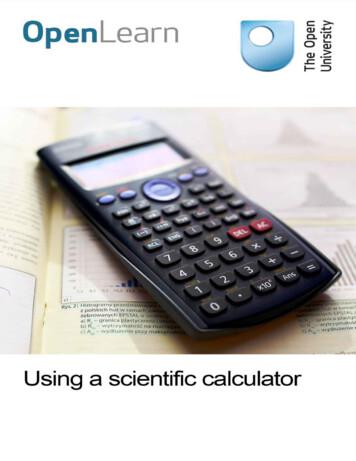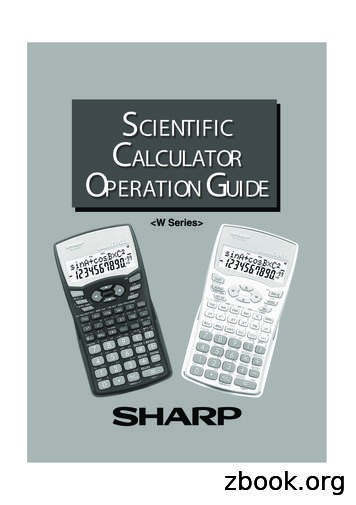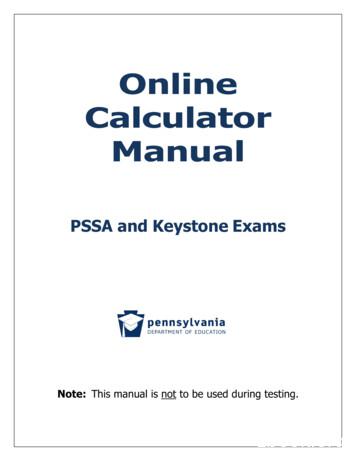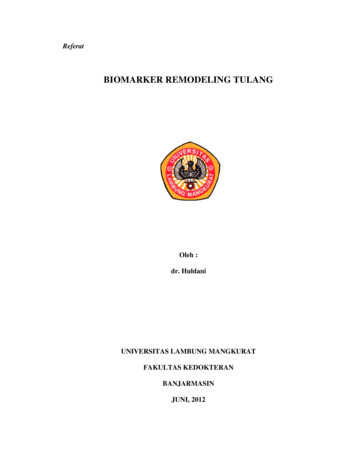HP 17bII Financial Calculator Quick Start Guide - Hpcalc
HP 17bII Financial CalculatorQuick Start GuideEdition 1HP Part Number: F2234-90201
Legal NoticesThis manual and any examples contained herein are provided "as is" and are subjectto change without notice. Hewlett-Packard Company makes no warranty of any kindwith regard to this manual, including, but not limited to, the implied warranties ofmerchantability, non-infringement and fitness for a particular purpose. In this regard,HP shall not be liable for technical or editorial errors or omissions contained in themanual.Hewlett-Packard Company shall not be liable for any errors or for incidental or consequential damages in connection with the furnishing, performance, or use of this manual or the examples contained herein.Copyright 2008 Hewlett-Packard Development Company, L.P.Reproduction, adaptation, or translation of this manual is prohibited without priorwritten permission of Hewlett-Packard Company, except as allowed under the copyright laws.Hewlett-Packard Company16399 West Bernardo DriveSan Diego, CA 92127-1899USAPrinting HistoryEdition 1, December 2008
ContentsWelcome to your HP 17bII Financial Calculator . 1The Keys. 1The Screen Display . 2Customizing the Calculator . 3Menus. 8Storage Registers and Continuous Memory . 9Reverse Polish Notation (RPN) Mode. 10Algebraic Mode . 13The Equation Solver . 14Keys and Functions . 14Basic Financial Calculation Example . 21Warranty and Contact Information . 24Replacing the Batteries . 24HP Limited Hardware Warranty and Customer Care . 24Limited Hardware Warranty Period . 25General Terms . 25Exclusions. 26Customer Care . 26Product Regulatory & Environment Information. 31Contents
Contents
1Getting StartedWelcome to your HP 17bII Financial CalculatorThis booklet is intended to get you started quickly with the basic features ofyour 17bII Financial Calculator. Use it for quick reference. For more detailedinformation about the 17bII Financial Calculator, refer to the HP 17bII Financial Calculator User’s Guide. Pages of the user’s guide found on the HPwebsite, www.hp.com, are cited throughout this manual, and it is highly recommended you refer to the user’s guide to thoroughly familiarize yourselfwith the many features of your calculator.The KeysMany keys on the HP17bII Financial Calculator perform more than one function. The primary function of a key is indicated by the characters printed inwhite on the upper face of the key. If a key has an alternate function, it is indicated by the characters printed in blue on the lower face of the key, orprinted below the key on the keyboard. See Figure 1.Figure 1 To specify the primary function on the upperface of the key, press thekey alone. To specify the shifted function printed in blue on the lower face of thekey, press theg key, then press the function key.Getting Started1
A, corresponding to To specify a menu label, press the menu key,the desired menu item displayed along the bottom of the screen.g key turns on the status indicator called an annunciator atthe top of the display. If you press g once again, or press a function key,Pressing thethe shift annunciator turns off. There are a total of four annunciators. Whendisplayed, each signifies the status of the calculator in certain operations.When applicable, the descriptions below identify when an indicator appearson screen.In this manual, the highlighted portion of the key symbol or symbols represents the active function of the key. Unless otherwise indicated, press andrelease the desired key, or key combination in order from left to right. You donot need to press and hold the keys as with a computer or typewriter. Sec-g.When followed by an bold abbreviation, FIN, for example, the A key indi-ondary, or shifted functions, are preceded by the shift key symbol,cates a selection involving functions within a menu or sub menu. Functionsprinted below the keys, ENTER and ON, are spelled out and described belowwhen applicable.The Screen DisplayThe display screen has three lines. See Figure 2 below: The top line displays annunciators. Annunciators are symbols whichindicate the status of the calculator for certain operations. Theseinclude: shift is active (page 19), sending information to the printer(page 184), alarm sounding or appointment past due (page 147), andlow battery (page 224).2Getting Started
The middle line is referred to as the calculator line. This line displaysnumbers or letters you have keyed in and the results of calculations. InRPN functions, this line most often displays the number stored in the Xregister. The cursor is visible on this line during number entry andcalculations. The bottom line displays menu labels (pages 24-28).Figure 2Customizing the CalculatorTable 1-1 lists some of the functions available for customizing the calculator.The pages of the HP 17bII Financial Calculator User’s Guide are includedfor reference. Refer to these pages of the user’s guide for more information.Table 1-1FunctionsDisplay/DescriptionTurn calculatoron/off(page 17)To turn calculator on, pressR. Note ON is printedbelow the key. The calculator turns off automatically 10minutes after it was last used. To turn off, pressgh.Getting Started3
Table 1-1FunctionsDisplay/DescriptionSelecting theLanguage(page 18)Information and menu labels may be displayed in sixlanguages. To change the language setting:1. Press2. PressgZ.A INTL.3. Press the menu key that corresponds to the desiredlanguage.4. The calculator automatically returns to the MAIN menu.Operatingmode(pages 222,264)1. To change the operating mode, pressgZ.2. Press the menu key that corresponds to the desiredmode, Reverse Polish Notation (RPN), or Algebraic(ALG).3. The calculator automatically returns to the MAIN menu.The displayed message confirms your choice. Theoperating mode remains set until you change it.4Getting Started
Table 1-1FunctionsDisplay/DescriptionNumber displayformat(page 34)The default setting is two digits to the right of the decimalpoint. To change the number of displayed decimal places:1. PressE.AFIX followed by a number 0-11 to specify the2. Pressnumber of digits displayed to the right of the decimalpoint.3. PressH.4. The calculator automatically returns to the MAIN menu.Note: you may set the number display from within a menuor during calculations. If you are working within theE toH in the stepsBusiness menu (BUS) for example, and you pressset the number display, after pressingabove, the calculator returns you to the BUS menu. If youare performing a calculation, you are returned to currentwork.To see a number as precisely as possible:1. Press2. PressEAALL to view all digits, 12 digits maximum.3. The calculator returns you to current workautomatically.Getting Started5
Table 1-1FunctionsDisplay/DescriptionDigit separator(page 35)In the number shown in the above image, the digitseparator is a comma (,). The decimal point is a point (.)These are the default settings. To change the digitseparator from a comma to a period:1. PressE.2. Specify the decimal point as either a point (.), or acomma (,).3. Pressing (,) specifies the decimal point as a comma (,)and a point (.) as the digit separator (see below).Note: You may set the digit separator from within a menuor during calculations. If you are working within theBusiness menu (BUS) for example, and you pressE toset the digit separator, after your selection in the stepsabove, the calculator returns you to the BUS menu. If youare performing a calculation, you are returned to currentwork.6Getting Started
Table 1-1FunctionsDate and timeformatsDisplay/DescriptionTo view the time and date, pressAATIME from the MAINSET to change date and time formats. To(pages 141-149) menu. Presschange the formats:1. With the time and date displayed (see above), pressAM/D to switch between month/day/year andday.month.year formats.2. Using the keypad, key in the date. For April 3, 2008 inmonth/day/year, format, press 4.032008 followed byADATE.3. In day.month.year format, key in 03.042008 followedby ADATE.4. To set the time, press A12/24 to switch between the12 and 24-hour clocks.5. Using the keypad, key in the time. For 9:08.30 pm inthe 12-hour clock, press 9.0830 followed by A TIME.6. In the 24-hour clock, press 21.0830 followed byTIME.AA A/PM for either AM or PM.gb to return to the MAIN menu.Press R to clear the calculator line.7. Press8. Press9.Getting Started7
Table 1-1FunctionsBeeper mode(alarm)(page 36)For use withappointments(pages 145-149)Display/DescriptionA beeping alarm occurs when a wrong key is pressed,when an error occurs, and during alarms forappointments. To activate and deactivate the alarm:1. PressgZ.2. Press ABEEP once for the alarm to sound when errorsoccur and for appointments. The displayed messageconfirms your choice.3. Press ABEEP once again for the alarm forappointments only. The displayed message confirmsyour choice.4. Press ABEEP once again to deactivate the alarm. Thedisplayed message confirms your choice.5. The beeping mode remains set until you change it.Press G or gb to return to the MAIN menu.Display contrastTo change the display contrast, press and hold(page 17)followed byor. Each press ofincreasesU Qthe contrast slightly; each press ofURQ decreases thecontrast slightly.MenusMany of the calculator’s functions are located within menus. The calculatorusually displays a set of menu labels across the bottom of the screen. A menuis a catalog which permits you to select an item from a list of options. TheMAIN menu is a list of primary choices. Menu items include: sub menus,input forms for entering data, and specialized or advanced functions. To8Getting Started
open a menu or menu item, press theA key that corresponds to thedesired label. The menu structure is hierarchical, so at any time, pressingGreturns you to the previously displayed menu. Some key points about menus: Press gb at any time to return to the MAIN menu. The MAINmenu includes options for: finance (FIN), business percentages (BUS),statistics (SUM), time manager (TIME), Equation Solver (SOLVE), andcurrency exchange (CURRX). Use Table 1-3 below as a quickreference. For a complete list of menu labels and their correspondingoperations, as well as chapter references, see page 24. For help navigating through menus with menu maps, refer to pages 25and 254-260. After pressing a menu key, the message, SELECT A MENU, appearswhen a sub menu is available. When a menu has more than six labels, MORE appears as an option.Select MORE to switch between sets of labels within the same menulevel. To store a value for a variable, key in the number and press the menukey that corresponds to your choice. To calculate an unknown value fora variable, enter all known values for related variables, then press themenu key that corresponds to the unknown variable (pages 25-28). Pressing clear data,gc, clears all data in the currentlydisplayed menu and returns the value of any of the menu’s variables tozero (page 28).Storage Registers and Continuous MemoryNumbers (data) are stored in memories called “registers.” Special registersare used for storing numbers during calculations. These are the “stack” registers, and the “Last X” register, which is used for storing the last number in thedisplay before operations are performed in RPN mode. Numbers are storedautomatically in these registers. There are also ten registers in which you canmanually store data, numbered 0-9. All these storage registers make up thecalculator’s Continuous Memory. All information in the Continuous Memoryis preserved even while the calculator is turned off. To monitor the amount ofGetting Started9
available memory, pressg and hold down the i key. A message dis-plays the number of bytes of memory remaining and the percentage of totalmemory available. If memory space is limited, the message INSUFFICIENTMEMORY displays. Refer to pages 227-229 of the user’s guide for informationon managing calculator memory. To reset the Continuos Memory:R, the1.Press and hold three keys simultaneously: press and holdleftmost menu key, A, and the rightmost menu key, A.2.After a moment, release all three keys. The calculator displays themessage, MEMORY LOST.3.PressR to return to the MAIN menu. The current time and date, theselected operating mode, and the selected language are not changedby resetting the Continuous Memory.Reverse Polish Notation (RPN) ModeThe following information is a brief overview of how RPN works. For moredetailed information about RPN and how the stack works, refer to the HP17bII Financial Calculator User’s Guide. In RPN mode, numbers are enteredfirst, separated by pressingkey. Pressing theH or ENTER, followed by an operationH or ENTER keys is optional after entering a number,if the next key pressed is an operation. Each time you press an operation orfunction key in RPN, the answer is calculated immediately and displayed. Forexample, suppose you wanted to add two numbers in RPN, 1 and 2. Press1H2U. The result, 3.00, is calculated and displayed immediately.There are four special registers used for storing numbers during calculations,which are stacked on top of one another. Called the “stack,” these registersare designated X,Y, Z, and T. X is on the bottom, and T is on the top. Most10Getting Started
often, the number in the display is the number in the X-register. Primarily, thenumbers in the X- and Y-registers are the numbers used in calculations. The Zand T registers are used for the automatic retention of intermediate resultsduring chain calculations.TheH and ENTER keys separate numbers in the vertical stack and posi-tions them in the X- and Y-registers, and, in addition to displaying intermediate results, this vertical arrangement of the stack allows you to copy andrearrange numbers without reentering them. For more complex problemsrequiring two or more operations, you do not need to enter parentheses to setoperational priority. Key in numbers and operations inside the parenthesesfirst, followed by those outside of the parentheses. If a problem has more thanone set of parentheses, start by working with the operations and numbers inthe innermost parentheses and work out.For example, in RPN mode calculate(3 4) (5 6). See Table 1-2.Although this is a simple example, you can use the principles introduced herewhen working with more complex problems. See appendices D, E, and F inthe HP 17bII Financial Calculator User’s Guide for more information onRPN.Getting Started11
Table 1-2KeysDisplay/DescriptiongZARPNSets the operating mode to RPN. The message, RPNMODE, confirms your choice. Press G or R toclear the calculator line. The operating moderemains set until you change it.3H4UEnters numbers and operation from the first set ofparentheses. The sum, 7, is displayed and stored inthe X-register.5H6UEnters the numbers and operation from the secondset of parentheses. The sum, 11, is stored in the Xregister and displayed, and 7 moves up to the Yregister.12Getting Started
Table 1-2KeysDisplay/DescriptionPFinishes the operation and displays the results. Stores77 in the X-register.Keys used to rearrange the RPN stack: Pressing the gfkeys exchanges the numbers in theX-and Y-registers (page 269).Pressing the ge keys performs a roll down of thestack, where each number in the registers is copied intothe register below, and the number formerly in the Xregister is copied into the T-register (page 269).Pressing gk recalls the number displayed beforethe previous operation back into the displayed X-register.(page 273) .Algebraic ModeTo perform the same example in Table 1-2 in Algebraic mode, use parentheses to set the order of operation, and key in the expression as it is written,from left to right. PressgZAALG to set the operating mode to Alge-braic. The message, ALGEBRAIC MODE, confirms your choice. Press:J3U4KPJ5U6KNote the expression displays on screen in the order in which it is keyed. SeeGetting Started13
Figure 3. PressT to return a result of 77.00.Figure 3The Equation SolverUse the Equation Solver found in the SOLVE menu to enter and store equations you use often. The Solver creates menus for them. The number andlength of equations is limited only by the amount of memory available. Seepages 153-183 for more information.Keys and FunctionsTable 1-3 lists some of the keys used for basic operations, mathematical calculations, and financial problems. Use this table for quick reference. Thepages of the HP 17bII Financial Calculator User’s Guide are included forreference. For a complete list of functions, refer to the user’s guide.Table 1-3 Keys and FunctionsKey(s)Description and Page Number in the User’s GuideTIn RPN mode, enters a copy of number in displayed Xregister into Y-register. Used to separate numbers in RPNEnter(page 264).HInput14Used for changing or clearing a number in a cash flow list(page 98). Used to create or copy items in a SUM list(pages 123-126). In RPN mode, enters a copy of number indisplayed X-register into Y-register. Used to separatenumbers in RPN (page 264).Getting Started
Table 1-3 Keys and FunctionsKey(s)TDescription and Page Number in the User’s GuideIn Algebraic mode, completes a calculation (pages 21,38).EqualsUPQNGArithmetic operators (pages 21-22). Arithmetic operators inthe SOLVER (pages 164-165).Exitreturns you to the MAIN menu. UseExits the current menu and returns to the previouslydisplayed menu (page 25). PressingG repeatedlygb as akeyboard shortcut to the MAIN menu.LRBackspaceErases the character before the cursor (page 20). Usebackspace for editing number entry, not for clearing data.Clears contents of calculator line (X-register in RPN) tozero (page 19).CleargcClear allClears all information in the currently displayed workarea, erases all numbers in a list, and returns all storedvalues to zero in menus (pages 20, 28). Business menu(page 50), TVM (page 64), Amortization (page 80),Interest Conversion menus (page 86), Cash flow list (page99), SUM list (page 123), Appointments (pages 146, 148149), Time calculations (page 150), SOLVER (page 162164).Getting Started15
Table 1-3 Keys and FunctionsKey(s)Description and Page Number in the User’s GuideThe top row of keys that correspond to the menu labelsalong the bottom of the display (page 23).AMenu keysgZModes menuEDisplayIIncludes sub menus for: Algebraic operating mode (ALG),Reverse Polish Notation operating mode (RPN), andlanguage options (INTL). Also includes the alarm (BEEP),printer power source (PRNT), double-space printing (DBL),.See Table 1-1 above, or page 260 for the menu map.Press E to change the number of decimal places. UseFIX to enter a number 0-11, and ALL for precision up to 12digits. See Table 1-1 above, or page 35. Press gj asa keyboard shortcut for the ALL setting.Changes sign of number or exponent displayed in thecalculator line or X-register (page 22).Change signgdScientificnotation16For very large or very small numbers. Key in the mantissa.After pressing gd, the next numbers keyed in areexponents of 10. Press I for a negative mantissa; fornegative exponents, press Q before keying in theexponent (page 47). Press H or T.Getting Started
Table 1-3 Keys and FunctionsKey(s)BStoreCRecallgXRoundgeRoll downgfExchange keyDescription and Page Number in the User’s GuideThere are ten storage registers in the calculator memory,numbered 0-9. To store a number in a specified storageregister, press Band key in the register number, 0-9.Also used to perform storage register arithmetic (pages45-46).To recall a number from a storage register into the display,press C, then key in the register number. This copies thenumber from the storage register into the display (pages45-46).Rounds the number in X-register to match the number ofdigits set for the number display format. For setting displayformat, see Table 1-1 above, or (page 35).Press ge to perform a roll down of the stack, whereeach number in the registers is copied into the registerbelow, and the number formerly in the X-register is copiedinto the T-register. Press the M or O arrow keys toscroll through the stack levels (page 269). Note: the rolldown feature is not accessible while using lists (SUM andCFLO) or SOLVE (page 43). The O arrow key alsoperforms the roll down function (page 264). RPN only.Pressing the gf keys exchanges the numbers in the Xand Y-registers (page 269). RPN only.Getting Started17
Table 1-3 Keys and FunctionsKey(s)gkDescription and Page Number in the User’s GuideIn Algebraic mode, copies the last result into a currentcalculation (page 44).Last resultgkLast xMOArrow keysDPercentageDPercentage inRPNIn RPN mode, recalls the number displayed before theprevious operation back into the displayed X-register.(page 273).Use the arrow keys to find entries and lists in the SOLVEand SUM menus. Press gM to move to the top of thelist; press gO to move to the bottom of the list (pages124, 126-127, 156, 162). The O and M keys alsoperform the roll down and roll up functions in RPN (page264).In Algebraic mode, to divide a number by 100, key in thenumber followed by K. To calculate x% of y, key in thebase number, y. Press P. Key in the percentage, x. PressK followed by T (page 40). For % change, % of cost,and % of total, see pages 49-53.In RPN mode, to calculate x% of y, key in the basenumber, y. Press H. Key in the percentage, x. PressK (page 265). For % change, % of cost, and % of total,see pages 49-53.g/Calculates the reciprocal of the number displayed in the X-Reciprocalg/.18register (pages 40-41, 265). Key in a number. PressGetting Started
Table 1-3 Keys and FunctionsKey(s)g*Power functiong*Power functiong-Description and Page Number in the User’s GuideIn Algebraic mode, raises a number, y, to the power ofanother number, x. Key in a number, y. Pressg*. Keyin the number, x, to which you wish to raise y. Press T(pages 40-41).In RPN mode, raises the number in the Y-register to thepower of the number in the X-register. Key in a number, y.Press H. Key in the exponent, x, followed by g*(page 265).Square rootCalculates the square root of the number displayed in theX-register (pages 40-41, 265). Key in a number. Pressg-.g Squares the number displayed in the X-register. Key in anumber. Press g (pages 40-41, 265).SquaregYMath menuTo display the MATH menu, press gY. The menuincludes the following functions: common, base 10,logarithm (LOG), common, base 10, antilogarithm (10 x),natural, base e, logarithm (LN), natural antilogarithm(EXP), factorial (N!), value of PI (PI). To use these functions,key in a number and press the desired menu key, or with anumber displayed, press the desired menu key (page 42).Note: pressing PI inserts the value for PI into the display.Getting Started19
Table 1-3 Keys and FunctionsKey(s)A(FIN)Finance menuA(BUS)Business menuA(SUM)Statistics menuA(TIME)Time menuDescription and Page Number in the User’s GuideIncludes sub menus for: time value of money calculations(TVM) (pages 61-76), interest conversion (INCV) (pages 8590), cash flows (CFLO) (pages 91-107), bonds (pages 108113), and depreciation (DEPRC) (pages 114-120).Includes sub menus for: percent change (%CHG), percentof total (%TOTL), markup as a percent of cost (MU%C), andmarkup as a percent of price (MU%P) (pages 49-53).Includes sub menus for: total, mean, median, standarddeviation, range, minimum, maximum, sorting, linearregression, curve fitting, estimation, weighted mean andgrouped standard deviation, and summation statistics(CALC) (pages 121-140). Use the arrow keys to scrollthrough lists in the SUM menu. Press gM to move tothe top of the list; press gO to move to the bottom ofthe list (pages 124).Includes sub menus for: date arithmetic (CALC),appointments (APPT), adjusting (ADJUST) and setting theclock (SET) (pages 141-152).A(SOLVER)Includes sub menus for entering, editing, and deletingequations, the ALPHA menu, and calculating with theEquation Solver Equation Solver (pages 153-183). Use the arrow keys tofind entries in the SOLVE menu. Press gM to move tothe top of the list; press gO to move to the bottom ofthe list (pages 156, 162).20Getting Started
Table 1-3 Keys and FunctionsKey(s)A(CURRX)Currencyexchange menuFgaPrinterDescription and Page Number in the User’s GuideIncludes sub menus for: calculating, storing, and recallingexchange rates, and selecting currencies (pages 54-60).Prints the displayed calculator line (page 184). Pressingga opens the PRINTER menu and lists options forprinting lists, the history stack, storage registers, currentdate and time, messages in the ALPHA menu, and usingthe Trace function (pages 184-189).Basic Financial Calculation ExampleTable 1-4 illustrates how easily you can perform financial calculations usingthe HP 17bII Financial Calculator. For more examples and information onfinancial problems, including cash flows and using cash flow diagrams, referto Chapter 5 of the HP 17bII Financial Calculator User’s Guide, titled, TimeValue of Money.Calculate the monthly payment amount on a 30-year loan of 125,000.00with a 6.9% annual interest rate, compounded monthly. Assume paymentsoccur at the end of the compounding period, and there are 12 payments peryear. This problem may be calculated in either RPN or Algebraic mode.Getting Started21
Table 1-4 Basic Financial Calculation ExampleKeysDisplay/DescriptiongcgbAFIN ATVMClears financial registers. Returns to MAIN menuand opens TVM menu.AOTHERDisplays other TVM menu options and the currentsettings for the payment mode (BEG, END) and thenumber of payments per year (P/YR). End mode isthe default payment setting.The default setting for the number of payments peryear (P/YR) is 12. To change the number ofpayments per year, key in the desired number, thenpress AP/YR. This value remains stored until youchange it.22Getting Started
Table 1-4 Basic Financial Calculation ExampleKeysG360ANDisplay/DescriptionReturns to the first five TVM menu options. Enters thenumber of monthly compounding periods (N) for a30-year loan (12 payments per year x 30).6S9AI%YREnters the annual interest rate as 6.9%.125000APVEnters the present value of the loan.0AFVEnters the future value of the loan after it has beenpaid off.Getting Started23
Table 1-4 Basic Financial Calculation ExampleKeysDisplay/DescriptionAPMTCalculates monthly payment amount. Note the signis negative; it is money you pay out.Warranty and Contact InformationReplacing the BatteriesThe calculator uses two, 3 Volt CR2032 Lithium batteries. The low battery symbol ( )appears when battery power is nearly exhausted. Use only fresh batteries when replacing the battery. Do not use rechargeable batteries. To install a new battery:1.Turn off the calculator turned off. Changing the batteries with the calculator onmay erase the contents of the Continuous Memory.2.Remove only one battery at a time. Gently pry open the back cover. Remove oneof the old batteries and replace it with a new battery with the positive polaritysymbol facing outward.3.Remove the other old battery and replace it with a new battery with the positivepolarity symbol facing outward.4.Replace the back cover.Warning! There is danger of explosion if the battery is incorrectly replaced. Replaceonly with the same or equivalent type recommended by the manufacturer. Dispose ofused batteries according to the manufacturer's instructions. Do not mutilate, puncture, ordispose of batteries in fire. The batteries can burst or explode, releasing hazardouschemicals.HP Limited Hardware Warranty and Customer CareThis HP Limited Warranty gives you, the end-user customer, express limited warrantyrights from HP, the manufacturer. Please refer to HP's Web site for an extensive description of your limited warranty entitlements. In addition, you may also have other legalrights under applicable local law or special written agreement with HP.24Getting Started
Limited Hardware Warranty PeriodDuration: 12 months total (may vary by region, please visit www.hp.com/support for latest information).General TermsEXCEPT FOR THE WARRANTIES SPECIFICALLY PROVIDED FOR IN SUBSEQUENT PARARGRAPHS OF THIS SECTION, HP MAKES NO OTHER EXPRESS WARRANTY OR CONDITION WHETHER WRITTEN OR ORAL. TO THE EXTENT ALLOWED BY LOCAL LAW,ANY IMPLIED WARRANTY OR CONDITION OF MERCHANTABILITY, SATISFACTORYQUALITY, OR FITNESS FOR A PARTICULAR PURPOSE IS LIMITED TO THE DURATIONOF THE EXPRESS WARRANTY SET FORTH IN THE SUBSEQUENT PARAGRAPHS OFTHIS SECTION. Some countries, states or provinces do not allow limitations on the duration of an implied warranty, so the above limitation or exclusion might not apply to you.This warranty gives you specific legal rights and you might also have other rights thatvary from country to country, state to state, or province to province.TO THE EXTENT ALLOWED BY LOCAL LAW, THE REMEDIES IN THIS WARRANTYSTATEMENT ARE YOUR SOLE AND EXCLUSIVE REMEDIES. EXCEPT AS INDICATEDABOVE, IN NO EVENT WILL HP OR ITS SUPPLIERS BE LIABLE FOR LOSS OF DATA ORFOR DIRECT, SPECIAL, INCIDENTAL, CONSEQUENTIAL (INCLUDING LOST PROFIT ORDATA), OR O
The pages of the HP 17bII Financial Calculator User's Guide are included for reference. Refer to these pages of the user's guide for more information. Table 1-1 Functions Display/Description Turn calculator on/off (page 17) To turn calculator on, press R. Note ON is printed below the key. The calculator turns off automatically 10
Comma/Decimal HP 10bII – 4 HP 12c – 5 HP 17bII – 5 Number of Decimal Places HP 10bII – 4 HP 12c – 5 HP 17bII – 5 . concepts of time value of money and the technical aspects of a calculator manual, to produce a book and course that is user-friendly and relevant to students’ needs. We sought to use language students can understand so the lessons lead to practical applications .
Welcome to your HP 12c Financial Calculator This booklet is intended to get you started quickly with the basic features of your 12c Financial Calculator. Use it for quick reference. For more detailed information about the 12c Financial Calculator, refer to the HP 12c Financial Calculator User’s Guide. Pages of the user’s guide are
5 Scientific notation on your calculator 5.1 Inputting numbers in scientific notation to your calculator 6 Powers and surds on your calculator 6.1 Using roots on your calculator 6.2 Inserting a missing root 7 Trigonometric ratios on your calculator 8 Finding angles from trigonometric ratios 9 Radians on y
Turns the calculator on or clears the data. It also clears the contents of the calculator display and voids any calculator command; however, coeffi-cients in 3-variable linear equations and statistics, as well as values stored in the independent memory in normal mode, are not erased. Turns the calculator off.
CLEAR Alt and Delete Resets calculator and clears memory . ONLINE CALCULATOR MANUAL Page 2 Spring 2013 SCIENTIFIC CALCULATOR . The square root, x root, factorial, trigonometric, and logarithmic functions will automatically show on the screen with an open parenthesis. The operation will be performed on the Scientific Calculator
Do not drop the calculator or allow it to be subjected to extreme force. Do not twist, bend or otherwise distort the calculator. Note: Carrying the calculator in a pocket could cause it to twist or bend. Do not use a pen or other pointed object to press the calculator’s keys. Use a
Scientific Calculator: A scientific calculator is required for this course. A model TI-30Xa or TI-36x Pro is suggested, but many models will work; check with your instructor. You will NOT be allowed to use a graphing calculator, programmable calculator, or cell-phone calculator
tulang dan untuk menilai efektivitas hasil pengobatan. Hasil pemeriksaan osteocalcin cukup akurat dan stabil dalam menilai proses pembentukan tulang. Metode pemeriksaan osteocalcin adalah enzyme-linked immunosorbent assay (ELISA). Nilai normalnya adalah: 10,1 9,4 ng/ml.8 Setelah disintesis, OC dilepaskan ke sirkulasi dan memiliki waktu paruh pendek hanya 5 menit setelah itu dibersihkan oleh .