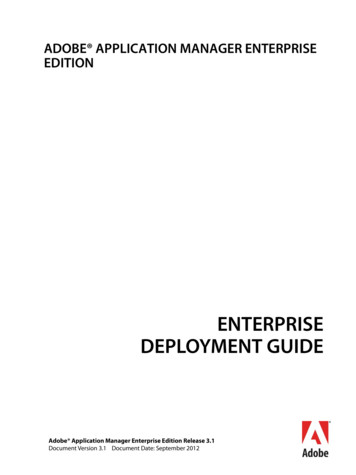Adobe Hardware Performance White Paper - HP
Adobe Hardware Performance White PaperOptimizing Hardware Systems forAdobe Premiere Pro CC, After Effects CC,SpeedGrade CC, and Photoshop CCThe artist’s guide to configuring or upgrading a computer to get the most out of thesecornerstone video software applications.Today’s digital content creators demand more performance from their systems—especially as they takeon an ever-widening array of jobs at ever-larger media sizes. However, not all editors, colorists, andgraphic artists are also computer hardware specialists. This document will discuss how you—a user ofAdobe Premiere Pro CC, After Effects CC, SpeedGrade CC, and Photoshop CC software—can analyzeyour needs based on the type of work you do. With this information, you can then either choose a newcomputer system or enhance an existing one with simple add-in components that will deliver optimalperformance for your unique set of requirements. The goal is to balance the components of your systemto deliver the performance your specific tasks require. This allows you to focus on your own creativitywhile efficiently delivering what your client needs.We will explore this in three stages: Hardware: Explain the major hardware components of a computer system, and their role in the overallperformance of a video workstation. Software: Discuss the hardware demands of Adobe Premiere Pro, After Effects, SpeedGrade, andPhotoshop, highlighting which functions will benefit the most from specific hardware improvements. Making Choices: Summarize this information into hardware recommendations for common tasks.The Major Hardware ComponentsWe will be covering four major areas of hardware when we discuss optimizing your system’s performance:the Central Processing Unit, Graphics Processing Unit, Random Access Memory, and Storage Devices.If you are already well versed in the subject of computer hardware, you may skip straight to the sectionIdentifying Performance Bottlenecks. If you are more of an artist than a computer wizard, it will be helpfulto have an understanding of these major components so that you can feel confident making decisionsabout configuring the right computer system for your needs. To provide an overview, the accompanyingillustration shows how these major areas are interconnected.Central Processing Unit (CPU): This is the brain of your computer. Computers may have one or more CPUchips, and each chip may have multiple “cores” or processing units embedded in a physical chip. Generally,more physical cores means more processing power, which means software runs faster—although somesoftware now uses the GPU (Graphics Processing Unit) as much as the CPU; more on that below.Another issue you will hear mentioned alongsidethe number of physical cores available is“hyper-threading.” Using this technology, a singlephysical processor core may appear as two virtualcores to the operating system and the softwarethat runs under it. These are helpful when youhave one instance of software that can takeadvantage of multiple processors (a capabilityknown as “multithreading”); however, thesevirtual cores are not used when multiple instancesCentralProcessing rdwareGraphicsProcessingUnit
Other ConsiderationsAlthough this document is focusedon configuring your hardware foroptimal performance, there aremany things you can do as a userto optimize your software, operating system, and—perhaps mostimportantly—how you use them.Two good resources are this AdobeCustomer Success page (tinyurl.com/AdobePWP-01), plus this Adobe blogpost on optimizing performance inAdobe Premiere Pro and After Effects(tinyurl.com/AdobePWP-02).In addition to optimizing yourhardware, some of the simplestactions you can take to save you timein the long run are using auto saveor constantly saving your projectto incremental version numbers,making it easier to go back to anearlier version of a project shoulddisaster strike—or the client changestheir mind. Also make sure you haveyour client’s delivery requirements inwriting before you start a job—thendesign your workflow around thoserequirements, such as correct imagesize and frame rate. It’s always fasterto do a job right the first time.But whether you’re doing a job forthe first, second, or umpteenth time,having an optimized system meansoptimal efficiency. And that’s whatwe’ll be discussing in this document.of software are each looking for their own processor to runon. This is a subject we will discuss in more depth in thesection on After Effects and multiprocessing.A less direct measure of computing power is the speed thatthe processing unit runs at. This “clock rate” (the master pulsethat pushes along the processing steps) is usually expressedas GHz (gigahertz). When the same model of processing unitis used, a higher clock rate results in faster computation.However, newer generations of processing units often canperform more work at the same clock rate, meaning a newer chip with a lower clock rate might stillrun software faster than an older chip with a higher clock rate. Additionally, “mobile” versions ofCPUs for laptop and similar applications might not be as powerful as their desktop computingrelatives; this is a tradeoff many hardware designers make to conserve battery usage. So do not beseduced by clock rate alone—ask if the computer you’re interested in uses the latest, fastestgeneration of CPU available for it, and instead pay attention to comparative speed benchmarks inreviews of new computer systems. The recently announced Intel Xeon processor E5-2600v2product family provides users with the highest processing performance, maximum memorycapacity and most robust input/output subsystem available as of October 2013.Graphics Processing Unit (GPU): Today’s video cards and display systems contain their ownspecialized processing units, capable of rapidly executing a specific set of commands formanipulating and displaying images. GPUs have hundreds or thousands of cores built for parallelprocessing, compared to a CPU that typically has 4 to 6 cores. Significant portions of Adobesoftware have been written to run on your computer’s GPU rather than CPU to take advantage ofthis processing power. Therefore, it is often possible to realize a specific performance boost just byreplacing your video card. Similarly, an otherwise powerful computer may be accidentallyhandicapped by an incompatible or underpowered GPU. The list of approved GPUs for your chosensoftware will help you select the best graphics card for your needs.Today’s GPUs are all compatible with the OpenGL (Open Graphics Library) standard.At its core, OpenGL is a means of drawing images on the screen. It can combineimages or process an image, and that result can be fed back to memory tobe sent for further processing by the CPU or GPU. This allowsspecialized image processing tasks to be significantly acceleratedby virtually any video card or display chip. All of the softwarediscussed in this document take advantage of OpenGL.Beyond OpenGL, NVIDIA has developed a parallelcomputing platform and programming model called“CUDA” (tinyurl.com/AdobePWP-17) that runs on theirown GPUs. Adobe Premiere Pro and After Effects makespecific use of CUDA and its related technologies (such asNVIDIA’s OptiX Ray Tracing Engine) to wring more performance out ofspecific GPUs. Therefore, when we mention that a function requires CUDA, this performanceacceleration is only available using NVIDIA CUDA-enabled video cards and display systems(listed later in this document).Also on the scene is OpenCL (Open Computing Language), supported bycompanies such as AMD. OpenCL has the ability to give any applicationaccess to the graphics processing unit for non-graphical computing.More Adobe applications—such as Adobe Premiere Pro CC andPhotoshop CC, as of the time this document was updated(October 2013)—are taking advantage of OpenCL toaccelerate specific tasks previously reserved for OpenGL,CUDA, or NVIDIA OptiX.Adobe Hardware Performance White Paper2
For maximum performance, video cards must have a high-speed connection to your CPU. Inworkstation-style computers, this is governed by the speed of the physical slot the card is insertedinto. If you are installing your own graphics card, make sure you put it in a slot marked “16x” or“16 lane”—not a smaller number like 8x or 4x, which transfer data at slower speeds.Video card software drivers are updated often. One of the best things you can do to ensurecompatibility and performance is to proactively check for and update your specific video card’sdrivers. Also check the system requirements for your chosen software on Adobe.com to see if anyadditional GPUs have been added to the qualified list; this list is different for each program.Random Access Memory (RAM): This is the hub of your computer system. For aprogram to be executed or an image to be manipulated, a copy of it must be held inyour computer’s memory. The amount available is often stated as gigabytes (GB).More memory means more software programs can be run at the same time.Memory also has a direct connection to the size of images you can workon—both in terms of pixel dimensions and in bit depth (color accuracy).Larger amounts of memory are also often required to compositemultiple images together, or to perform certain operations onthem. If you don’t have enough memory to hold the imagesbeing manipulated, the system must “swap out” portions ofmemory to and from your computer’s hard drive, which slowsdown your computer considerably.Both your CPU and GPU have their own dedicated RAM; GPU-specific memory is often referredto as VRAM (Video RAM) or texture memory. You typically cannot add VRAM to your GPU, sochoosing a card with more memory on it means it can process larger images more quickly.However, you can usually add more RAM to your computer for its CPU. This is particularly an issuewhen taking advantage of multiprocessing with After Effects, which we will discuss later.Storage Devices: There are two parameters to think about when considering disk drives andother storage devices: size, and speed. Size—stated in gigabytes (GB) or terabytes (thousands ofgigabytes, abbreviated as TB)—is obvious: The more storage you have, themore media you can have connected at one time. Some media formats—such as HDV and AVCHD—are heavily compressed, meaning you canfit a large amount of running time of footage onto a relativelymodest-sized drive. However, as you upgrade to larger framesizes, lighter compression, and data-rich formats such asCamera Raw, you will need correspondingly larger drives.Larger file sizes also require higher transfer speeds to be able toplay back one or more streams of video in real time. File transfer speedis a function of both the drives themselves, and the physical connection to those drives. Forinternal storage connections, most computers use a variation of the Serial Advanced TechnologyAttachment (SATA) standard, which is very fast. Once you start connecting to external drives, youneed to worry more about the speed of the connection you’re using, with fiber channel being thefastest, followed by Thunderbolt, USB3, FireWire 800, then USB2.There are several components that affect a drive’s transfer speed. One important number tolook for is the drive’s internal platter rotational speed, stated as RPM (Revolutions Per Minute).Although RPM is similar to a CPU’s GHz rating—not all drives or CPUs are created equal—ahigher number is generally better. You should consider at least 7200 RPM drives for video work.The other major component that affects a drive’s speed is its “seek time” which defines how long itmay take the drive’s “head” which reads and writes data to move between different sections of thesame drive to access different pieces of data. These physical limitations are why Solid State Drives(SSDs) are becoming popular for high performance applications: There is no platter to spin, andessentially no time is required to seek between different pieces of data. SSDs are currently moreexpensive than spinning-platter drives, but are excellent choices for cache drives, as well as foryour software and operating system.Adobe Hardware Performance White Paper3
Multiple drives may be used to deliver higher performance. A simple technique is to install multiplesingle drives in a desktop workstation computer, and dedicate each to specific tasks: for example,one for the operating system, one for your files (with potentially separate drives for your sourcesand output, especially for Adobe Premiere Pro), and one for your temporary storage caches. Somelaptop users also replace their optical drive with a second drive—usually an SSD. This particularlyhelps overcome the problem of a single drive seeking back and forth to deliver different pieces ofrequested data.An alternate solution is to connect multiple drives together into a Redundant Array of InexpensiveDrives (RAID), which delivers maximum performance. RAID Level 0 system is the simplest,delivering higher performance with no additional functionality. A RAID Level 1 copies the samedata to redundant drives, so that if one drive fails, you still have another copy of your data.However, note that RAID 1 has no performance advantage over ordinary individual drives. HigherRAID levels provide both higher performance and additional data protection, including the abilityto rebuild missing data when a failed drive has been replaced. A RAID 5 system with three or moredrives is a common high-end choice for both increased performance and data protection.Hardware SolutionsNow that you have an understanding of the major hardware components, let’s look at the basichardware capabilities and expansion possibilities for some commonly available computer systems.Some users will go as far as to build their own workstations from individual components in anattempt to optimize performance. As the possibilities are near-infinite—and outside of the coreskill set of many video and graphics artists—we will focus on common commercially-availablesystems in this document.In many cases, the quest for performance leads to solutions that may be more readily availablein workstation computers than laptops or other all-in-one systems. Two common examples ofworkstations popular among video artists are the HP Z820 and the Apple Mac Pro. Here are theexpansion options for these two systems (as of October 2013):HP Z820Apple Mac Pro CPU: 4 to 16 physical cores; 16 core clock ratesup to 3.1 GHz CPU: 4 to 12 physical cores; 12 core clock ratesup to 3.06 GHz GPU: May be pre-ordered from HP with a largeselection of NVIDIA or AMD video cards. Contains3 PCI Express Gen3 “16 lane” slots suitable for videocards; 7 slots total. GPU: May be pre-ordered from Apple with choice of twodifferent AMD video cards. Contains 2 PCI Express Gen2“16 lane” slots suitable for video cards; 4 slots total. R AM: 16 DIMM slots capable of holding up to 512GBof memory; 4 memory channels per CPU (installedmemory should be identical for each processor corefor maximum performance) Storage: Three externally-accessible 5.25” drive baysplus four internal 3.5” drive bays. Up to five 3.5” orsix 2.5” drives may be installed, in addition to opticalstorage device. R AM: 8 DIMM slots capable of holding up to 64GBof memory*; 3 memory channels per CPU (installedmemory should be identical for each processor corefor maximum performance; Apple makes available a“Memory DIMMs DIY” PDF with suggested configurations.). *Some third parties claim the ability to installup to 128GB, but it is not officially supported. Storage: Two externally-accessible 5.25” drive bays plusfour internal 3.5” drive bays. Third-parties offer bracketsto use one 5.25” bay to hold additional storage devices.Adobe Hardware Performance White Paper4
Many users enjoy the flexibility and freedom of using laptop computers or mobile workstations.Previously, laptop computers did not have nearly the performance as desktop systems, but thathas been changing. For example, here are the configuration options for the Dell Precision mobileworkstation:Dell Precision M6800 Workstation CPU: 4 physical cores; clock rates up to 3.0 GHz GPU: May be pre-ordered from Dell with an NVIDIA Quadro K5100M, K4100M, K3100M,or AMD Firepro M6100 R AM: Up to 32GB of memory Storage: Up to three internal 2.5” internal drive bays, optional SSD, mSATA solid statestorage and support for RAID 0, 1, or 5In general, to optimize a laptop for digital video work, you should get the fastest CPU available,check the available GPU options to make sure they align with the requirements of the softwareyou plan to use, maximize the installed RAM, and consider adding a second drive and/orreplacing the optical drive with an SSD. If your laptop or mobile workstation supports it,configuring the internal storage as a RAID can also greatly enhance performance. You can alsoadd external drives using USB 3.0, eSata, FireWire 800, or Thunderbolt. (Note that Thunderboltdoes not provide RAM expansion.)Some users employ desktop all-in-one computers such as the Apple iMac, although in realitythey often are not much more capable or expandable than a laptop. Bucking this trend is the HPZ1 all-in-one workstation, which has a similar form factor as the desktop iMac but is much moreexpandable, including support for up to 32 GB of RAM plus a 16-lane PCIe slot for a second GPUin addition to several options for the built-in GPU, including NVIDIA Quadro .Identifying Performance BottlenecksAdobe Premiere Pro, After Effects, SpeedGrade, and Photoshop each place unique demands onthe major hardware components discussed above. Even different tasks performed inside thesame software may vary these requirements drastically. In this section, we will state the basicsystem requirements for each software package, and then discuss specific demands and potentialperformance bottlenecks that may lead you to go beyond those basic requirements to optimizeyour own experience.Adobe Hardware Performance White Paper5
Adobe Premiere Pro CCBasic System Requirements:WindowsMac OS I ntel Core 2 Duo or AMD Phenom II processor; 64-bitsupport required Multicore Intel processor with 64-bit support Microsoft Windows 7 with Service Pack 1 or Windows 8(all 64 bit version) 4 GB of RAM (8GB recommended) 4 GB of RAM (8GB recommended) 4 GB of available hard-disk space for installation;additional free space required during installation(cannot install on removable flash storage devices) Additional disk space required for preview files andother working files (10GB recommended) 1280x800 display 7 200 RPM hard drive (multiple fast disk drives,preferably RAID 0 configured, recommended) S ound card compatible with ASIO protocol orMicrosoft Windows Driver Model QuickTime 7.6.6 software required for QuickTimefeatures O ptional: Adobe-certified GPU card with at least 1GBVRAM for GPU accelerated-performance I nternet connection and registration are necessary forrequired software activation, membership validation,and access to online services. † Mac OS X v10.7, v10.8, or 10.9 4 GB of available hard-disk space for installation;additional free space required during installation(cannot install on a volume that uses a case-sensitivefile system or on removable flash storage devices) Additional disk space required for preview files andother working files (10GB recommended) 1280x800 display 7 200 RPM hard drive (multiple fast disk drives,preferably RAID 0 configured, recommended) QuickTime 7.6.6 software required for QuickTimefeatures O ptional: Adobe-certified GPU card from list on thenext page with at least 1GB VRAM for GPU acceleratedperformance Internet connection and registration are necessary forrequired software activation, membership validation,and access to online services. †Check the Adobe Premiere Pro CC technical specs web page on Adobe.com (tinyurl.com/AdobePWP-04) for updates.A core performance feature in AdobePremiere Pro is the Mercury PlaybackEngine (MPE), which optimizes videoprocessing calculations during previewing,exporting, scrubbing, and other functionsin addition to playback. MPE employsmultithreading to take advantage ofmultiple CPU cores (both real and virtual)to accelerate these functions. The speedof encoding and decoding the wide rangeof media types Adobe Premiere Pro canhandle is also dependent on your CPU.Additionally, if your computer has anOpenCL-compatible AMD or CUDAenabled NVIDIA graphics card or chipinstalled, it can also take advantage ofa qualified GPU to greatly accelerate anumber of functions by a factor of up to eight times that of high-end multicore CPUs. Functionsthat are accelerated include a growing list of effects and transitions (see the sidebar on the nextpage), scaling including different pixel aspect ratios, deinterlacing, frame rate differences, blendingmodes, color space conversions, and alpha channel interpretation. Additionally, LUT (colorlookup table) processing is accelerated by OpenGL, OpenCL, and/or CUDA.Adobe Hardware Performance White Paper6
Below is a list of approved video cards and chips to maximize the performance of the MPEas of October 2013; check Adobe Premiere Pro’s technical specs on Adobe.com (tinyurl.com/AdobePWP-04) for updates to this list to reflect new hardware:OpenCL and CUDA AcceleratedEffects and Transitions inAdobe Premiere Pro CC:Additive DissolveAlpha AdjustBasic 3DBlack & WhiteBrightness & ContrastColor Balance (RGB)Color PassColor ReplaceCropCross DissolveDip to BlackDip to WhiteDirectional BlurDrop ShadowExtractFast BlurFast Color CorrectorFeather EdgesFilm DissolveGamma CorrectionGarbage Matte (4, 8, 16)Gaussian BlurHorizontal FlipInvertLevelsLuma CorrectorLuma CurveNoiseProc AmpRGB CurvesRGB Color CorrectorSharpenThree-way Color CorrectorTimecodeTintTrack MatteUltra KeyerVideo LimiterVertical FlipWarp StabilizerSupported graphics cards for GPU of Mercury Playback Engine acceleration inAdobe Premiere Pro CC (as of October 2013):OpenCL for Windows: AMD Radeon 6650M, 6730M, 6750, 6750M, 6770,6770M, 6950, 6970, 7510M, 7530M, 7550M, 7570,7570M, 7590M, 7610M, 7630M, 7650M, 7670, 7670M,7690M, 7730M, 7750, 7750M, 7770, 7770M, 7850,7850M, 7870, 7970M, 7950, 7970, 8470, 8550M,8570, 8570M, 8670, 8670M, 8690M, 8730M, 8740,8750M, 8760, 8770M, 8790M, 8870, 8950, 8970,7480D, 7540D,7560D, and 7660D AMD FirePro M2000, V3900, M4000, V4900, W5000,V5900, M5950, M6000, S7000, W7000, V7900,W8000, S9000 , W9000, and S10000OpenCL for Mac OSX: AMD Radeon HD 6750M, 6770M, and 7950 NVIDIA GT 650M; GTX 675MX, 680, and 680MX NVIDIA Quadro K5000NVIDIA CUDA for Windows: Tesla C2050, C2070, C2075, M2050, M2070, K10,and K20 (when paired with a Quadro cards as partof an NVIDIA Maximus configured system) Quadro CX, FX 3700M, FX 3800, FX 3800M,FX 4800, FX 5800, 2000, 2000D, 2000M, 3000M,4000, 4000M, 5000, 5000M, 5010M, 6000, K2000,K2100M, K2000M, K3000M, K4000, K4100M,K4000M, K5000, K5000M, and K6000 GT 650M; GTX 285, 470, 570, 580, 675MX, 680,680MX, 690, 770, and 780NVIDIA CUDA for Mac OSX: Quadro CX, FX 4800, 4000, and K5000 GeForce GT 650M; GTX 285, 675MX, 680, and 680MX(*M designates mobile solution for laptops andall-in-one computers)For maximum performance, make sure any add-in video card is installed in a 16x PCI slot inside the host computer.Adobe Premiere Pro CC may also take advantage of multiple compatible GPUs installed in the same computer.And again, check the Adobe Premiere Pro CC technical specs web page on Adobe.com (tinyurl.com/AdobePWP-04)for updates; software updates may add support for new hardware.This—together with the speed of your storage devices (discussed below)—has a direct impact onthe number and size of streams of video that may be played back in real time. It also affectsrendering time of your final output. For example, NVIDIA performed a test using a timelineconsisting of six layers of video with Tint effects, 3-way color correction, Gaussian blurs, the Ultrakeyer, text layers, and layer blend effects. This was rendered for H.264 BluRay output with MRQ(Maximum Render Quality) enabled. The times required for this job were (times are stated asminutes:seconds):Render Times for Example Timeline in Adobe Premiere Pro:4:50.4 CPU only (dual 8-core 3.1 GHz Xeon E5 2687W PC)0:59.8 NVIDIA Quadro K20000:31.8 NVIDIA Quadro K40000:25.8 NVIDIA Quadro K50000:17.7NVIDIA Quadro K60000:13.8 dual NVIDIA Quadro K6000As a natural consequence of the above, Adobe Premiere Pro is as sensitive to the amount of GPUmemory available as normal CPU memory. Whether the OpenCL or CUDA hardware accelerationportion of the Mercury Playback Engine can process a frame depends on the size of the framecompared to the amount of GPU memory. To be processed with OpenCL or CUDA, a framerequires (width x height) 16,384 megabytes. If that value exceeds the available memory, AdobePremiere Pro will use the CPU for rendering of that current segment. This becomes a considerationfor larger digital cinema formats: For example, a 5120x2700 pixel “5k” frame from a RED camerarequires 843MB of free GPU memory. This is on the edge of what can be supported by a card with1GB of total GPU memory (as some memory needs to be reserved for other display functions), butwould work comfortably on a card with 1.5 or 2GB of GPU memory. Bottom line: If you plan to beworking with large image sizes, get a GPU with more than 1GB of VRAM.Adobe Premiere Pro is highly dependent on the speed of your storage media. You will enjoybetter performance and fewer dropped frames if you use multiple drives to spread the work load.Adobe Hardware Performance White Paper7
At a minimum, you should consider a two-drive system, with one drive containing your operatingsystem, software, and media cache, while the other is used for your source files, previews, and finalexported renders. Preferred is a four-drive system, with one dedicated to the operating system andsoftware, the second for source media and project files, the third for the media cache, and thefourth for previews and exports.To play back digital cinema files or multiple streams of HD (High Definition) video files withoutdropped frames or other interruptions, you should consider a RAID. A RAID can be used in lieu ofadditional drives for everything except your operating system and software. To give an example ofperformance, a RAID system such as a G-Technology G-SPEED eS PRO with four 7200 RPM drivescan play back: 4 streams of 1080i AVCIntra footage6 streams of 1080p H.264 Canon 5D footage8 streams of RED 4k R3D files14 streams of 1080i XDCAM EX, 1080p DVCPROHD,or 1080i HDV 40 streams of DV NTSC(In addition to file size demands, different codecs requirediffering amounts of processing power to decode and play backin real time. That’s why so many more streams of DVCPROHDcan be played back than Canon 5D H.264 footage.)Some hardware cards may also be used to accelerate mediaencoding and decoding. For example, RED Digital Cinemamakes the RED ROCKET that enhances transcode and playbackabilities of R3D files in various resolutions in real-time speeds.Multiple RED ROCKET cards may be used in one system toboost system performance when working with R3D files.Adobe’s Mercury Transmit technology gives Adobe I/Ohardware partners, such as AJA, Black Magic Design, Bluefish444, Matrox, and MOTU, direct accessto the Mercury Playback Engine, so you experience better playback performance. When usingexternal monitors, you’ll get full-screen playback while maintaining all the real-time performancebenefits of the Mercury Playback Engine. Note that some NVIDIA and AMD video cards allow for4K hardware monitoring via HDMI and Display Port. By adding a 4K monitor with one of theseports to your work flow, you now monitor in full 4K resolution.As stated in the introduction, Adobe has created numerous documents and videos thatgo into more detail on how to improve performance when using Adobe Premiere Pro(tinyurl.com/AdobePWP-02).Adobe Hardware Performance White Paper8
After Effects CCBasic System Requirements:WindowsMac OS I ntel Core 2 Duo or AMD Phenom II processor; 64-bitsupport required Multicore Intel processor with 64-bit support Microsoft Windows 7 with Service Pack 1 Windows 8,or Windows 8 Pro (all 64-bit version) 4 GB of RAM (8GB recommended) 4 GB of RAM (8GB recommended) 5GB of available hard-disk space; additional freespace required during installation (cannot install onremovable flash storage devices) Additional disk space for disk cache (10GBrecommended) Mac OS X v10.7.4, v10.8, or 10.9 5GB of available hard-disk space for installation;additional free space required during installation(cannot install on a volume that uses a case-sensitivefile system or on removable flash storage devices) Additional disk space for disk cache (10GBrecommended) 1440x900 display 1280x900 display O penGL 1.5- or 2.0–capable system O penGL 2.0–capable system QuickTime 7.6.6 software required for QuickTimefeatures QuickTime 7.6.6 software required for QuickTimefeatures O ptional: NVIDIA GPU card with at least 1GB VRAM forGPU-accelerated ray-traced 3D renderer* I nternet connection and registration are necessary forrequired software activation, membership validation,and access to online services. † O ptional: NVIDIA GPU card with at least 1GB VRAM forGPU-accelerated ray-traced 3D renderer Internet connection and registration are necessary forrequired software activation, membership validation,and access to online services. †Check the After Effects CC technical specs web page on Adobe.com (tinyurl.com/AdobePWP-06) for updates.After Effects CC takes advantage of all the CPU power available to it. Many After Effects featuresare accelerated on a multiprocessor system through the use of multithreading, where it employsall of the cores—both real and virtual—available to it in order to process imagery.In addition, After
Adobe Hardware Performance White Paper Optimizing Hardware Systems for Adobe Premiere Pro CC, After Effects CC, SpeedGrade CC, and Photoshop CC The artist's guide to configuring or upgrading a computer to get the most out of these cornerstone video software applications.
Adobe, the Adobe logo, Acrobat, Adobe Audition, Adobe Bridge, Adobe Device Central, Adobe OnLocation, Adobe Premiere, Adobe Premiere Pro, Adobe Technical Communication Suite, After Effects, Contribute, Captivate, Creative . Downloading updates from in-house update server on client machines running AAMEE 2.0 or later
Adobe Version Cue CS4 Adobe CreAtive Suite 4 deSign StAndArd Combines: Adobe InDesign CS4 Adobe Photoshop CS4 Adobe Illustrator CS4 Adobe Acrobat 9 Pro Plus Adobe Bridge CS4 Adobe Device Central CS4 Adobe Version Cue CS4 deSign
ADPH48.0051 Adobe Certified Associate (ACA): Adobe Photoshop ADIN48.0175 Adobe Certified Associate (ACA): Adobe InDesign ADST48.0176 Adobe Certified Associate (ACA): Adobe Illustrator BRVP10.0011 Television Video Production Skill Connect BRVP10.0012 NOCTI Television Production BRVP10.0013 Adobe Certified Associate (ACA): Adobe Premiere Pro
Lo spazio di lavoro di Adobe Media Encoder Adobe Media Encoder è il motore di codifica per Adobe Premiere Pro, Adobe After Effects e Adobe Prelude. Potete inoltre utilizzare Adobe Media Encoder come strumento di codifica autonomo. Per una panoramica di tutte le funzioni disponibili in Adobe Media Encoder, guardate questo video di Jan Ozer.
Adobe Premiere Pro CC Learn by Video (2014 release) Digital Video with Adobe Creative Cloud Classroom in a Book Adobe After Effects CC Classroom in a Book (2014 release) Adobe Photoshop CC Classroom in a Book (2014 release) Adobe Premiere Pro Studio Techniques An Editor's Guide to Adobe Premiere Pro (Second Edition) Module 1: Touring Adobe .
Page 1 of 127 Adobe Acrobat X Pro, Adobe Acrobat X Standard and/or Adobe Reader X Third Party Software Notices and/or Additional Terms and Conditions Adobe Acrobat X and Adobe Reader X contain Flash Player 10 and LiveCycle Designer ES2.
J.P. is an ACI (Adobe Certified Instructor) and an ACE (Adobe Certified Expert) in Adobe LiveCycle technology. He often writes and speaks about technology solutions for business and is the author of Creating Dynamic Forms with Adobe LiveCycle Designer (Adobe Press, 2007) and Paperless: Real-World Solutions with Adobe Technology (Adobe Press, 2009).
12 days F protect from light during storage 13 days F 1 g - 50 mL 1 g - 100 mL CEFAZOLIN7 Teva, Sandoz, Apo) NS CASPOFUNGIN1 (Cancidas ) 50 mg 10.5 mL SWFI 5 mg/mL AZTREONAM1,3 (Azactam ) 7 days F 24 hr F 30 days RT 500 mg/250 mL D5W MB D5W